Microsoft Teams - Improve Your Meeting's Audio and Video
- iTG Technologies |
- 0 step |
- 28 seconds
Click the three dots to next to your company name this will open a menu

Zoom Saved
Click Settings

Zoom Saved
Click 'Devices'

Zoom Saved
Under 'Noise Suppression' drop down the menu

Zoom Saved
Select 'High' - This will automatically block out much more background noise which is useful if you are in a busy space to reduce noise for meeting participants.

Zoom Saved
Scroll down to 'Camera' turn on 'adjust brightness'

Zoom Saved
As shown, this automatically brightens the image like having a ring light or spotlight overhead.

Zoom Saved
Turn on Soft Focus and this will enhance the image, flattering out any imperfections, and providing a smoother image. Use the slider to adjust

Zoom Saved
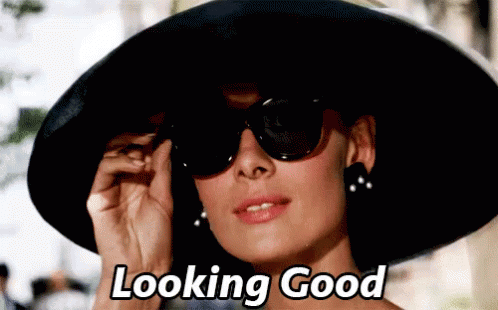
This Scribe is in tip-top shape!Leave feedback if there are any issues with this Scribe