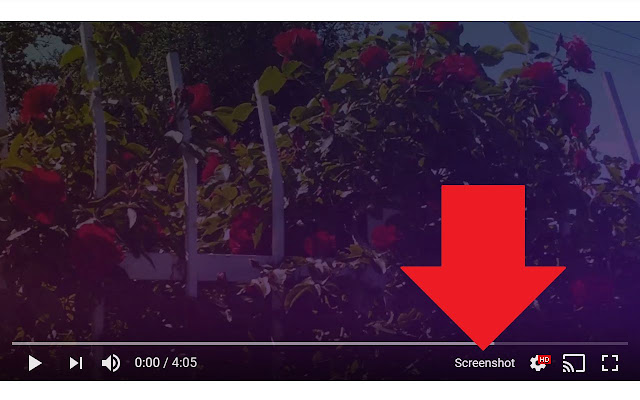Introduction
 |
When you're working with a team, you need to be able to seamlessly share, annotate and collaborate on screenshots
Google Chrome screenshot extensions are fast, easy and often free solutions that let you take and edit screenshots on your browser, and some even offer solutions that cover your own desktop.
In this guide, we've put together the top 17 screenshot Chrome extensions you can start using straight away.
Let's get started.
TL;DR: The best Google Chrome screenshot extensions
Jump to...
- Scribe
- Awesome Screenshot
- Nimbus Capture
- Paint Tool
- Screenshot YouTube
- ClickUp
- GoFullPage
- Askify
- FireShot
- NinjaCapture
- Droplr
- Snippyly
- Blipshot
- Usersnap
- Pikaso
- Bubbles
- Screenshot Master
The 17 best screenshot Google Chrome extensions in 2024
Here's a list of the top 17 screenshot Google Chrome extensions you need this year:
1. Scribe: best for AI-powered screenshot documentation
 |
Scribe is an AI-powered tool that makes documentation feel like a breeze. All you need to do is capture a workflow while recording and Scribe will automatically turn it in to a step-by-step guide for you.
These step-by-step guides will comprise screenshots of every action performed by the user. You can further edit these screenshots for enhanced understanding and tweak it as per your needs.
Scribe's Chrome extension simplifies the process of capturing workflows.
Just, click the extension.
 |
 |
As soon as you do, Scribe will automatically start capturing your browser.
Next, perform the steps you want to document in your guide.
Once done, click "Complete" and Scribe will automatically create a step-by-step guide with the entire workflow documented. For each action you perform, Scribe will automatically capture screenshots and add them to this guide.
While Scribe does most of the heavy lifting for you, you do have the option to:
- Edit text
- Upload additional screenshots.
- Annotate screenshots
- Blur screenshots or redact sensitive information (Pro and up).
- Combine Scribes with more images, video and more with Scribe's Pages feature.
You can use Scribe to beef up your knowledge base, build SOPs and FAQs, or simply answer quick questions‚ all using just one extension.
When your guide is ready, it will automatically be stored in the cloud within your Scribe account. You can further share this guide with others using the Share option.
While most of our reviews are five-star, some of our users have requested additional features, which our development team is continuously working on. Apart from that, we haven't heard anything negative about our platform.
Pros:
- Automatically turns workflow recordings into step-by-step guides.
- Ability to edit screenshots for enhanced understanding.
- Cloud storage available, making it easy to organize and share these guides (we like to call them Scribes)
- Advanced sharing options.
Cons:
Some users have requested additional features.
Chrome Web Store review:
"WE LOVE SCRIBE! It's so easy to record instructions for clients, it is the perfect tool to create step by step "How To" articles for internal and external use. Scribe records each click, does screenshots and also narrates what is being done. That, couples with the easy and intuitive editing functions, is allowing us to create articles in 50% of the time. AWESOME TOOL!" — David Debattista
Try Scribe's screenshot Chrome extension for free ➜
2. Awesome Screenshot: best for capturing screenshots and videos at once.
 |
Chrome Web Store Rating: 4.7/5
Awesome Screenshot is a 2-in-1 tool, designed for capturing screenshots and recording videos. With this extension, you can record your Mac or Windows desktop, a specific tab or just from your camera, and use your microphone to provide a voiceover for your video and an embedded camera view.
Awesome Screenshot also allows you to collaborate with other people, making it easier to share your screenshots or screengrab videos through popular platforms like Slack, Asana, Trello, GitHub and Jira.
Some of its key features include:
- Ability to capture screenshots and videos at once.
- Editing features like resize, crop, annotate, blur.
- Save screenshot in different formats like PNG or JPG. Or download them in the form of PDF.
- Choose video dimensions: 720p, 1080p or 4k
- Save recordings either to your local disk or online account.
And while Awesome Screenshot is an extremely popular Chrome screenshot extension, it has its flaws. Some of them are:
- Takes time to configure capture parameters.
- Several bugs and technical issues reported by users like Capture selected area feature not working for many users.
- The interface can be very confusing for beginners.
Pros:
- Captures screenshots and records videos.
- Allows adding voiceovers with microphone and includes an embedded camera view.
- Facilitates easy sharing and collaboration on platforms like Slack, Asana, Trello, GitHub, and Jira.
- Offers editing tools such as resize, crop, annotate, and blur.
- Screenshots can be saved in formats like PNG, JPG, or as a PDF.
- Users can choose from video dimensions including 720p, 1080p, or 4k.
- Option to save recordings either locally or online.
Cons:
- Takes time to set up and configure capture parameters.
- Bugs reported, including issues with the "Capture selected area" feature.
- The interface can be confusing for beginners.
Chrome Web Store Review:
"Hands down, the easiest way to capture screenshots and save, annotate, share and record video. Have tried many over the years. And while Awesome Screenshot has evolved a lot, from being a little clunky years ago, it's spot on now, and made my life quite easy recently! Triple Thumbs up!" — Ben Mcintyre
3. Nimbus Capture: best for screenshot edits and conversion
 |
Nimbus Capture lets you capture screenshots and videos right from your browser.
Some of Nimbus Capture's key features include:
- Capture scrolling screenshots. Supports scrolling when capturing from web.
- Annotate screenshots as per your needs. You can add boxes, text, arrows easily.
- Offers basic editing tools that allow you to trim, crop, change background color image and more.
- Generate a shareable link to share your screenshots with others. You can quickly upload your screenshots and share it with others without requiring any registration.
- Collaborate with others by adding comments to your screenshots.
Here are a few limitations of Nimbus Capture:
- Some users have reported poor customer support.
- Not all features are intuitive.
Pros:
- Captures screenshots and records videos directly from the browser.
- Ability to capture scrolling screenshots, especially useful for web pages.
- Provides annotation tools to add boxes, text, arrows, etc.
- Equipped with basic editing tools like trim, crop, and changing background color.
- Generates shareable links for easy distribution of screenshots.
- Allows collaboration through comments added directly to screenshots.
- No registration required for sharing screenshots.
Cons:
- Some users experienced poor customer support.
- Certain features aren't as intuitive as they could be.
Chrome Web Store Review:
"Definitely a 5 star platform. Not only are all the screenshot, screen record, and annotation easy to use, it allows you to upload to a platform with a certain amount of storage free every month! It was super easy to present information to clients." -—Tanner Chung
4. Paint Tool: best for screenshot markups
 |
Chrome Web Store Rating: 4.6/5
Paint Tool lets you draw right on top of websites before taking your screenshots. It's a very basic screenshot tool with MS-Paint features.
With this tool, you can highlight images, point out errors or showcase how a user can complete a task on a website with annotation features like shapes, lines, and text—it offers the same tools as in MS Paint.
Paint Tool is a lightweight, free, easy-to-use tool without many bells and whistles—good for teams that don’t need a ton of features, but still want to take screenshots.
However, it has some limitations or drawbacks:
- Some users have reported the extension to be quite buggy at times.
- It's not the right fit if you're looking to document processes.
- Constantly pops up the review extension, which is quite annoying for some users.
Pros:
- Allows users to draw directly on websites prior to capturing screenshots.
- Features annotation tools akin to MS Paint: shapes, lines, and text.
- Lightweight and easy to use.
- Ideal for teams that prefer straightforward screenshot tools without excess features.
Cons:
- Some users have encountered bugs while using the extension.
- Not suitable for comprehensive process documentation.
- Persistent prompts to review the extension can be bothersome to users.
We couldn't find a detailed review for Paint Tool on the Chrome Web Store, so here's a screenshot of some reviews left by users:
 |
5. Screenshot YouTube: best for capturing YouTube video screenshots
Chrome Web Store Rating: 4.5/5
Screenshot YouTube is an open-source feature available as a Chrome extension for capturing screenshots of YouTube videos. This feature adds a ''Screenshot" button to your YouTube video player, making it super-convenient to capture screenshots while watching YouTube videos.
With one click, you can grab a specific frame from a YouTube video, saving that part of the video as an image file. It’s simple, lightweight and free.
Screenshot YouTube is a great tool for teams looking to pull images from YouTube video content and want to ensure they’re getting exactly the frame they need the first time.
Screenshot YouTube is a great feature, and while most users (as per Chrome Web Store reviews) love it, some users have reported that the extension doesn't work well for them, as they're subject to constant glitches or bugs.
Pros:
- Open-source and dedicated for capturing YouTube video screenshots.
- Adds a convenient "Screenshot" button directly to the YouTube video player.
- Enables capturing of specific frames from videos with a single click.
- Simple, lightweight, and free.
- Ideal for teams extracting images from YouTube content and needing precision in frame capture.
Cons:
- Some users have encountered glitches or bugs.
- As per certain reviews, the extension doesn't function optimally for all users.
Chrome Web Store Review:
"I love this extension and I recommend it to anyone who routinely learns stuff on YouTube. Oftentimes, the videos that I watch have diagrams or other images that I want to save. I pause the video, click Screenshot, and the image is now in my Downloads folder. Incredibly convenient and useful." —Brian
6. ClickUp: adding screenshots to ClickUp tasks
 |
Chrome Web Store Rating: 3.9/5
ClickUp is, by nature, a project management software for teams and businesses.
The reason why we have added this tool to our list is because it offers robust features for capturing screenshots and adding them to your ClickUp tasks.
Using this extension as a screenshotting tool only makes sense if you are a ClickUp user.
Some of its features include:
- Ability to capture the entire tab or selected region.
- Attach the captured screenshot to a specific ClickUp task.
- Annotation features like shapes, arrows, highlights and more.
- Editing tools like blur selected area and drawing what you want on top of screenshots (using PaintBrush).
- ClickUp is well known for its collaboration features, and since these screenshots can be directly added to ClickUp tasks, it enhances the productivity and collaboration experience for users.
However, it does have its drawbacks, like:
- Not a great fit if you're looking for a standalone screenshot Chrome extension. It'd be great, if you're a ClickUp user.
- Some users have reported the extension to be buggy.
Pros:
- A part of the widely-used ClickUp project management software.
- Robust features for capturing screenshots and directly adding them to ClickUp tasks.
- Ability to capture both entire tabs and selected regions.
- Screenshots can be annotated with shapes, arrows, highlights, and more.
- Provides editing tools, including blurring areas and drawing atop screenshots with a PaintBrush tool.
- Enhances collaboration and productivity since screenshots are seamlessly integrated with ClickUp tasks.
Cons:
- Not ideal for those seeking a standalone screenshot Chrome extension. Primarily designed for ClickUp users.
- Some users have reported encountering bugs with the extension.
Chrome Web Store Review:
"This extension is so unbelievably helpful. The screenshot editor is going to change how my team manages projects." - Zachary Martin
7. GoFullPage: capturing a full web page
 |
Chrome Web Store Rating: 4.9/5
GoFullPage captures full-page screenshots of your current browser window. Once you start the screenshotting process, the extension captures each section of the page and adds it to a growing screenshot image in another tab. When you’re done, you can download the screenshot as an image or PDF.
Some of its key features include (some of them require you to switch to the Premium plan):
- Makes it super-convenient to capture full-page screenshots
- Uses advanced capture screen technology to capture screenshots of complex pages
- Offers crop and annotation features.
- Can also add emojis to your screenshots
- Export feature allows you export screenshots in the form of PNG, JPG or multi-page PDF.
The platform is continuously being updated and has improved a lot since its inception.
 |
However, an important point to note that it's a great software, considering you're looking to capture full-page screenshots. If you're looking for a full-fledged screenshot tool with advanced editing and sharing features, GoFullPage may not be the right fit for you.
Pros:
- Specialized in capturing full-page screenshots of browser windows.
- Once initiated, captures each section of the page, combining them into a complete screenshot in a separate tab.
- Multiple exporting options available.
- Uses advanced screen capturing technology for handling complex web pages.
- Offers crop, annotation, and emoji-adding features for enhanced customization.
- Constantly being updated.
Cons:
- Primarily designed for full-page screenshots, and may not cater to other specific screenshotting needs.
- While it does have some editing features, it may not be the best choice for users seeking advanced editing and sharing capabilities.
Chrome Web Store Review:
"I've tried a number of full-web-page screenshot extensions and this is the first one that's ever worked correctly and well from the start. Couldn't recommend more." - Damon Nagy
8. Askify: best for taking notes
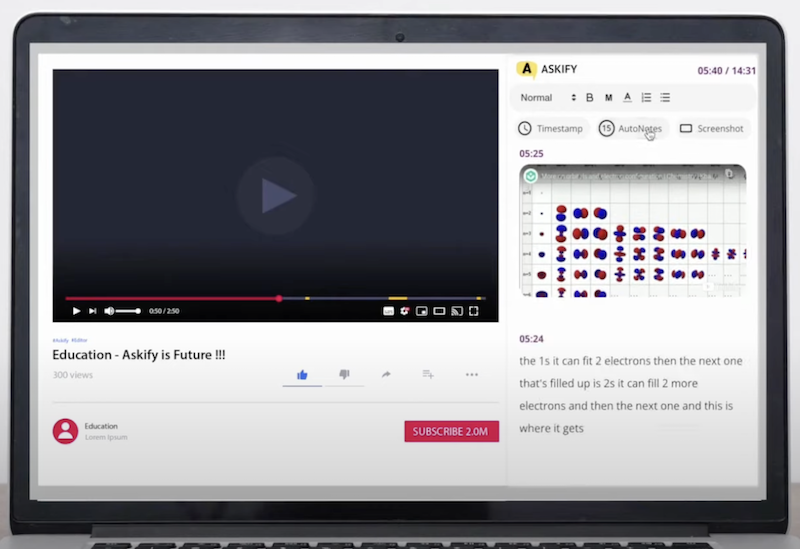 |
Chrome Web Store Rating: 4.7/5
Askify is a screenshot app that makes it easy to save images from videos, webinars or slides. Askify has the functionality to create and add detailed notes into one document.
Think of it more as a notetaking tool with a robust screenshot feature.
Askify is a great tool for teams undergoing onboarding or training processes.
Colleagues can take notes when following along with video training materials they can then refer back to or share with other team members.
Some of Askify's key features include:
- Capture screenshots from videos, webinars or slides instantly.
- Add time-stamps to screenshots.
- AutoNotes feature automatically types down what was said in the last 30 seconds.
- Export your notes to PDF and markdown. Or publish them as blog posts.
Here are a few limitations of Askify:
- Doesn't offer editing features as many other screenshot extensions in this list.
- Best suited only for note-taking and not other use cases.
Pros:
- Simplifies saving images from videos, webinars, or slides.
- Functionalities extend beyond mere screenshotting.
- Especially useful for teams undergoing training or onboarding processes.
- Facilitates easy note-taking during video training, which can be revisited or shared later.
- Ability to capture screenshots instantaneously from videos, webinars, or slides.
- Features like time-stamping screenshots.
- Unique AutoNotes feature, which automatically types out dialogues from the preceding 30 seconds.
- Provides export options, allowing users to save their notes as PDF or markdown. There's even an option to publish these notes as blog posts.
Cons:
- Limited editing features when compared to other extensions on this list.
- Predominantly designed for note-taking, which may not appeal to users looking for diverse screenshot functionalities.
Chrome Web Store Review:
"This app is really amazing. It has made making notes, saving and referring them very easy and quick. Even one can take the snapshot of the video and add that to the notes, which is one of the best features. I would love to keep making notes using Askify and definitely recommend all the aspirants to use it as well." — Aradhana Singh
9. FireShot: best for capturing and annotating full pages
 |
Chrome Web Store Rating: 4.7/5
FireShot lets you take full-page, visible part or selection-based screenshots at the click of a button. You can further edit, save, send, upload, or print these screenshots.
FireShot saves your screenshots locally on your PC. The Chrome extension also works when you’re not connected to the internet.
Two standout features of FireShot are the extension's ability to capture screenshots of multiple tabs and specific URLs in one click with the “capture all open tabs” and "Capture list of URLs" features respectively.
Some of its key features include:
- Capture full-page screenshots
- Capture screenshots of all pages open in the tab or specific URLs submitted for batch processing.
- Export these screenshots in multiple formats.
- Add annotations to screenshots.
- Basic editing features like cropping, editing, and others.
Some limitations include:
- Doesn't offer advanced editing features.
- Not a great tool if you're looking for process documentation, note-taking or online collaboration.
Pros:
- Offers varied screenshot capturing modes: full-page, visible part, or selection-based.
- Capability to edit, save, send, upload, or even print the screenshots.
- Saves the screenshots locally, ensuring data access even offline.
- Functions seamlessly without internet connectivity.
- Unique ability to capture screenshots across multiple tabs at once with its “capture all open tabs” feature.
- Offers a "Capture list of URLs" feature, allowing batch processing of specific URLs for screenshot capturing.
- Enables annotations to be added directly to the screenshots.
- Incorporates essential editing tools such as cropping.
Cons:
- Lacks advanced editing functionalities.
- Not ideal for users needing features related to process documentation, extensive note-taking, or online collaborative work.
Chrome Web Store Review:
"This is a spectacular tool to capture entire screen shots of web pages (usually) seamlessly. The odd time it will capture something incorrectly when stiching together the image, however the defects are minimal and this tool is the best out there. I would hope that they create a 'capture mobile' version of the site in the future." — Chris X.
10. NinjaCapture: best for communication
 |
Chrome Web Store Rating: 4.6/5
NinjaCapture is a powerful tool to grab screenshots, annotate and add notes. It’s intended for communication through easy screen capture and sharing.
NinjaCapture allows you to record webcam and screens in different formats according to your need. These recordings and screenshots are saved to your preferred cloud storage instantly.
Some of its key features are:
- Capture the whole page, selected region or part of the screen.
- Add a time delay.
- Annotation features like text, shapes, arrows and more.
- Ability to blur sensitive information.
- Instantly generate a shareable URL. Manage privacy setup for these URLs.
Some of its drawbacks include:
- Doesn't offer advanced editing features.
- Best for creating educational content and feedback videos.
Pros:
- Versatile screen capturing: full-page, selected region, or partial screen.
- Time delay option available.
- Comprehensive annotation tools: text, shapes, arrows, etc.
- Blur feature for privacy.
- Generates shareable URLs with privacy controls.
Cons:
- Limited advanced editing features.
- Primarily geared towards educational content and feedback videos.
Chrome Web Store Review:
"One of the best extensions I've ever used, without a doubt. The ability to record audio and video simultaneously for free for all time is the best feature. It's worth emphasizing features like adjustable screen recording and the good quality of the output!" — Michelle Santos
11. Droplr: best for simultaneous screenshots and recordings
 |
Chrome Web Store Rating: 4/5
Droplr is an easy-to-use Chrome screen capture extension and screen recorder. It can capture part of your screen, a browser tab, the entire screen, or a full webpage.
The platform includes an in-built editor that allows you to annotate your captures with text, shapes, and vibrant highlights among other features.
You no longer have to worry about things like how to crop a screenshot on Mac.
Droplr captures and saves screenshots online instantly for easy sharing.
Some of Droplr's key features include:
- User-friendly interface
- Offers cloud storage options
- Packed with an in-built editor for basic editing and annotations tools
- Offers integrations with several third-party applications
- Great customer support
Some of its drawbacks are:
- These integrations are fairly limited
- Several users have reported constant bugs and glitches
Pros:
- Effortless to use, designed with a user-friendly interface.
- Provides both screenshot capturing and screen recording functionalities.
- Versatility in capturing options.
- Equipped with an integrated editor offering a range of features.
- Instantaneous capture and online storage of screenshots, facilitating quick sharing.
- Comes with cloud storage capabilities.
- Boasts of seamless integrations with multiple third-party applications.
- Known for its commendable customer support.
Cons:
- The range and depth of third-party integrations are somewhat limited.
- Frequent bugs and glitches have been reported by multiple users, affecting user experience.
Chrome Web Store Review:
"I loved this app. The customer support is great. The speed when the files upload always amaze me. Super fast regardless of the number or size file. Not once in 2 years lagged or give me any issues. The app keeps improving. I am now a loyal customer and a raving fan. Thank you." - Carlos Rodriguez
12. Snippyly: best for collaboration
 |
Chrome Web Store Rating: 4.7/5
Snippyly is a visual collaboration tool with markup and annotation for collaborating on any webpage. It’s an ideal tool for visual feedback, bug reports and idea sketches. It saves screenshots online for easy access.
Snippyly has features like comments and audio chat for quick in-context communication. The team can see mouse movements and changes in real-time and huddle like in a meeting.
Some of its features include:
- Collaboration features are just like Google Docs, with ability to add comments in context.
- See everyone's mouse movements just like in Figma.
- Capture and report issues with others.
- Makes it easy to collaborate on just about any webpage.
- Offers editing features like cropping, blurring, highlighting and more.
However, it has its fair share of limitations. Some of them are:
- Not a full-fledged screenshot extension with advanced editing features.
- Best suited for collaboration, if you're looking for other features, it may not be the right fit.
Pros:
- Tailored for visual feedback and collaboration.
- Real-time mouse movements and audio chat.
- Online saving of screenshots for easy access.
- Editing tools like cropping, blurring, highlighting.
- Comments and annotations akin to Google Docs.
Cons:
- Lacks advanced editing features.
- Best suited only for collaboration.
Chrome Web Store Review:
"The app is easy to use and highly effective for people working in distributed teams !! Time saver :)" — Sajal Manandhar
13. Blipshot: best for single-click full page screenshots
 |
Blipshot Chrome Web Store Rating: 3.8/5
The Blipshot screen capture extension does one thing: makes it super-easy to take full-page website screenshots. It allows you to screenshot a full webpage (and not only the visible area) with just a click. You can further drag and drop the screenshot to an open canvas or save it as an image.
Blipshot is the easiest extension to take full page screen captures. It saves the screenshot with the page name, date and time.
Blipshot is best suited for taking full-page screenshots, and is not well-known for its editing or collaboration features. So, download this extension only if you're looking for a tool that helps you take full-page screenshots. Many users have reported that it doesn't work for them, but when we tried it out, it only didn't work in certain scenarios - for us it was our Notion tab, or LinkedIn feed.
Pros:
- Simple full-page website screenshots.
- One-click capture functionality.
- Automatically saves with page name, date, and time.
- Easy drag-and-drop functionality.
Cons:
- Lacks editing and annotations tools.
- No collaboration features.
Chrome Store Review:
"Blipshot just takes a screenshot of an entire webpage (including the part you can't see) and shows a small version of it to the right. You then right-click that image to save it, or copy it (e.g. to paste into your graphics editor), or other stuff. Sometimes, "less is more". Thanks for this!" - Anonymous
14. Usersnap: best for reporting visual feedback and bugs
 |
Chrome Web Store Rating: 4.7/5
Usersnap is another great Chrome extension used for capturing visual feedback and reporting bugs. With Usersnap, you can capture screenshots and add annotations directly in the browser. It can also help collect user feedback on any website, prototype or application.
Usersnap is built to communicate design and development feedback easily to the intended team.
Some of its features include:
- Capture bugs and technical glitches immediately.
- Integrate with 50+ third-party solutions like Jira, WordPress, Zapier, etc.
- Take in-app screenshots.
- Ability to assign and collaborate on action items and better organize everything.
- Have a centralized platform for all your screenshots.
Some of its drawbacks are:
- Lacks editing features.
Pros:
- Easily capture visual feedback and bugs.
- Add annotations directly in-browser.
- Integrates with 50+ apps like Jira and WordPress.
- Centralized platform for screenshots.
- Assign and collaborate on tasks.
Cons:
- Limited editing features.
Chrome Web Store Review:
"Quite frankly I don't know how we made it without Usersnap for so long; for years it seemed there was no way out of the utter tedium we experienced in gathering client feedback through screenshots, notes, emails, etc. Now we have once central place where all of our feedback resides, we're able to keep everyone in the loop and tick off items one by one as they're completed. The time we've gained as a result has exponentially paid our monthly Company subscription several times over and then some. Thanks, Usersnap." - Shane Barnes
15. Pikaso: best for sharing X (formerly Twitter) screenshots
 |
Chrome Web Store Rating: 3.3/5
Pikaso is a Chrome browser extension with one simple task: to take clutter-free screenshots of tweets with one click. Get a clean snap of a tweet to post on Instagram, a website or any other platform.
Pikaso allows you to choose a design template that goes with your brand to automatically style each tweet. It also resizes the screenshots to fit different platforms.
Several users have reported that they face constant technical glitches. And some have expressed their opinion on not liking the platform. But we believe it's a decent option to take clutter-free screenshots of tweets.
Pros:
- Clutter-free tweet screenshots.
- One-click functionality.
- Customizable design templates.
- Resizes screenshots for various platforms.
Cons:
- Frequent technical glitches reported.
- Mixed user reviews.
Chrome Web Store Review:
"Makes it very easy to screenshot any tweet." - Soheil Rashidi
16. Bubbles: best for team collaboration
 |
Chrome Web Store Rating: 4.8/5
Bubbles is another great application best suited for team collaboration. With Bubbles, you can eliminate long meetings and put your point with quickly-captured videos, and screenshots. It's similar to Loom but provides so many more features.
You can also provide more context with text and voice annotations.
Some of its features include:
- Quickly report issues or explain anything with the help of videos or screenshots.
- Makes team collaboration feel like a breeze.
- Easy to use and intuitive.
- Can generate private link for screenshots, which can easily be shared with others.
Some drawbacks of Bubbles include:
- Not a full-fledged screenshot tool.
- Can't customize the size of screenshots
- Some users have reported constant bugs and glitches.
Pros:
- Excellent for team collaboration.
- Offers video and screenshot capturing features.
- Voice and text annotations for clarity.
- Generates shareable private links for captures.
- Intuitive user interface.
Cons:
- Limited screenshot customization.
- Occasional bugs and glitches reported.
Chrome Web Store Review:
"Moved from Loom to Bubbles, never going back. Bubbles is probably the only app that has truly solved remote work issues for me and my team." — Dev Hisaria
17. Screenshot Master: best for full-page captures
 |
Chrome Web Store Rating: 4.8/5
Another extension that makes capturing full-page screenshots feel like a cakewalk. With Screenshot Master, you can also capture specific sections of the web pages and edit your screenshots, as per your needs.
The platform offers a user-friendly and intuitive interface. Also supports keyboard shortcuts. You can further crop and add annotations to your screenshots.
Some of its key features include:
- Capture full-page screenshots. You can also capture screenshots of specific sections of any webpage.
- Keyboard shortcuts available.
- Can add text and annotations to the screenshots.
- Basic editing features like cropping are included.
Some of its drawbacks are:
- Has some technical glitches, as reported by many users.
- Best suited for full-page screenshots and doesn't offer advanced editing or collaboration features.
Pros:
- Efficient full-page screenshot capture.
- Can target specific sections for screenshots.
- User-friendly with an intuitive interface.
- Keyboard shortcuts for ease of use.
- Allows text annotations and cropping.
Cons:
- Occasional technical glitches.
- Lacks advanced editing and collaboration tools.
Chrome Web Store Review:
"Very simple and fast to use. No hick ups. Very user friendly. Love it." — Shyam Budhwar
Features you should look out for in a Chrome screenshot extension
Some screen capture extensions focus on the basics of taking and saving screenshots, while others offer more advanced features like sharing and storing. Here are a few key features to keep in mind:
- Ease of use: Choose an easy-to-use and intuitive tool.
- Saving and storing: Consider your storage needs when choosing an extension.
- Markup and documentation: Look for an extension that allows you to add context to your screenshots.
- Video or GIF options: Look for an extension that offers these functions (as well as the ability to take static image screenshots).
Screenshot Chrome extension FAQ
1. What is a screenshot Chrome extension?
A screenshot Chrome extension is a tool that allows users to take screenshots of web pages within the Chrome browser.
2. How do I install a screenshot Chrome extension?
To install a screenshot Chrome extension, open the Chrome Web Store and search for "screenshot" to find a variety of options. Click "Add to Chrome" on the extension you want to install to add it to your browser.
3. How do I take a screenshot with a Chrome extension?
The process for taking a screenshot with a Chrome extension varies depending on the extension you use. However, most extensions will have a button or icon you can click to initiate the screenshot.
4. Can I edit or annotate screenshots taken with a Chrome extension?
Many screenshot Chrome extensions include editing and annotation tools, so you can edit and annotate the screenshot after it's been taken.
5. How do I save a screenshot taken with a Chrome extension?
The process for saving a screenshot taken with a Chrome extension varies depending on the extension you use. Most extensions will automatically save the screenshot to your computer or allow you to save it to your preferred location.
Choosing a Chrome Screenshot Extension
Some screenshot extensions are best suited for feedback capture, whereas tools like Scribe excel at process documentation.
When choosing a screenshot Chrome extension, think about how you or your team will be using the tool.
- What do you need to accomplish?
- Where are you currently struggling?
- What is your end goal?
Ready to start taking and sharing screenshots? Get started with Scribe's screenshot Chrome extension for free!