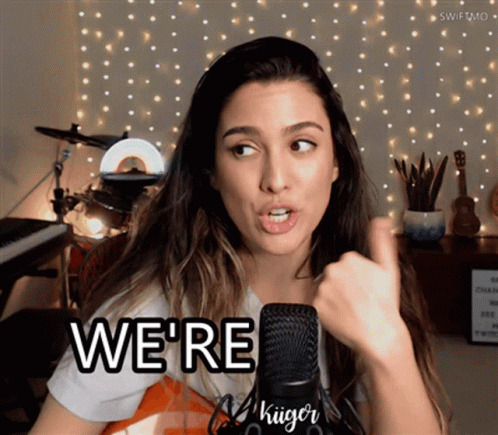(5/5) Optimizing Your Loops
- Steven Lin |
- 9 steps |
- 52 seconds
Make sure you've finished step (4/5): Instant Loop Insights. If not, please go to that guide 👇🏻
[https://scribehow.com/shared/45_Instant_Loop_Insights__nVKq9BstSBiaLtY71IhXUA](https://scribehow.com/shared/45_Instant_Loop_Insights__nVKq9BstSBiaLtY71IhXUA)
1
Click "All Matches" on the left sidebar

2
Click on the job to bring up its details

3
This brings up the job description and other details of this loop. You can click the link under "Job Posting" to go to the original job post (in this case from Monster)
Or you can rate this match as good or not using the thumbs up/down icon.

4
Example: Disapprove/downvote this match

5
Example: Going to the original job post

6
Click anywhere outside of the dialogue box to exit out of this particular job

7
You can also rate matches, go to the original job listing or delete a match in the column "Actions" on the far right.

8
If you choose to delete a job, it will prompt you to decide if you want to remove this job from your search results and abort any future auto-applications from this loop.

9
Whew! Thanks for going through the Looper onboarding. If you've been keeping track (the whole process should've taken 3-5 minutes 😃)
Hope you enjoy Looper and the modern way to apply for jobs, automatically.
Again, if you haven't applied the discount - use code: Looper10 and save 10% on ANY plan forever 🤑