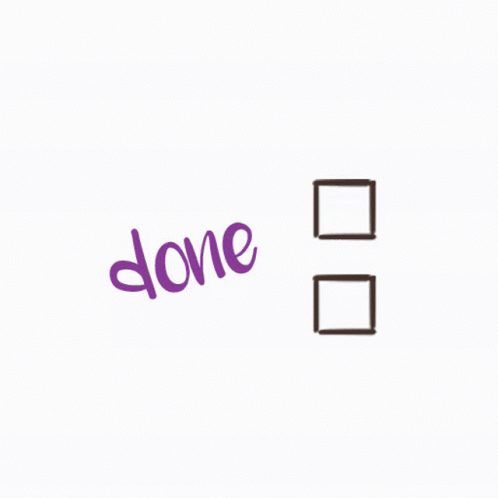Accept/reject community member | Desktop
- Terry Winship |
- 8 steps |
- 27 seconds
Haaartland
1
Click the community icon.
Circled in orange below.

2
Click your community from the list.

Tip! Ellipsis is the name of the icon below (commonly called dot dot dot, or three dots)

3
Click the ellipses icon next to your community name.

4
Click "Settings"

5
Click "People"

6
Click "Applicants"

7
Click "Accept" or "Reject" for each applicant.

Tip! Any problem please email: [[email protected]](mailto:[email protected]) with a detailed description of what has gone wrong
8