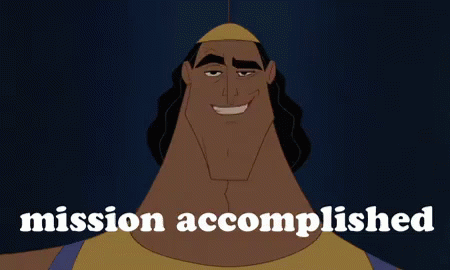Add PAX GDS
- Yonatan Sklar |
- 15 steps |
- 2 minutes
Yaalago
1
Navigate to [https://crm.yaalago.com/dashboard](https://crm.yaalago.com/dashboard)
2
Click "Add PAX GDS"

The following formats are acceptable:
John Smith June 12, 1987
Jane Mary Doe 15 Jun 2000
Samuel L. Jackson 06-08-1985
Emily Rose Williams 12-07-1995
Sofia Anne Taylor 04/03/2002
Nathan Charles Stewart Sep 23, 1978
Isabella Rose Martin 1994-10-10
Christopher M. Johnson 19 Feb 1981
Penelope Jane Thompson 07.11.1969
Benjamin Thomas Davis 6th Apr 2000
The system will automatically recognize the last word before the DOB as the last name. In situations where there are two last names or a middle name then they can be separated by an = sign.
For example:
John = Gold Smith
John Moses = Smith
3
Paste in the list of passengers with their D.O.B

4
Click the radio buttons to select the gender.

The option to override the PAX status is possible in the following ways:
You can have the code generated to display the status as an adult, child or infant. The infant can be designated as a lap infant or with a seat. To override, select the designation you would like to set from the dropdown menu, then click Convert & Copy.
If you select the Infant Lap choice, then it will generate the code for a bassinet automatically. If you choose Infant seat, then it will provide the standard codes for that choice.
In cases where the infant will turn 2 years of age by the time of the return flight you can override by selecting the return flight date > clicking on "calculate age status" > clicking "Convert & Copy".
The code for a child will then be displayed.
PDT- Is passenger detail that indicates to sabre the age category that the passenger is in.
On the right side of the screen there is a radio button option to either "Hide PDT" and "Show PDT".
Here is a brief explanation about PDT:
A person over the age of 15 is always considered an adult.
Some airlines have youth fares. so it would be PDT YTH- (the age).
If a person is between 2-12 there is a child fare so that would be PDTCNN- (the age).
Sometimes airlines have better pricing based on age, but you need to be able to tell the system. That's the use case for PDT.
Sometimes when you have too many people on the list, it can confuse Sabre, so some people prefer to "hide the PDT".
Based on your needs, you can choose to display, or hide the PDT from the code. The default setting will show the PDT.
5
Click "Convert & Copy" to display the GDS code.

Saving to the Client Module
6
Click "Save to CRM" if you would like to save the list of clients to the client module.

7
Click "-- Select an option --" to select the agency you would like the PAX to be saved under.

8
Click "Add"
They will now be saved in the client module.

Saving PAX to a trip:
9
Click "Save to Trip" to save the PAX to a trip.

10
Select the Agency, Agent responsible for the booking, the PNR, and the name of the Trip.

11
Click "Save"

12
The PAX is now added to a new trip, and you will be redirected to the "Edit Trip" Page.
From here you can continue to add the Flight data for the trip.
Click Add.

13
Click "Flights"

14
Click "Manual"
You can also add flight data using GDS code.

15