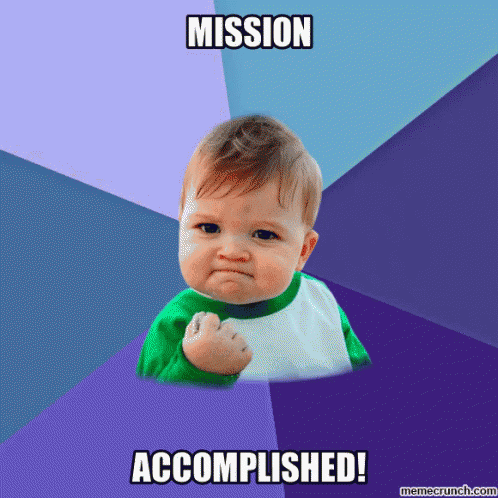Adding a Vendor
- Yonatan Sklar |
- 11 steps |
- 2 minutes
Yaalago
1
Navigate to [https://crm.yaalago.com/dashboard](https://crm.yaalago.com/dashboard)
2
Click "Vendor"

View/Edit an existing vendor
3
Click "edit" to edit an existing vendor.

4
Make the neccessary changes, and click submit.

Adding a new Vendor
5
Click "Add Vendor"

6
Select your agency name
If you already set up a similar structure from a different vendor you can choose to "Clone" it.
Enter the Vendor information.

7
Click the "Email" field to enter the Email address for Vendor Confirmation Emails.

Tip!
Tip!
When setting the time zone, a few tips:
- BG2K/ND8G: America/Los_Angeles
-2LEK/TY1K/Q6TK: Asia/Jerusalem
-IH6K/NN5K: America/Chicago
-0TVJ: Australia/Melbourne
-W03J: America/New_York
-3PGJ: America/Denver
Also, be careful to select "same day void" or "Next day void"!
8
Enter the timezone location of the vendor.

9
Click this dropdown to select the void time.

10
Click "Submit" to add the vendor.

11