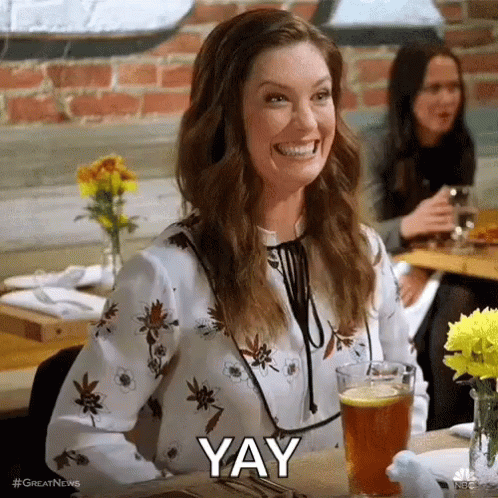Admin>Permission Tab: Managing Employee Permissions in Yaalago CRM
- Yonatan Sklar |
- 10 steps |
- 5 minutes
Yaalago
1
Navigate to [https://crm.yaalago.com/dashboard](https://crm.yaalago.com/dashboard)
2
Click "Admin"

3
Click "Permission"

4
Click "edit" to edit an agents information.

If you are entering an employee for a different (sub) agency under your subscription you can select whether or not the employee will have access to view data from the host agency.
The last line on the page entitled "Allow Agencies Access" will have the agencies name with a checkbox next to it. Selecting the agency will allow the employee access to that agency.
5
Here you can edit the employees information.
This is also where you can set up/change the employees password.

6
Click "Set up commission structure" to set up their commission structure.

7
In Setting up a commission structure choose an existing vendor, and clone structures from other vendors or enter all the details manually.
For more detailed information see the scribe on commission structures.
After entering all the fields, click submit to save the data.

When entering a new employee into the system, be sure to have enough user licenses set up in your subscription plan. Otherwise the system will prompt you to add an additional license.
8
Click "Add Employee" from the permissions tab to add a new agent.

9
Click "Submit" after entering all the required fields.

10