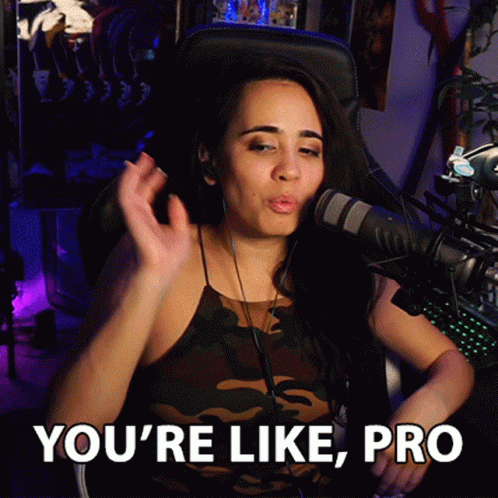1
Choose "System Preferences..." from the Apple menu.

2
Click "Trackpad"

3
On Macs, you can "right-click" but holding down two fingers while you click. If you want to switch that clicking with one finger in the bottom right of the track pad, you can click here and choose "Click in bottom right corner."

4
On Windows, you might be used to being able to tap to click. You can turn on that setting here.

5
Click the slider to set how firmly you press the trackpad to register a click. You can also adjust your tracking speed here.

6
You might find the direction you have to scroll a bit weird, if you like to flip that, just click "Scroll & Zoom"

7
...and then toggle this checkbox.

8
It gets more advanced from here. Feel free to explore all the options in the "More gestures" tab.

9
Have an external bluetooth or USB mouse, you can set those settings here!

10
And now...