Companyon Account set up
- Alejandro Otero |
- 0 step |
- 2 minutes
Companyon
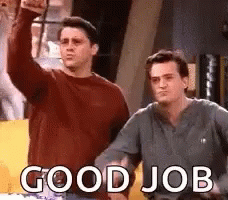
Want to make guides like this in seconds? Yes, it's really that fast.
0 Selected
This Scribe is in tip-top shape!Leave feedback if there are any issues with this Scribe
Have something to say?Create an account to leave messages for the author to see!
