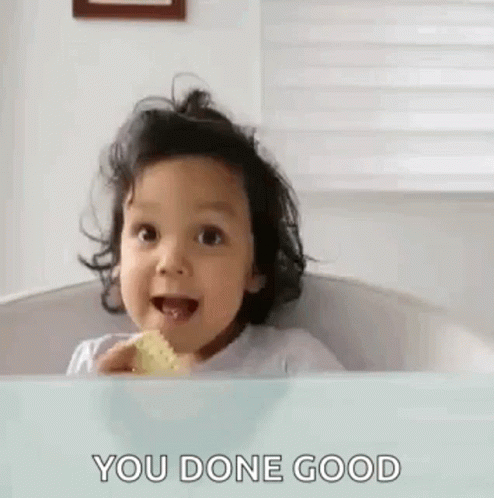Converting Flight Information using GDS code
- Yonatan Sklar |
- 14 steps |
- 2 minutes
Yaalago
1
Navigate to [https://crm.yaalago.com/dashboard](https://crm.yaalago.com/dashboard)
2
Click "Add Flight GDS"

You now have the option to enter PAX data as well.
Please note that PAX data will not be saved into the system.
The only thing that could be saved to the system is Flight Data.
The use for entering PAX info is to be able to send a quick screenshot to a client.
3
Paste in the flight information, along with PAX if relevant.

4
Select the number of passengers, the price for each ticket, taxes, and fees if you would like them to be displayed in the results.

5
5
Click "Convert" to reveal the information in an easy to read format.
The names of the passengers, Flight Information, and prices will be displayed in the results.

6
6
The information is now displayed for you to view. From here you can take a screenshot, or continue below to further customize the results.
Double Click "Economy" in order to select the Fare Class from a dropdown menu.

7
Select the desired Cabin Class.

8
Click this text field to add additional information.

9
For example, if you would like to include "Extra leg room" in your flight options offer.
Now it will be displayed as "additional info".
You can now take a screenshot of the flight to send to a client.

Save the flight data to a trip
10
Click "Save to Trip"

11
Select the agency, agent responsible, enter the PNR, and Name for the trip.

12
Click "Save"

13
Click "Edit Trip" to view the trip that was created.

14