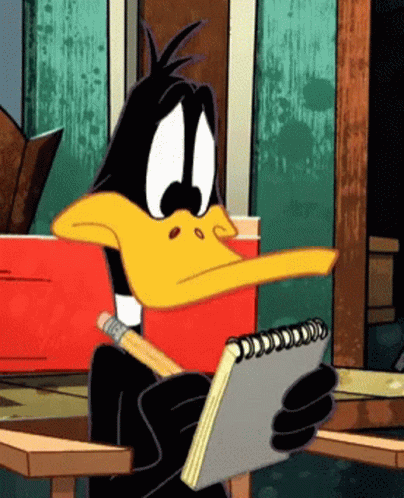Creating a task from within the task module
- Yonatan Sklar |
- 14 steps |
- 3 minutes
Yaalago
1
Navigate to [https://crm.yaalago.com/dashboard](https://crm.yaalago.com/dashboard)
2
Click Tasks to enter the Task Module

3
Click "Add Task"

4
Click Agency to select which agency to associate the task with.
You can search for a trip using the PNR or Trip Name to associate the task to.

5
You can choose a specific flight that the task is relevant for, if applicable.

6
Choose the flight.

7
Assign to a specific agent.

8
Select the task type from the drop-down.

9
There are multiple options to set the deadline for.
If you want to create a manual due date, then select other.
Otherwise, you can choose the default options.

10
Select the date and time for a custom deadline.

11
Enter a description.

12
Select a tag for the task, or create a new tag.

13
Click "Submit" to save the task.

Tip!
Upon submission, you will receive an email notification with the task details.
The task will be viewable from within the Dashboard
You can also view the task within the trip on the edit trip page.
There is also an option to create a task directly from within a trip on the trip edit page. Please see our separate scribe for that.
14