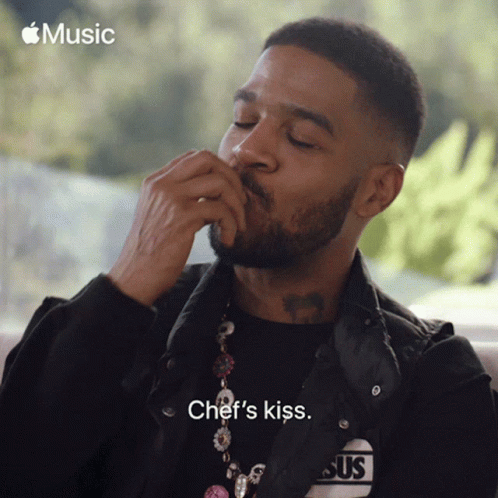1
Click the Apple menu and choose "System Preferences…"

Setting your Desktop Background (Wallpaper)
2
Click the "Desktop & Screen Saver" icon.

3
Choose and image that you like. Dynamic Desktops will change automatically based on the time of day.

4
Click "Download"

5
Click "Dark (Still)"
Click "Dynamic"

Changing Dark Mode to Light Mode & Picking Colors.
6
Click the Show All button

7
Click "General"

8
Click "Light"

9
Click a color you like.

Customizing the Dock.
10
Click the Show All button

11
Click "Dock &
Menu Bar"

12
Choose the side of the display on which you'd like the dock to appear.

13
Choose whether you want to automatically hide and show the dock.

14
You can even automatically hide the menu bar for a very clean look. Just toggle "Automatically hide and show the menu bar on desktop"

15
Incredible!