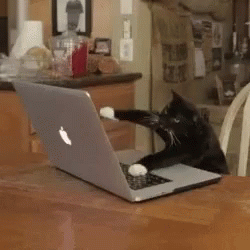Entering a task from the trip edit page
- Yonatan Sklar |
- 15 steps |
- 2 minutes
Yaalago
1
Navigate to [https://crm.yaalago.com/dashboard](https://crm.yaalago.com/dashboard)
2
Click "Trips"

3
Select the trip you want to add a task for.

4
Click "Add Task"

5
If you want to choose a specific flight select the flight from the drop-down.

6
Select the agent responsible for the task.

7
Click "-- Select an option --" to select the task type.

8
Click "-- Select an option --" to select the deadline of the task.

9
Choose from the drop down menu.
Selecting "other" will allow you to set a customized time.

10
Set the time the task will be due.

11
Click "Apply" to save.

12
Click the "Description of Task..." field to enter task details.

13
Set the tag if you would like it to be associated with one.

14
Click "Submit" to save the task.

15