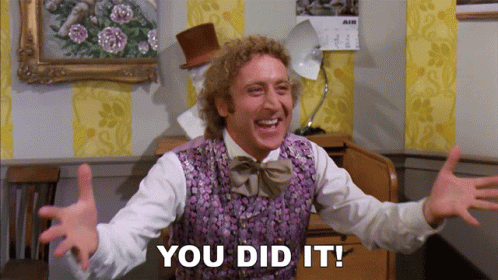How to Create Cash Back Campaigns in Benjamin Merchant Portal
- Jaakko Hyttinen |
- 6 steps |
- 2 minutes
Benjaminmerchant
1
Once your account is Verified, you can start to create campaigns in Benjamin Merchant Portal (benjaminmerchant.com)
Before you can create campaigns, start by adding your Store Location
2
Before you can create campaigns, start by adding your Store Location
- Click the Account button and move to the Account section.
- Click Location.
- Click "Input new location" and add your location details. If you have multiple locations you can add CSV file.

3
Location details are simply to add, just add your physical store address and you are good to go!
Step by step instructions:
- Click the "Name" field and type in the location name that you want to show to your customers and fill in the other address details.
- Add street address.
- Add a phone number where customers can call if needed.
- Add your stores Working hours from the drop-down section.

When you have added location you can move to the campaign creation
4
When you have added a location you can move to the campaign creation.
- Start by clicking "Create a new campaign"
Then do these small, easy steps (30 sec)
- Give your campaign a name by clicking the "Campaign Name" field.
- Click the "Ad Copy (maximum of 300 characters including spaces)" to tell users about your campaign.
Example of the copy:
"Get 2% cash back from Coffee when you make your purchases at Benjamin partner merchants! Available until 7th of June."
Click the "In-store" field if your campaign is available in specific locations, or 'Online' if its only available on online stores.
Choose to location where you want to have the campaign.
Click the "Campaign Budget" field and add the maximum budget you want to use for the campaign.
Choose"Cash back %" field and add the percentage you want to give cash back for the users.
Choose "Minimum spend to qualify" field if you want to add the minimum purchase amount users have to spend in order to get the cash back.
Choose dates for the campaign.

5
Click "Back to dashboard" - We will double check that everything is setted up properly and we notify you when the campaign is set to be live!

6
You did it! Now we just check that everything is setted properly and notify you when we set the campaign live!