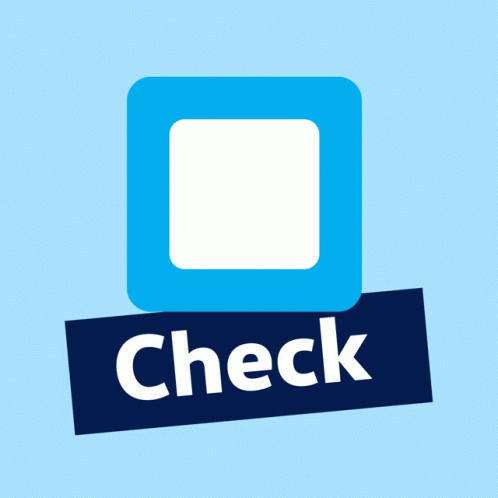How to Import a Template Into Chatmatic
- Haley Power |
- 12 steps |
- 49 seconds
Chatmatic
1
Head on over to Chatmatic 👉🏻 [https://app.chatmatic.com/](https://app.chatmatic.com/)
Tip! Choose the Facebook or Instagram page you want to add your template to before moving forward.
2
In the bottom right corner, select "Settings."

Tip! If you don't see your "Settings" tab in the bottom of the screen, try refreshing the page or closing your toolbar in the left side of Chatmatic.
3
Within Settings, review the menu at the top. Click "Templates."

4
Double-click the "Enter code here" field.

5
In the box titled "Import Template," select the input field.

6
Double-click the "Enter code here" field and paste your Template Share Code.

Tip! To copy a share code, highlight it and press [[ctrl]] + [[c]]. To paste, press [[ctrl]] + [[v]]
7
Click "Submit"

8
Let's see if our template is there! Click "Workflows," from the left toolbar.

9
Our template is there!

10
If you want to add a template from the Marketplace. Click "Add New Workflow" in the Workflow tab.

11
Browse templates for purchase here! You can browse templates by category in the lower sub-menu. Try it out!

12
Great job! We have successfully imported a template into Chatmatic and reviewed how to browse templates in the template market. Message us if you have any more questions: [[email protected]](mailto:[email protected])