Login to Workday
1
🌐 **Getting Started with Workday**
1. Head over to <https://www.nwacc.edu/> and hit **Login** in the top right corner.
2. Click on **Workday**.
**Tip:** Use Chrome or Firefox—Workday doesn’t play nice with Safari! If you run into any issues signing in, reach out to the NWACC IT Help Desk:
- 📞 Call: 479-986-4000, option 3
- 📧 Email: [[email protected]](mailto:[email protected])

Course Search
2
Before submitting your Prerequisite Override Request, you must know:
1. The **Academic Period** for your course (e.g., Fall 2024, Fall 2024 2nd 8 weeks).
2. The **Section #** you want to register for. 🗓️✏️
**Use this guide to find the course information: [https://scribehow.com/shared/How_to_Find_Course_Sections_in_Workday__0QvGDShcTWivCwVWtgJ2KQ](https://scribehow.com/shared/How_to_Find_Course_Sections_in_Workday__0QvGDShcTWivCwVWtgJ2KQ)**
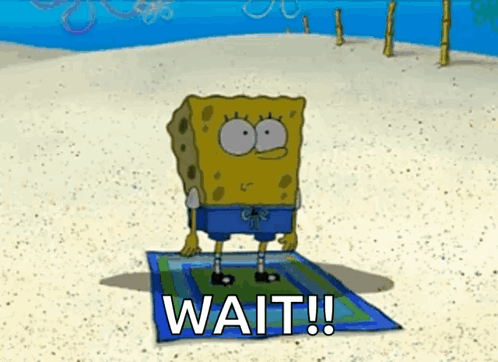
Request Override
3
☰ In the top left corner, tap on **Menu**!

4
Click **Academics**

5
👉 Under the **Planning & Registration** Menu, click on **Request Course Section Prerequisite Override**

6
In the **Academic Period** field enter the Academic Term (e.g., Fall, Spring, or Summer) followed by the Year (like **Fall 2024**) and hit enter.

7
⚠️ **Warning:** You must select the **exact** Academic Period for your course. Choosing the wrong term will delay your request!

8
⚠ **IMPORTANT:** The **Academic Record** field will show up if you're not active for the Academic Period you're requesting the override for.
If this happens, you'll need to submit a new Admissions Application to NWACC at [www.nwacc.edu/CreditApp](https://www.nwacc.edu/CreditApp)
If you’ve already applied for that term, log back into the application portal to check for any pending action items that need your attention before you can be accepted.

9
Click the **Course** field and search for the course you need a prerequisite override for. 📚

10
If you see **No Matches Found** for the course, please double-check the following:
1. Are you requesting the prerequisite override for an Academic Period that isn't open for registration?
2. Does this course actually require a prerequisite override? Some courses *don’t* need one!
**If you’re unsure, don’t hesitate to reach out to Enrollment Services! We’re here to help! 📞✨**

11
In the **Course Section** field, select the sections you'd like to register for. You can pick more than one! 🎓

12
Carefully review everything you've entered, and when you're ready, hit **OK** ✅
On the next page, click **Submit**

Prereq Questionnaire
13
On the next screen, click **Complete Questionnaire** 📝

14
Answer the **Required Question** and gather your documentation 📄!

15
**⚠ Important:** If submitting an unofficial college/university transcript, it **MUST** include:
- Your first and last name **AND**
- At least one personal identifier (DOB, address, part/full SSN) **AND**
- College name and identifiable info (address, seal, .edu URL) **AND**
- Coursework and dates/semesters completed **AND**
- Degree(s) awarded (if applicable)
🛑 **Heads-up:** If your prerequisite course is marked "In-Progress," submit your final transcript **2 weeks** **before the course starts or risk being removed from class.**
"In-Progress" means you're currently enrolled in the prerequisite course and haven't received a final grade yet.
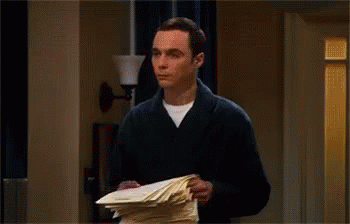
16
Click **Select Files** to attach your documentation
