Learn how Scribe helps you capture, edit, and share processes in seconds.
Capture your Scribe
Navigate to the tool you're looking to scribe a process on and select the Scribe extension.
Select 'Start Recording' in the extension dropdown.
Walk through your process. When you're done, click the blinking red button in the corner of your screen and select 'Complete Recording.'
Edit your Scribe
Your Scribe will open in a new tab. You can see that your step-by-step guide was automatically generated, complete with links, screenshots, text, keystrokes and cursor clicks.
Select the plus icon to add additional steps, tips, alerts, headers, or GIFs.
Crop, annotate, and redact sensitive information from your screenshots (Pro or Enterprise customers only).
Share your Scribe
Share your Scribe by selecting 'Share' in the top right.
Choose how you'd like to share your Scribe - URL, directly with teammates, or export.
You can also embed your Scribe directly in other tools by copying the iframe embed link.
And...done! That's how fast and easy Scribe is.
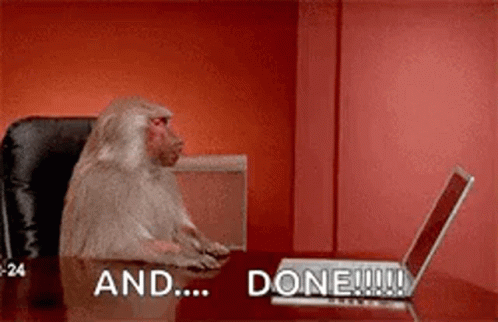
Documents you might like
0 Selected
This Scribe is in tip-top shape!Leave feedback if there are any issues with this Scribe
Have something to say?Create an account to leave messages for the author to see!