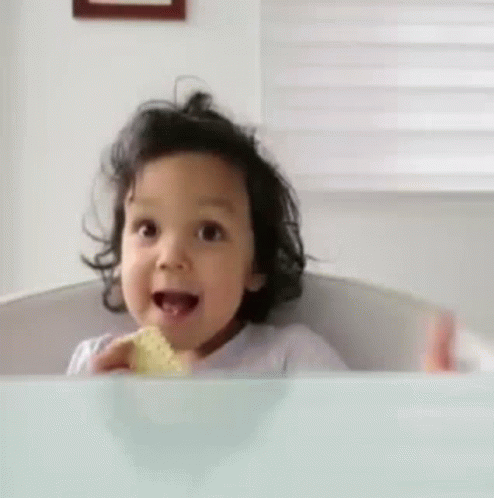Inserting images and GIFs in your workflow
- Haley Power |
- 19 steps |
- 9 minutes
Chatmatic
1
Navigate to [https://app.chatmatic.com/page/86450/workflows](https://app.chatmatic.com/page/86450/workflows)
2
Open your workflow or create a new one.

3
Choose the step you want to upload/insert your media into.

4
In the toolbox, select "Image."

5
To upload media directly from your computer, select "browse."

6
To search for images, click on "Search."

7
In our example, we're searching for the word "capital."
8
Browse your image results based on keywords.

9
To upload media from an external wed address. Click "Url."

10
Paste the URL of your image or GIF in the "Enter URL" field.

11
Click "Save" to validate your image URL.

12
To browse GIFs in Chatmatic, click "Gif."

13
Click within the filter and search for your keywords.

14
In our example, we're searching for the term "happy"
15
Choose your GIF.

Tip! Always use a SMART DELAY before a GIF. A 3-4 second delay (with typing) before a GIF will allow your sequence time and a natural flow while your media loads.
16
To insert a Smart Delay, select "Delay."

17
Click "Show Typing"

18
Move your delay by using the directional arrows on the right hand side of the step window.

19