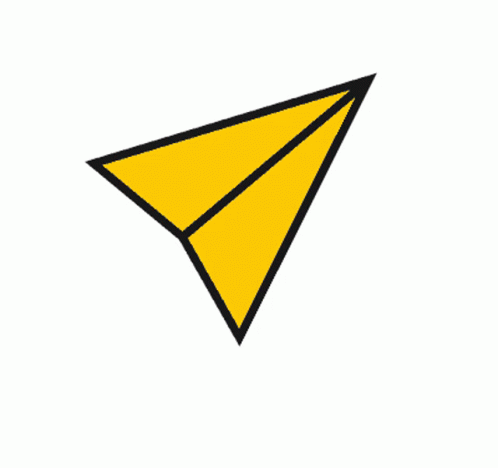Microsoft Teams - Schedule Chat Messages
- iTG Technologies |
- 9 steps |
- 14 seconds
Write Your Message
1
Using the Chat option on Microsoft Teams type your message to the recipient but do not press send

Delay Send
2
Right-click the send button.

3
Choose the date

4
Use the date picker to choose the date you desire

5
Choose the time

6
Select the time to send it

7
Select "send at scheduled time"

Message Scheduled
8
Your message is sent, and will be displayed for the recipient at your scheduled time and date.

9
Message away!