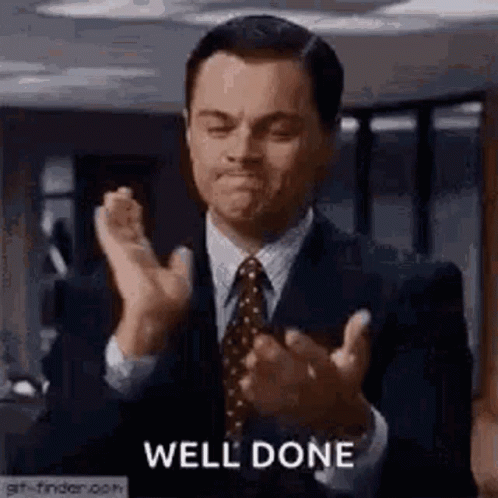Process and Save an Order on the Bundle Portal
- Samyar Dastmalchi |
- 18 steps |
- 47 seconds
Xyzies
1
Navigate to [https://bundle.xyzies.com/](https://bundle.xyzies.com/Web/DashProgram.aspx)
2
Click "Create Order"

3
Click the "Type customer address to search for providers..." field.

4
Click on the provider that you are processing the order for.

5
Click "--Select Customer Language--"

6
Click the "Customer First Name" field.

7
Click the "Customer Last Name" field.

8
Click the "Phone Number" field.

9
Click this button.

2 screens will pop-up 1 is the bi-flow where you process the order.\
\
Once order is placed you will utilize the 2nd screen that is showing below to save the order.
10
Select the status of the order which will be\
Callinorder - if it was called in to the provider and processed\
OnlineOrder - if it was processed using the provider portal

11
Click this text field.

12
Click this text field.

13
Click the "INTERNET" field.

14
Click "- select internet Type -"

15
Click the "MOBILE" field.

16
Click this dropdown.

17
Click Save after you've saved the information for your entire order. Including mobile, tv, phone, and internet. (All should be saved in 1 order)\
\
Bundle recognizes account numbers and orders as a 1-1 ratio. You can not have a duplicate account number, therefore all the products in the account need to be saved in 1 order.

18