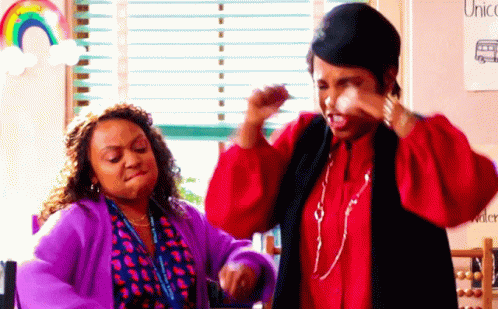Suppressions in EveryAction allow you to exclude contacts from a list or search. The available suppressions in EveryAction are:
- Do Not Call
- Do Not Mail
- Do Not Email
- Deceased
You might suppress a contact in EveryAction when retaining the contact record is necessary but communication should be limited.
For example: Suppress contact info (do not call, do not email, do not mail) for a previous donor who has requested not to receive calls or emails but whose record contains pertinent historical contribution data.
Or, mark a contact as Deceased in order to avoid communications with poor tone to the contact's loved ones.
Or, suppress communication (do not call, do not email, do not mail) to a contact who has violated organization's conduct guidelines to remove them from all future communications.
Suppressions apply to the **whole contact record**.
In general, it is the highest form of blocking communication.
For instance, marking a contact with the "do not email" suppression overrides a single subscribed email. It will mark both any current emails, and any future emails added to that contact's record as unsubscribed.
For more information about suppressions, see the EA help article [Understanding Suppressions](https://help.everyaction.com/s/article/1669143-suppressions).
Apply Suppressions to a Contact from Contact Record View
1
From the homepage, click SEARCH FOR A CONTACT in the top right hand corner. Type in the name of the contact. Click on the contact's name.

2
From the Contact Record View, click the caret [[>]] next to Contact Preferences, then click the pencil icon.

3
Click the check box next to the suppression(s) you want to apply to this contact.
From the Contact Record view, the following suppressions are available to apply:
- Do not call
- Do not mail
- Do not email
When you've selected the desired suppression(s), click SAVE AND CLOSE.

Selecting "Do not call" or "Do not mail" will not trigger a secondary click.
Selecting "Do not email" will trigger a confirmation click. Select SAVE & CLOSE to confirm.
Selecting Revert change will uncheck the suppression for "Do not email."

Apply Suppressions to a Contact from All Details View
To mark a contact as deceased, you must navigate to the All Details View.
To do this, click VIEW ALL DETAILS on the bottom left side of the Contact Record.

4
From the All Details view, click on caret [[>]] by Vital Stats & Contact Preferences to open the section.

5
Select the appropriate suppression(s).

Any suppression you select in the All Details View will result in a confirmation popup.
Click OK to confirm or CANCEL to move back.

The deceased suppression can only be applied from the All Details view.
It is also the only suppression that has a contact history, that appears both in the contact record activity view, as well as next to suppression in Vital Stats and Contact Preferences.

While you can un-mark a contact as deceased, the contact history will not be updated.
Additionally marking and unmarking a contact a deceased may limit your ability to further edit this contact's deceased status.
6
Suppressions applied to a contact record will apply to all emails, phones or addresses on the contact record, even if new information is added after the suppression is added.
Suppressions appear both under the Contact Preferences header and above the contact data for each communication channel.

7
You've done it!