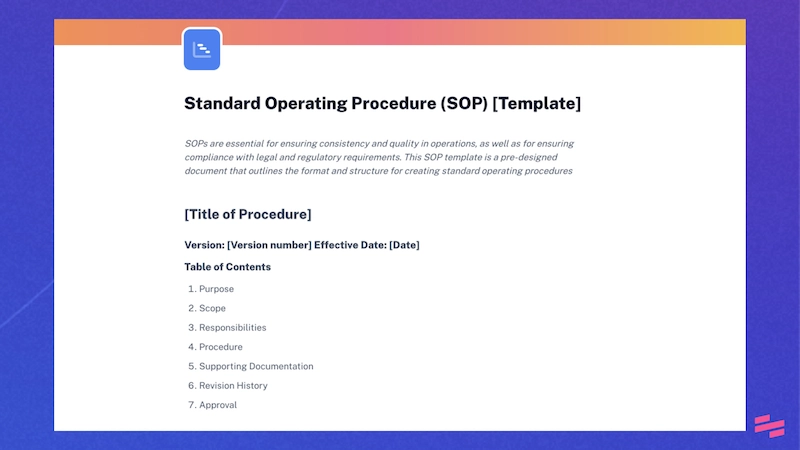Introduction
What if we told you that you don’t need an elaborate change strategy to make a big impact on your organization’s productivity?
Meet the biggest productivity hack that will save you and your colleagues countless hours of time and expenses. Meet automated process documentation. It’s simple, it’s affordable, and you definitely don’t want to miss out on it.
We’ve talked to our clients and compiled the best use cases of Scribe for operations teams. Feel free to present them as your own ideas to your team — we don’t mind.
8 major operational challenges that kill productivity
While trying to improve operational efficiency, Ops teams often find themselves thwarted by the following challenges:
- No single source of truth. When there's no one place to go for guidance, people develop their own ways of doing things.
- Documenting processes with Google Docs. There’s an unspoken rule: processes that get captured in Google Docs, get buried in Google Docs.
- Too many things to do, and too little time. When you finally finish documenting existing workflows, it’s time to start updating them — it’s a vicious circle.
- Knowledge walking out your door. Employee turnover is showing no signs of slowing down, and so is knowledge loss.
- Answering the same questions again and again. People often opt to message a colleague rather than consult your internal knowledge base for several reasons: it may be outdated, difficult to search, unclear or, worse yet, non-existent.
- Resistance to change. As an operations manager, one of your primary responsibilities is to drive process improvements by introducing changes, whether they are minor tweaks or significant transformations. The problem is, people don't like changing how they do things, even if it's for the better.
- External stakeholder communication. It’s hard enough to effectively communicate with people inside the organization, let alone with those outside it.
- Remote work environment. Dealing with all the aforementioned challenges in a remote work environment amplifies the complexity, as it adds distance, communication barriers and reliance on technology to the mix.
Painfully familiar? So it was to our customers before they adopted Scribe.
The world’s best teams have effectively tackled the most daunting operational challenges by implementing an incredibly simple process documentation solution.
“I don’t want to be the only hub of information and spend my entire day getting pinged. Now, when someone asks me a question I can quickly share the Scribe link I’ve already created and get back to my work.”
Amber Milks, COO at BILLIONS
Why ops teams use Scribe
Cornered by all the challenges, ops teams turn to Scribe for:
- Automated process documentation. Scribe auto-captures any process you’re performing on your device or browser and turns it into an easy-to-follow document.
- Quick edits and updates. Edit the resulting documents manually or let Scribe AI generate titles, captions and descriptions. Add steps at any time —just edit your Scribe to update wherever it's shared.
- Generative AI to get it done even faster. Save time with Scribe Pages — ask the AI to write step-by-step documentation for you based on your unique processes.
- A single source of truth. Organize multiple guides on one comprehensive process doc with Pages. You can also create folders for different tasks, tools or departments in your Scribe Dashboard.
- Easy sharing and integration. Managing your step-by-step guides outside Scribe is easy, too. Share your Scribes in one click or embed them right into your knowledge management platform.
- Smooth collaboration. Scribe is built to make collaboration a breeze for teams, no matter how far across the world they’re spread. Once your teammate has added the guide to the shared dashboard, you and other team members can jump in to improve it, add your notes or ask clarifying questions.
- Sensitive data redaction. Whether you’re creating guides for internal use or external use, Scribe Pro can help you reduce the odds of accidentally sharing sensitive information. Just specify data categories to be redacted automatically or blur out elements manually.
- Viewer insights. Do people actually interact with your guides? Check team activity insights to make sure they find your help content useful (and know where it’s located).
- Customization and branding. Establish a consistent brand image throughout your documentation by adding your company's logo and customizing the colors for your content.
Let's take a look at one of the most recent success stories from an operations team using Scribe.
Success story: how eXp Realty improved operations with Scribe
eXp Realty is a global real estate company with more than 89,000 agents all over the world. Looking to improve process efficiency across the marketing function, eXp Realty hired Lynne Miller, a Marketing Operations Manager.
"Each process within our team was documented in Google Docs and didn't feel standard for a global team. Screenshots were just shared in a document that didn’t have any branding," Lynne shares.
Luckily, Lynne used Scribe before and decided to introduce it to the new organization. In a matter of days, she has built a library of guides for repeat questions and started to document larger processes — all with the help of Scribe.
Not only has the tool helped Lynne make a big impression, but it has also transformed the team's approach to communication and documentation.
7 ways operations teams are using Scribe
Here are some examples of how operations teams use Scribe to improve process efficiency.
1. Create SOPs and training materials
Busy writing SOPs? Don’t be.
You can generate SOPs in minutes using Scribe’s auto-capture feature. Here’s how you can create any digital SOP in a few clicks:
1. Click the Scribe browser extension (or open the desktop app if you need to capture your full screen) and click Start Capture.
 |
2. Perform the task.
3. When finished, stop capturing and move on to editing your Scribe. Here's an example:
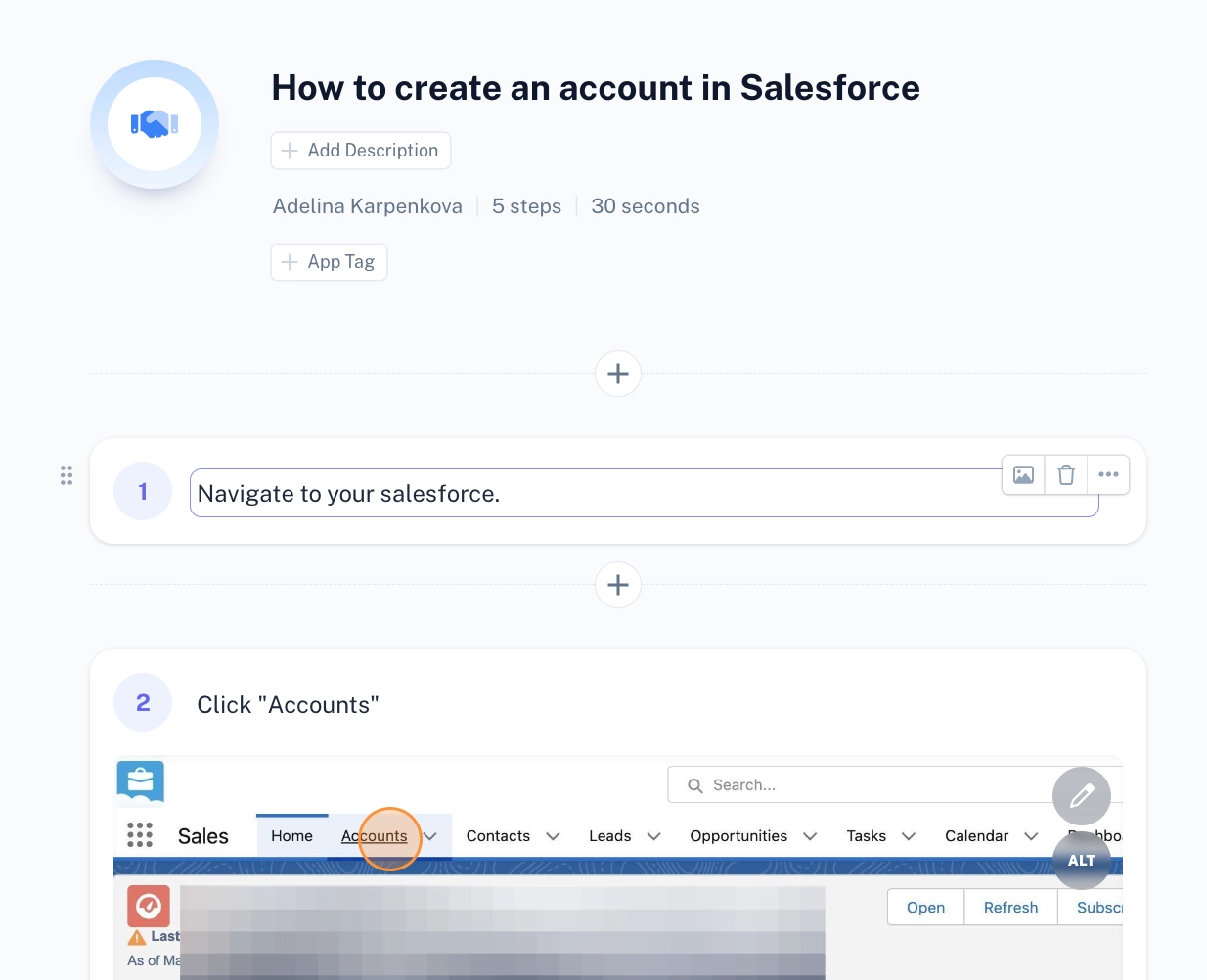 |
4. Save your how-to guide when ready and continue capturing other tasks within the procedure if necessary.
5. Once you’ve got all the sub-tasks covered, bring the guides together with Scribe Pages.
6. Ask Scribe AI to add context to your guides.
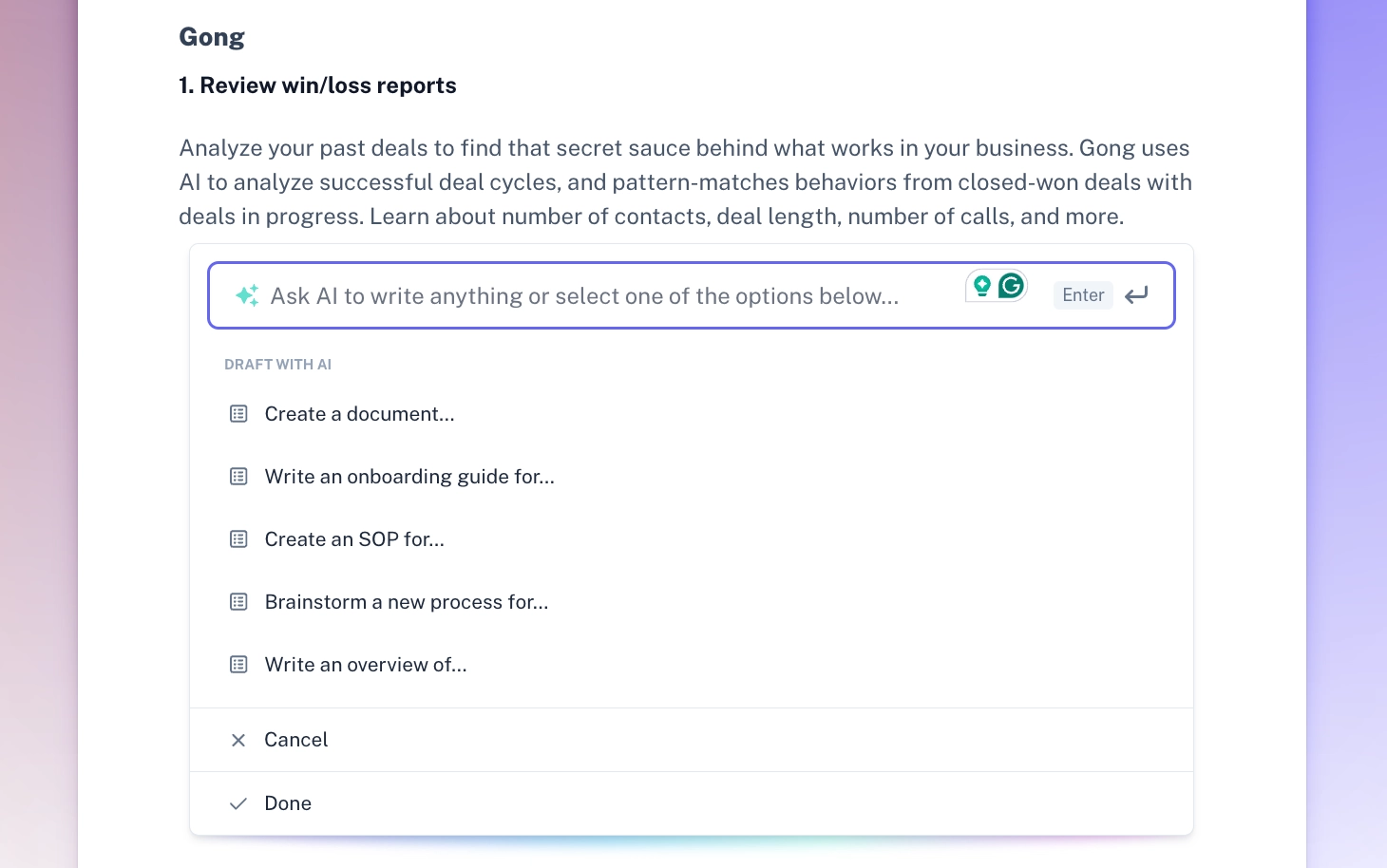 |
7. You’ve got your first SOP all set!
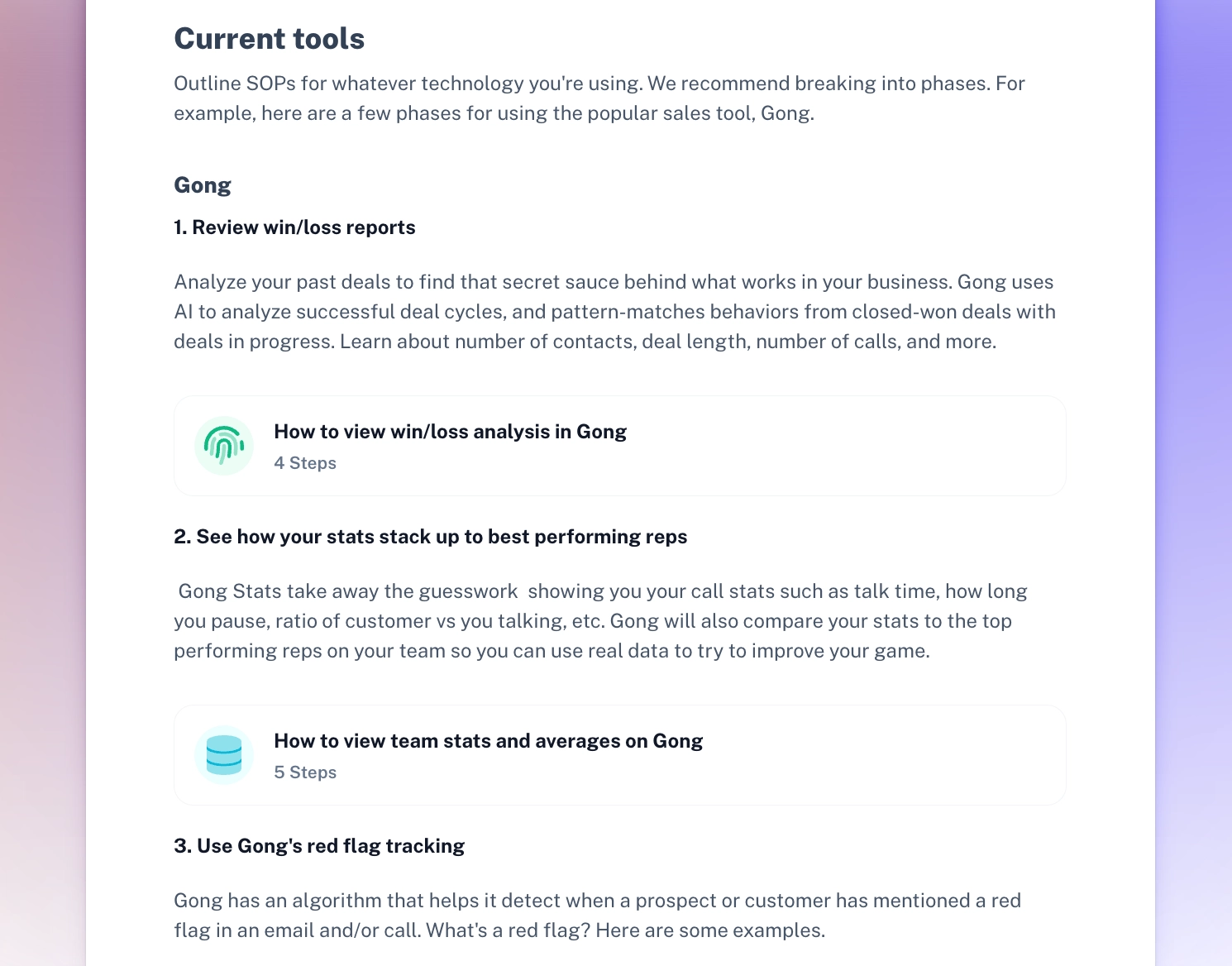 |
By following this process, you can build up a comprehensive SOP library in a matter of days.
“My team would sit there taking screenshots and copy/pasting images and text in Word docs. It was extremely labor-intensive and manual and would waste hours of my team’s time.
Scribe is our one-stop-shop for all SOP documentation, making it easy for teams to find and follow.”
Conner Doyle, VP Operational Excellence & Business Strategy at Coronis Health.
Hear more 3 pro tips from Conner on how to use Scribe as a team in this webinar.
We also have a library of over 100+ free SOP templates in case you need inspiration.
2. Build centralized knowledge repositories
Now that you know how to capture tasks and organize them into comprehensive docs, you’ve got everything to build a knowledge repository right in Scribe or outside it.
If you go to your Scribe Dashboard, you’ll find your Scribes (a.k.a. guides) and Pages (a.k.a. process docs) in one view. Here’s how you can organize your account to manage your knowledge directly in Scribe:
1. You can always apply a filter to only see Scribes or Pages.
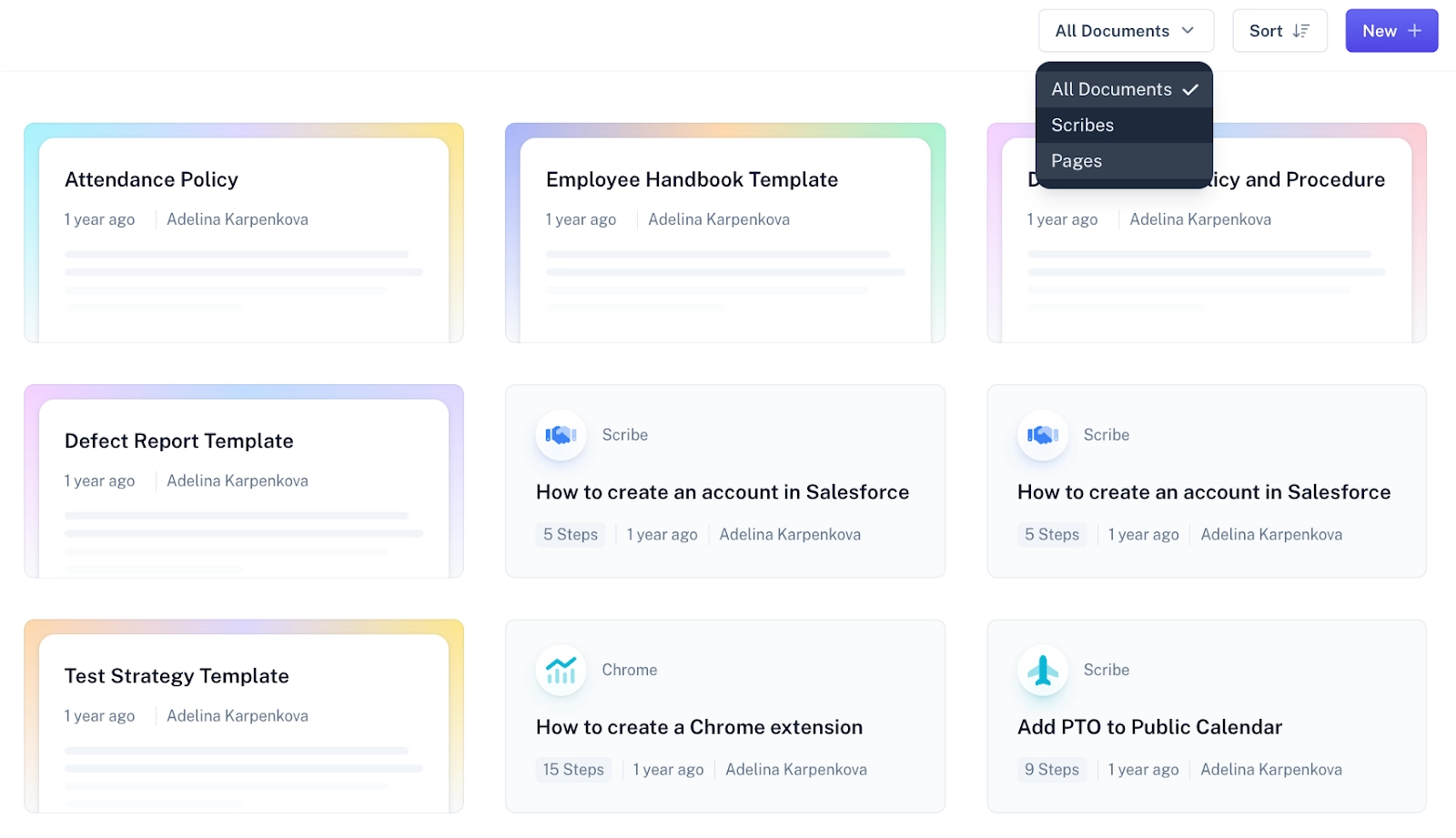 |
2. Save your most used Scribes or Pages to access them in a separate folder.
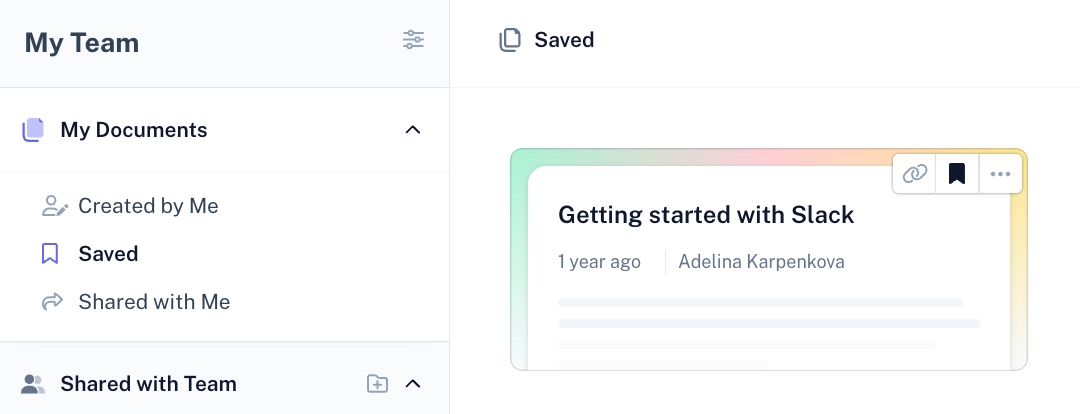 |
3. Create folders for different topics, tasks or departments to organize your organization’s knowledge for internal members.
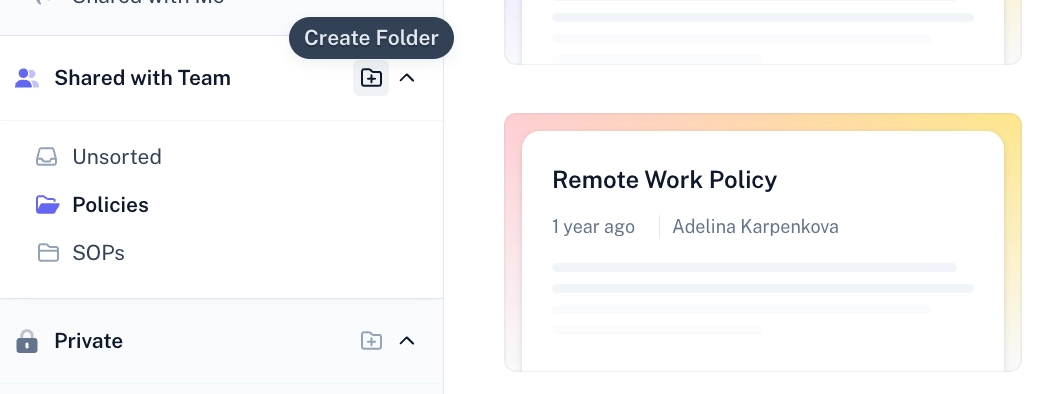 |
This is how you set up an easy-to-navigate account structure to keep your company knowledge accessible.
If your organization uses a comprehensive knowledge management solution like Notion or Confluence, you can integrate your Scribes or Pages into these platforms for seamless access alongside other resources.
With our Smart Embed feature, you can add your guides to any platform.
 |
3. Onboard new team members
As an ops manager, one of your responsibilities is to streamline the organization's processes, including the onboarding process for new team members. Scribe is a lifesaver here.
 |
Here's how to use Scribe for efficient onboarding:
First off, create guides on navigating your organization’s company-wide processes (e.g., time logging, PTO requesting, etc.).
For role-specific training, collaborate with the new hire's prospective manager. Introducing them to Scribe will save significant time otherwise spent explaining processes, answering questions and supervising. Trust us, they'll appreciate it.
💡 Tip: Invite your team members to your Scribe workspace and collaborate on your guides together. You can create separate teams to distinguish between teams, departments or hierarchy levels and only give people access to the content that’s relevant to them.
4. Customer onboarding and support
“Can I use Scribe to create customer-facing guides?” Glad you asked.
You can significantly cut the time you spend in meetings with new customers if you’ve got all the processes covered in step-by-step guides. Scribe will help you create help resources for external stakeholders and customers in minutes. Just customize your guides with brand colors and logos, and you’re good to go.
💡 Tip: Keep your data safe with Scribe’s robust redaction functionality. If you need to capture a workflow full of sensitive data, Scribe Pro has got you covered — you can either blur out the data manually or define categories of content that should be redacted automatically.
5. Offboard employees
When employees leave (even for a short period) without documenting their workflows, it creates a significant knowledge gap in your organization. People start reinventing processes, ask repetitive questions and make costly mistakes. As an ops manager, your role is to prevent these issues.
Encourage departing employees to document their workflows using Scribe during their last weeks at work. It’ll save everyone a lot of time and money, especially for high-responsibility roles and ensure internal operations remain undisturbed.
 |
6. Address repetitive questions
How to create an invoice? How to set up an automatic OOO reply in Gmail? How to publish a blog post in your new CMS?
These are just a few of the countless questions managers have to handle every day, leaving little time for actual work. If only you could have them answered once and for all, your organization’s productivity would skyrocket. Well, with Scribe, you can.
 |
7. Adopt new processes and technology
Dealing with organizational change? We know it’s hard, but once you have Scribe by your side, people will follow.
How exactly does Scribe help to address change resistance?
Let’s recall why people resist change in the first place: they fear the unknown. New workflows, particularly when not clearly explained — which often occurs, especially with tight deadlines — are the unknown.
Scribe allows you to create detailed walkthroughs of the new processes or tools without spending long hours on documentation or workshops.
For instance, if you’re moving to a new CRM system, you can ensure a smooth transition by using Scribe to auto-generate an entire library of guides to the key tasks within the system.
💡 Tip: You already know you can call Gen AI to create titles and descriptions for your documents, but there’s more. Now, you can add your Scribes to AI-generated process documents in just one click. You’ll find the option in the top-right sidebar.
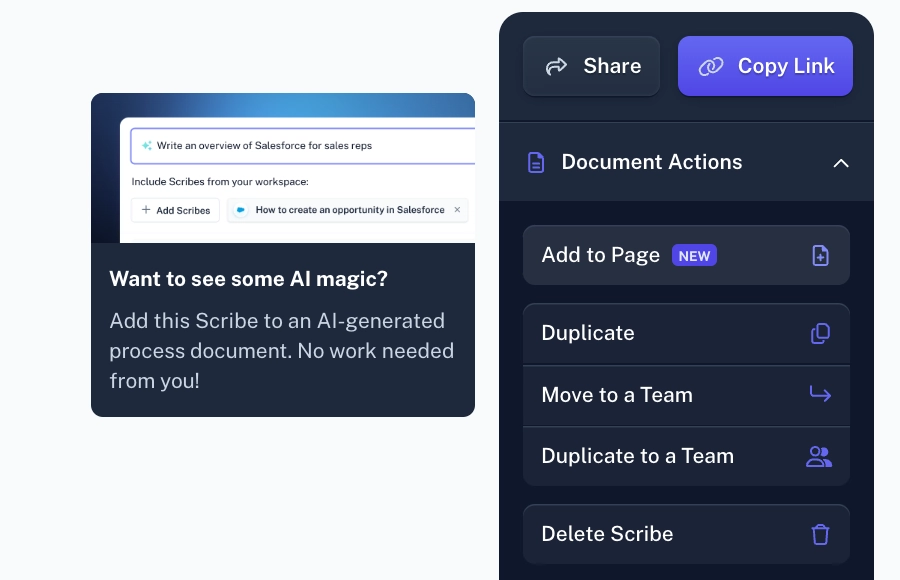 |
Make an impact with Scribe
Whether you're new to the organization or have been working on business operations for some time, it’s never too late to start saving time with Scribe.
Say goodbye to clunky workflows and hello to streamlined efficiency! Take your operations to the next level with Scribe's advanced features. Unlock new levels of efficiency, collaboration and process optimization — sign up today!