Google Sheets download
Downloading Google Sheets for Excel and more provides flexibility, accessibility, and security benefits that can be valuable in various situations, depending on your specific needs and preferences. Here's how to get started.
How to download Google Sheets
Download a Google spreadsheet into a CSV file that you can export to Excel, work with offline and more.
1. Navigate to the Google sheet.
Select the sheet you want to download. You can find it in Google Drive or in your company's knowledge management system.
2. Click "File."
Click "File" in the upper nav bar.
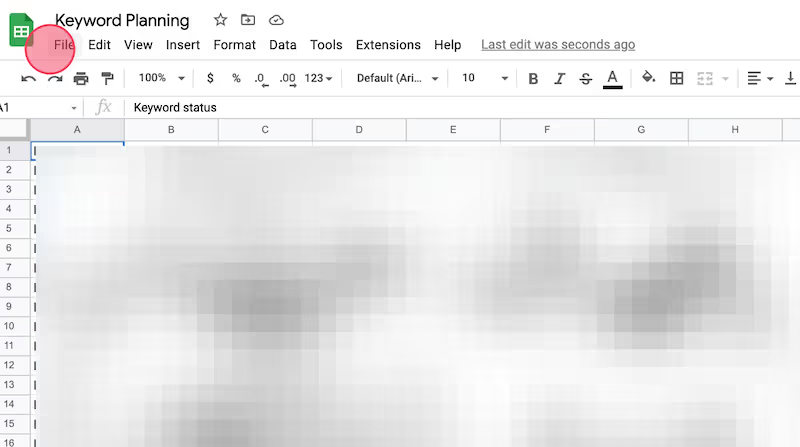
3. Hover over "Download."
This will appear in the dropdown after you click "File."
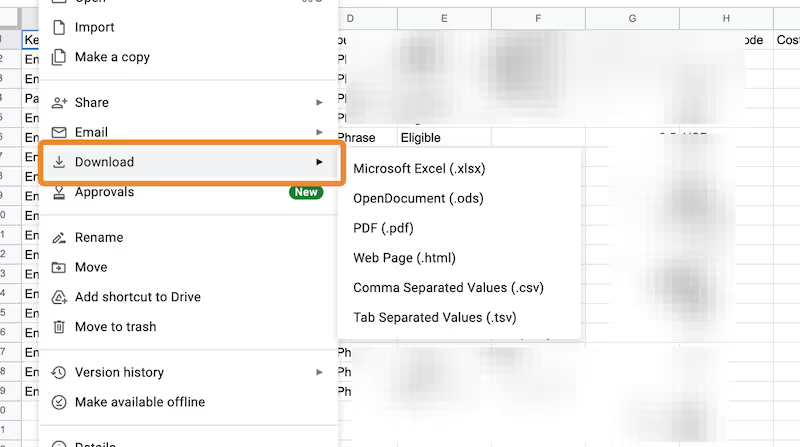
4. Click "Comma Separated Values (.csv)"
This will export your sheet into a format that's compatible with Excel and other spreadsheet tools. If you want to download in another format, you can also export to a PDF or directly into Microsoft Excel.
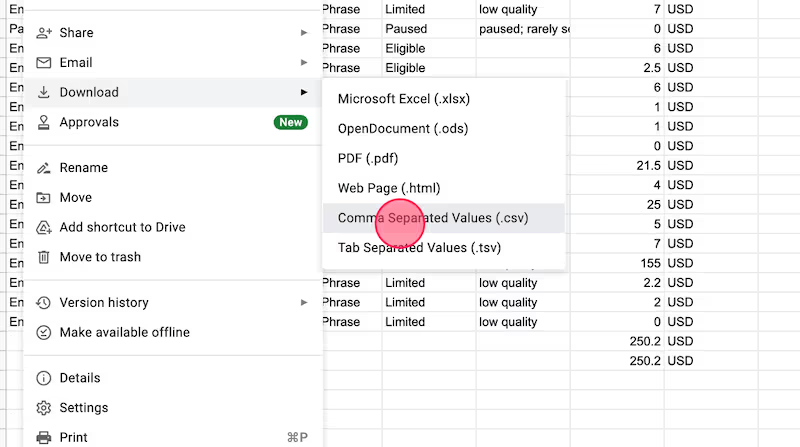
Like this guide? Check out these related resources
- Google Sheets 101: Google Sheets Tutorial — Everything You Need to Know to Be an Expert
- Free Tool: Google Sheets Training Generator
- Step-by-Step Guide: How to Lock a Row in Google Sheets
- Free Tool: Google Flowchart Generator
- Step-by-step Guide: How to Create a Drop Down in Google Sheets
Get more Google Sheets guides and make your own
Scribe has thousands of guides for Google Sheets, Excel and so much more. Sign up for a free account to save and share this guide with your team.
Scribe is an AI-powered process documentation tool that turns any workflow into a visual step-by-step guide — complete with text, links and annotated screenshots. Build guides for your colleagues and clients in seconds. All for free!







