A CSV file (Comma Separated Values) is a common file format that lets you store and move your data in different systems or tools. For example, if you use Google Sheets or Excel, you may need to move your spreadsheets into different systems depending on your browser, Mac or Windows PC.
By opening and saving files as CSVs in Google Sheets, you can review and update spreadsheet information across systems.
How to open a CSV file in Google Sheets
1. Upload the Excel or CSV file
Save the CSV or excel file to your computer. Then upload it to Google drive by dragging the icon or clicking "New" and then "File Upload."
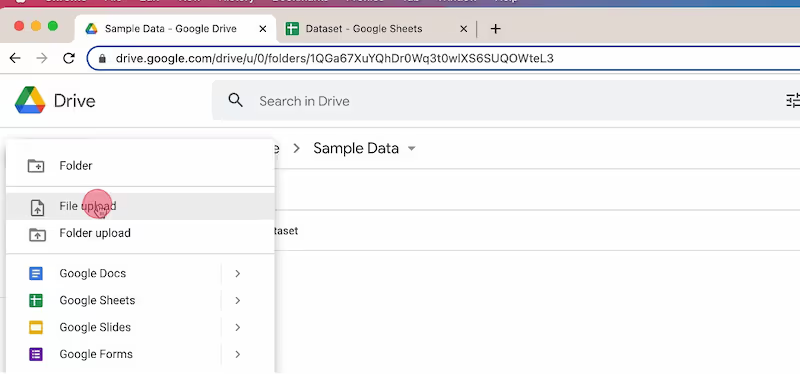
2. Double-click the CSV file
Once it's in your Drive folder, open up the CSV by double-clicking it.
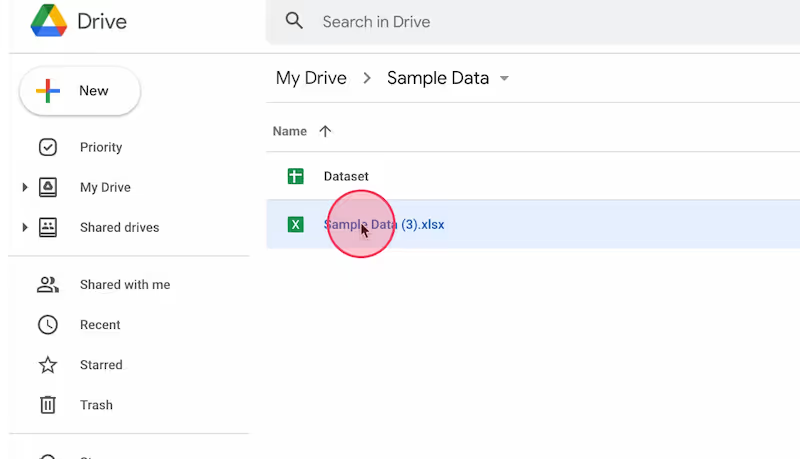
3. Click "File"
Once you're in your spreadsheet, click "File" in the top menu.
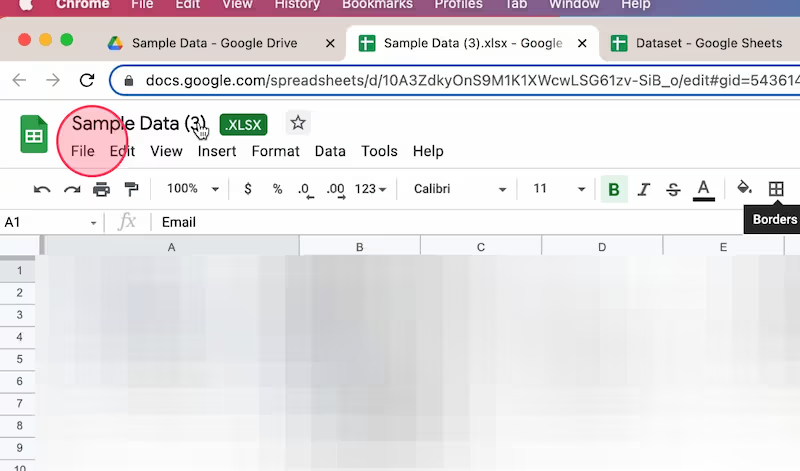
4. Click "Save as Google Sheets"
Your Google Sheet will open up a new tab with the data saved as a Google Sheet.
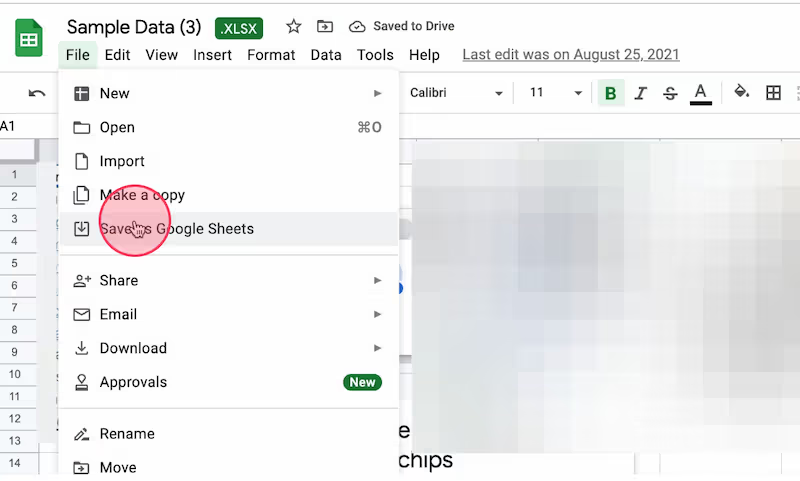
Like this guide? Check out these related resources
- Google Sheets 101: Google Sheets Tutorial — Everything You Need to Know to Be an Expert
- Free Tool: Google Sheets Training Generator
- Step-by-Step Guide: How to Lock a Row in Google Sheets
- Free Tool: Google Flowchart Generator
- Step-by-step Guide: How to Create a Drop Down in Google Sheets
Get more Google Sheets guides and make your own
Scribe has thousands of guides for Google Sheets, Excel and so much more. Sign up for a free account to save and share this guide with your team.
Scribe is an AI-powered process documentation tool that turns any workflow into a visual step-by-step guide — complete with text, links and annotated screenshots. Build guides for your colleagues and clients in seconds. All for free!







