When printing a Google Sheet, setting margins helps you properly align data, prevent cut offs and control how much space there is between the edge of the paper and the content of your spreadsheet.
This is a great way to present spreadsheets in a professional setting, or simply standardize your sheets to make them easier to share and review.
How set margins in Google Sheets
1. Open a new Google Sheet.
You can open the file directly in Google Drive or in your team's knowledge base software.
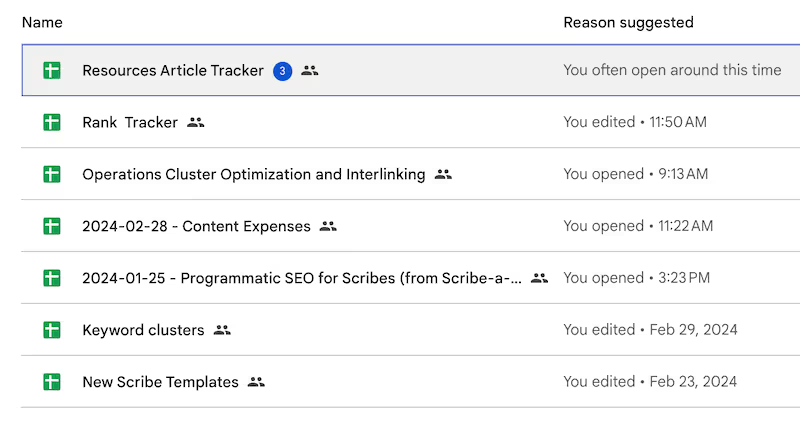
2. Click "File."
Find it in the top menu bar.

3. Click "Print."
Scroll to the bottom of the of the pop menu bar in your Google Sheet.
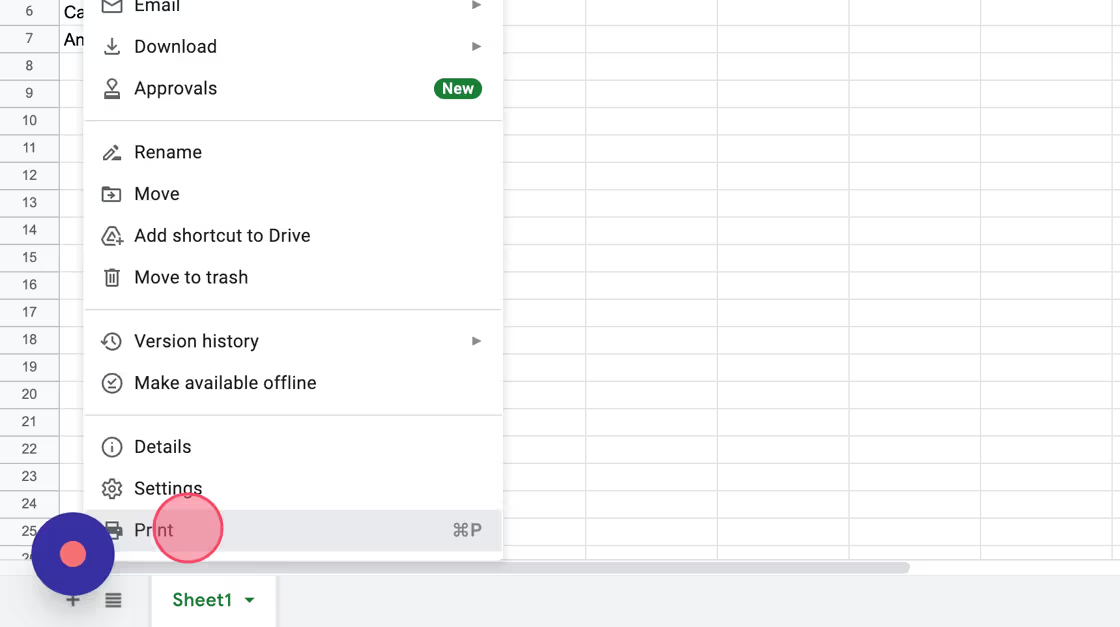
4. Adjust margins
On the right panel, you can select from options such as "Normal," "Narrow," and "Wide." You can also customize width depending on your preferences.
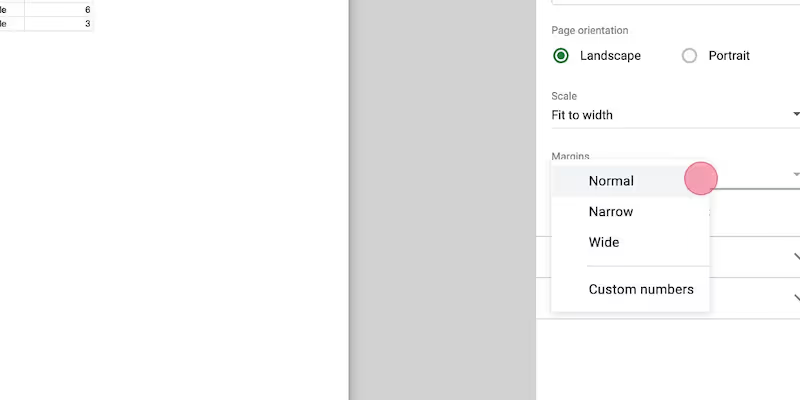
Like this guide? Check out these related resources
- Google Sheets 101: Google Sheets Tutorial — Everything You Need to Know to Be an Expert
- Free Tool: Google Sheets Training Generator
- Step-by-Step Guide: How to Lock a Row in Google Sheets
- Free Tool: Google Flowchart Generator
- Step-by-step Guide: How to Create a Drop Down in Google Sheets
Get more Google Sheets guides and make your own
Scribe has thousands of guides for Google Sheets, Excel and so much more. Sign up for a free account to save and share this guide with your team.
Scribe is an AI-powered process documentation tool that turns any workflow into a visual step-by-step guide — complete with text, links and annotated screenshots. Build guides for your colleagues and clients in seconds. All for free!







