Share a Google Sheet with teammates and easily adjust access from "Editor," "Viewer," or "Commenter." This lets you keep your data secure, enable stakeholders and collaborate on your data documentation.
How to share a Google Sheet
Here's how to share a spreadsheet in Google Sheets via a quick link or adding collaborators.
1. Open up your sheet
Pull up the sheet you want to share.
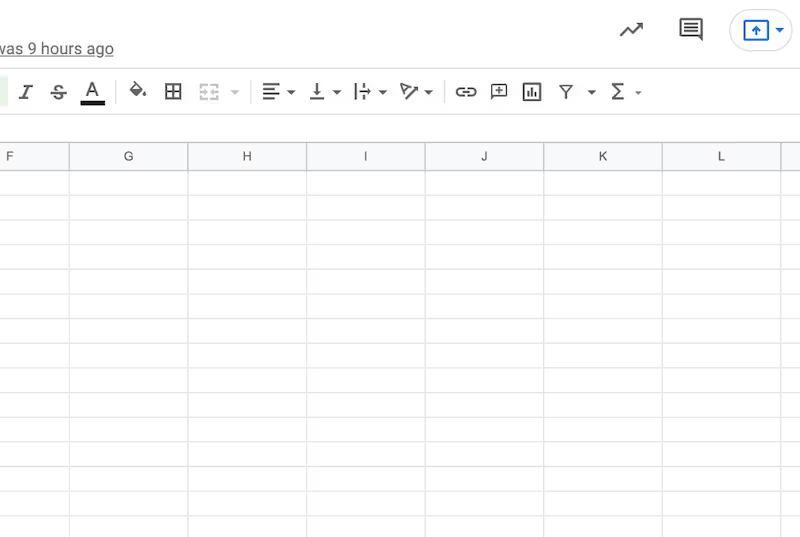
2. Click "Share"
The "Share" button is at the top righthand corner of your spreadsheet.
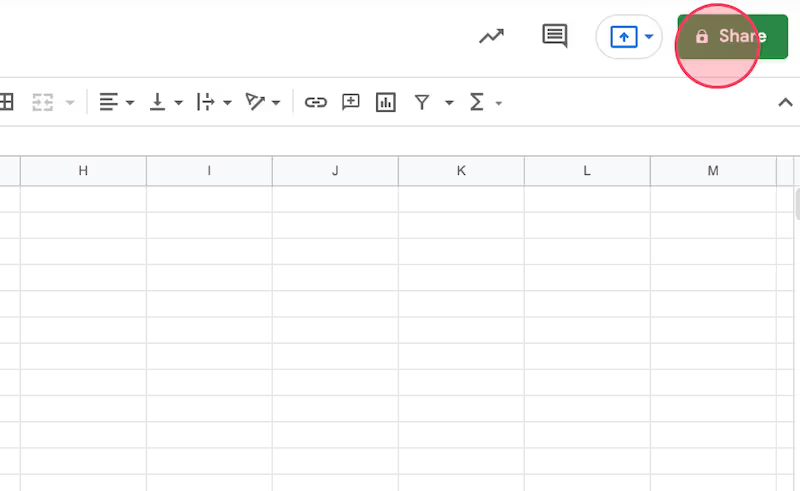
3. Add your team
Type in the email of the person or people you want to share your sheet with.
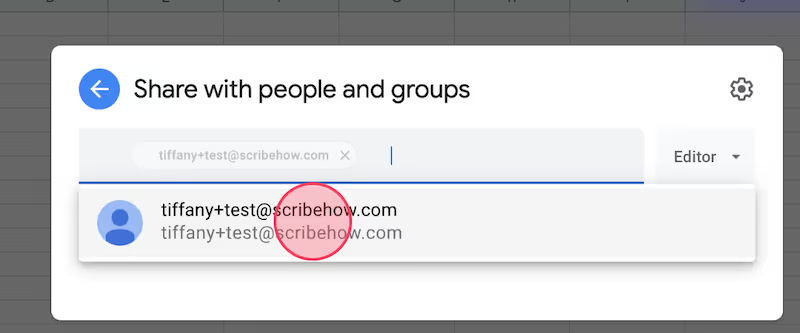
4. Choose your permissions
Click the icon to the right of your email list to toggle between editor permissions. By default, these sharing permissions are set to "Editor."

5. Click "Send"
This will share the spreadsheet with your team and grant their permission levels.
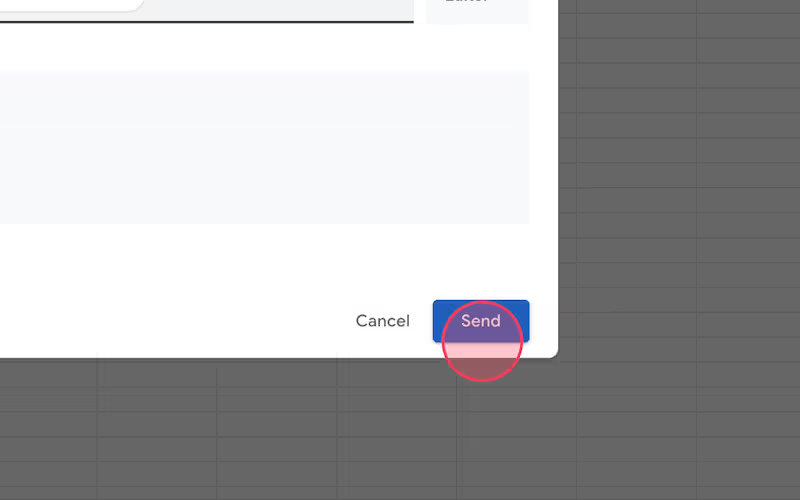
How to share a Google Sheet with a link
Adjust sharing permissions via a quick link.
1. Open up your sheet
Navigate to the sheet you want to share with a link.
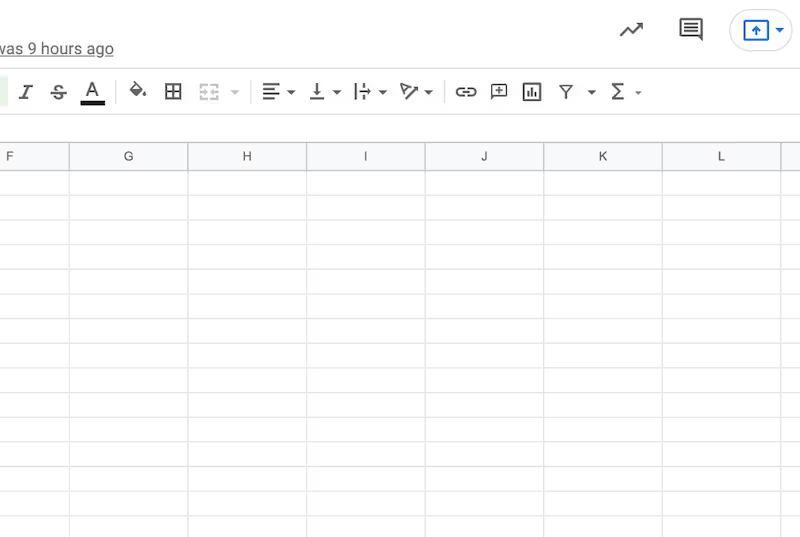
2. Click "Share"
Access your link through the "Share" button on the top right of your sheet.
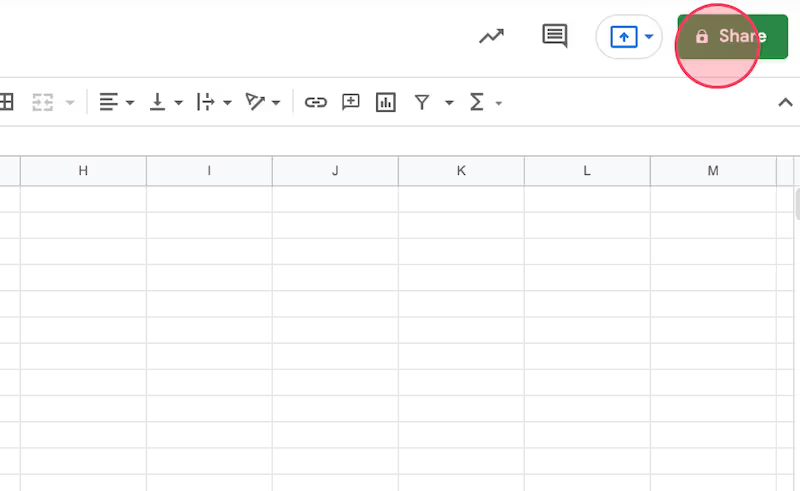
3. Adjust sharing permissions
Under "General Access" select who you want to be able to use your link. This could be anyone, or could be limited to team members.
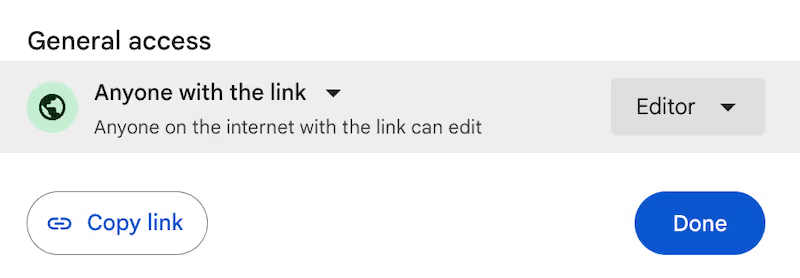
4. Select viewer roles
Choose which access level you want to give link viewers. You can choose between "Editor," "Viewer," and "Commenter."

Like this guide? Check out these related resources
- Google Sheets 101: Google Sheets Tutorial — Everything You Need to Know to Be an Expert
- Free Tool: Google Sheets Training Generator
- Step-by-Step Guide: How to Lock a Row in Google Sheets
- Free Tool: Google Flowchart Generator
- Step-by-step Guide: How to Create a Drop Down in Google Sheets
Get more Google Sheets guides and make your own
Scribe has thousands of guides for Google Sheets, Excel and so much more. Sign up for a free account to save and share this guide with your team.
Scribe is an AI-powered process documentation tool that turns any workflow into a visual step-by-step guide — complete with text, links and annotated screenshots. Build guides for your colleagues and clients in seconds. All for free!







