Introduction
We’ve all attended those mind-numbing training sessions where the speaker talked at you, then expected you to understand and apply what they said.
Staying awake, let alone focused, during these sessions can be a real challenge.
Whether you’re a student, educator or a business professional, visual aids can make your sessions more interactive, engaging and memorable.
To help you out, we’ve put together this extensive guide on visual aids, with templates to help you get started!
TL;DR: What are visual aids?
- Visual aids are graphical items used in visual communication to engage the audience and convey information effectively.
- The three types of visual aids are videos, presentations and visual step-by-step guides.
- Best practices for creating visual aids include making them visually appealing, avoiding large chunks of text, and ensuring consistency in style and format.
- To create visual aids, define the purpose and scope, make necessary preparations, choose the right platform, select suitable visual elements, design and format, and review and refine.
What are visual aids?
Visual aids are graphical presentations, whiteboards, videos, and infographics used (along with words) to:
- Engage your audience.
- Increase involvement and participation.
- Convey complex information in a digestible manner.
...and make a long-lasting impression.
Tim Urban, a popular writer, used a presentation in his Ted Talks episode to visually depict the concept of procrastination.
This Ted Talk episode was so good that people haven’t been able to stop talking about it in the comments section:
 |
- Explain complex information in a digestible manner.
- Capture and maintain your audience’s attention.
- Foster audience interaction.
- And more!
You can also add them to your blog posts, whitepapers, eBooks, among other content formats.
Here's an example of Modash, an influencer discovery platform, using a screenshot as a visual aid in one of their blog posts:
 |
That being said, let’s look at the different types of visual aids along with examples.
Create AI-powered visual aids in seconds ➜
3 types of visual aids
Rather than listing down dozens of visual aids in front of you, here are three that work like a charm:
- Videos.
- Presentations.
- Visual step-by-step guides.
Let’s touch on each of them one by one.
1. Videos
A well-crafted video can help you capture your audience’s attention, keep them engaged, convey a story, trigger their emotions, and also make them take the desired action. Doing all of this with the help of a picture, infographic or any other visual aid is challenging.
You can embed videos in your blog posts. You can also use them in your presentations. In fact, a video itself can be used as a presentation—which you can pause and navigate through as needed.
2. Presentations
Presentations work like a charm.
Unlike videos, presentations are usually effortless to create. Literally, anyone can create them. That’s the reason they are the most commonly used visual aids in business communications.
You can also embed different visual elements in your presentations like pictures, charts and videos, to make them engaging and interesting.
Learn more in our article on how to make powerful business presentations.
3. Visual step-by-step guides
Whether you want to familiarize your employees (especially new team members) with company procedures and complex concepts, or capture step-by-step visual work instructions for your customers, you need to have the right documents readily available.
One big mistake many companies often make is rather than embedding screenshots or visuals in these documents, they flood them with large chunks of text, making it complicated for just about anyone to understand.
Don't do this.
With Scribe, you can automatically create visual step-by-step guides that are engaging and easy to follow.
"The best thing since sliced bread! The ability to build visual guides/step-by-step tutorials with very little effort or hassle." —Seth M.
Create step-by-step visual guides in seconds with Scribe ➜
Let’s look at the best practices for creating visual aids.
Best practices for creating visual aids
There are dozens of visual aids you can create. Rather than sharing best practices for specific ones, we have put together a list of general best practices that can be applied to creating visual aids of any type.
- Make them visually appealing.
- Don’t use large chunks of text.
- Ensure consistency in style and format.
1. Make them visually appealing
Let’s not forget why we’re using a visual aid in the first place, i.e., to engage your audience and communicate your message effectively. However, if your visual aid is not visually appealing, it may fail to grab the attention and interest of your audience.
For example, if you’re using a video as a visual aid, make sure you’re focusing on the video resolution. Your audience would much rather prefer watching a 1080p video over a 240p one.
If you’re creating a presentation, make sure you’re using a visually appealing template and focusing on elements like font size, type, color, and more.
At the same time, make sure your visual aids are clear and concise. This brings me to the next point…
2. Don’t use large chunks of text
The whole point of using visual aids is to support your communication. Hence, adding large chunks of text to your videos, presentations, whiteboards, or step-by-step guides will just ruin the user experience.
For instance, a presentation slide with 15-20 lines of text will turn off your audience. Here’s an example of one:
 |
And that’s applicable to all types of visual aids, even step-by-step visual aids.
When you use Scribe, you won’t have to worry about large chunks of your text ruining user experience. Instead, Scribe breaks down the steps into small and digestible paragraphs like this:
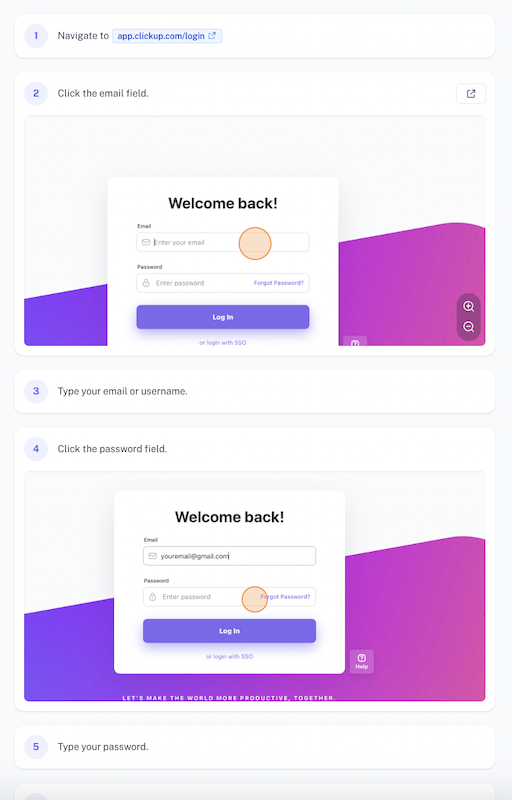 |
Create visual aids in seconds with Scribe ➜
3. Ensure consistency in style and format
Suppose someone from your team is using a presentation as a visual aid. They created a few slides, and we'd like you to spot the difference:
Slide I:
 |
Slide II:
 |
Slide III:
 |
If you compare the first two slides, you’ll see that both slides have different font types. On the other hand, if you compare the third slide with the rest, you’ll see that the style of the third slide (it’s red) is different from the first two.
Don't make the same mistake.
Ensure consistency in the style and format of your visual aids. And we’re not just talking about presentations. The same principle applies to all visual aids—from images to videos to infographics to whiteboards.
Scribe has an extensive gallery of pre-built templates, so you can pick the one that best fits your visual aid, whether it's a flowchart, checklist, or business action plan.
That being said, let’s learn how to actually go ahead and create them.
How to create visual aids: a step-by-step guide
To create a jaw-breaking visual aid, follow these steps:
- Define purpose and scope.
- Make the necessary preparations.
- Choose the right platform.
- Select suitable visual elements.
- Design and format
- Review and refine.
Let’s go through these steps one at a time.
1. Define purpose and scope
Don’t jump right into the creation part. First, you need to define the purpose and scope of the visual aid.
Ask yourself: why do I need to create a visual aid?
Suppose you work in finance and are looking to present complex financial data in front of your colleagues in a digestible manner. In this case, your purpose would likely be:
Purpose: To present company X’s Q3 2023 financial data like income, cash flow, profit and loss, and revenue in a visually appealing and easily understandable manner to colleagues.
Once you’ve listed down the purpose, the next step is to set the scope. The scope statement should represent how you’re going to be fulfilling your purpose. Let's set the scope.
Scope: Using graphs and charts as visual aids to convey the overall financial performance of the company.
Determining the purpose and scope of your visual aid will help you stay focused and also choose the type of visual aid you should create.
You can also add this purpose and scope to your visual aid like this:
 |
Once you’ve set the scope and purpose, the next step is to make the necessary preparations.
2. Make the necessary preparations
You know what type of visual aid you need to create. Depending on your purpose and scope, as well as the type of visual aid, you need to make the necessary preparations before you start creating it.
If you’re looking to create a graph to present your company’s Q3 2023 financial data, you need to have the data available and organized in a format that is suitable for creating graphs.
If you want to use a video as a visual aid, you’ll need to plan the content, write a script, gather any necessary equipment, and prepare a suitable filming location.
If you want to create step-by-step visual aids, install Scribe, turn on the extension or desktop app and walk through your process. Scribe works while you work to automatically create your step-by-step visual aid.
3. Choose the right platform
Depending on the type of visual aid you want to create, you need to choose a platform that’ll help you create it. If you’re looking to create a presentation, you may need to choose your preferred presentation program. Some popular ones are Microsoft PowerPoint, Apple Keynote and Google Slides.
Use Scribe's Free Visual Aid Generator to transform the way you create visual aids. Start by capturing your screen, then use Scribe's generative AI to build a visual aid with instructions, titles, annotations, videos and more.
If you want to create a graph, you can do it with Canva, Visme, Adobe, or other platforms that help you make a graph. For creating videos, you may need a variety of software for different purposes like script writing, recording, and video editing.
Some other popular visual aids are whiteboards, handouts, posters, infographics, etc.
4. Select suitable visual elements
Now it’s time to select suitable visual elements. For videos, you need to select visual elements that’ll enhance your message, like images, charts, animations, etc. For presentations, choose visuals that complement your content, like diagrams, images, charts, infographics, or videos.
For graphs and charts, consider using labels and colors.
Also, you need to focus on the branding elements. If you’re a student preparing a visual aid for a university, it's important to creatively incorporate your university’s logo by utilizing logo animators and carefully choosing a color palette, along with a suitable font type. The same goes for professionals creating visual aids for their companies.
5. Design and format
Once you’ve everything handy, it’s time to create the visual aid. While doing so, focus on a few factors:
- Layout and organization.
- Colors and fonts.
- Visual hierarchy.
- Quality.
- Use of visuals.
- Simplicity.
- Alignment
Even the tiniest element can make a big difference in the overall impact of your visual aid. Feel free to use templates if needed.
6. Review and refine
Once you’re done creating the visual aid, the next step is to review and refine it. Don’t do it immediately. Take a step back and breathe some fresh air. Take some much-needed break and come back to your visual aid with a fresh mind.
While you’re reviewing it, check for any errors, inconsistencies or unclear elements. Maybe you can take feedback from others to get a fresh perspective. And based on that, you can make the necessary adjustments.
Visual aid design techniques and trends
By incorporating innovative visual aid design techniques, you can captivate your audience and leave a lasting impression.
- Minimalism and simplicity are current trends in visual aid design, focusing on clean lines, white space and limited colors to eliminate distractions and emphasize the key message.
- Infographics and data visualization techniques present complex information in a visually appealing and easy-to-understand format, combining text, images and charts.
- Interactive and multimedia elements enhance creativity and innovation in presentations, allowing presenters to create immersive experiences for their audience by incorporating videos, animations and virtual reality.
- Typography and font choices are crucial in visual aid design, with innovative techniques like custom fonts and typography hierarchy adding a unique touch to the design.
- Storytelling techniques through compelling visuals, relatable anecdotes, or a narrative structure in the presentation itself can captivate your audience and make information more relatable.
Conclusion
Visual aids can be used to explain complex concepts, highlight key points and make presentations more engaging and memorable.
If you’re looking to create step-by-step visual aids, visual work instructions, SOPs, or training manuals, you can use Scribe to automatically document processes.
Sign up for free and generate visual aids in seconds!









