Explore Scribe's advanced visual aid generator
Scribe is a powerful tool that creates high-quality visual aids for you. With its user-friendly interface, Scribe helps users produce detailed guides, tutorials and instructions quickly and easily.
Whether you're working on complex tasks or simpler projects, Scribe can help you create clear and effective visual aids that improve team efficiency and accuracy.
Why you need Scribe for visual aids
- User-Friendly: The interface of Scribe is designed to be user-friendly and simple, making it easy for anyone to use regardless of their level of tech expertise.
- Diverse Template Selection: Choose from a variety of pre-designed templates that cater to different visual aid types, including flowcharts, checklists, and instructional documents. You can select the template that best matches your specific needs.
- Seamless Team Collaboration: Scribe is the ultimate tool for seamless teamwork. With its powerful features, multiple users can collaborate effortlessly while creating and editing visual aids together.
{{banner-short-v2="/banner-ads"}}
Begin your journey with Scribe's visual aid generator.

Step 1: Capture any process
Once installed, locate the specific process or task you wish to document and access it through the Scribe icon on your Chrome toolbar. Simply click on the icon to access the application.
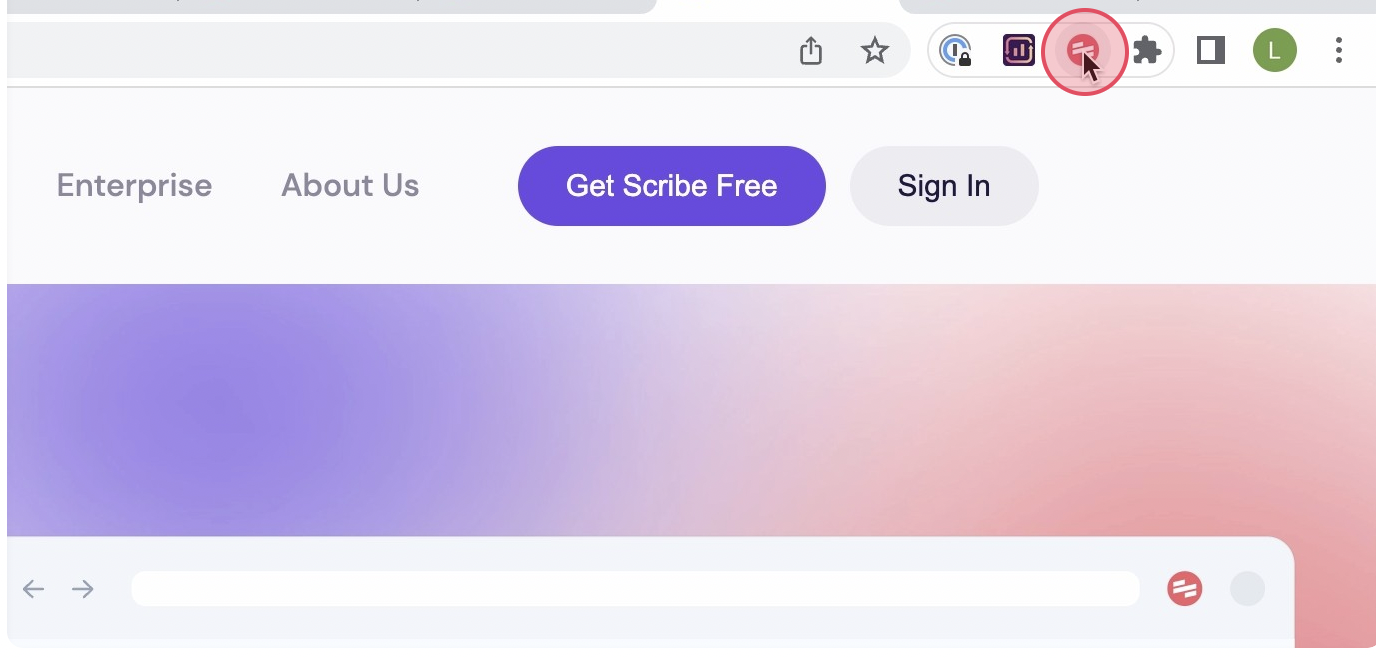
Next, click ‘Start Capture’ to initiate the automatic recording. Scribe will promptly capture screenshots and text as you progress through each step of the process.
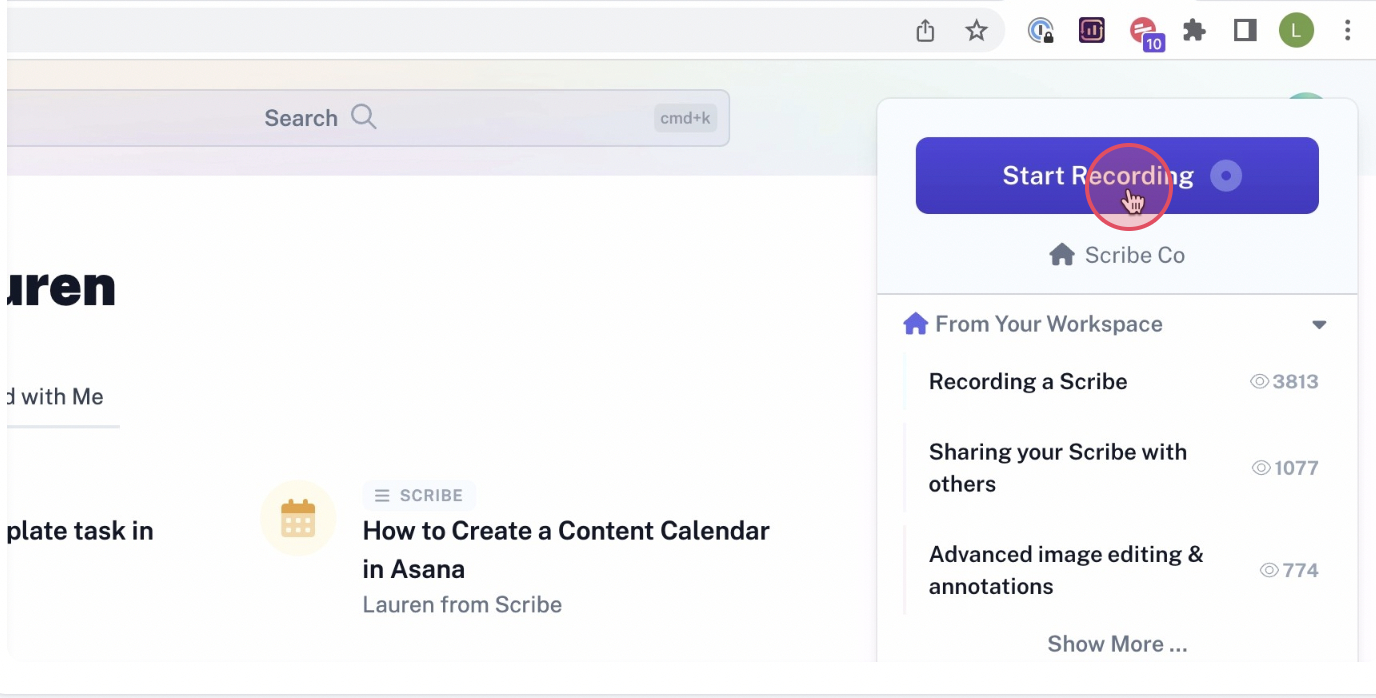
Step 2: Complete your process capture
Once you have finished the task, just click on the 'Stop Capture' button. Scribe will use the screenshots and text you captured to create a related document.
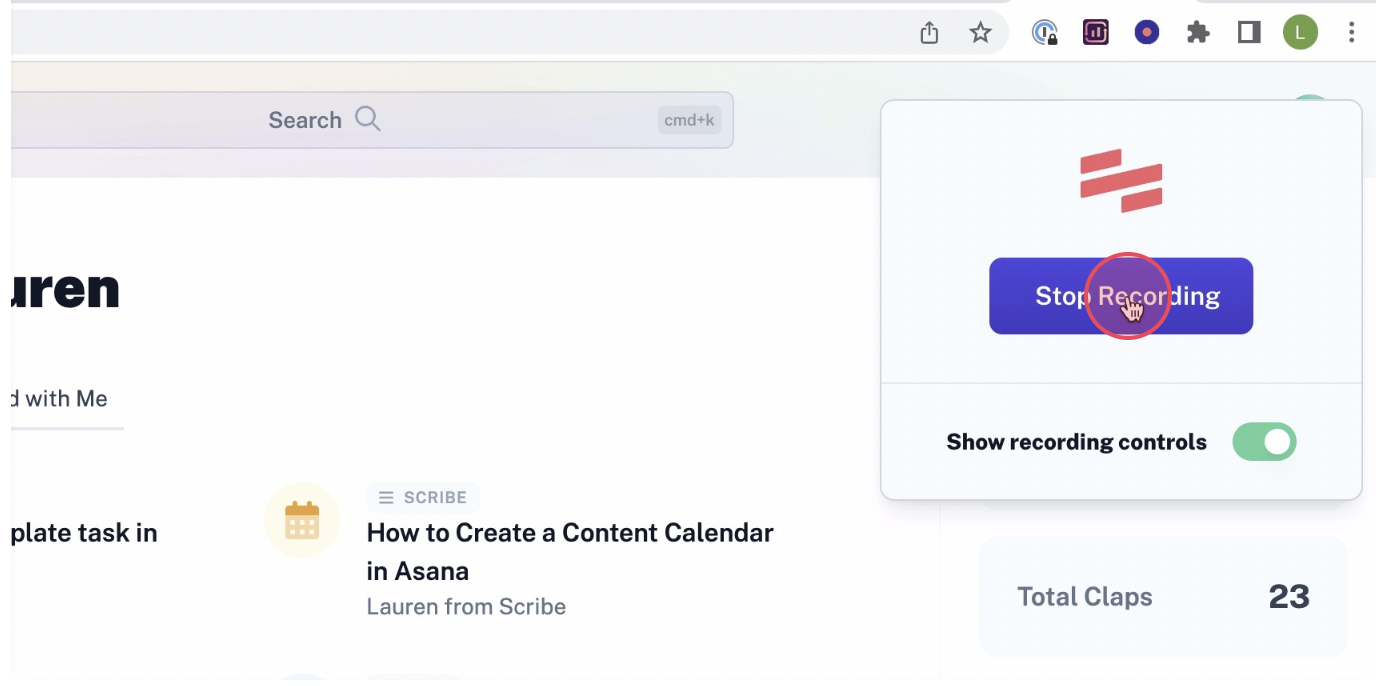
Step 3: Check & personalize
Review your Scribes and add any additional info, tips and even GIFS! Scribe will automatically take screenshots and add annotations for you, but with Pro features you can easily edit, highlight, crop and blur your screenshots as needed.
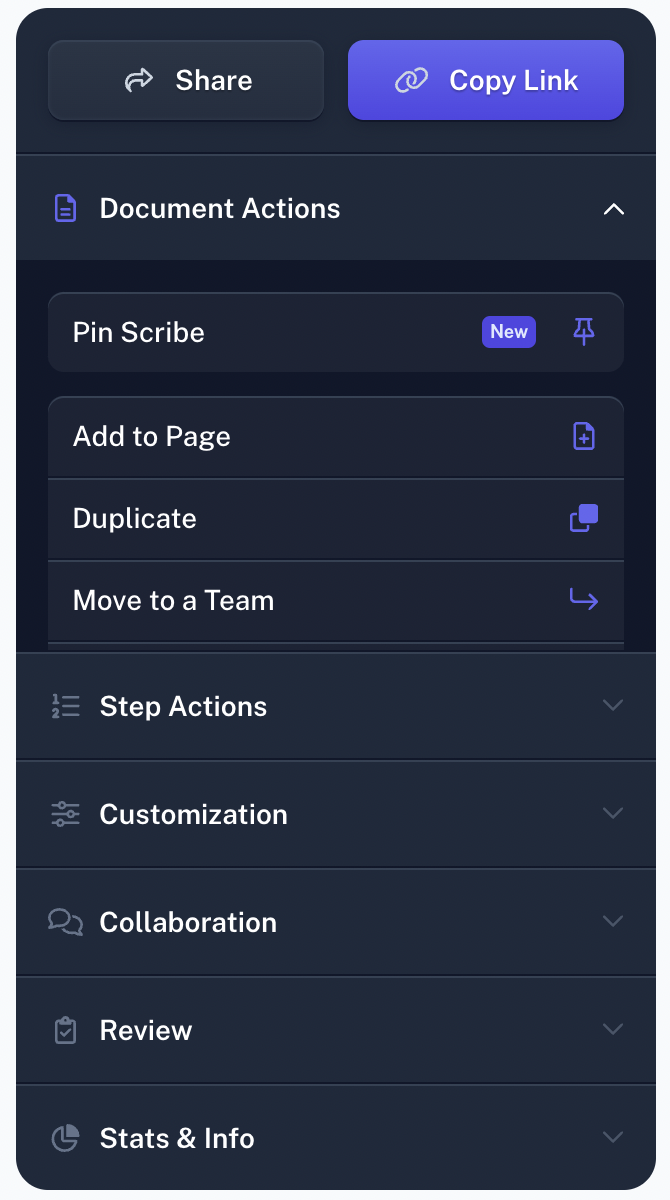
Step 4: Collaborate & share with your team
With Scribe, you have several options to share your visual aids. Either add your team members to the workspace, generate a link or embed your Scribe in any other tool. You can also export your visual aids to popular formats such as PDF, HTML or Markdown.
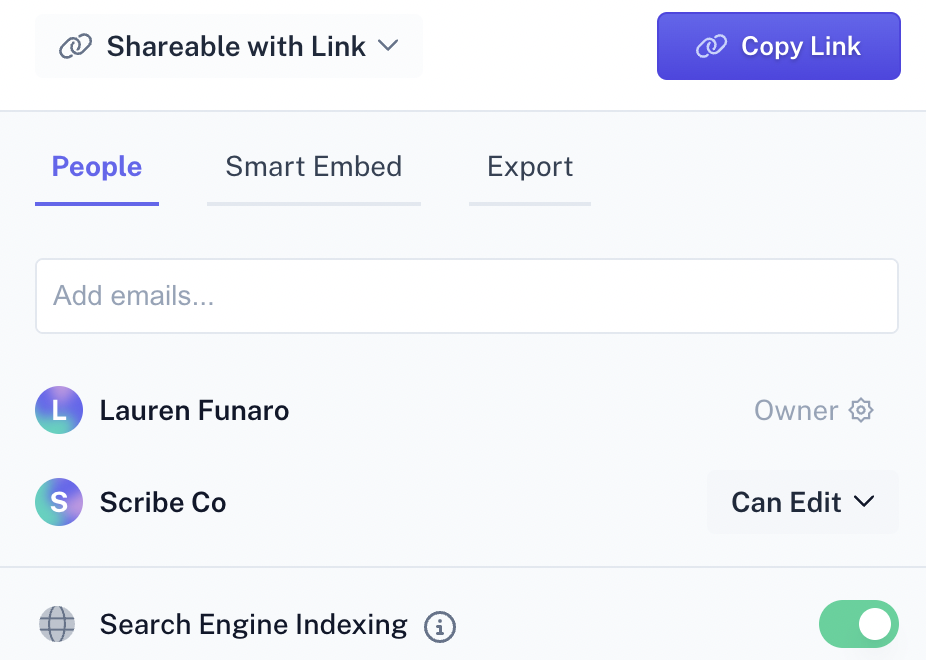
Share your expertise and boost your team's productivity with Scribe today!








