Scribe’s records management software (RMS) helps you capture and organize crucial company information. Instantly generate detailed procedures and policies, share them with your team and build a searchable knowledge base — without the typical time investment.
Read on to learn how Scribe enhances your knowledge management system.
What’s Records Management Software?
RMS simplifies and standardizes the document lifecycle, helping you build, retrieve and manage organizational documents. It’s a platform that captures and maintains company procedures and policies, encouraging consistency and productivity.
This term includes various knowledge management tools, from storage platforms to process documentation software like Scribe.
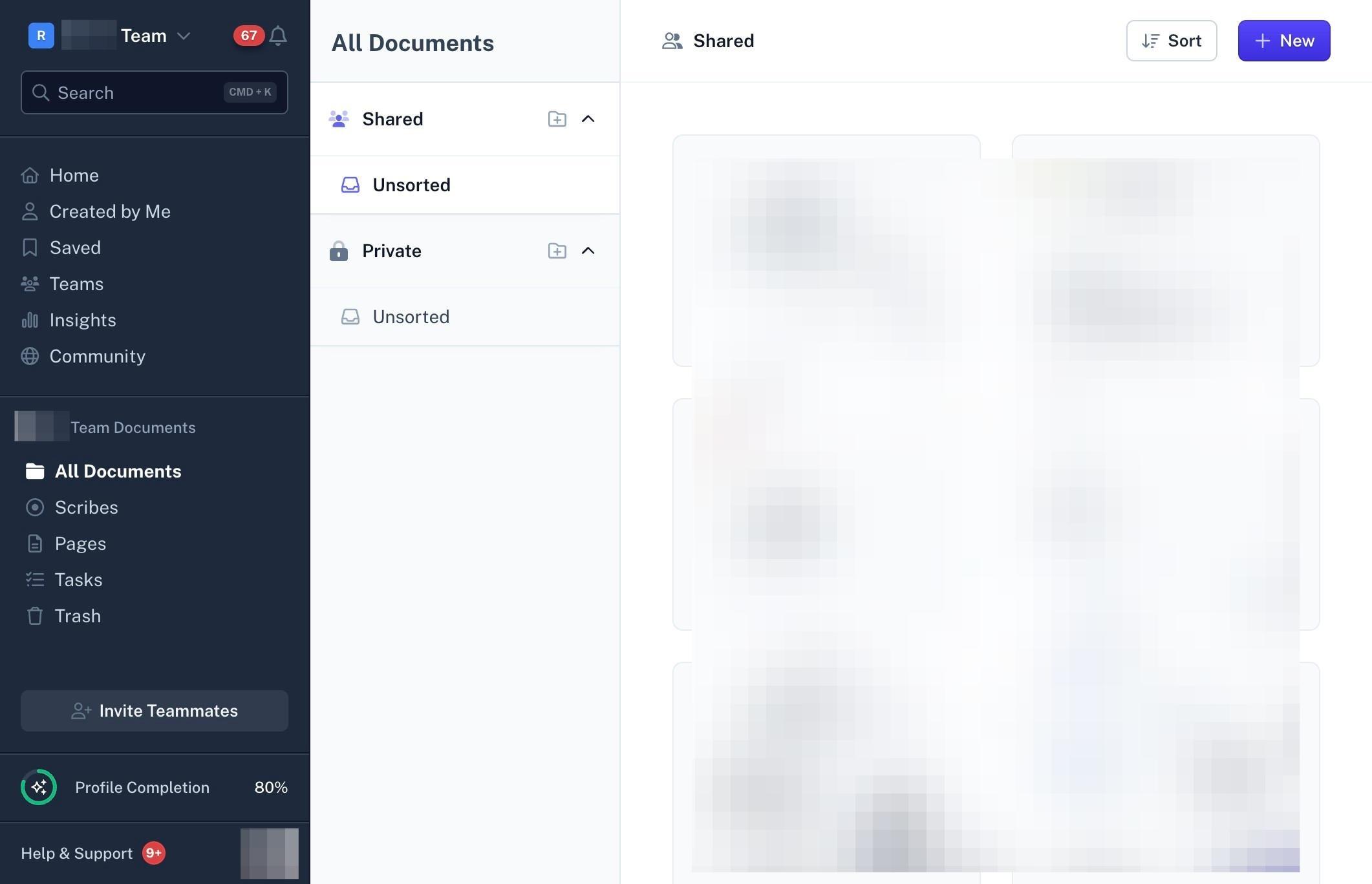
Why You Need Records Management Software
A record management system encourages a smooth document workflow, helping teams store, revise and dispose of data. Organizations run on records — like manuals, employee information and contracts — and management software makes it easy to retrieve and update them. With the right RMS, you can keep essential files at hand and ensure every teammate uses the same source of truth.
Efficient document management also promotes compliance and lets you easily change permissions to allow or restrict access to vital records.
{{banner-short-v2="/banner-ads"}}
Benefits of Scribe’s Record Management Software
Scribe is the best software for keeping records, letting you generate and share documents in minutes. It’s easy to use, streamlines review and approval and boosts navigation with detailed titles and tags.
Here are the main features that make Scribe a top-notch record management tool.
Ease of Use
Any employee can use our effortless record management solution, regardless of their tech level. Turn on our browser extension or desktop app, perform the task as usual and automatically create a detailed process document. Then, quickly edit and distribute the file with your team, building a seamless document management workflow.
Use Scribe Pages to easily connect and compile related content. Organize multiple Scribes, videos and images into an extensive guide so that everything your team needs is in one accessible place.
Collaboration
Managing records with multiple teammates and stakeholders can be challenging, but Scribe was built for teams. Set user permissions, share your document and ask for thoughts — people can quickly leave an emoji reaction or provide more detail and context with a comment.
Use our review and approval queue and encourage everyone to contribute. Assess Scribes in this list and mark them “Verified” to show your team that this document meets company standards.
Customization
Scribe encourages personalization, letting you create consistent archives that align with your organization’s practices. Edit the formatting and add branded imaging or company logos for a cohesive look across your records. This is a great way to maintain a professional appearance and make documentation easier to navigate.
Security
Solid document management software lets you control user access, protecting sensitive records and quickly granting entry to new employees. Manage detailed permissions and determine who can view, update and edit Scribes.
You can also change the ownership of each record. Whoever creates a Scribe is automatically the owner, but you can change access at any time through the share settings — for instance, if the original author leaves the team.
Navigation
Find the document you’re looking for in seconds with Scribe. Open Scribe Sidekick anytime you’re on a webpage and view guides and procedures for that site in a side-by-side window. Narrow your results with a search bar and filters so you can locate the document you need.
Scribe also makes records easy to find by generating titles based on your keystrokes and mouse movements, so each file has a distinct title you won’t mistake for another.
How To Use Scribe as a Records Management Systems Software
Scribe is simple and intuitive, encouraging everyone to build guides and contribute to your archives. Discover how to use this straightforward software in four steps.
Note: While we’ll be using Google Chrome for the purposes of this tutorial, Scribe is also available for Microsoft Edge and as a desktop app for Windows and Mac.
1. Start Recording
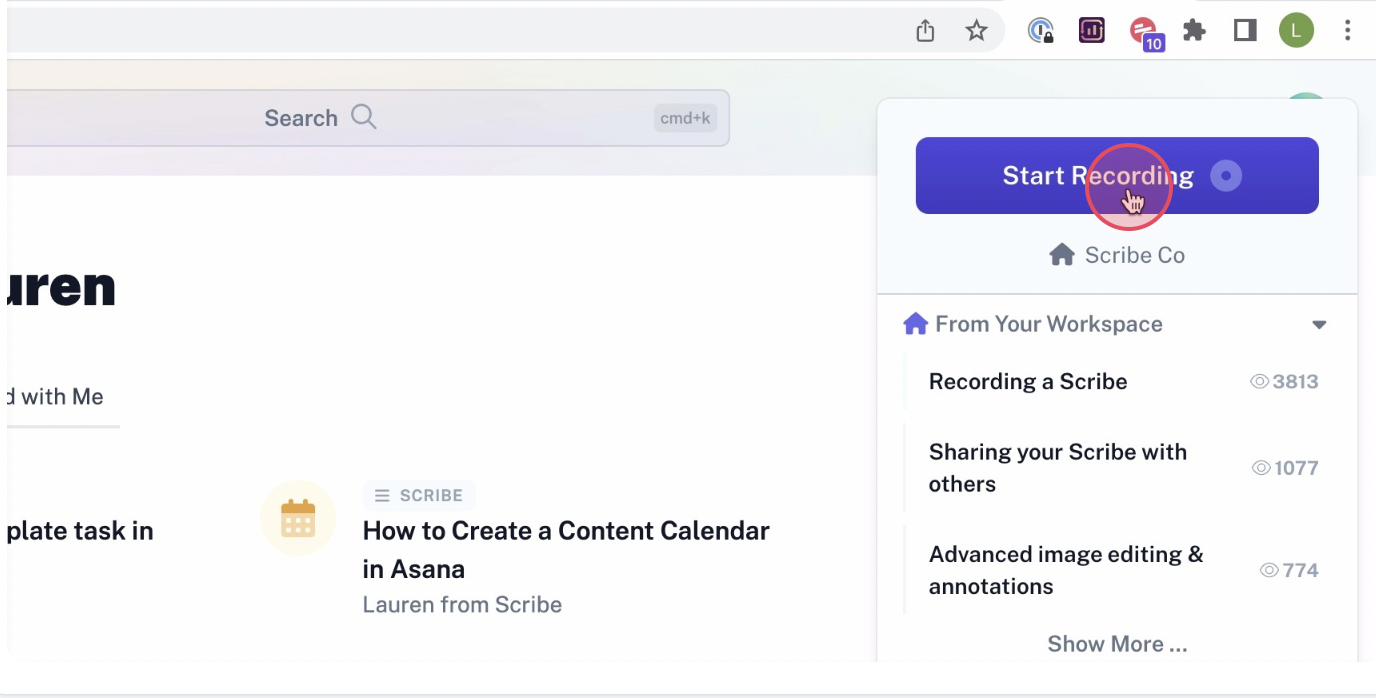
Source: ScribeAlt text: A screenshot of Scribe’s browser extension. The mouse cursor hovers over the large blue Start Recording button.Click on the Scribe browser extension at the top of your screen and choose Start Recording. Execute your process as usual, and Scribe will capture your movements, building an accurate step-by-step guide.Let our AI-powered software build out the details, or use voice transcription and talk as you perform a process. We’ll transcribe your words straight into the document and align them with the corresponding step.
2. Stop Recording

Source: ScribeAlt text: A screenshot of Scribe’s browser extension. The mouse cursor hovers over the large blue Stop Recording button.When you finish the process, click Stop Recording, and Scribe will generate a detailed procedure. Our AI tool automatically adds annotated screenshots, an estimated process time and any links you clicked. It also includes a quick process summary and generated title.
3. Edit and Customize
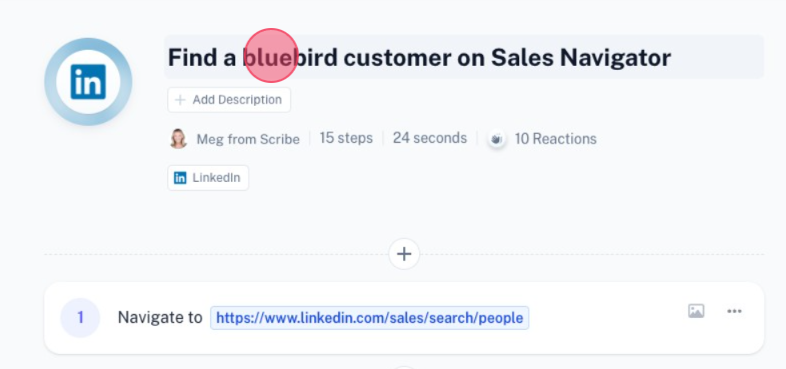
Source: ScribeAlt text: A screenshot of Scribe’s text editor. The cursor hovers over the generated title, “Find a bluebird customer on Sales Navigator.” Now dive into your Scribe and make it yours. Clarify concepts, include tips and alerts between steps and edit the language to match your company culture. For example, your organization may prefer playful documentation that has emojis and GIFs.
4. Collaborate, Share and Store
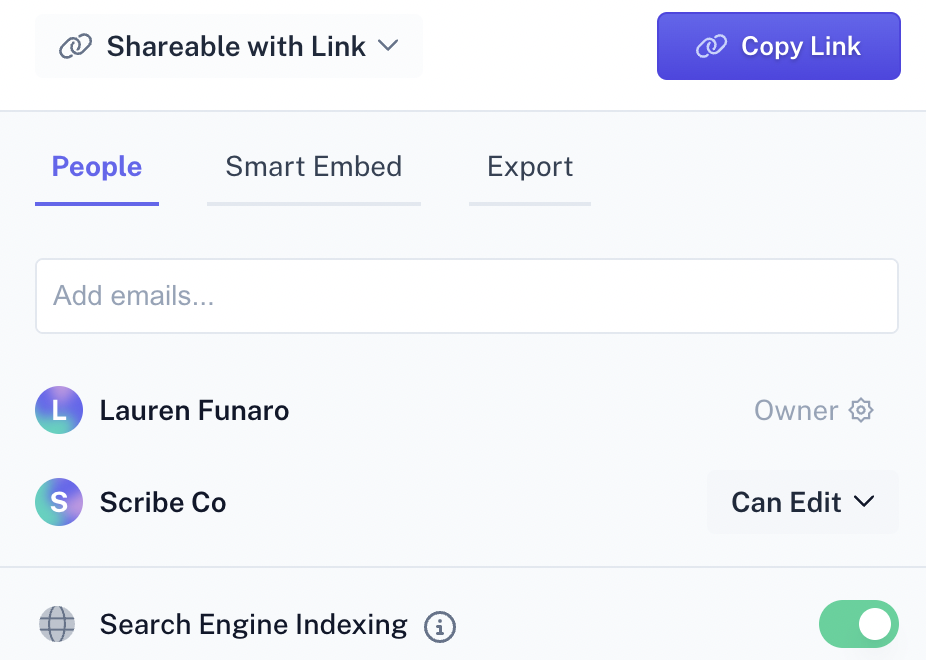
Distribute the Scribe with your team and refine it with expert feedback. Encourage them to edit, raise questions and provide opinions until your document is perfect.Then, easily maintain and manage your new Scribe by storing it in your knowledge base. Use links, PDFs or embeds so you and your people can access and reference it anytime.
Manage the Entire Document Lifecycle With Scribe
Scribe is the ideal records management software, simplifying the document process from creation to organization and retrieval. Explore into our Screen Recording Tool and capture your processes with detailed text and screenshots, and then keep them accessible with links, embeds and advanced search filters.Try Scribe for free to seamlessly manage your most important resources.
FAQs
What Software Can Be Used To Edit Records?
Use Scribe to update and edit records whenever needed. Our text editor makes the process simple, letting you make quick changes and track edits in a detailed version history. You can also restore previous iterations if anyone mistakenly removes or alters vital information.
What Privacy and Security Settings Are Available on Scribe?
Scribe is committed to tight data security to keep your company records safe and private. We offer many high-level security features, including SSO configuration, viewer authentication and automatic redaction. Check out our security and privacy page for more information.
What Access Controls Does Scribe Offer?
Our records management tool offers role-based control with various permissions, including viewer, creator and super administrator. You can also craft custom roles for your team to specify permissions.








