Scribe’s IT documentation software helps you create, distribute and centralize information in minutes. We streamline the documentation process, so you can craft expert guides quickly and accurately, from technical procedures to customer support guides.
Read on to learn how Scribe enhances IT team performance.
What’s IT Documentation?
IT documentation is a collection of information about a company’s IT infrastructure, including procedures, software details and system requirements. It includes internal materials like standard operating procedures (SOPs), as well as end-user guides like troubleshooting manuals. This documentation offers a single source of truth, helping your team maintain compliance and solve technical issues.
Why Use Scribe’s IT Documentation Software?
Scribe is one of the best free documentation tools. It helps you build effective IT documents and expand your knowledge base in days, not weeks. Here are the top features that Scribe brings to the table.
Improve Efficiency
Scribe writes process documentation for you so you can build an actionable knowledge base in less time. Our AI tool captures your screen movements and keystrokes as you complete a task, instantly creating an accurate guide with annotated screenshots.
You can also generate documents via detailed prompts. Simply describe the process you need to complete, and our tool automatically delivers an extensive guide.
Provide Better Organization
Our IT documentation tool offers premade templates and consistent formatting, providing better clarity and organization. This allows your team to find the right guide in your library and understand its content in seconds.
Receive Instant Updates
Scribe promotes efficient collaboration with real-time feedback and updates. Set detailed user permissions and share the link, and your teammates can add comments, use the text editor or celebrate with an emoji reaction to show their approval.
Encourage Accuracy
Our IT documentation platform captures your process exactly as you perform it, including minor details that humans often overlook. This ensures you retain effective techniques and provide new hires with specific guidance.
Protect Sensitive Information
IT documentation can contain private information, including customer and employee data and financial details. Scribe lets you automatically redact information from screenshots by turning on Smart Blur to enforce quality standards company-wide. Every team member can create safe, compliant Scribes when you auto-blur information like age, email address and full name.
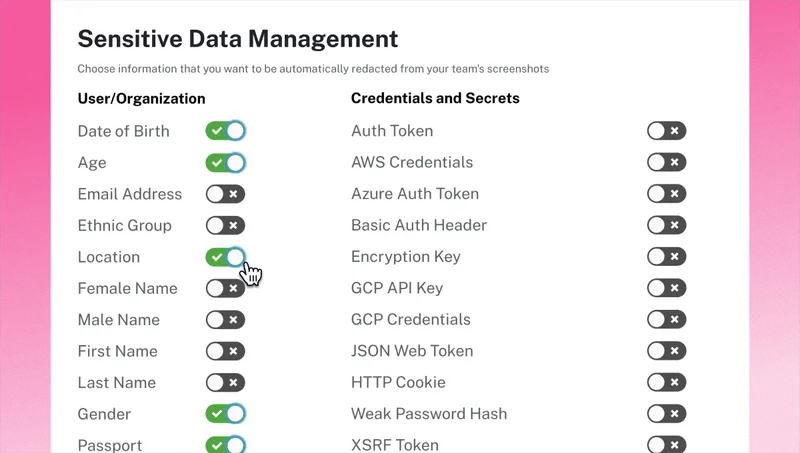
How To Create IT Documentation With Scribe: 5 Steps
Scribe is the best tool for documentation, helping you create IT procedures and user manuals in seconds. Here’s our five-step guide to generating successful software documentation.
1. Capture Your Processes
Start your documentation process by clicking Start Recording on the Scribe browser extension or desktop app. Then, perform your task as usual, and our AI-powered tool will capture your mouse movements and keystrokes, compiling them into a sleek step-by-step guide.
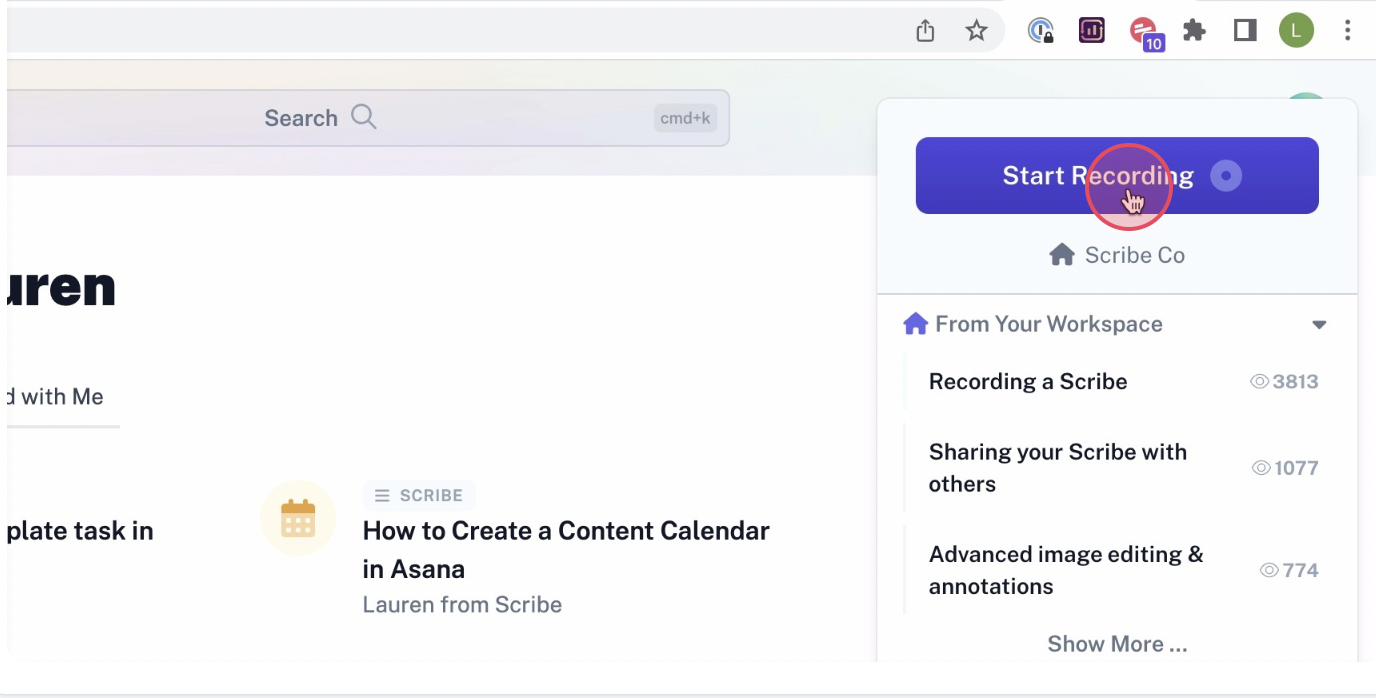
2. Create Content
After you’re finished with the task, click the Stop Recording button to generate your guide. Our software automatically adds detailed instructions, annotated screenshots and a relevant title. It also summarizes the process, noting the author and process length in the top of your document.

3. Review and Edit
Once your guide is generated, you can dive into our documentation editor and perfect the content and structure. Expand upon concepts, tweak text formatting or ask your IT teammates for their expert opinions. Easy editing ensures your guide aligns with your organizational practices and provides targeted guidance.
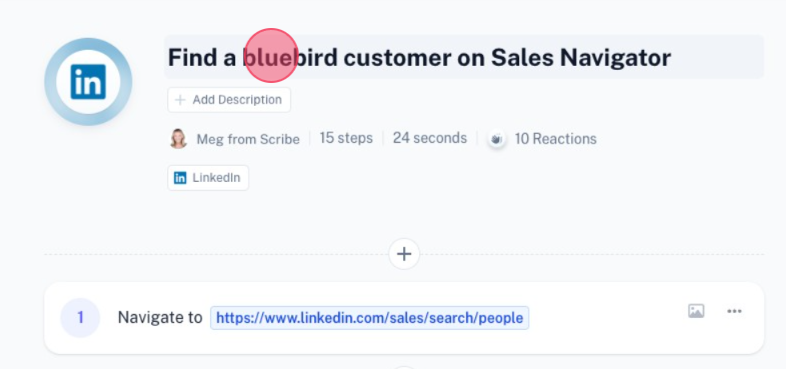
4. Enhance With Advanced Features
Use Scribe’s advanced documentation editor to take your guides to the next level. Add videos and GIFs for additional clarity, and include eye-catching tips and alerts to draw attention to crucial details.
Scribe Pages lets you add additional Scribes to your guide and build the ultimate IT manual. For example, a Master Troubleshooting Guide could contain Scribes for slow system performance, keyboard problems and password issues.
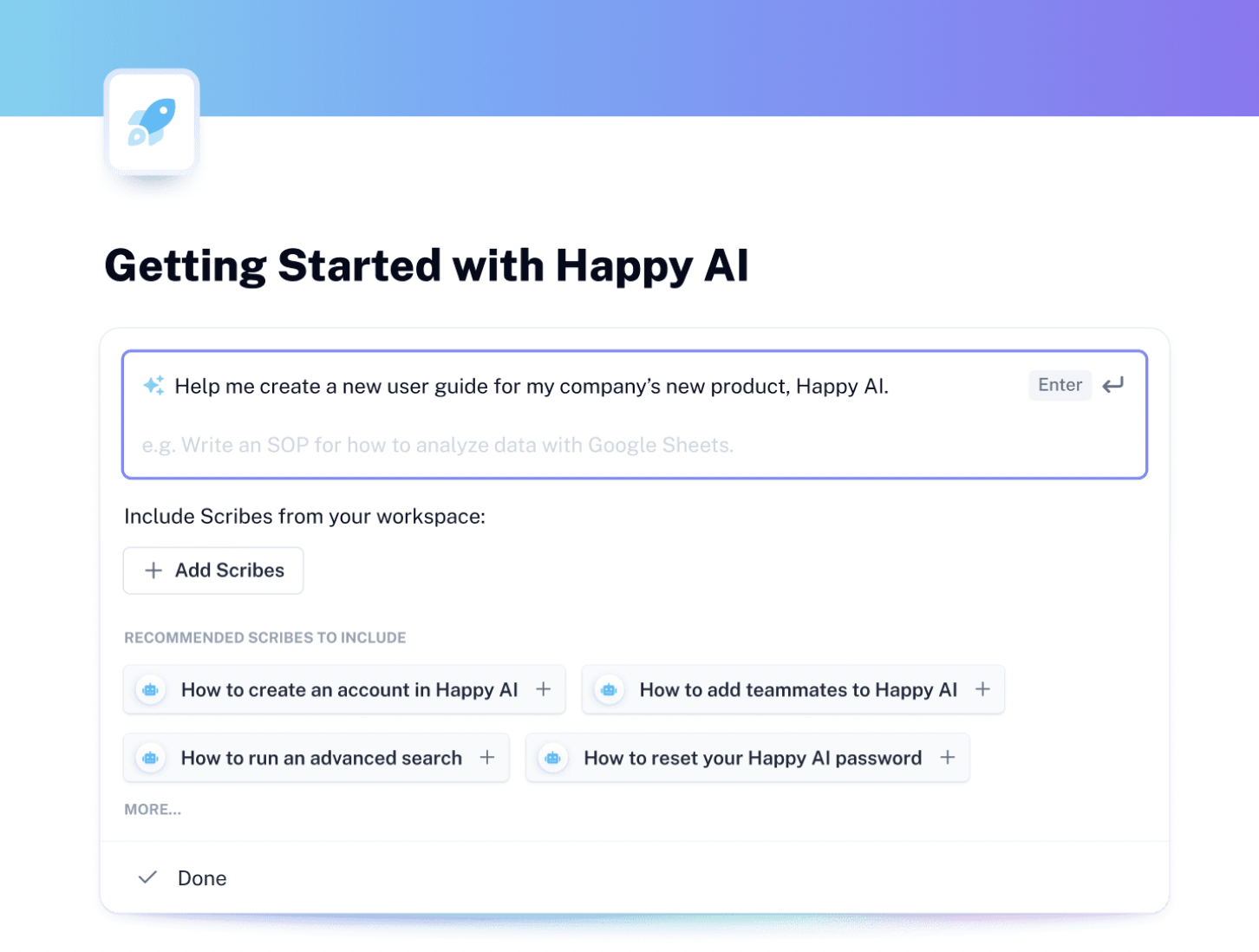
5. Distribute and Store
Finally, distribute the document to your team. Share it via a link, embed it into a third-party app or export in formats like PDF or HTML.
Don’t forget to place your guide somewhere centralized and safe. Create a searchable company knowledge base, organize it with intuitive categories and ensure employees have access.
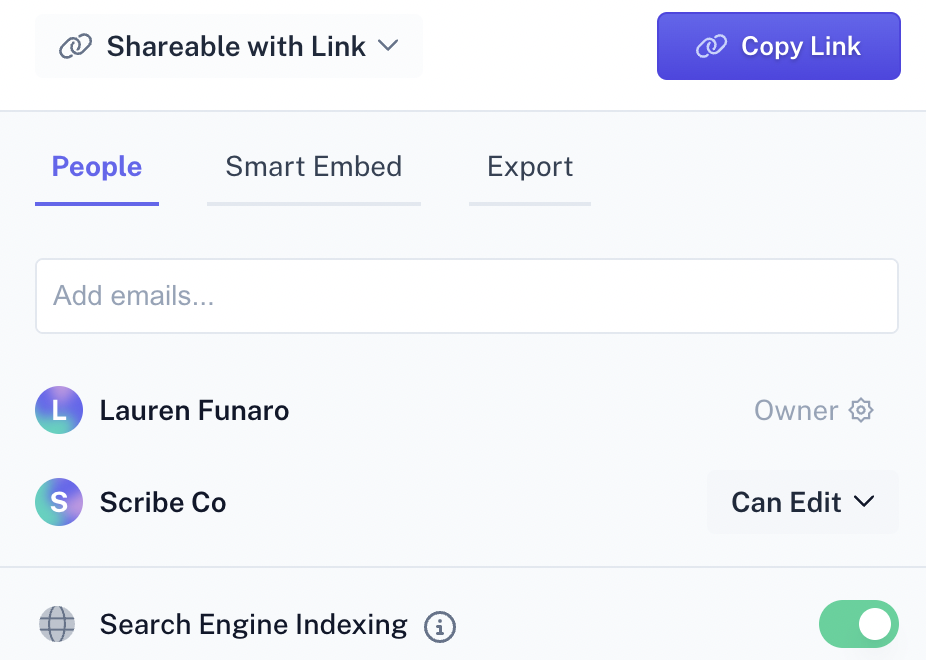
Benefits of IT Documentation
The best documentation solutions boost efficiency, assist knowledge transfer and ease collaboration. Here are the advantages of the organized, effective IT documentation Scribe helps you create.
Productivity and Efficiency
Well-defined procedures help employees complete their tasks and assist customers quickly. When teammates follow the same step-by-step guides, they can fly through processes while maintaining company quality standards, improving productivity and consistent performance.
External guides provide the same benefits to your customers. The faster users can troubleshoot issues or learn new features, the sooner they can enjoy your product.
Knowledge Transfer
Knowledge is one of your company’s most important resources, and thorough documentation retains techniques and talent for years. Your top performers can build these guides, actively capturing their know-how and sharing it with new hires.
Quality Control
Detailed documentation sets a firm organizational standard and enforces consistent quality. Your customers will experience effective support regardless of their issue or the agent who helps them, boosting your reputation and consumer loyalty.
This quality control also refines internal operations, increasing performance and speed — even with brand-new hires.
Single Source of Truth
Your IT infrastructure needs visibility, and detailed documentation helps you track changes and monitor version control. For example, a Login Setup Guide would include its date and change log so IT professionals know it’s up-to-date after a recent software migration.
Elevate IT Documentation With Scribe
Scribe is the perfect IT documentation software — free, straightforward and intuitive. Effortlessly enhance your documentation process by harnessing our AI-powered software and compiling a comprehensive library.
FAQs
Do You Share Customer Data With Third Parties?
We don’t sell user data to third parties. We share our services with third parties like OpenAI and AWS, but we take care to hash and encrypt information so vendors can’t view details.
How Does Scribe Use OpenAI?
Scribe uses OpenAI in two ways. First, it generates title suggestions for guides by scanning the content and evaluating accessed domains. Second, it helps build guides when you use the “Create Page with AI” feature.
How Do You Handle the Data You Collect?
We store data for content hosting purposes and take great care of it. We encrypt information at rest and in transit and protect it through access control. Additionally, we strictly avoid using production data in testing environments.
What Privacy and Security Settings Are Available?
We provide many security features that help IT teams protect sensitive documents, including:
- Custom role configuration.
- Centralized control of sharing permissions.
- SSO integration.
- Automatic redaction.
- Activity logs.
What Access Controls Does Scribe Offer?
Our AI tool offers role-based access control with various permissions, including super administrator, creator and viewer. You can also build custom roles for specific access control.












