Introduction
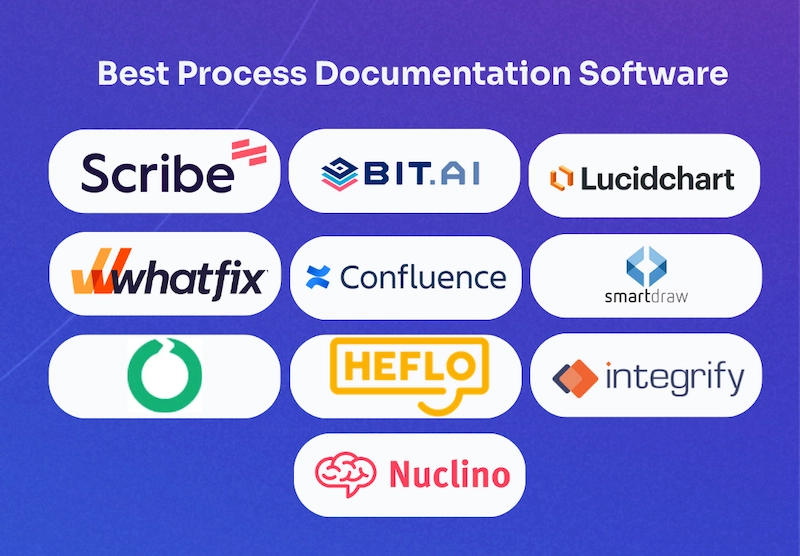
Process documentation is critical to your organization’s success.
✅ It captures the information necessary to execute business processes efficiently.
✅ It enables managers and supervisors to analyze, provide feedback and suggest changes.
✅ It helps keep things consistent at work.
Having the right tools makes everything easier. We've come a long way from creating sprawling process documentation using Microsoft Word. Today, the best process documentation tools standardize information, making it consistent and easily shareable.
But how do you pick the right tool to embrace this agile documentation? We’ve got you.
Process Documentation Tools Takeaways
Jump to...
- Scribe: AI-powered process documentation & how-to guides
- Bit.ai: Knowledge management
- Lucidchart: Visual learning
- Whatfix: Digital adoption platform
- Confluence: Project collaboration
- SmartDraw: Flowcharts
- Pell.io: Process-tracking BPM platform
- Heflo: Business process automation
- Integrify: Workflow automation
- Nuclino: Organize your knowledge
What are business process documentation tools?
Process documentation involves collecting all the relevant information to execute a specific business process—the exact steps, tools and step-by-step procedures—to achieve the desired outcome. Many users also refer to it as a standard operating procedure (SOP).
“Okay, but how will it benefit my business?”
Here are some of the more notable benefits of process documentation software.
Improve business processes
Get a bird’s eye view of each task and sub-task, so you can brainstorm more effective strategies and tactics for an efficient workplace.
Minimize errors
Provide users with clear standard operating guidelines to perform better at work.
Save time & money
Prevent simple tasks from becoming complicated and expensive. Quickly set up new processes that maximize time, money and resources.
Create workplace efficiencies
Identify the right way to achieve the desired outcome and repeat it to get the results you want, again and again.
Enhance employee onboarding
Effective onboarding processes make it significantly easier for new hires to adapt, learn and get in tune with your company's culture. It’ll also make them more productive, engaged and invested in their work.
Ensure consistency and standardization
Inconsistent execution leads to varied outputs, which can cause serious consequences. Consistent operations positively impact your organization’s growth.
Improve workflows analytically
Create a path to success, allowing staff members to meet your clients' needs more effectively and steer your company toward long-term survival and growth.
Types Of Process Documentation Software
Depending on your department or industry, you might need different tools to serve your team's purposes. Here are the most popular types of business process documentation software.
1. Standard operating procedure (SOP) software
Standard operating procedures (SOPs) are structured guidelines that help teams perform tasks accurately and safely. They're crucial in industries like healthcare and finance, but are useful for any business.
SOP software usually offers templates, frameworks and features designed for version control and compliance.
2. Documentation generators and screen capture tools
These tools capture your process flows while you work to create visual step-by-step guides or videos.
Scribe, a popular Chrome extension and desktop app, creates documents in seconds. Just turn on the extension and go through your process. In seconds, the tool creates a how-to guide with text, links and annotated screenshots.
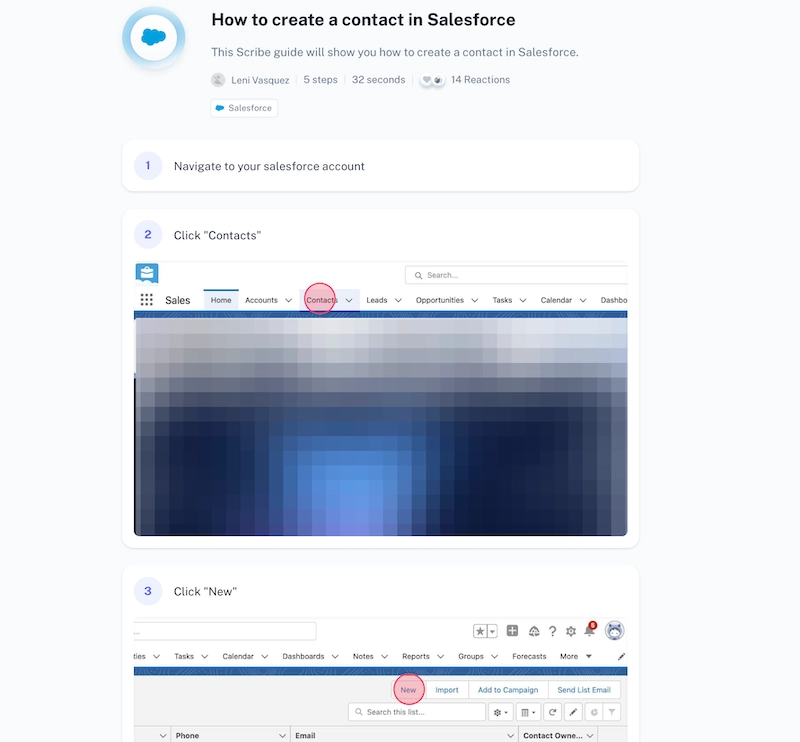
3. Process mapping tools
Process mapping or flowchart software creates visual representations of workflows and procedures. This is especially helpful when you want to outline tasks that include different options and outcomes.
These tools often have collaborative and automated features to help teams brainstorm and implement processes.
4. Knowledge management systems
Knowledge base software allows teams to create and share process documentation along with other knowledge assets like manuals, FAQs and wikis.
These tools are great for storing and sharing process documentation with your entire organization. They often have filing and categorization options.
Features Of Process Documentation Software
Not all process documentation products and services are equal. When considering options, look for the following features:
- Ease of use: Ensure the process documentation software is easy to use—even for people who aren't familiar with process documentation.
- Versatility: The best process documentation tools offer robust functionality. They should accommodate different types of processes and make it easier to represent visual data. Look for options that let you include supportive links or multimedia.
- Collaboration: Look for features that make it easy for multiple users to collaborate on your documentation.
- Searchability: You need to be able to quickly find the information they need.
- Export: Look for tools that export in a variety of formats and can be easily shared.
- Mobile-friendly: Give your team easy access to critical information whenever and wherever they need it.
- Integrations: Pick a tool that shares data across tools so you don't have to recreate the same information.
10 best process documentation tools in 2025
Let’s explore some of the top tools in the market that can help you document your processes and maximize productivity.
1. Scribe
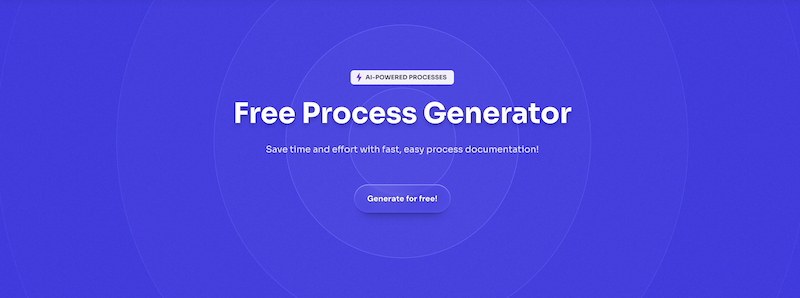
G2 rating: 4.9 out of 5
Capterra Rating: N/A
Scribe Pricing:
- Basic: Free.
- Pro Personal: $23 per seat/month.
- Pro Team: 5 seat minimum, $12 per seat/month.
- Enterprise: Request a customized quote.
Scribe Features:
- User-friendly drag-and-drop interface.
- Create and share engaging step-by-step guides with one click.
- Tons of useful editing and customization functionalities.
- 15x faster process documentation.
- Combine Scribes to create different types of detailed documentation.
- Pre-built page templates.
- Compatible with Windows, Mac and any browser.
Pros: Scribe strikes just the right balance between functionality and aesthetics.
Simply turn on the Chrome extension or desktop app, go through your process…and that’s it! The tool will automatically generate a step-by-step visual guide—complete with instructions and screenshots—in seconds.
Here's how Scribe user Shem Opolot is creating how-to guides with Scribe.
Think of it as the virtual equivalent of an in-person walkthrough, in half the time.
Add custom branding, text, blur and annotations to add more depth and details to your documentation. Once your custom Scribe is ready, you have the ability share it instantly as a PDF document, embed in wikis and existing tools, or send directly with the URL link.
Cons: While Scribe's free plan offers rich functionality and quick customization, branding is only available for Pro plan. Screenshot annotations and redactions are also only available for Pro subscribers.
2. Bit.ai
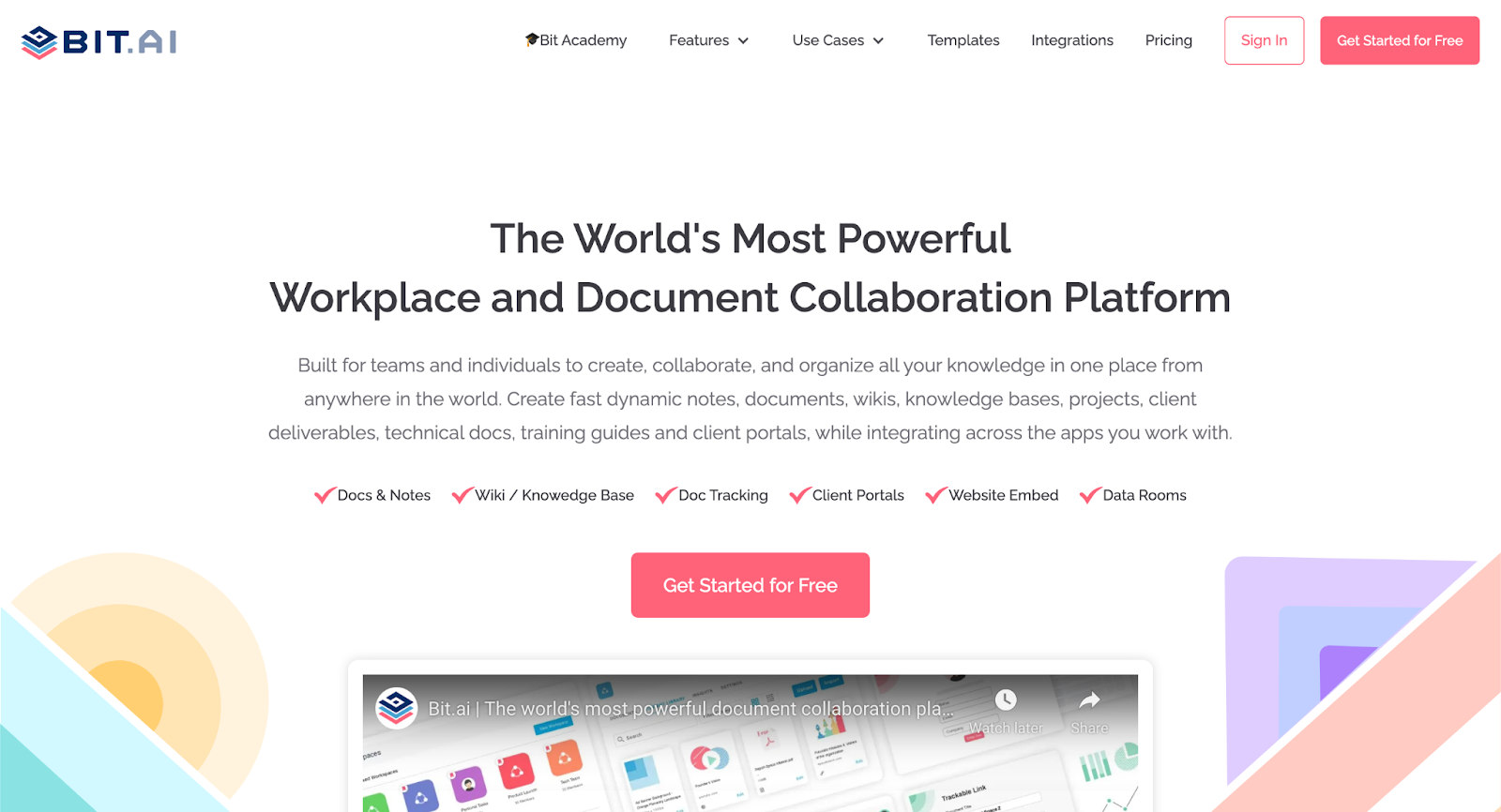
G2 Rating: 4.2 out of 5
Capterra Rating: 5 out of 5
Bit.ai Pricing:
Bit.ai currently offers three plans:
- Free Plan.
- Pro Plan: $8 per user, per month.
- Business Plan: $15 per user, per month.
Bit.ai Features:
- Unlimited customizable workspaces for personal and official use.
- Smart interactive Bit documents.
- Workplace insights for better activity monitoring.
- Centralized digital content management.
- Smart Bit document editor.
- Extensive pre-made document templates and document themes.
- End-to-end document sharing with user management.
Bit.ai is an advanced process documentation and knowledge management tool that simplifies knowledge collaboration, sharing, tracking and management.
Pros: Bit.ai documents are interactive, meaning you can easily add all kinds of rich media, ranging from audio and videos to Google Docs and Slideshare links. Multiple people can collaborate on a Bit smart document in real-time, enabling employees to work on a specific process together.
A sleek and distraction-free editor further keeps your business process documentation on point.
Cons: Limited formatting and design, with no branding options. Users have also noted that pricing is high compared to other tools.
3. Lucidchart
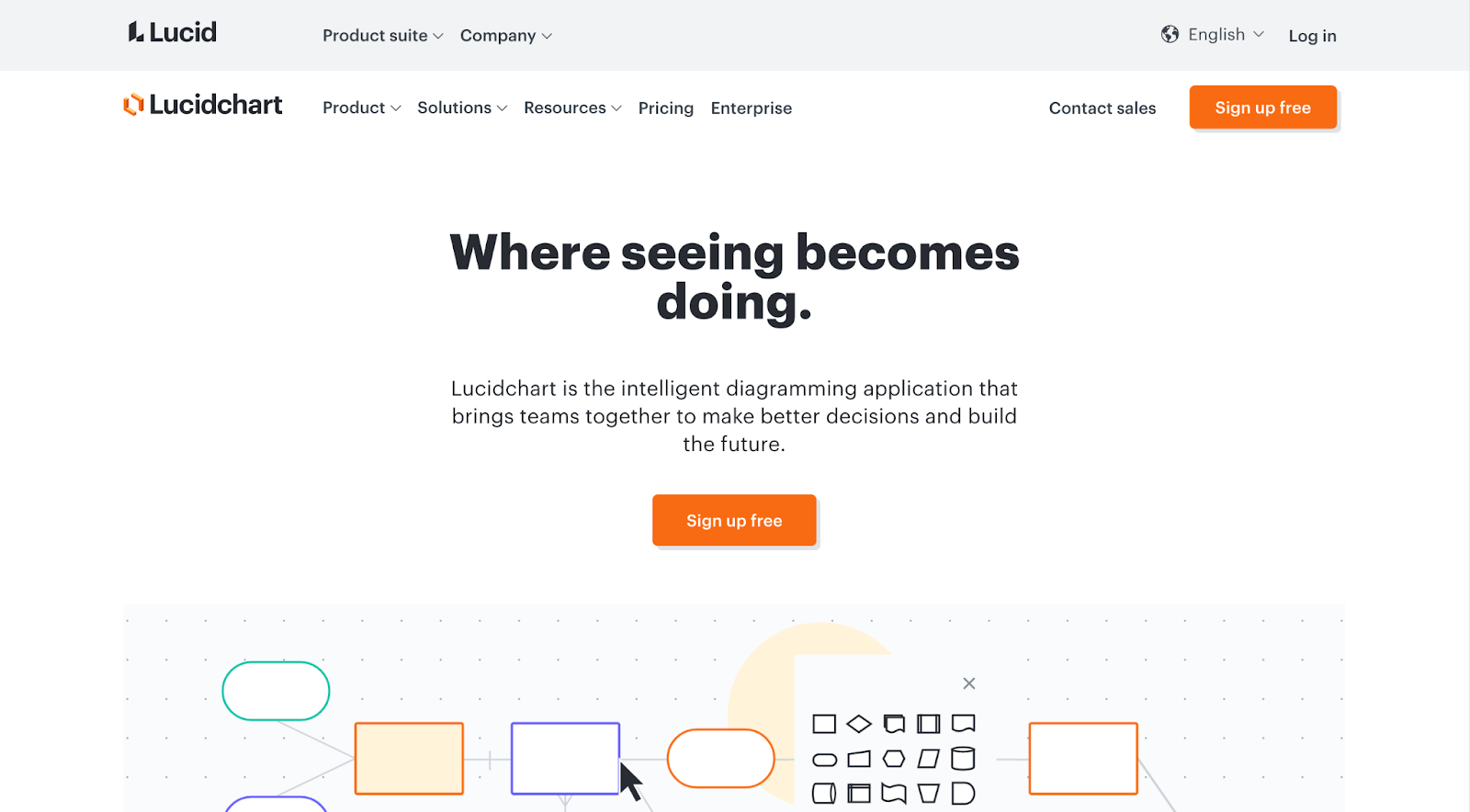
G2 Rating: 4.6 out of 5
Capterra Rating: 4.5 out of 5
Lucidchart Pricing:
Lucidchart currently offers four plans:
- Free.
- Individual: Starting at $7.95 a month.
- Team: Starting at $9 per user per month.
- Enterprise: Request a customized quote.
Lucidchart Features:
- Real-time collaboration.
- Automated diagramming functionality.
- Create clean diagrams and style shapes.
- Flexible sharing and collaboration options.
- Containers and swimlanes to organize diagrams.
- Enhanced security for premium accounts.
Pros: If your organization prioritizes visual learning, trying out Lucidchart is a no-brainer.
It’s a collaborative diagramming solution designed with an integrated user interface, easy UX and cloud service. Create diagrams, process maps and mock-ups of every step in your process. A drag-and-drop builder lets you create simple flowcharts, technical diagrams and everything in between.
You can also collaborate with your peers or other devices across the platforms you already use.
Cons: Some advanced functionality and collaboration options require a paid subscription. Users also report a lack of integrations, no offline access and a steep learning curve with the user interface.
4. Whatfix
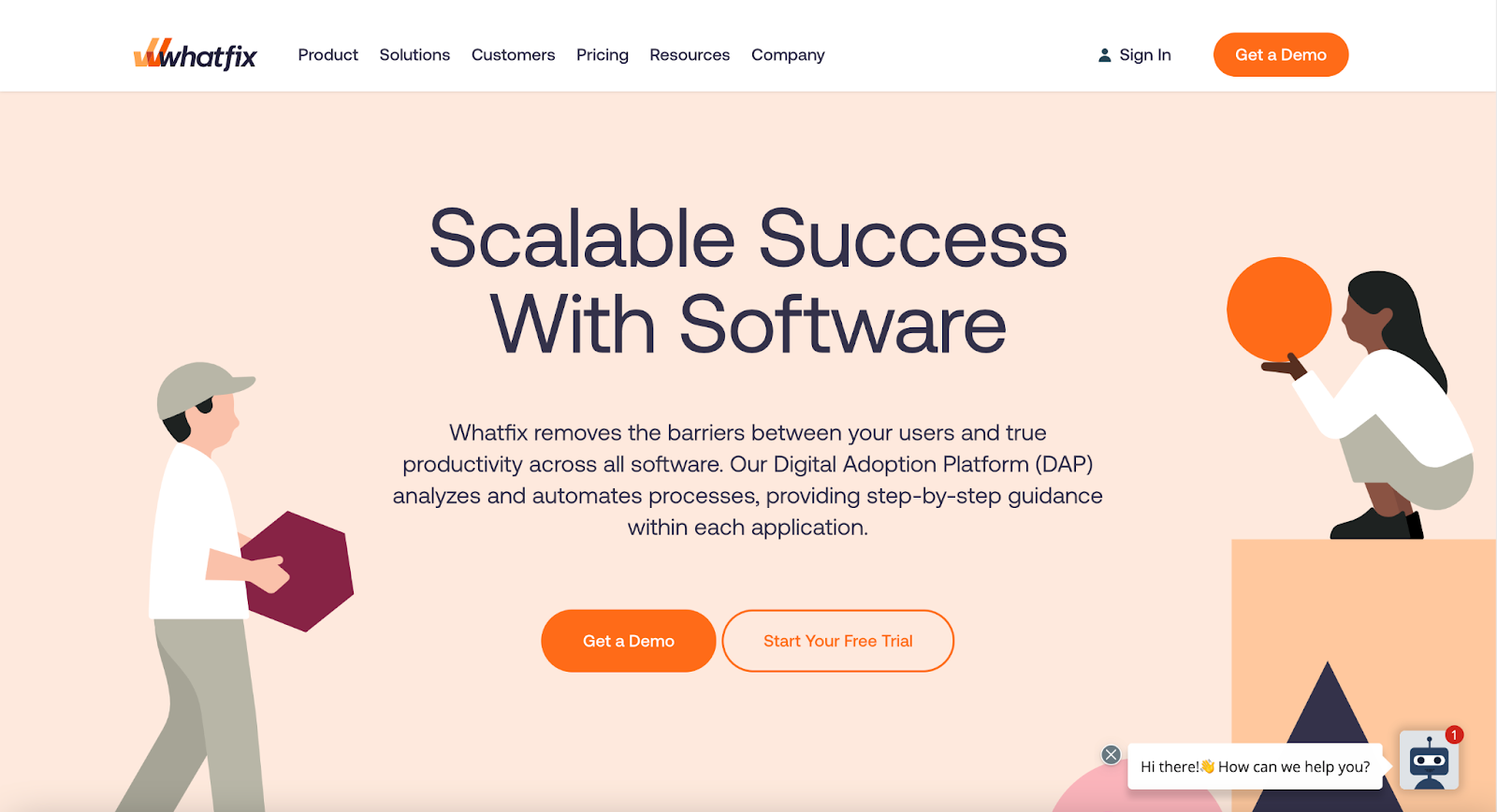
G2 Rating: 4.6 out of 5
Capterra Rating: 4.8 out of 5
Whatfix Pricing:
No specific pricing information is available. Contact the sales team for a custom quote.
Whatfix Features:
- Digital Adoption Platform (DAP) to analyze and automate processes.
- Flows to tailor experiences to specific user segments.
- Roadmaps for tracking progress and monitoring efficiency in real-time.
- Interactive surveys, reminders and pop-ups.
- Beacons to communicate feature updates and process changes faster.
Pros: Whatfix aims to change how software documentation is displayed and consumed.
Use it to embed new content directly within your software apps. Create step-by-step walk-throughs, self-help FAQs, popup notifications, and more to guide your employees through various processes.
If you already have a knowledge base, display your documentation in a self-help widget. You can also measure your documentation’s effectiveness and usage with user analytics.
Cons: Creating content is easy, but customers report issues with editing layouts and configuring features. A number of users reported needing training in order to properly use the tool.
5. Confluence
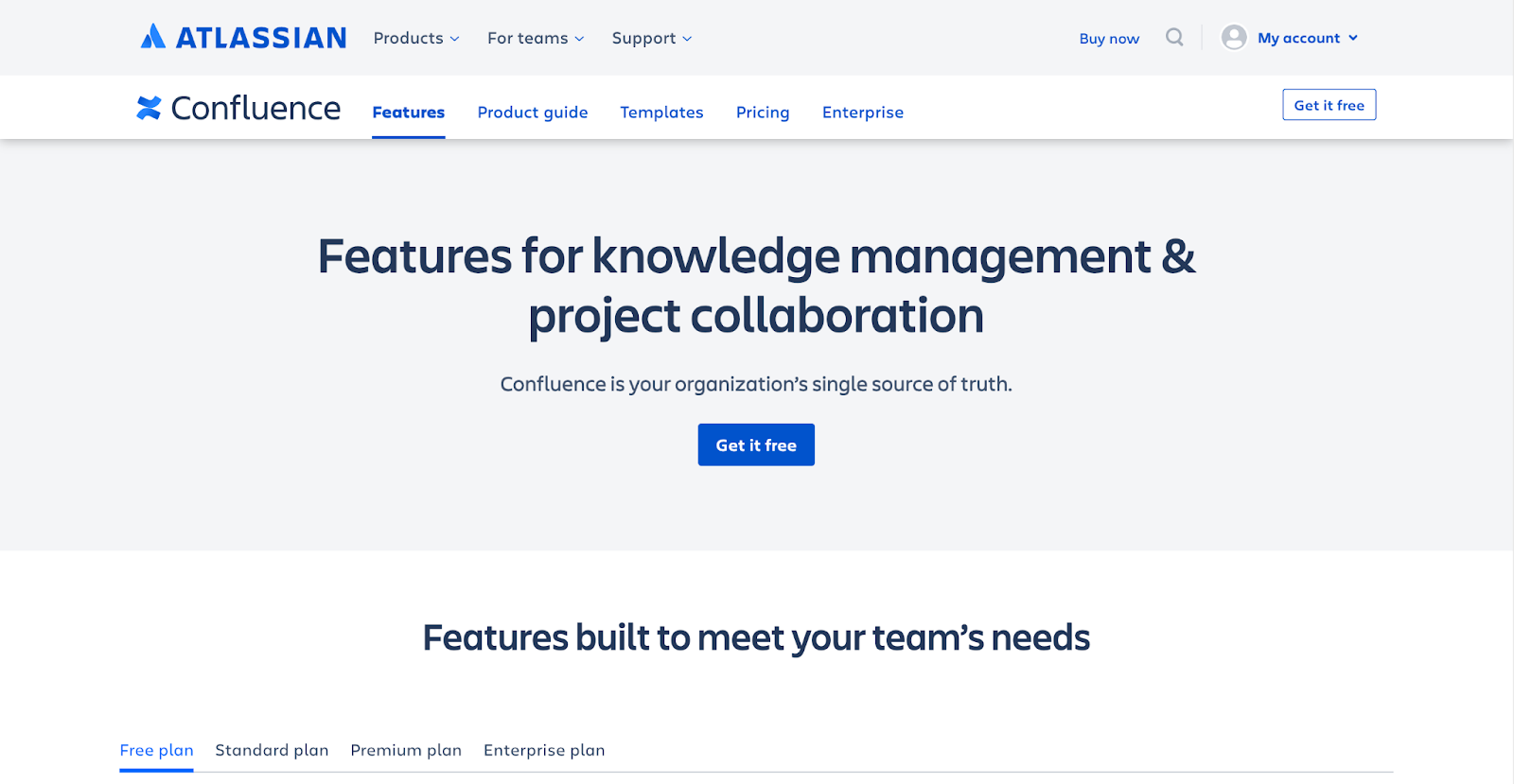
G2 Rating: 4.1 out of 5
Capterra Rating: 4.4 out of 5
Confluence Pricing:
- Free.
- Standard: $5.50 per user (average) per month.
- Premium: $10.50 per user (average) per month.
- Enterprise: Request for a customized quote for annual payment.
Confluence Features:
- Unlimited spaces and pages.
- Seamless third-party app integration.
- Best practice templates, ranging from product requirement documents to marketing plans.
- Engagement analytics on page views, user views and comments.
- Anonymous access and IP allow listing for premium plans.
- Page versioning to track and view change history.
Pros: Atlassian's Confluence is another excellent process documentation tool to create, edit, collaborate and store all data from one dashboard.
Produce internal pages to leverage your team’s institutional knowledge and provide a definitive resource for new hires.
Assign and distribute tasks, track each project with full visibility, and get real-time reports for deep insights. Seamless integration with popular platforms like Jira, Slack, Trello and Dropbox facilitates easy collaboration between departments and systems.
Cons: It can be difficult for users to organize and manage users, roles and permissions. Confluence's search function often returns too many results, making it difficult for users to find what they need. Users also report the UI can be a challenge to learn.
6. SmartDraw
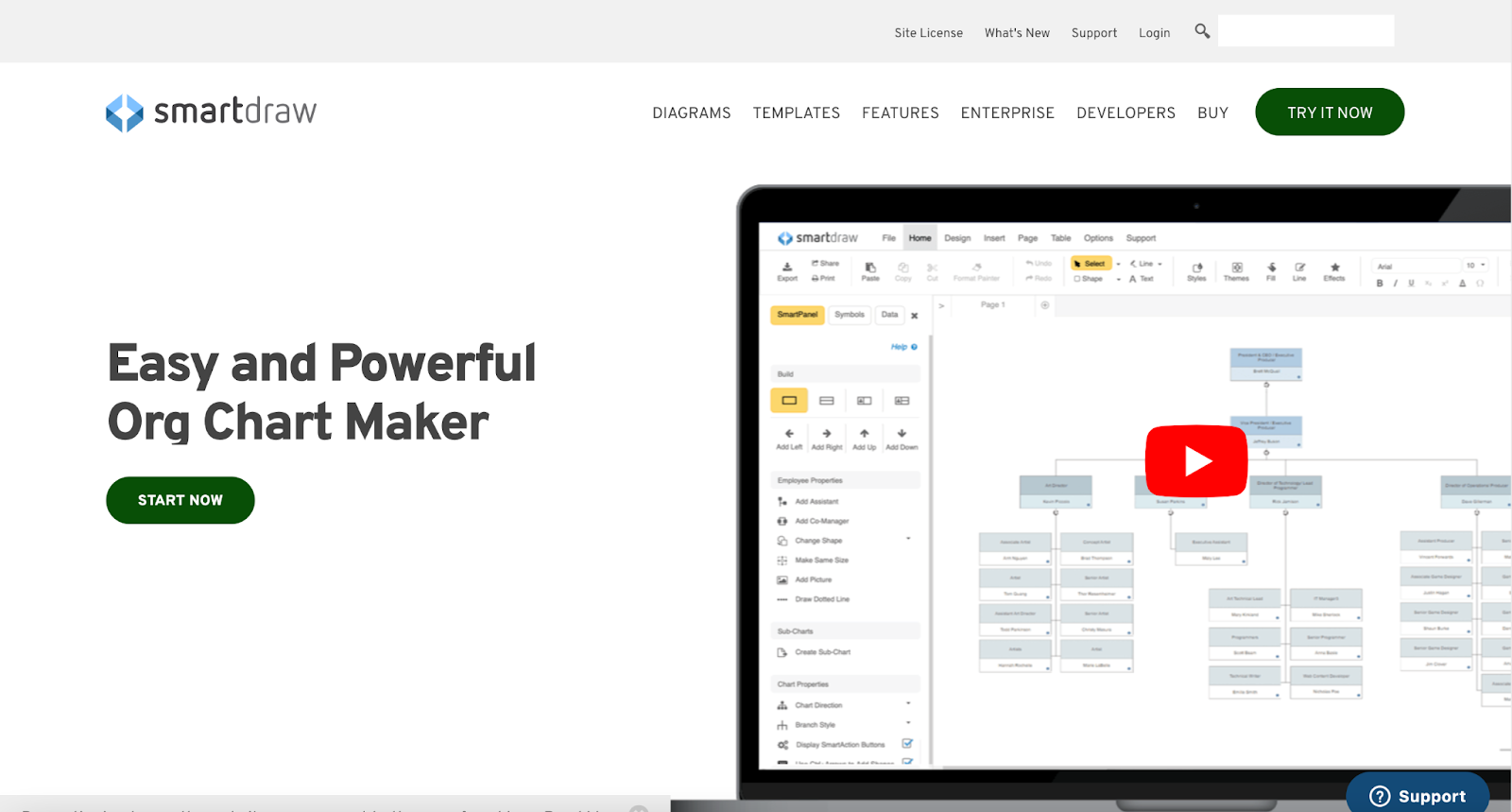
G2 Rating: 4.4 out of 5
Capterra Rating: 4.1 out of 5
SmartDraw Pricing:
SmartDraw currently offers two plans:
- Single User: $9.95 per month, billed annually.
- Multiple Users (5+): Starting from $5.95 per month, billed annually.
SmartDraw Features:
- Intelligent formatting engine that lets you easily build and edit diagrams.
- Automatic spacing, alignment, sizing and color schemes.
- MS Office, Google Drive and Apps, Jira, AWS and Teams integration.
- CAD-like drawing capabilities with standard engineering skills.
- Vizio import and export.
- Development platform with built-in extensions.
- Anytime, anywhere collaboration and sharing.
Pros: SmartDraw is essentially a flowcharting tool that lets you visualize your processes.
SmartDraw offers automated formatting and over 70 different types of diagram templates. Build organizational trees, mind maps and several other types of charts with ease.
Integrate SmartDraw with other popular productivity tools like Microsoft Office and Google Workspace to easily export and share diagrams.
Cons: Users report a learning curve and a less-intuitive user interface. SmartDraw doesn't offer real-time collaboration. Some people also report frustrations with the functionality and customization.
7. Pell.io

G2 Rating: N/A
Capterra Rating: N/A
Pellio Pricing:
- Lite: $15 per month.
- Startup: $47 per month.
- Pro: $97 per month.
Pellio Features:
- Intuitive and user-friendly BPM platform.
- Customized workflows to enable growth.
- Rich text editor to add images, videos, file attachments and HTML.
- User management and access permissions.
- Preset employee tasks in personalized dashboards.
- Analytics and reporting to refine business processes.
Pros: Simple but effective, Pellio is a business process management tool that lets you document, share, execute and track processes to optimize your business and facilitate growth.
You can add images, videos, file attachments and HTML to each step in your process. Give each employee their own personalized dashboard, complete with preset tasks to monitor progress.
Create departments, add/remove users and set permissions within seconds. You can also generate reports to identify and improve your processes to promote process efficiency.
Cons: Pellio support is only available via email.
8. Heflo
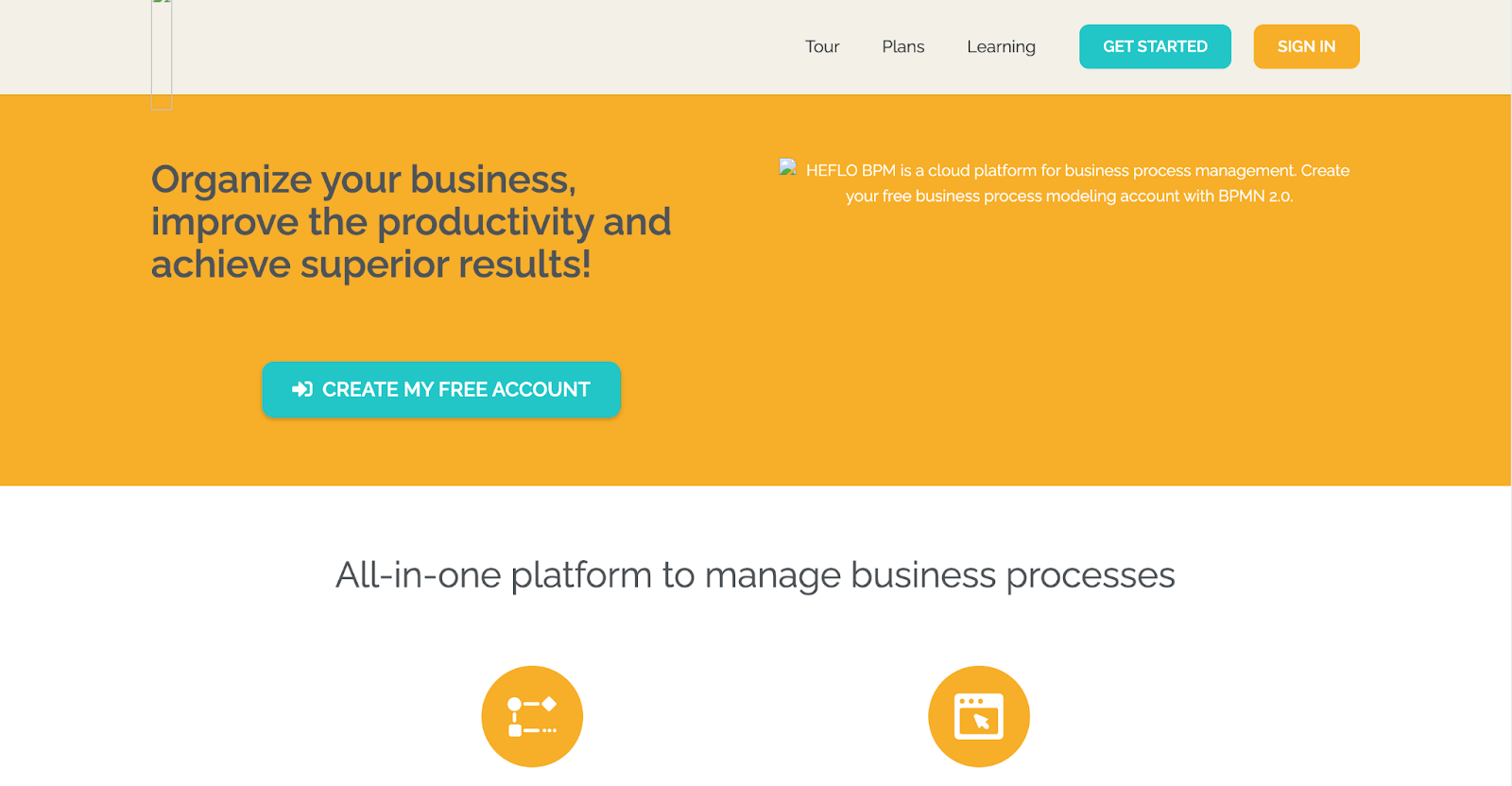
G2 Rating: 3.8 out of 5
Capterra Rating: 4 out of 5
Heflo Pricing:
- Academic: Free.
- Business: Request a customized quote.
Heflo Features:
- Business process automation to standardize business tasks.
- Process analysis and documentation.
- Reporting and data analytics.
- Web service integration.
- Control of tasks, processes and deadlines.
- SLA support.
Pros: Heflo is a cloud-based process documentation tool that offers you a complete 360° documentation experience—from documentation, publication, approval and feedback—to standardize business operations.
Use the clean and intuitive user interface to define processes, automate tasks, clarify team member responsibilities, and set deadlines and forms. Visible reports and data make it easier to monitor task progress and make informed decisions.
Cons: Some users reported finding Heflo to be expensive compared to other platforms. The tool also doesn't offer many integrations or real-time flow chart visualization.
9. Integrify
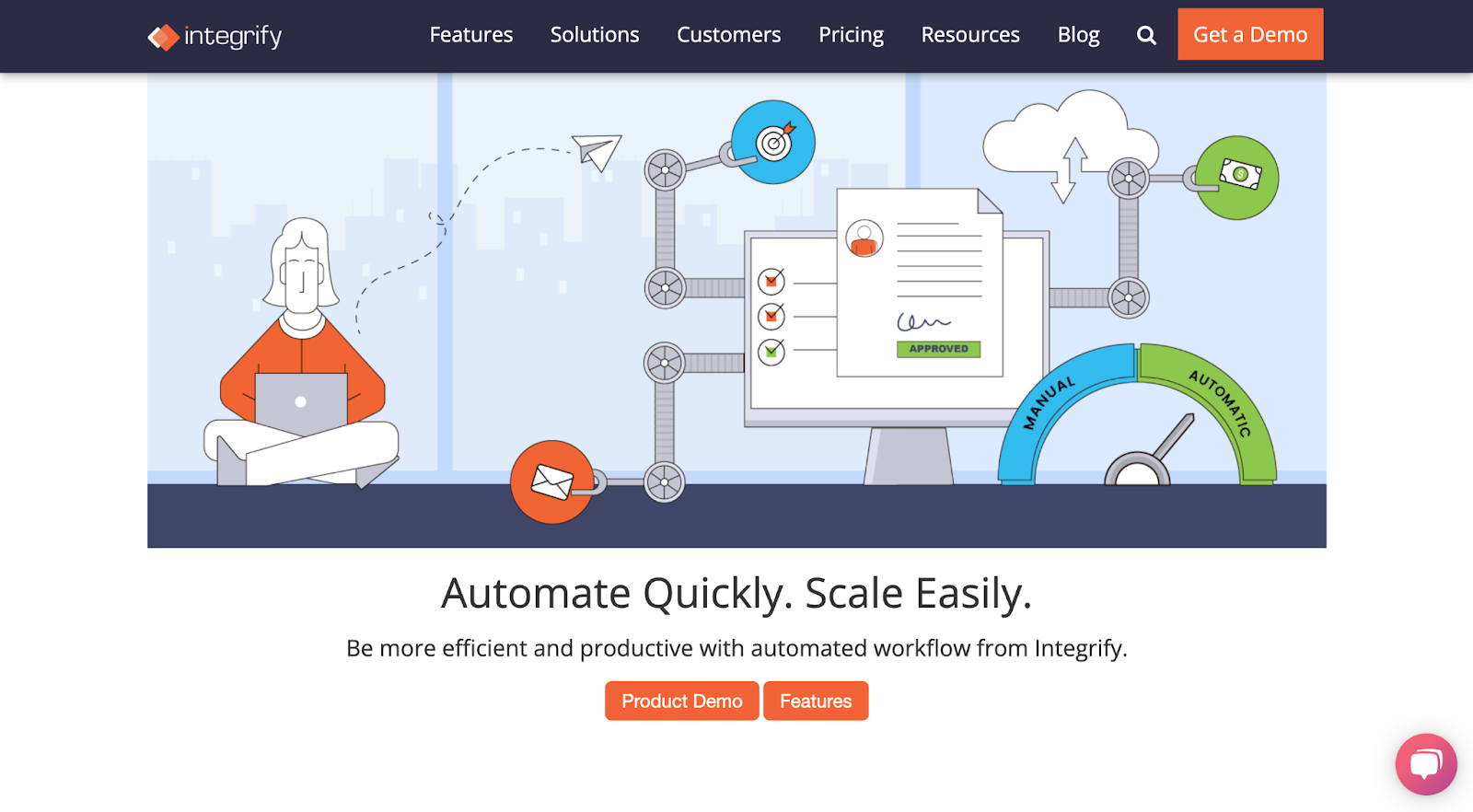
G2 Rating: 4.4 out of 5
Capterra Rating: 4.5 out of 5
Integrify Pricing:
Integrify hasn't published pricing information. Contact the sales team for a custom quote.
Integrify Features:
- Unlimited forms and processes.
- Approval/actions by email.
- Free, pre-built process apps.
- Real-time request and task management functionality.
- SLA/KPI tracking.
- Custom reports and dashboards.
- Dedicated account manager and prompt online customer support
- API integration.
Pros: With Integrify's drag-and-drop dashboard, creating process documentation is simpler than ever. This workflow management and automation software is ideal for companies that use data from multiple sources or want to automate only specific parts of the process.
Use the tool to save time and resources, particularly when documenting processes that involve multiple people or require approvals. Integrify instantly notifies the next stakeholder whenever a step of the process is complete, informing them that it’s their turn to define and clarify the next step.
Cons: Users report that there is a steep learning curve to the tool. Several users found the reporting features to be lacking.
10. Nuclino
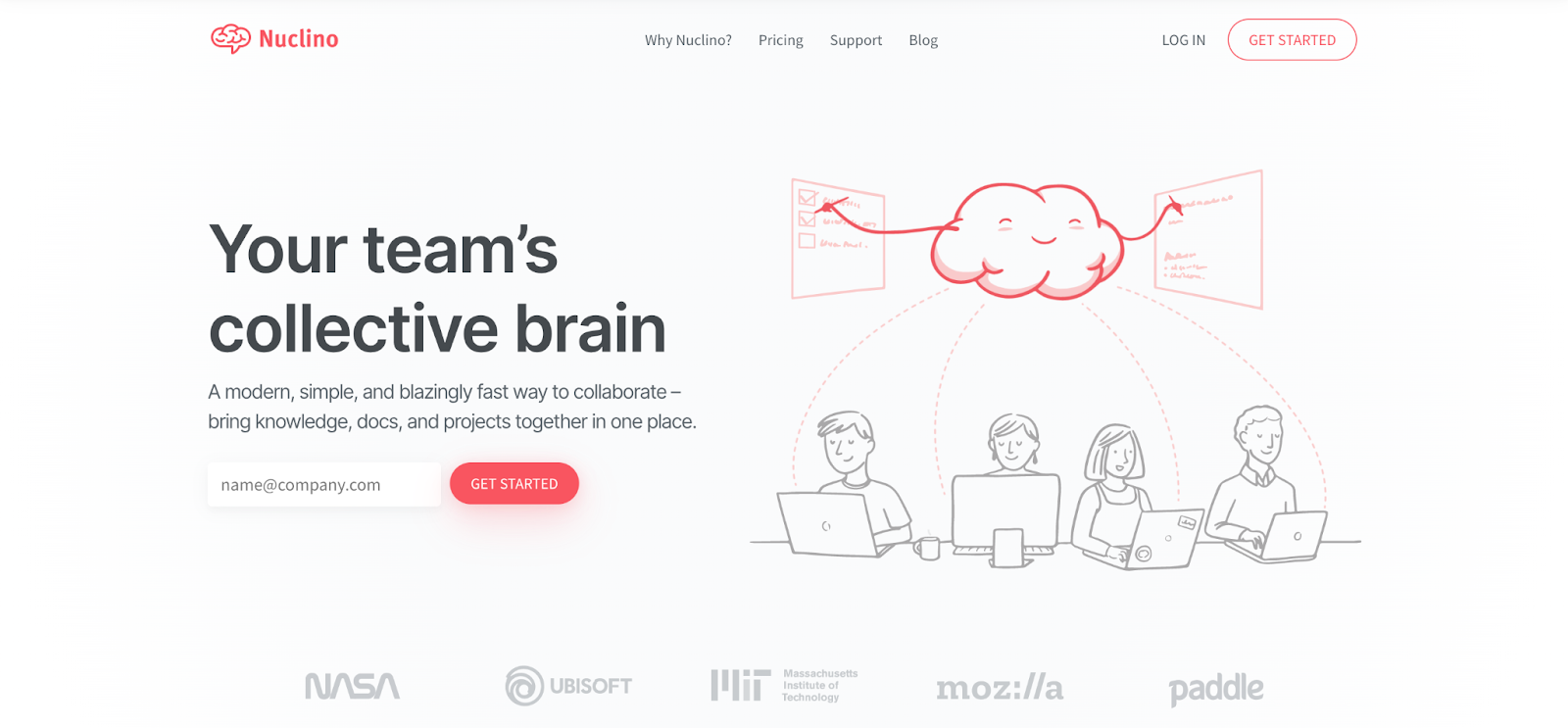
G2 Rating: 4.7 out of 5
Capterra Rating: 4.6 out of 5
Nuclino Pricing:
- Free.
- Standard: $5 per user, per month.
Nuclino Features:
- Enhance content with text, images, videos, embeds, code blocks and more.
- Markdown compatibility to create documents faster.
- Seamless real-time collaboration.
- Various data visualization formats to match use case and preference.
- Autosaving and instant search functionalities.
- Third-party app integrations.
- Version history to undo unwanted or accidental changes.
- Access rights to control user roles and settings.
Pros: Nuclino is a unified workspace to simplify internal documentation. Collect and organize all your knowledge, documents and projects. What’s more, Nuclino lets you structure and visualize your documents (think: nested lists, Kanban boards, mind map-style graphs), making it easier to collaborate on projects, plan sprints and facilitate asynchronous communication.
Cons: The simple formatting doesn't allow users to brand content or control what it looks like. People have also reported problems with editing and exporting longer documentation pages. Nuclino can also be expensive if you have a number of users.
Tips for creating effective process documentation
When deciding the best process documentation tool for you, ask yourself:
❓Which features will make the initiative easier for your employees?
❓Can it integrate with your existing tools?
❓Does it offer customizable templates to ensure consistency?
❓What analytics and reporting features do I need?
❓Will the tool assist with compliance processes?
❓Will it make your life easier, your work faster and your time more efficient?
These pointers will help you find the perfect tool to boost workplace productivity and efficiency.
Frequently asked questions
What are the different types of process documentation tools?
- Text editors: Create simple, plain text process documentation. While easy to use, it can be difficult for users to read and understand the processes.
- Flowchart tools: Create visual representations to help clarify process flows and identify bottlenecks.
- Wiki tools: Create and store documentation in a collaborative environment. They're easy to use and create documentation in a variety of formats, but can become cluttered with outdated information.
- Process management tools document and automate your processes. They're useful for improving efficiency and ensuring your processes are followed correctly.
- Knowledge management tools allow you to store and share knowledge across your organization. These tools improve collaboration and ensure everyone has access to the information they need.
How do I choose the right process documentation tool for my project?
- The types of processes: Some tools are better for certain processes than others. If you are documenting a complex process, you'll need a tool that allows you to create flowcharts or diagrams.
- Team size: If you have a large team, you'll want a tool that supports collaboration and version control.
- Budget: The tools range from free to hundreds of dollars per month—but free tools may not have the necessary features.
- Technical skills: Some tools are more user-friendly than others. Think about the skill level across your team.
- Integration: Do you use other tools for project management, CRM or knowledge management? Consider what other platforms you'll need to integrate with.
How do I create effective process documentation using these tools?
- Use the tool's features to your advantage! For example, if you're using a tool that creates flowcharts, use this feature to illustrate the process flow. If your tool allows you to collaborate, use the feature to get feedback from your team.
- Create standardized and efficient workflows by using customizable templates.
How often should I update my process documentation?
You should update your process documentation at least once a year. Keep your documentation up to date by:
- Setting a regular schedule for reviewing and updating the documentation.
- Creating a process for submitting feedback on the documentation.
- Making the documentation accessible to all stakeholders.
How can I ensure that my process documentation is accessible to everyone on my team?
- Store it in a central location—a shared drive, a cloud-based storage service, a wiki, etc.
- Use clear and descriptive names and titles for your files.
- Create a table of contents to make it easily searchable.
- Let your team know where the documentation is located and how they can access it.
Process documentation tools can help you save time and effort while improving efficiency. Try our free Process Generator and automate your process documentation in just a few clicks.











