Introduction
Writing and organizing internal software documentation can feel like a chore.
But it doesn’t have to be that way.
Writing software documentation can be an effortless experience. All you need is the right tool.
In this guide will explain everything you need to know about writing software documentation and teach you how to use Scribe for fast, easy and efficient software documentation.
TL;DR: How to use Scribe for software documentation
- Writing software documentation can be time-consuming and challenging, especially when working remotely.
- Scribe is a tool that can make writing software documentation fast, easy, and efficient.
- Software documentation includes various types, such as product requirement documentation, user experience design documentation, and API documentation.
- Best practices for writing software documentation involve choosing the right documentation tool, writing for the target audience, making documentation easily discoverable, and keeping it up to date.
- Scribe offers automated document generation, customizable guides, and easy-sharing options for software documentation.
Software documentation explained

Software documentation comprises the text and illustrations used to show how a process or product works and how to use it. It includes online and offline user documents such as software manuals and step-by-step guides.
Companies usually write software documentation to help their employees or customers understand how their product works, how to customize it and how to troubleshoot issues. The documentation’s purpose usually varies based on its target audience.
Software documentation such as design documentation and maintenance guides created for intra-organizational use are called internal software documentation.
On the other hand, external software documentation such as tutorials, API documentation and release notes are for end-users.
Types of software documentation
- Product requirement documentation
- User experience design documentation
- Software architecture design documentation
- Maintenance and help guide documentation
- API documentation
- End-user documentation
- System administrators’ documentation
- Standards documentation
Software documentation is an all-encompassing term that describes many different types of documents. Here’s a quick overview of the eight most common types.
1. Product requirement documentation
This product documentation outlines expectations and rules for the final product. It’s one of the most important parts of the project documentation. The development team creates this document in the initial stages to guide the development process.
2. User experience design documentation
User experience (UX) design documentation describes the design patterns of the software product. It provides context to the software across the development lifecycle.
There are several types of design documentation, such as:
- Wireframes.
- Experience maps.
- Usability testing reports.
Each documentation type serves a unique purpose during software development.
For example, user personas and style guides support the research stage. On the other hand, wireframes and usability testing reports come in during the prototyping and development stages.
3. Software architecture design documentation
Software architecture design documentation describes a product’s architecture and how each part contributes to achieving different business goals. It provides developers and software engineering teams insight into how a piece of software is structured.
These days, software applications are highly complex in design and functionality. The architecture and design documentation serves as a high-level overview of each function, so developers and support teams don’t need to dig into the source code to understand how it works.
4. Maintenance & help guide documentation
Maintenance and help guide documentation is an essential component that outlines the dependencies between different systems, known limitations, and provides guidance on overcoming them. It encompasses various aspects, including thorough testing processes such as mobile application testing services. This type of software documentation is particularly valuable for sales and support teams, enabling them to address customer queries effectively and ensure the optimal functioning of mobile applications.
Detailed maintenance and help documentation can help your teams resolve customer queries quickly. That’s important because a survey by KPMG found that 90 percent of consumers say problem resolution is crucial to creating an outstanding customer experience.
Here’s a great example of a Scribe step-by-step help guide that gives quick tips to Windows users switching to Mac.
A great example of how-to documentation for software is a runbook.
5. API documentation
API documentation describes the APIs implemented in a software and how to use them to integrate with third-party applications. It usually contains details such as the functions, classes and arguments required to work with the API.
API documentation is the main resource that explains what the software is capable of and how to accomplish it.
6. End-user documentation
End-user documentation describes everything users need to know to navigate and use the software. It includes info like FAQs, quick reference guides, readme files and troubleshooting tips.
For example, here’s an end-user guide that was made with Scribe in less than three minutes to demonstrate how to import new accounts in Salesforce.
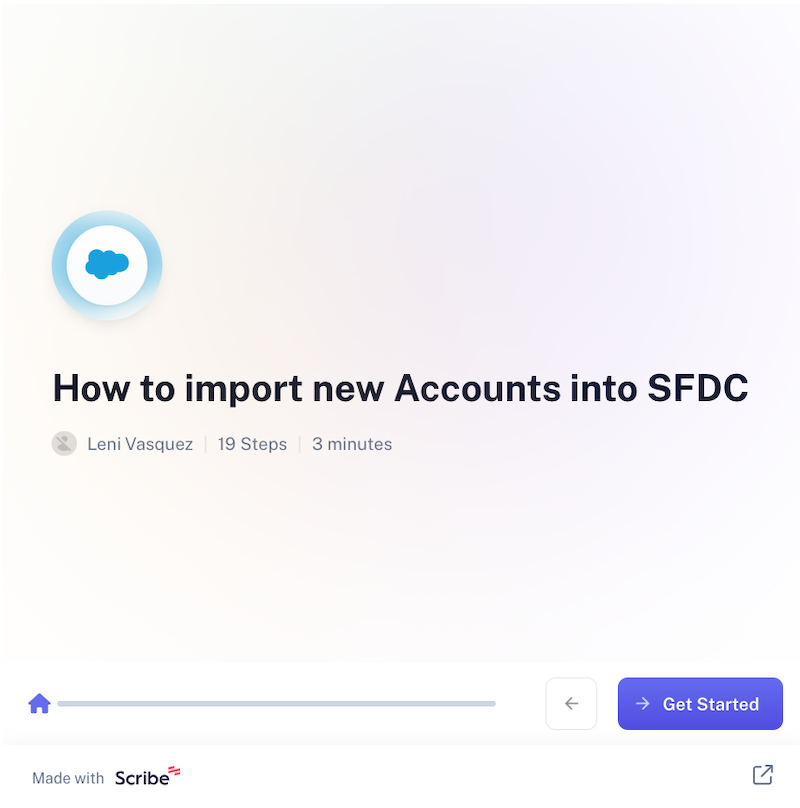
7. System administrators’ documentation
System administrators’ documentation describes the steps system administrators need to take to install, update and maintain software. In some cases, it may also contain info (such as known issues and troubleshooting tips) you might find in maintenance documentation.
8. Standards documentation
Standards documentation describes the processes followed during the different stages of software development. While the information is specific to each development stage, it helps identify dependencies and outline maintenance best practices.
{{banner-short-v2="/banner-ads"}}
4 best practices for writing software documentation
Good software documentation describes what a product does and how it does it. Here are four best practices to follow when writing documentation.
1. Choose the right documentation tool
Writing software documentation might seem like it will take a long time — but choosing a good documentation tool will save you hours of work.
A software documentation Chrome extension like Scribe can help you automate the entire process and create shareable, step-by-step product user manuals in minutes.
Here’s how easy it is to capture a process with Scribe.
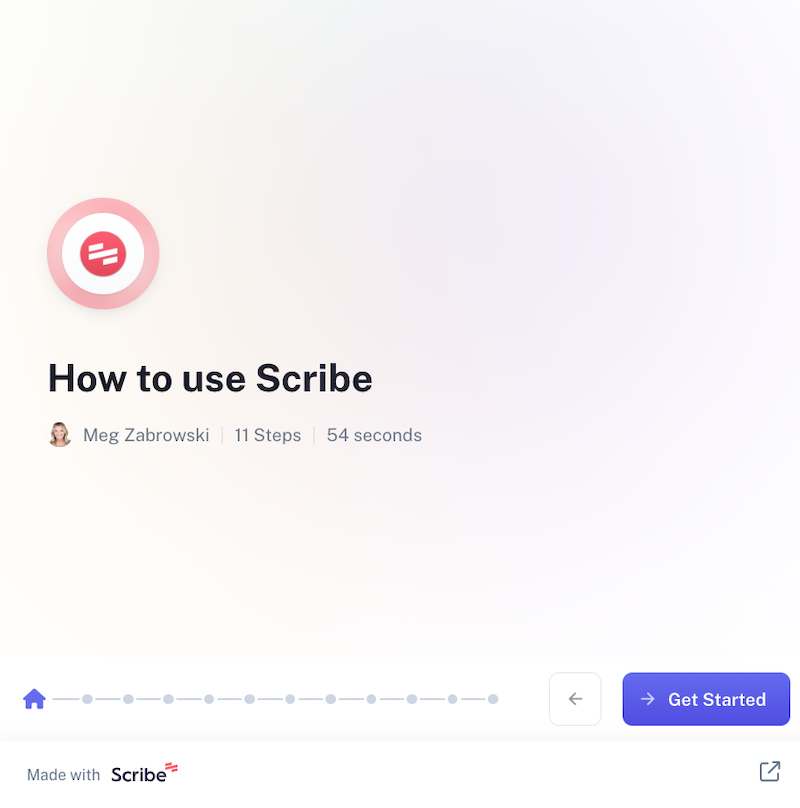
2. Write for your target audience
Different audiences will use different software documents. So, when writing technical documentation, it’s essential to write based on your intended audience and potential user scenarios.
For example, if you’re writing for customer support teams, use simple, jargon-free language. But if you’re writing for programmers, it helps to lean on technical writers or technical writing software to ensure accuracy.
3. Make your software documentation easily discoverable
Prioritize accessibility as you write software documentation and publish it online to help users access it quickly. You won’t leverage the benefits of writing software documentation, no matter how good it is, if your audience can’t find or use it easily.
4. Keep your software documentation up to date
Outdated or inconsistent software documentation hurts productivity. A 2021 report by Asana found that over a quarter of respondents (27 percent) said unclear processes were one of the top barriers to productivity.
While that might seem trivial, it can majorly impact your business’s revenue and profitability. If the software and processes used at your organization are constantly evolving, ensure your software documentation is updated to reflect those changes.
3 reasons to use Scribe for software documentation
Scribe makes it easy to create and share docs. Here are three reasons why you should use Scribe to write software documentation.
1. Save time with automated software document generation
Scribe works on Chrome, Edge and desktop. You can start capturing processes at the click of a button. When you’re done, Scribe automatically generates a detailed step-by-step guide with text, links, images, clicks and keystrokes.
2. Boost productivity with customizable guides
The best part about using Scribe for software documentation is that everything you create is fully customizable. You can add extra instructions to give software users more context into the what or why of each step (and even add a GIF or two)!
3. Share your software documentation instantly
Sharing a Scribe is easy. Just copy it into a plain text document or embed it into existing knowledge bases in seconds using HTML or markdown. Pick your preferred method — then spread the word.
Scribe fits perfectly into existing workflows. It really doesn’t get any easier than that.
How to use Scribe for software documentation
Scribe is a highly versatile tool that you can use for both external and internal documentation. With Scribe's IT documentation Chrome extension, you can generate thorough documentation and collaborate with remote team members in minutes.
Here’s how you can use Scribe to write software documentation.
1. Download and install the Scribe extension
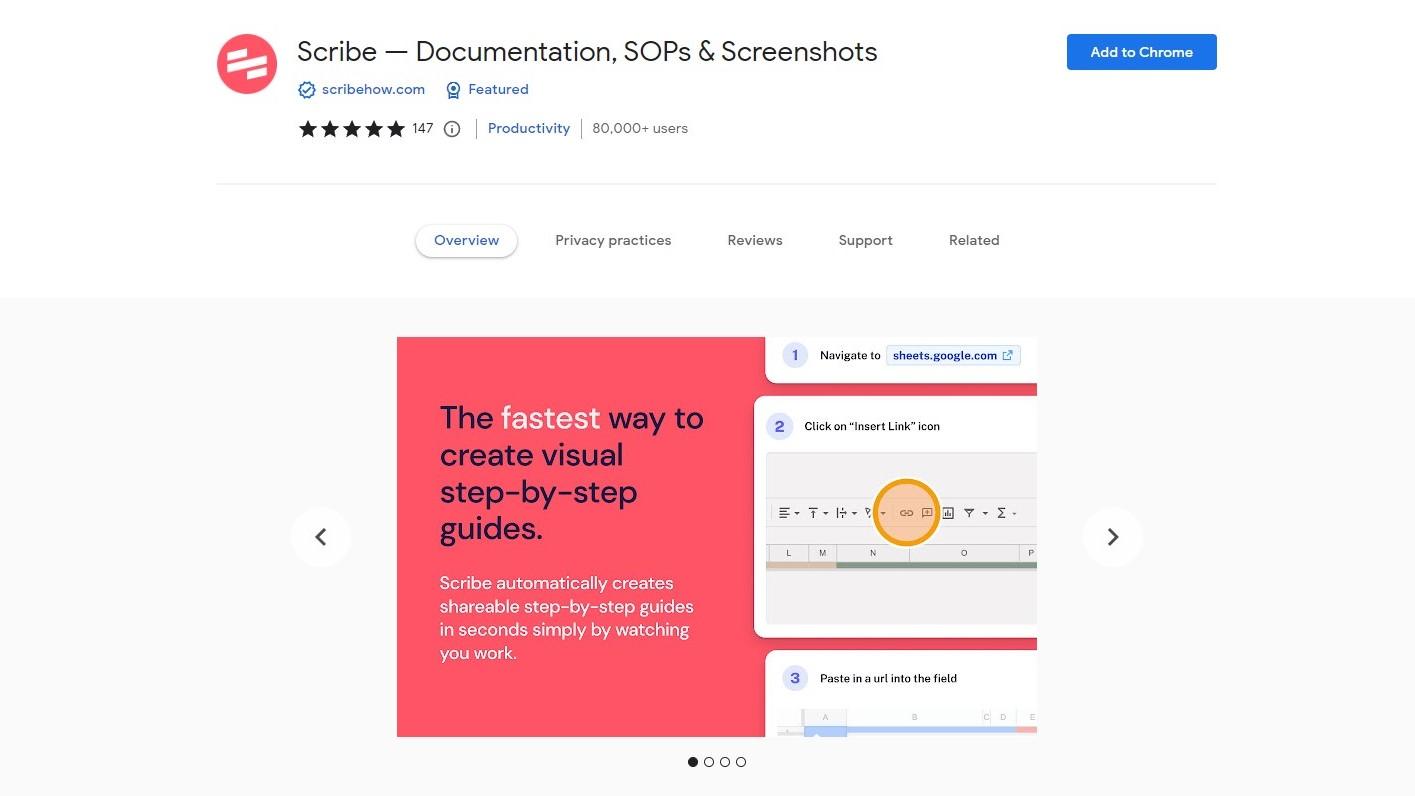
Open the Chrome web store in your browser and install the Scribe extension. Once it’s done installing, click the puzzle piece icon in Chrome to open the extensions menu. Then, click the pin icon next to Scribe to pin it to your browser.
2. Capture your process with Scribe
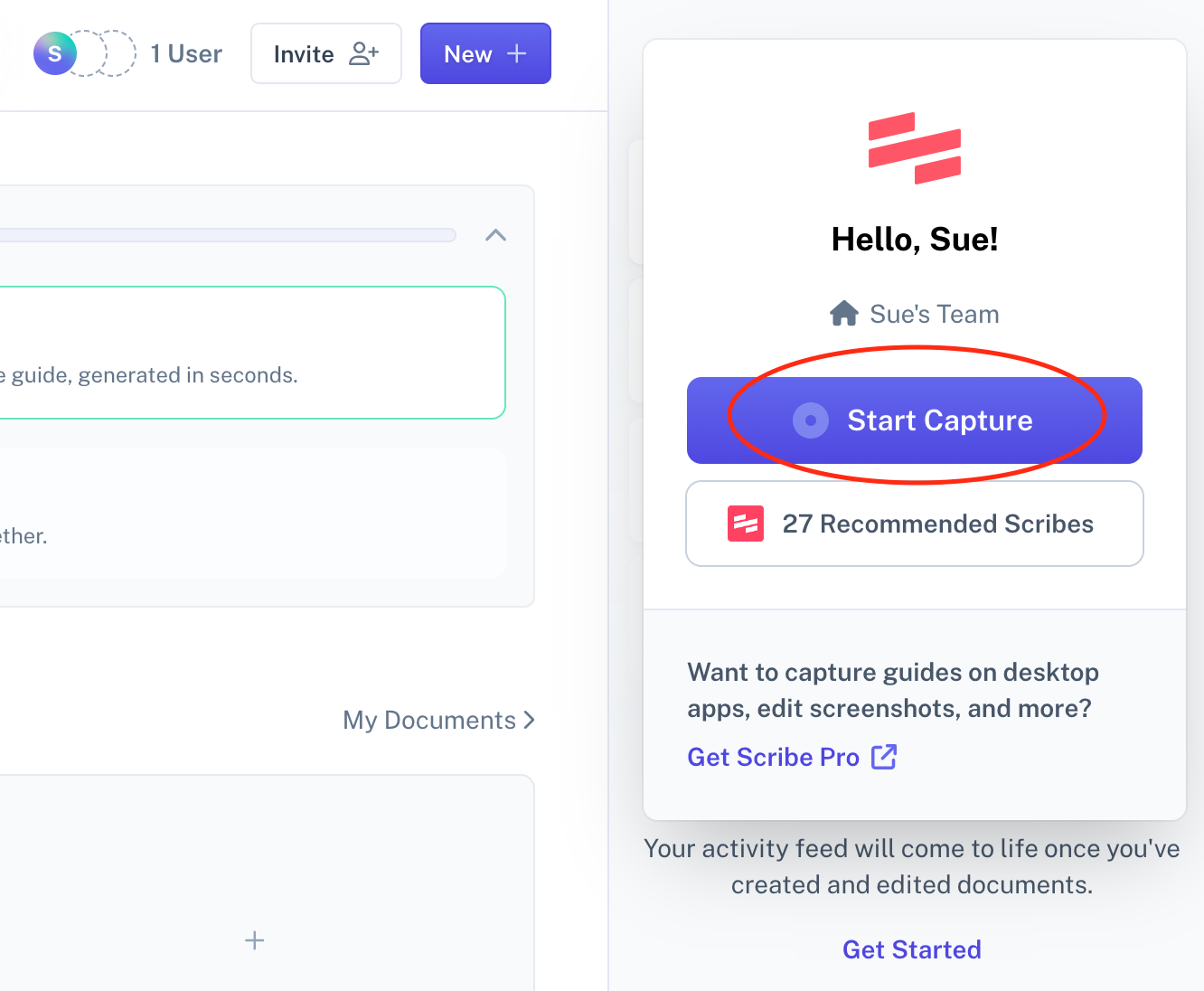
Navigate to the tool you wish to create documentation for and click the Scribe icon in your browser. Click the Start Capture button and walk through your process.
Once you’re done, click the blinking red button in the corner of your screen. Then, click the checkmark icon to stop recording.
3. Customize and edit the generated documentation
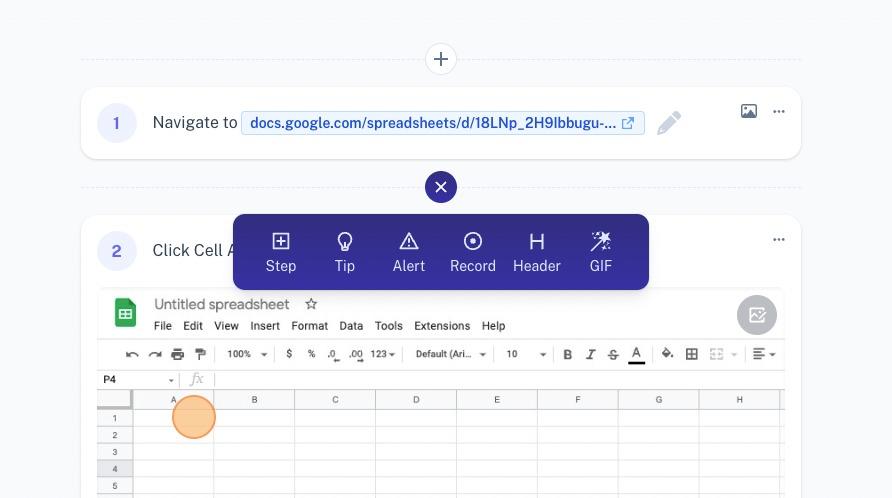
Scribe will autogenerate your comprehensive software documentation guide in a new tab. Scroll through the step-by-step guide and click the plus icon to add extra steps, tips or noteworthy points.
If you’re subscribed to Scribe’s Pro or Enterprise plan, you can crop, annotate and even hide sensitive information from the autogenerated screenshots.
4. Share your software documentation
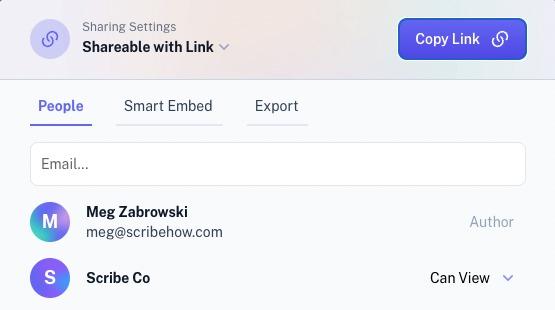
Once your documentation is ready, click the Share button in the upper-right corner of your screen and choose your preferred sharing mode. You can share the Scribe with your team, export it as a PDF file and even embed it as an iframe in your online wiki.
That’s all it takes to use Scribe for software documentation. You don’t need to spend hours retracing missed steps, editing screenshots or uploading content to different tools in different formats. Scribe helps you do all that and more with a user-friendly dashboard.
Final thoughts: How to use Scribe for software documentation
Employee experience is just as important as customer experience. Writing software documentation plays a major role in improving the employee experience by minimizing ramp-up time and maximizing productivity. Make sure to follow the best practices listed above and choose a software documentation tool that simplifies your task.
Don’t know where to start? Take Scribe for a spin and discover how you can write software documentation for your organization in minutes.





