Introduction
At its core, software documentation is a resource that explains how to interact with a program. It serves two primary audiences: end-users and development teams. Creating software documentation that’s clear, concise, and accessible is essential for smooth onboarding and efficient troubleshooting.
In this article, we’ll provide some software documentation best practices and examples to get your documentation project off to a great start.
What’s Software Documentation?
Software documentation is a collection of resources intended to describe how to interact with a program. There are two main audiences for software documentation: users and developers. You can choose between several types of documentation to suit these readers’ needs. For example, user documentation is meant for the end-user of a product, while API documentation is written for developers who need to interface with an application’s API.
Whatever the purpose, writing and maintaining software documentation is crucial to training users or developers. Without it, people have to muddle through your program themselves, making onboarding and troubleshooting challenging.
10 System Documentation Best Practices
Here are 10 best practices for writing thorough, helpful product documentation.
1. Speak to Your Audience
When drafting technical documentation, keep your audience’s perspective in mind. This will help you outline useful, context-specific guidance tailored to each reader. For example, a user manual might include instructions on how to download the software, but a guide aimed at developers wouldn’t need that information.
Whenever possible, perform the task you’re describing so your writing reflects the real-life experience. To improve efficiency, use a tool like Scribe to generate documentation as you perform that walk-through.
2. Use Clear and Consistent Formatting
Consistent formatting helps readers understand what you’re referring to throughout your documentation. For instance, if you use bold to refer to a setting on one page but then use italics to do so on another, readers might think you’re talking about something else with the same name. To avoid this issue, write a style guide or design document that prescribes formatting rules your team will follow regularly.
Here are a few suggestions:
- Use quotation marks to refer to the names of windows and tabs.
- Use bold to refer to clickable objects and important keywords.
- Use italics to refer to fields like text boxes and drop-down menus.
- Use ordered lists for steps that users must perform sequentially and unordered lists for everything else.
3. Add Examples
Include examples in your documentation that describe a common use case for your instructions or guidelines. If, for instance, you’re telling users how to fill out a form, provide sample answers for each field that demonstrate the kinds of answers people should input. If necessary, add visuals that show the user interface with those examples inserted.
4. Cross-Reference Relevant Articles
Wherever possible, insert links that cross-reference articles covering complex steps or information in further detail. Readers can open those links in a new tab and return to the instructions as needed, creating an interconnected user experience that helps them learn about the program in depth.
5. Follow Accessibility Guidelines
Your readers will come from diverse backgrounds and have varying needs, so write documentation that’s universally useful, informative and accessible. Here are a handful of pointers on this topic:
- Color contrast: Ensure graphics maintain a color contrast that follows WCAG recommendations to improve legibility.
- Alt text: Add alt text to every image so text-to-speech software can read it aloud to visually impaired users.
- Inclusive language: To make your resource more welcoming, use thoughtful language like gender-neutral terms and avoid stereotypes.
6. Implement Software Documentation Tools
Take every opportunity to automate your software documentation process. That way, you’ll have more time to do the creative, thoughtful work that humans do best. Use tools like Scribe to generate instructions and annotated screenshots.
7. Test Each Step
When explaining a process you’re familiar with completing, it’s easy to overlook certain tasks or factors you take for granted. That’s why it’s helpful to get a fresh perspective on your work. Give your documentation to a peer and ask them to use it to complete a task or troubleshoot an issue. Invite them to offer feedback about moments in the instructions where they got lost or confused, and use that input to improve your guide.
8. Publish on an Online Knowledge Base
Collections of loose manuals and documents are difficult to sift through because there isn’t a central navigation system keeping them organized. An online knowledge base solves this problem by creating an interactive user experience that readers can intuitively navigate. If you’re using Scribe, you can embed any guides you create directly into your knowledge base, making each page easier to access.
9. Update Documentation
Incorporate documentation updates into your software development process so the resource is useful throughout the product life cycle. If you have technical writers on your team, keep them aware of upcoming changes so they can plan to publish updates and new articles simultaneously. At any time, you can click “Edit” on existing Scribes and quickly touch up how-tos whenever you release an update or new feature.
10. Implement Version Control
Most software documentation tools support some form of version control that saves previous iterations of your documents as you edit. Leverage these systems to remove features or pull changes that were released too early.
Types of Software Documentation
There are many types of software documentation, but here are the most common ones you’ll likely need, along with templates to get you started.
Technical Documentation
Technical documentation offers instructions and details needed to work with an application's features, such as its settings and architecture. This information covers the hardware and software specifications people need to maintain their installations, integrations and environments. It’s also a best practice in technical documentation to include instructions for everyday maintenance tasks like clearing the cache or renewing certificates.
Example: IT Documentation
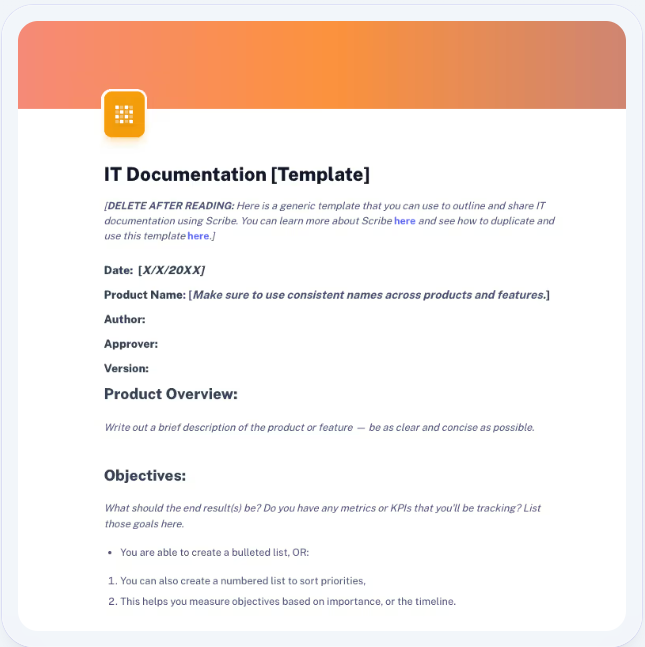
IT documentation describes the network of information technology that makes an application work. For example, a web hosting platform might fill out this IT documentation template with information about its web servers, domain certificates and encryption protocols.
User Documentation
This documentation helps your software's end users onboard, troubleshoot or understand features. The goal is to give people a smooth experience with your product so they spend less time struggling through it and more time enjoying it. With robust user documentation, you can expect fewer support calls because people can readily find the answers they need.
Example: Software User Guide Template
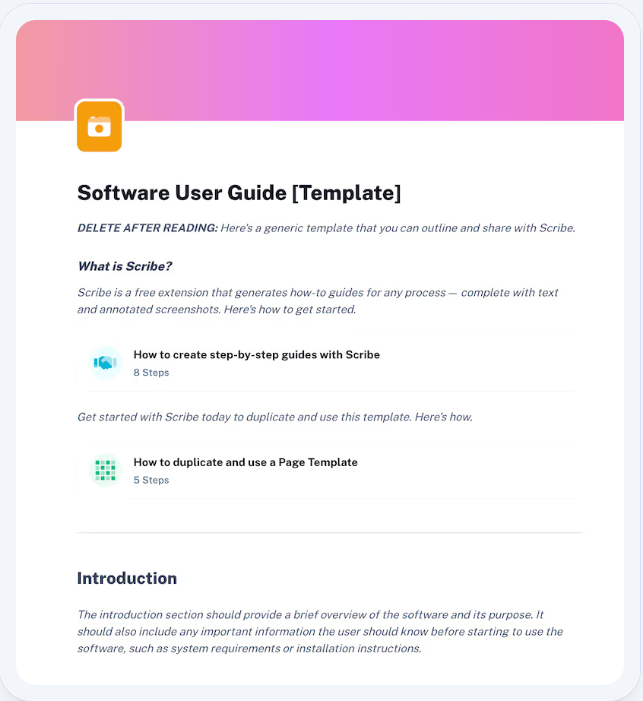
This software user guide template outlines a thorough structure for creating helpful documentation. It includes headings for “Getting Started,” “Features and Functionality” and “Troubleshooting,” all of which are essential elements in any user manual. The template also includes an FAQ section where people can check for quick answers to common questions.
Developer Documentation
Developer documentation takes several forms, the most common of which is API documentation. API variables, methods and objects can vary between applications, so they often need explicit guides.
However, developers also use many other types of software manuals, such as process documentation that outlines the procedures they should follow throughout the software development process.
Example: Release Requirements Document Template

When developers create an application, they plan which features to include at launch and which they’ll add over time. The product's first version is typically called the Minimum Viable Product (MVP), and developers fill out documents like this release requirements template to help them envision what that MVP will look like when it’s ready.
Clear Documentation Leads to Great User Experiences
Your first priority when developing software is ensuring users and developers have a great experience learning how to use it. If you can achieve that, you’re well on your way to retaining users and encouraging them to recommend your software to others. But to get there, you need thorough, helpful documentation that puts all the instructions and guidelines they need at their fingertips.
Scribe automates this process, helping you create useful, clear documentation that encourages an incredible user experience. Our software saves you time by automatically capturing screenshots and generating instructions for any task you perform.
Try it for free today, and check out our software documentation in the Scribe Help Center to learn how to get started.











