AI Text Generator: Unleash the Power of AI
Welcome to the AI Text Generator, your gateway to harnessing the immense power of artificial intelligence for generating high-quality text docs.
Whether you need to build SOPs, help centers, process docs — or simply want to explore the capabilities of AI, Scribe's text generator is here to support you. Let's delve into the exciting world of AI-powered text generation and unlock its full potential.
1. Fuel your process creativity
Never start with a blank page again! Our AI Text Generator writers your process documentation for you — all it takes is your process. Build Scribes that you can then add to visual process documents at the click of a button.
2. Enhance your writing
Elevate your process writing to new heights with the assistance of our AI Text Generator. Scribe AI offers grammar and style suggestions, helping you refine your work and ensure a polished final product. Let AI be your writing partner, making your words shine.
3. Build & share documentation — fast
Cut your process documentation time in half by taking advantage of Scribe's automatic process guides. Build training manuals, SOPs and so much more at the click of a button.
Getting started with Scribe’s AI-powered text generator
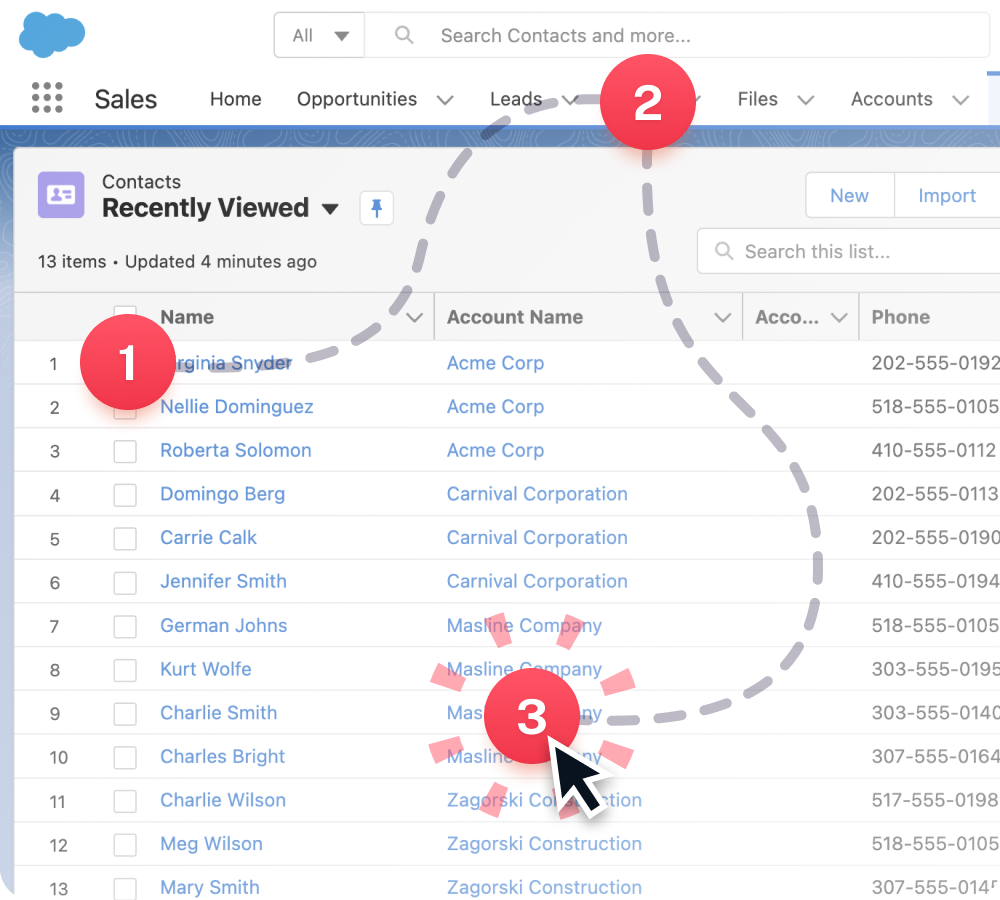
Step 1: Record your process
Once you’ve installed Scribe, navigate to the process that you want to document and click on the Scribe icon in your Chrome toolbar.
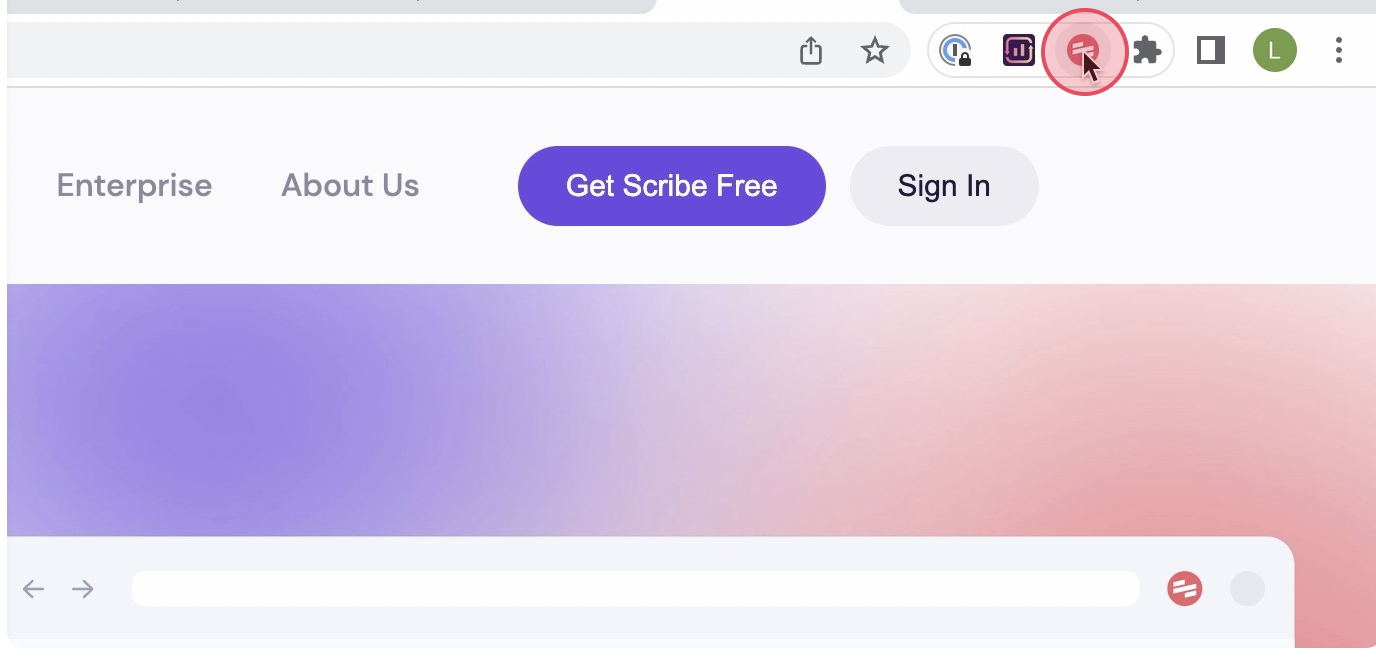
Then, click ‘Record’. This will start the recording process, and Scribe will automatically capture screenshots and text as you navigate through the process.
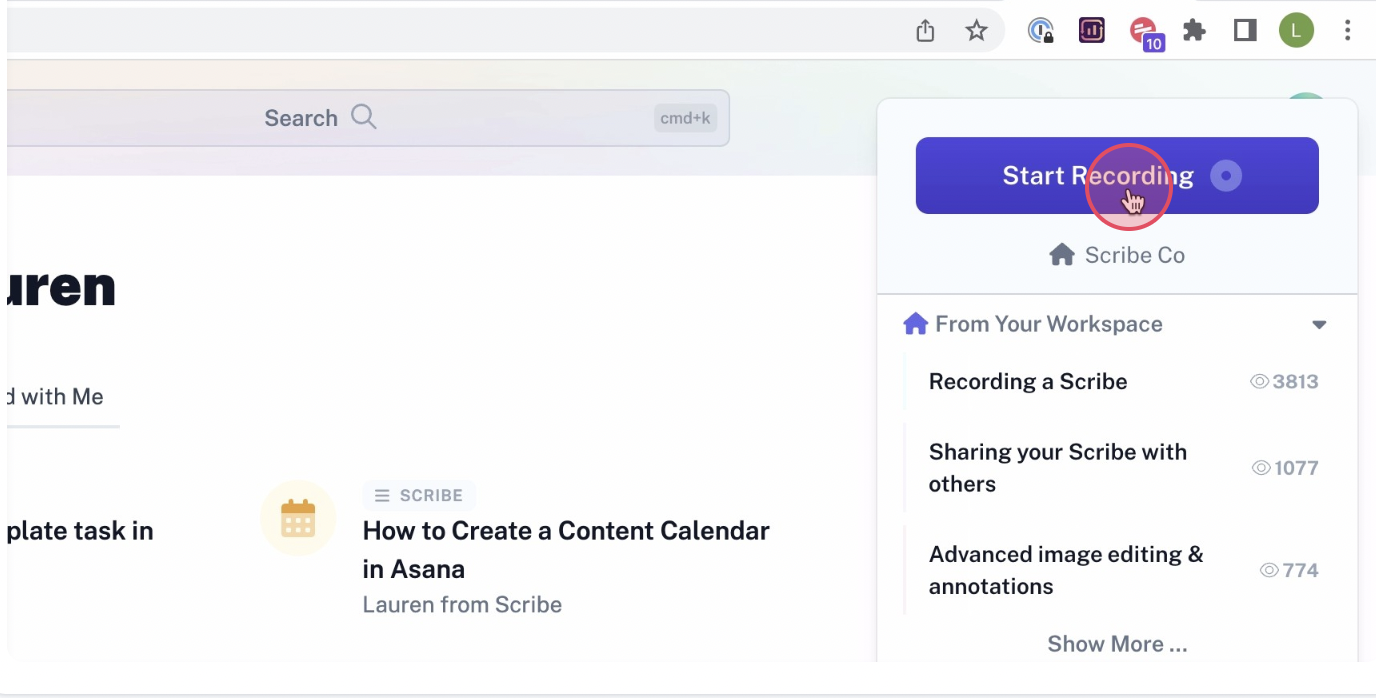
Step 2: Stop Recording
Once you’re done your process, click ‘Stop Recording’ This will stop the Scribe recording and auto-generate the document.

Step 3: Edit and customize
Once you've finished the process, Scribe will auto-generate a step-by-step guide for you based on the screenshots and text it captured. Review the guide to ensure that it accurately reflects the process, and edit it as needed to add additional information or clarify any steps.
You can customize your guide with a range of formatting and styling options. Add tips and tricks, update steps, and annotate screenshots. You can also combine multiple guides with text and video in Pages.
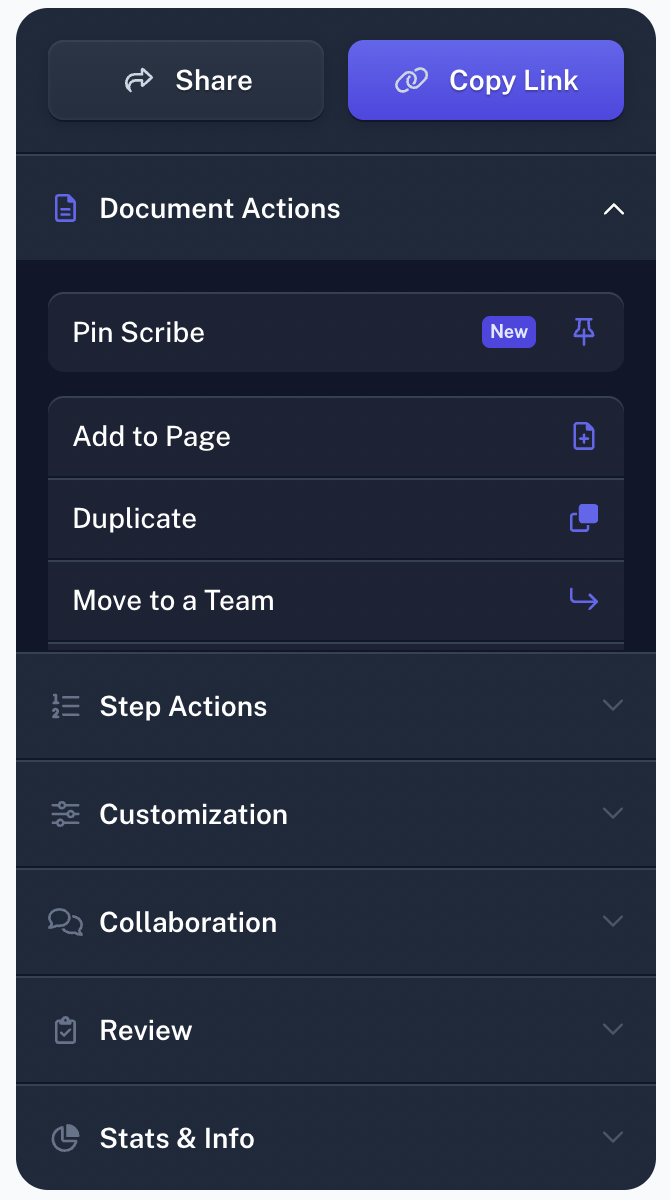
Step 4: Share with your team
You can share your guide with your team by adding them to your Scribe workspace, sharing the guide via a link, or embedding it in your documentation. You can also export your guide to PDF, HTML, or Markdown.
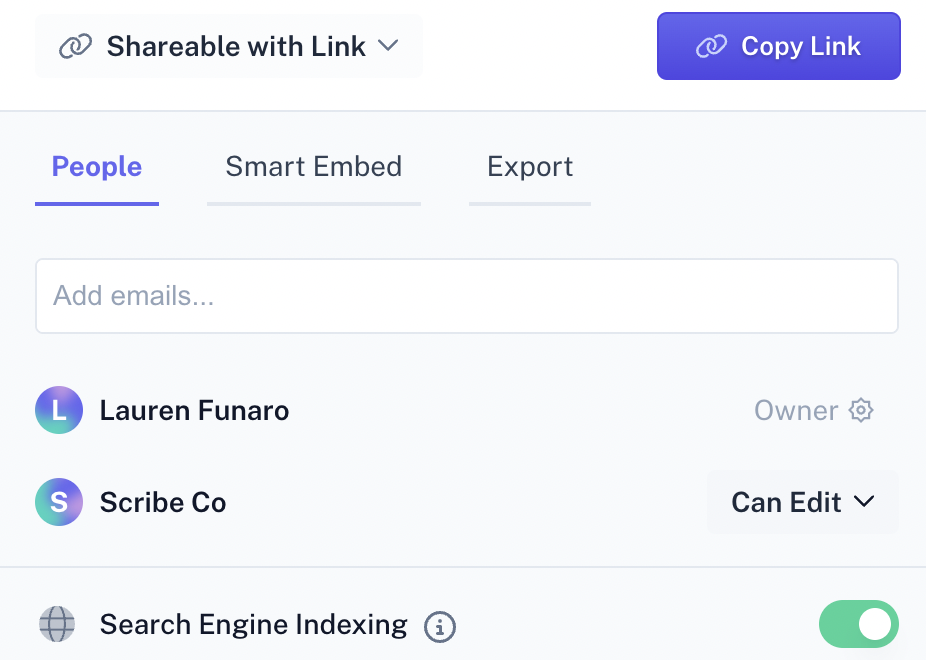
That's it! With Scribe, you can quickly and easily create detailed process documents that will help you streamline your processes and improve your team's productivity.












