Explore Scribe – An Unconventional Knowledge Base Builder
Effortlessly build an organized knowledge base. Whether you're gathering information for a project, documenting instructions or creating an FAQ repository, Scribe builds and stores your process docs in seconds. The easy-to-understand interface allows you to input and categorize your knowledge and share it with others. You can wave goodbye to scattered information and embrace Scribe for knowledge management.
What Makes Scribe an Amazing Knowledge Base Builder?
- User-Friendly Interface: Scribe offers an intuitive and user-friendly interface that makes it easy for anyone to create and manage their knowledge base. You don't need to be a tech expert to navigate and utilize its features effectively.
- Collaboration and Accessibility: Scribe enables collaboration by allowing multiple users to contribute to the knowledge base simultaneously. You can grant different access levels, ensuring that team members can add, edit, or view information based on their roles. Additionally, Scribe ensures accessibility, enabling users to access the knowledge base from anywhere, anytime, using various devices.
- Customization and Flexibility: Scribe offers customization options to tailor the knowledge base according to your specific needs. You can customize the layout, design, and structure, creating a personalized experience that aligns with your organization's branding and requirements. Scribe also allows you to integrate with other tools and systems for seamless workflow integration.
Get Going With Scribe’s Knowledge Base Builder
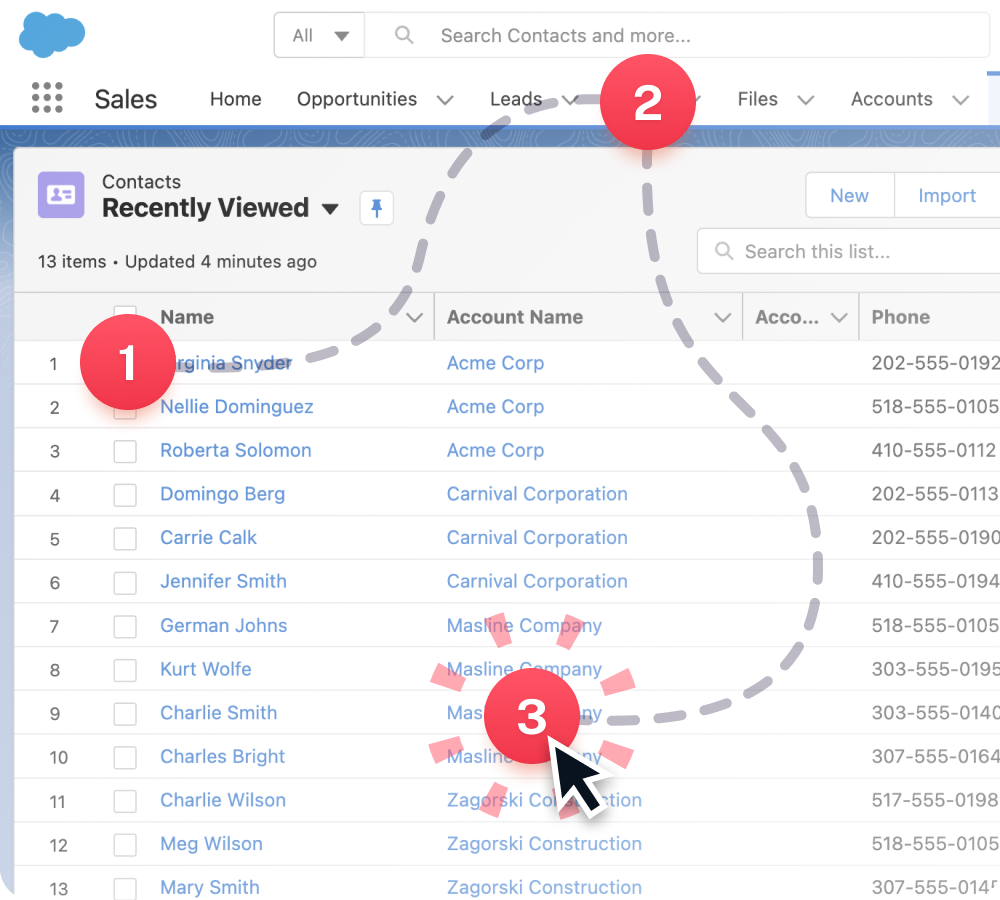
Step 1: Record Any Process
Scribe creates documentation while you work — so you can focus on the job at hand. Just install the free extension and open the process or task you want to document. You can easily see the Scribe icon on your Chrome toolbar. Click on it to get started!
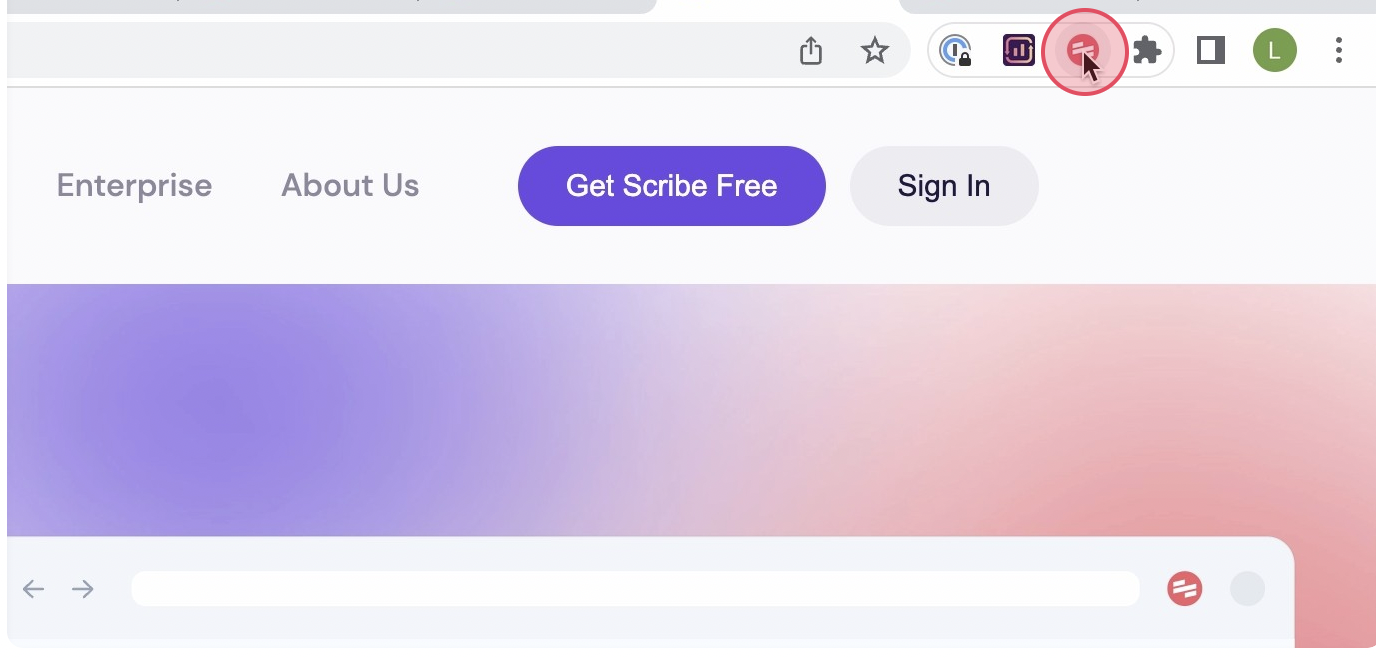
Then, select the 'Record' option. This will start the recording immediately. Scribe will start to capture screenshots and text as you go through the steps of the process.
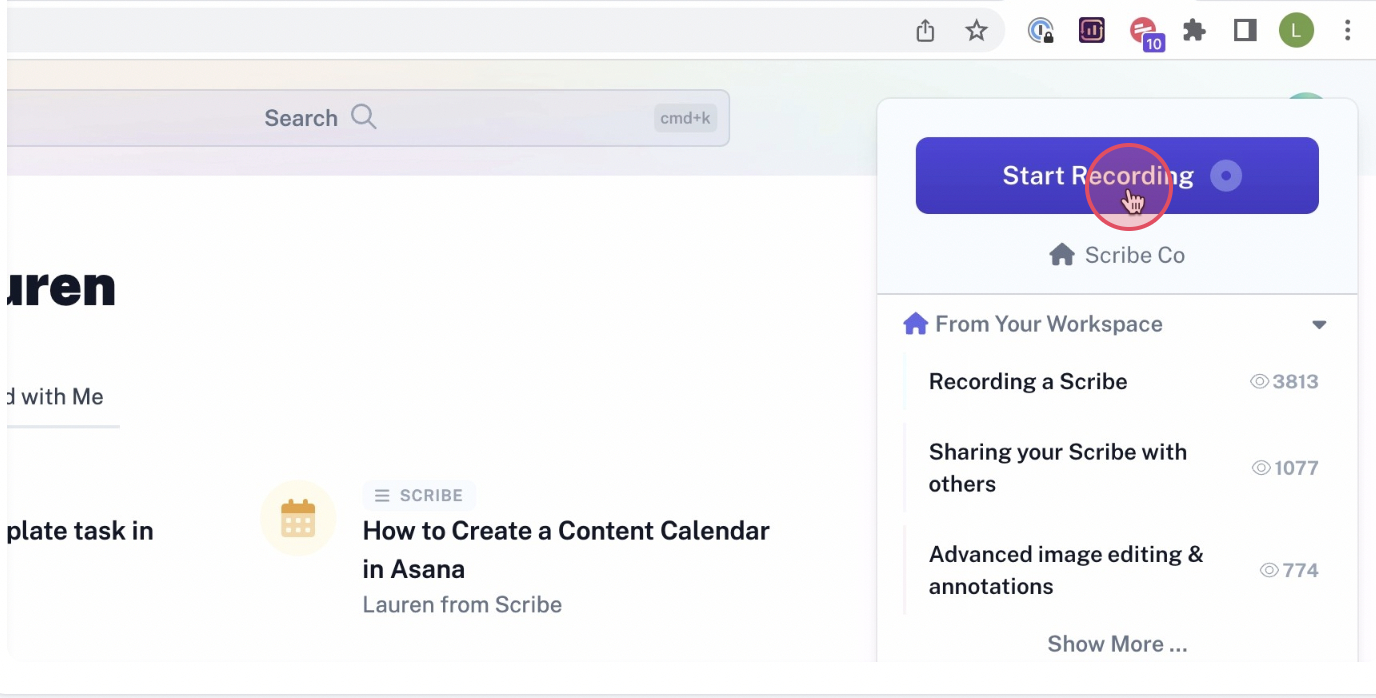
Step 2: Finish Recording
Once your task is completed, simply click the 'Stop Recording' button. Scribe will stop recording and generate a document based on the screenshots and text it captured.
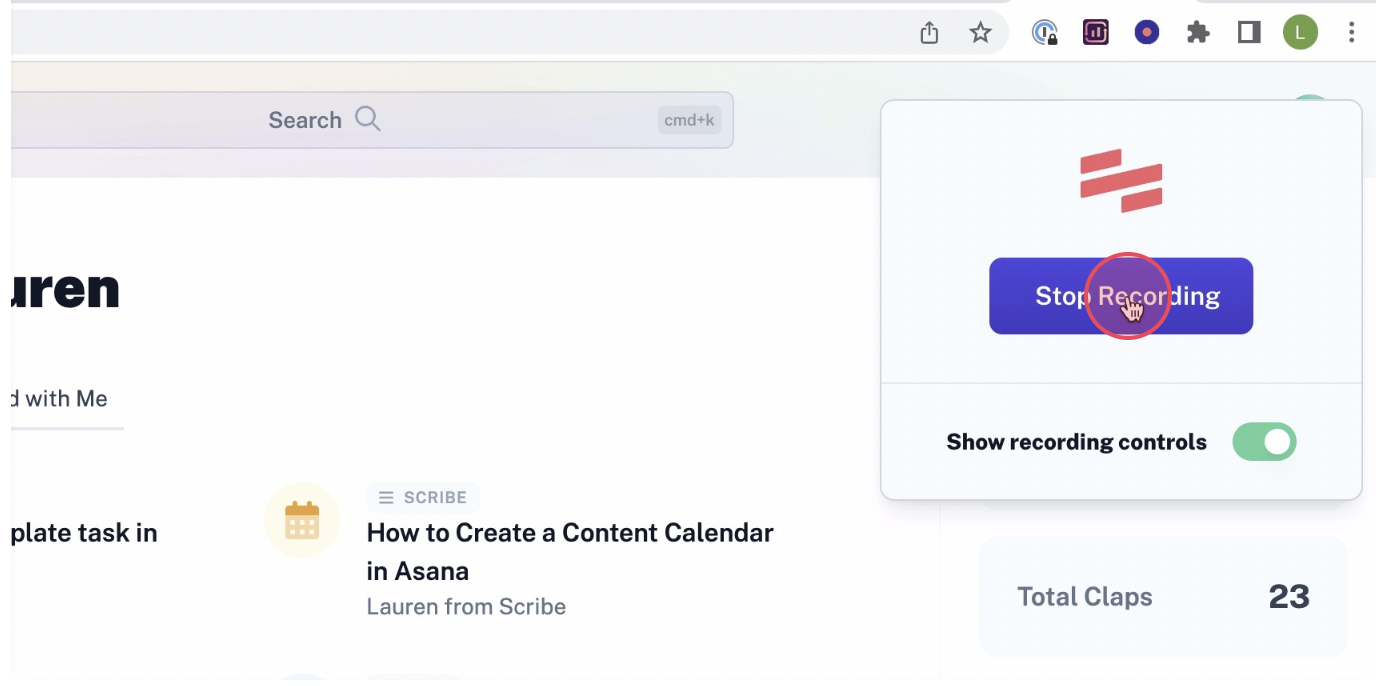
Step 3: Edit & Personalize
Scribe will create relevant knowledge base using the captured screenshots and text. Now review the contents carefully to make sure they accurately serve your purpose. You can edit or add more information in the knowledge base.
You can personalize it by including tips, updating steps, and annotating screenshots. You can even combine multiple elements using Scribe to make your knowledge base more meaningful.
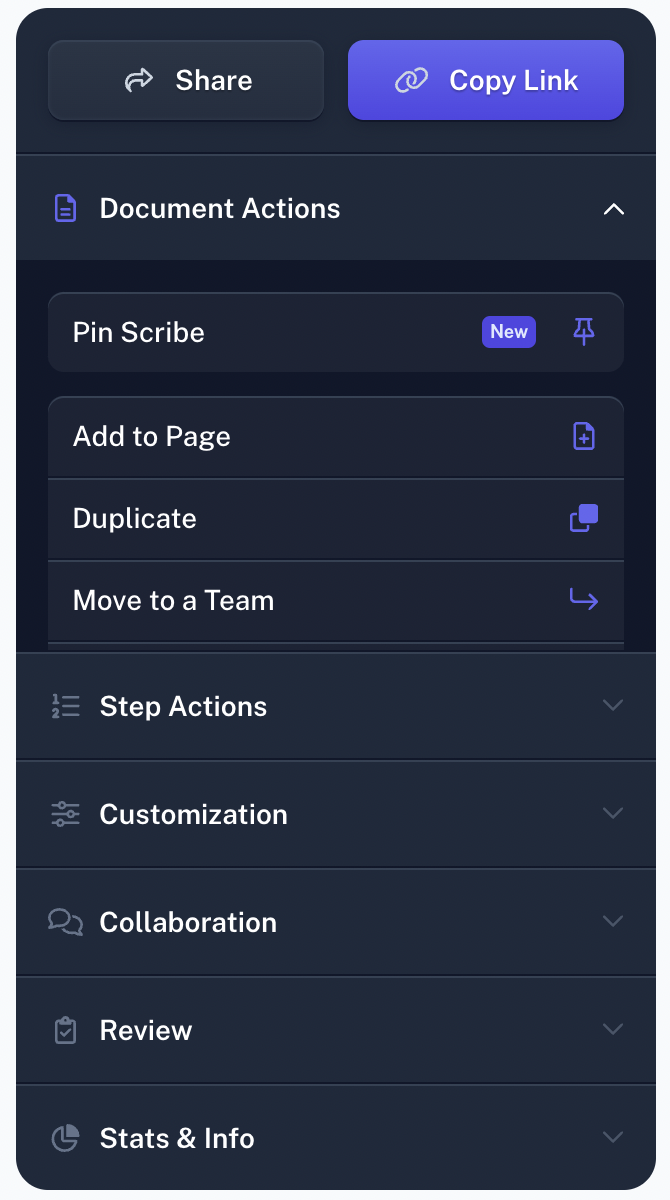
Step 4: Collaborate & Share With Your Team
Share the knowledge base easily with your staff or team. Scribe offers various sharing options. Add team members to your Scribe workspace. Allow them to access your knowledge base.
Alternatively, you can share it by generating a link or embedding it in your documentation. If needed, export the knowledge base to popular formats like PDF, HTML, or Markdown.
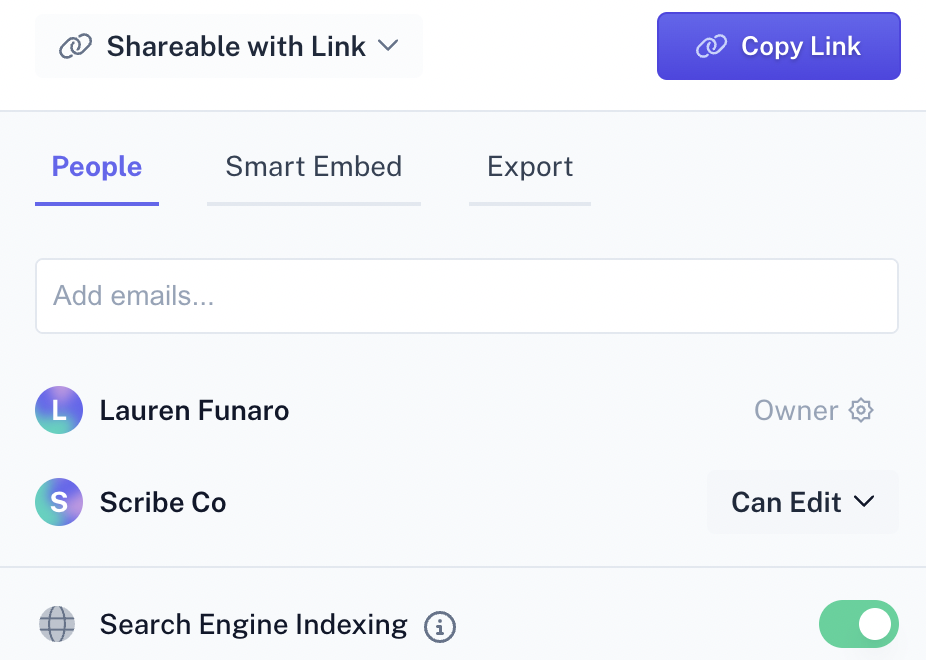
With Scribe, you can create a wide variety of knowledge bases that can streamline your processes. Share your knowledge and help your team to work more productively.
Learn more about what you can do with Scribe:
- Free Technical Design Document Generator
- Free Protocol Generator
- Free Manual Creator
- Free SOP Generator
- Free Documentation Generator
Looking for free templates and guides to get you started? We've got you covered!
- Build a OneNote Wiki Knowledge Base
- How to Build a SharePoint Wiki
- Setting Up a GitHub Wiki: A Step-by-Step Playbook
- How to Create a WordPress Knowledge Base: The Complete Guide
- Implementing Salesforce Knowledge: A Step-by-Step Playbook
- 15+ Step-by-Step Guide Templates & How to Create One
- How to Create a How-to Guide + 8 How-to Tips
- 100+ Free SOP Templates: How to Write Standard Operating Procedures
Or check out these related resources that we think you'll love!
Try Scribe's free knowledge base generator and revolutionize your knowledge base documentation today!












