Introduction
Providing software documentation with your application is essential for both customers and internal teams. These guides ensure users have an enjoyable experience interacting with your product and help developers maintain it.
Making software documentation can be time consuming, but with the right automation and management tools, you can create thorough manuals in a fraction of the time. Some tools, like Scribe, don't require coding knowledge, while others rely on Markdown and HTML to format and publish content. But no matter your technical skill set, this list of 10 software documentation tools has something for everyone.
What’s Software Documentation?
Software documentation refers to the instructions for using a software program. There are two primary types of software documentation:
- User documentation outlines how people access and customize an application’s features for their needs.
- Technical documentation, also known as developer or API documentation, details an application's inner workings, such as its source code.
Often, software documentation is one part of a larger online knowledge base. Online guides are so common because writers can update them frequently to reflect changes in the software. This format also lets teams use version history to roll back edits and insert multimedia like videos and interactive tutorials.
What Are Documentation Tools?
Software documentation tools streamline writing, facilitate collaboration and optimize workflows to improve the documentation process. You can integrate a few different types into your process, including the following:
- Standalone documentation generators like Scribe and Doxygen automatically generate step-by-step instructions.
- Text editors like Google Docs enable writers and editors to collaborate on drafts in real time and organize files into convenient folders.
- Knowledge base management tools like Confluence and Document360 are web-based tools that host guides on an interactive online platform. Some require you to use HTML and Markdown to format the content, while others offer a “what you see is what you get” (WYSIWYG) editor that structures text for you.
Why Are Documentation Tools Important?
The best tools automate documentation processes, which improves team efficiency. No matter the tool you choose, you’ll likely experience these benefits:
- Increased clarity: These tools give you the formatting, editing and customization options you need to develop well-organized, crystal-clear resources.
- Quick user adoption: Most tools include helpful features that check your writing for accessibility and functionality concerns, such as color contrasts and broken links. Fixing these issues in your guides makes them more useful to your audience.
- Enhanced teamwork: Collaboration tools and version control systems make it easy to work together, track changes and publish content as a team.
- Time-saving automation: Some tools include automation features that can generate or publish content for you, speeding up your workflow.
- Boosted efficiency: These tools offer templates and formatting options that reduce the overall workload of writing documentation.
10 Best Software Documentation Tools
Whether you're drafting user manuals, API references or interactive guides, here are 10 of the best software documentation tools available.
1. Scribe
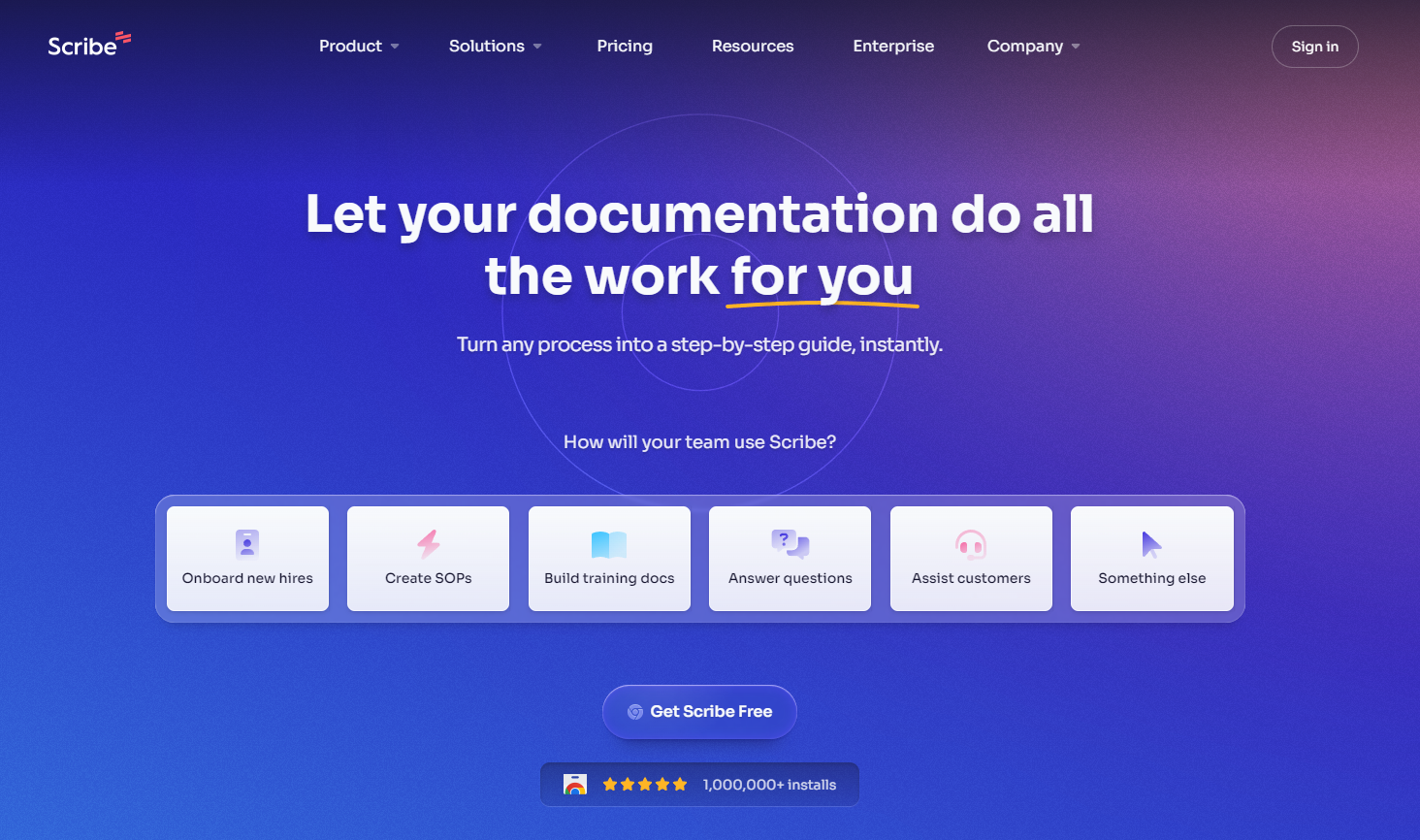
Scribe is one of the top documentation and workflow automation tools. Our software excels at writing instructions, tutorials and SOPs, and you can customize pre-formatted templates to fit your unique needs.
Here’s how Scribe works:
- Open our browser extension or desktop app.
- Complete the process you want to document.
- Scribe captures every click and scroll, taking screenshots and linking to any documents opened along the way.
After finishing your task, you’ll have an automatically generated set of step-by-step directions to share with customers and employees alike. Distribute these guides as-is, or edit the resources to include tips, add media and redact sensitive information.
When folks are ready to follow along with your Scribe, they can simply open the browser extension and click Scribe Sidekick. This sidebar splits the screen and puts instructions next to the browser window so users don’t have to juggle tabs.
Whether you’re describing complex security protocols or simple product use best practices, Scribe has your back.
2. Document360
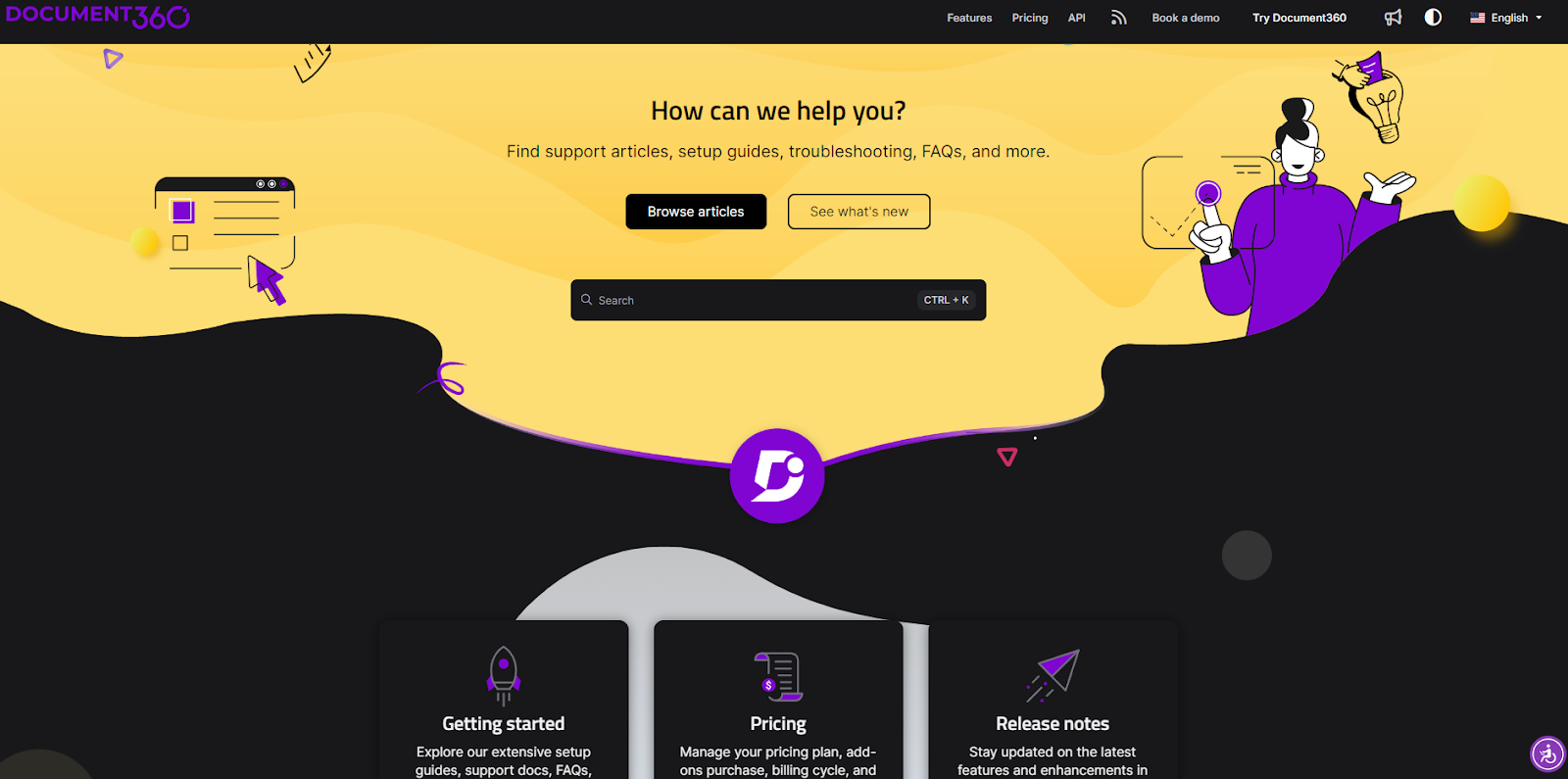
Document360 is a knowledge base builder with a text editor that formats writing using Markdown. The platform automatically converts Markdown to HTML and shows a preview of the finished page. With Document360, you can build your knowledge base's navigation and track crucial analytics about how users engage with your articles.
3. Doxygen
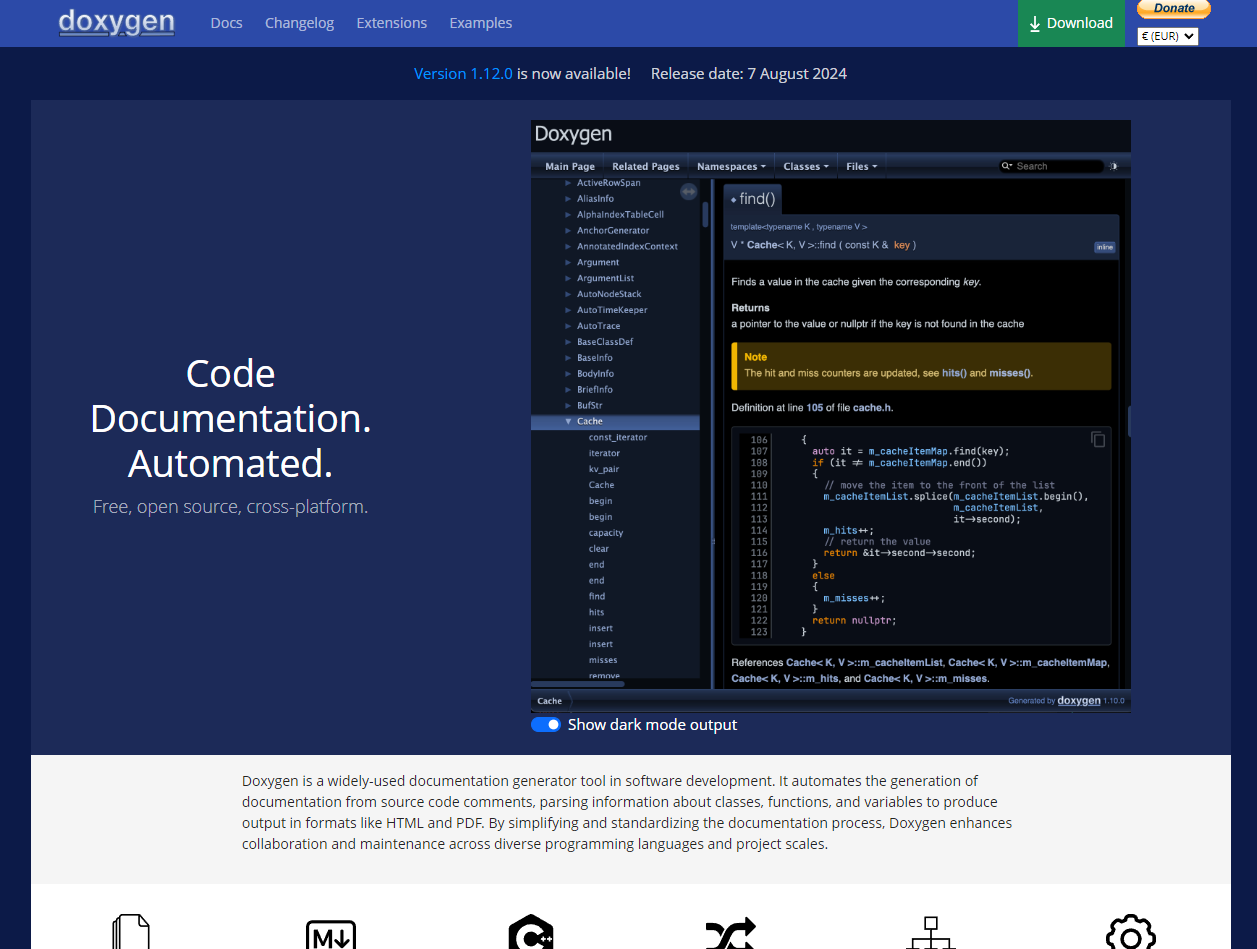
Doxygen is a free, open-source tool for automatically generating technical documents. The software scans source code samples for comments about functions, classes and variables. It then generates detailed technical guides, inserting code samples and descriptions where needed. This does mean that you need to insert the proper comments into your code as you write it, but once you've gotten accustomed to it, Doxygen helps you quickly create API documentation.
4. ProProfs
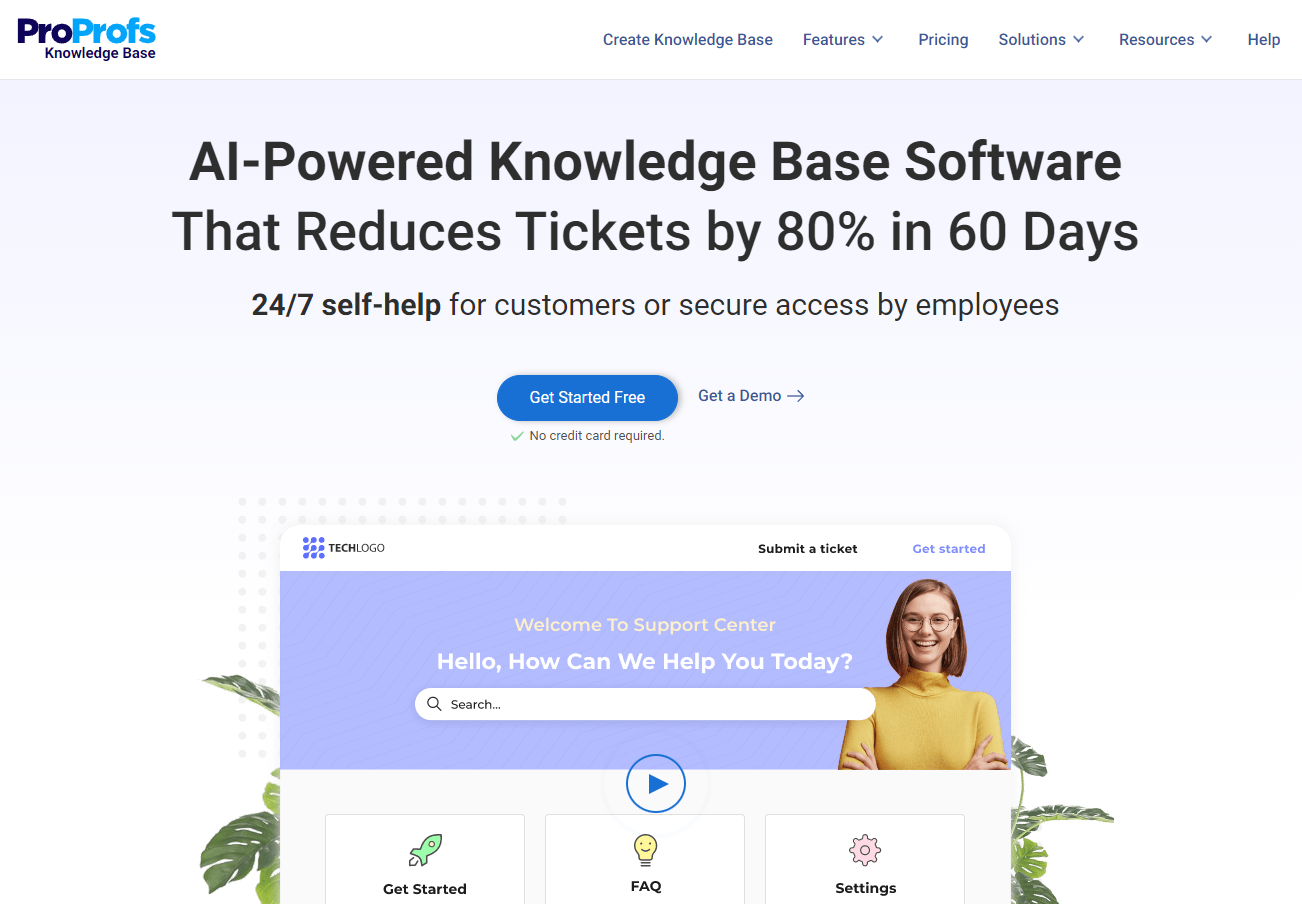
ProProfs is another knowledge base builder with a text editor, except it uses a WYSIWYG to convert the formatting into HTML. That makes writing the articles easier for writers who aren't familiar with Markdown, but it does mean they have slightly less control over the page's appearance. However, ProProfs does offer roles and permissions that improve collaboration, and they have a version control system that makes rolling back changes simple.
5. Nuclino
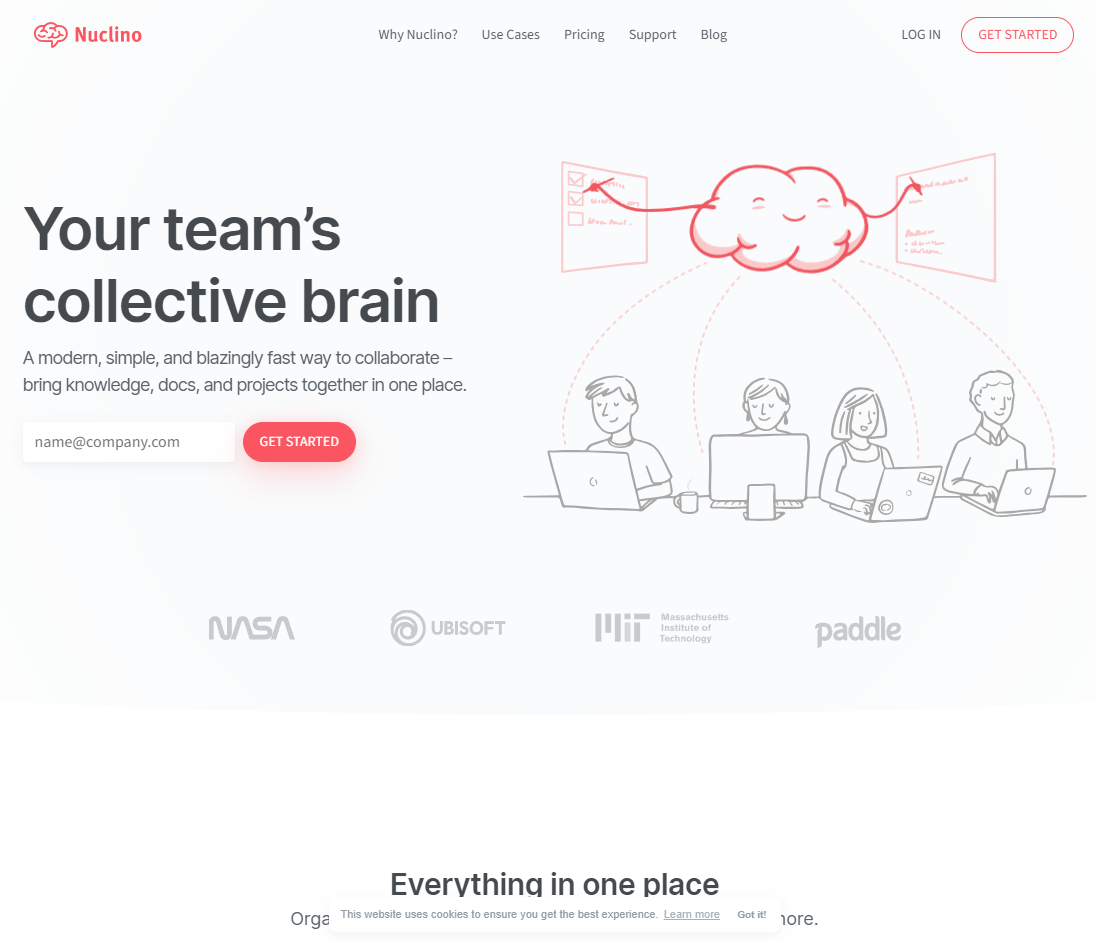
Nuclino is a knowledge base builder specializing in team collaboration. The text editor formats text using Markdown, and the management tools reduce or eliminate load times. This ensures that anyone can quickly make changes, such as reorganizing navigation structures and connecting with software like Slack and Microsoft Teams.
6. ClickHelp
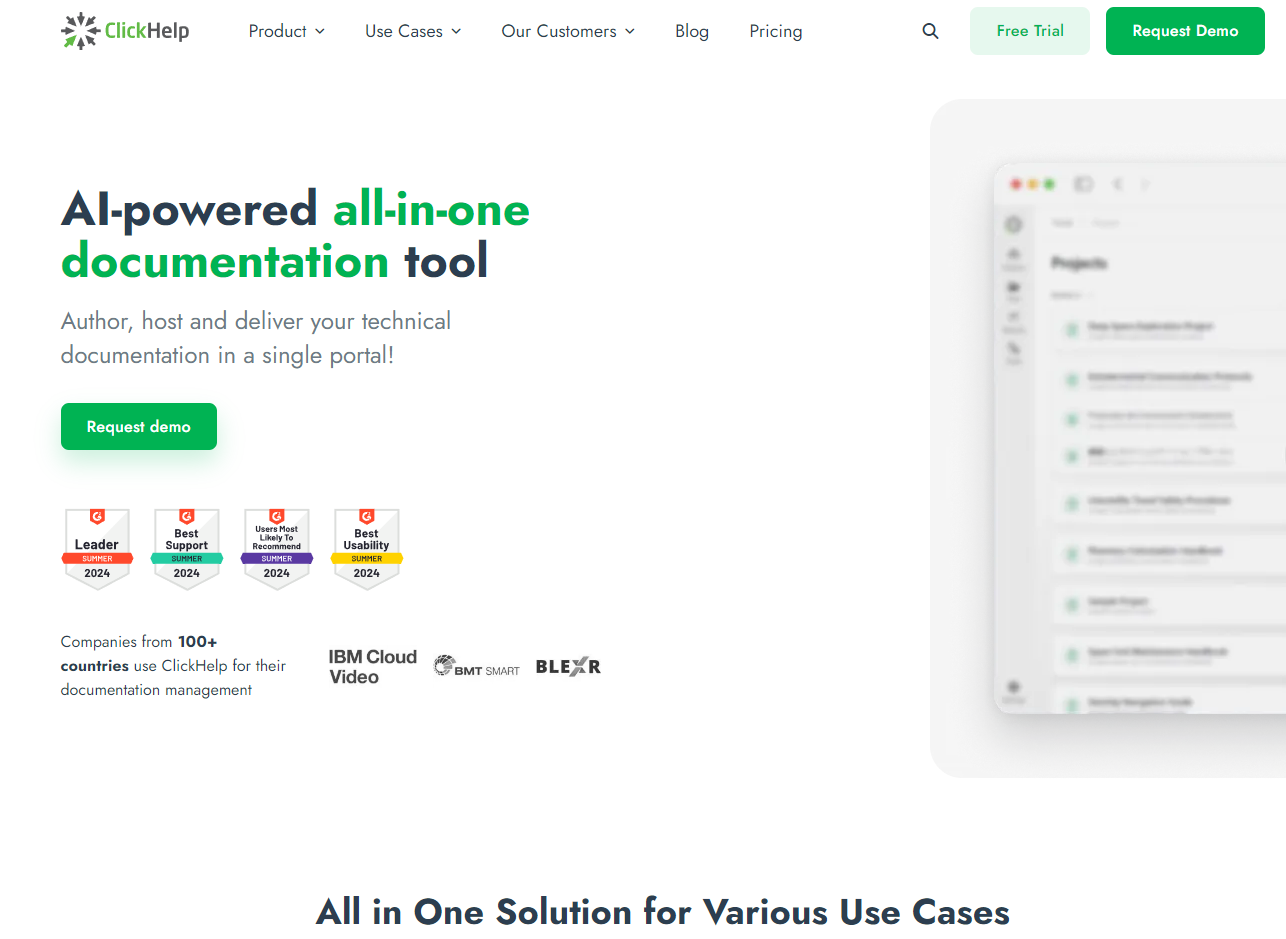
ClickHelp specializes in hosting detailed, interactive technical documentation. With ClickHelp, you can import OpenAPI definitions, and code samples written in any of the 30 supported languages receive automatic syntax highlighting. Plus, the platform’s WYSIWYG text editor supports real-time collaboration, change tracking and dynamic content.
7. Confluence
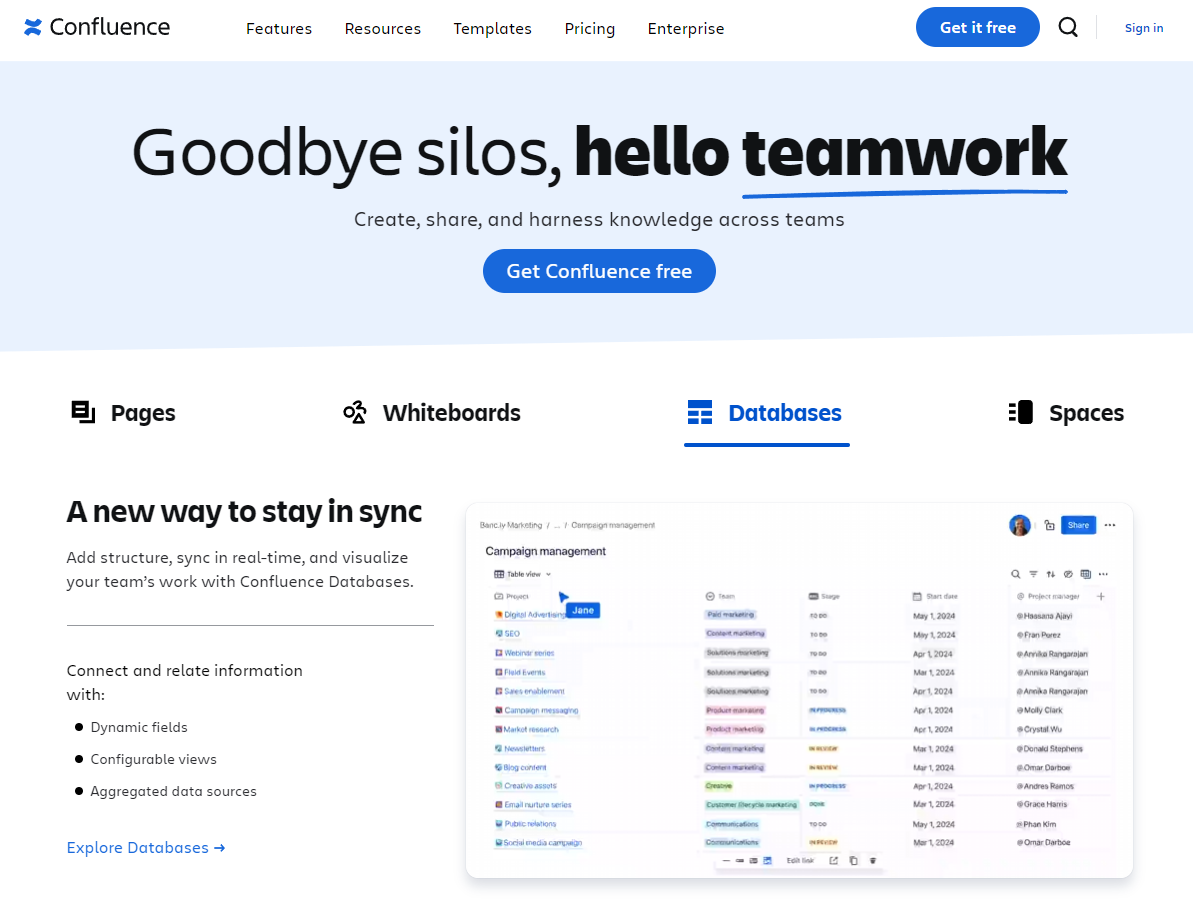
Confluence is an interesting hybrid between project management software and a knowledge base builder. Jira’s creators made Confluence, and its primary feature is that it integrates with Jira so you can build a knowledge base that links directly with open projects. This means you can establish one central hub where workback schedules and marketing plans live alongside SOPs and brand guidelines.
8. Read the Docs
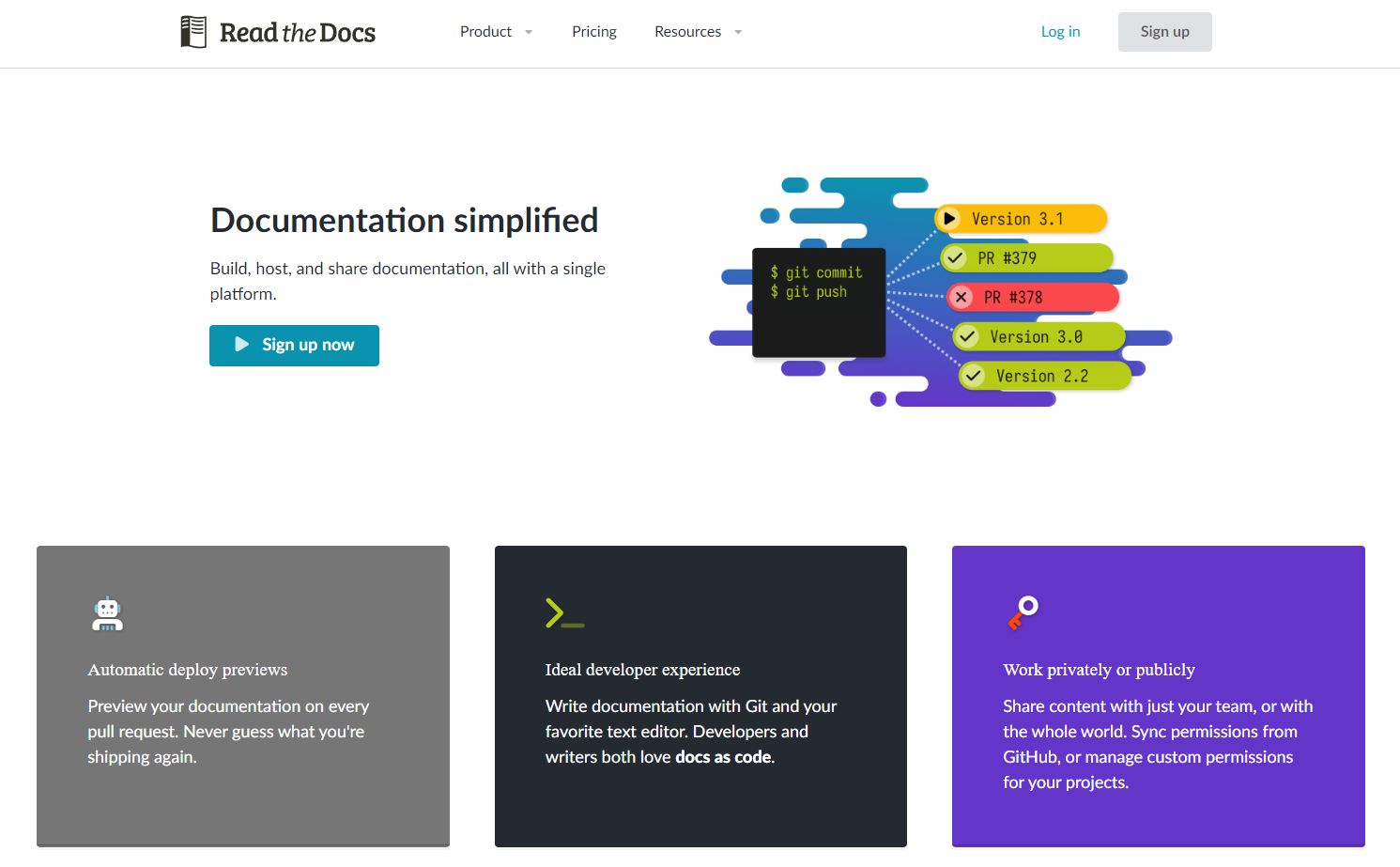
Read the Docs is a documentation hosting tool that treats docs as code. The platform integrates with many popular writing tools, like Sphinx and MkDocs.
After you create guides, Read the Docs steps in to handle all the hosting and building. When you push a change to your repository, the software automatically publishes your changes, ensuring your knowledge base is constantly up to date.
9. GitHub
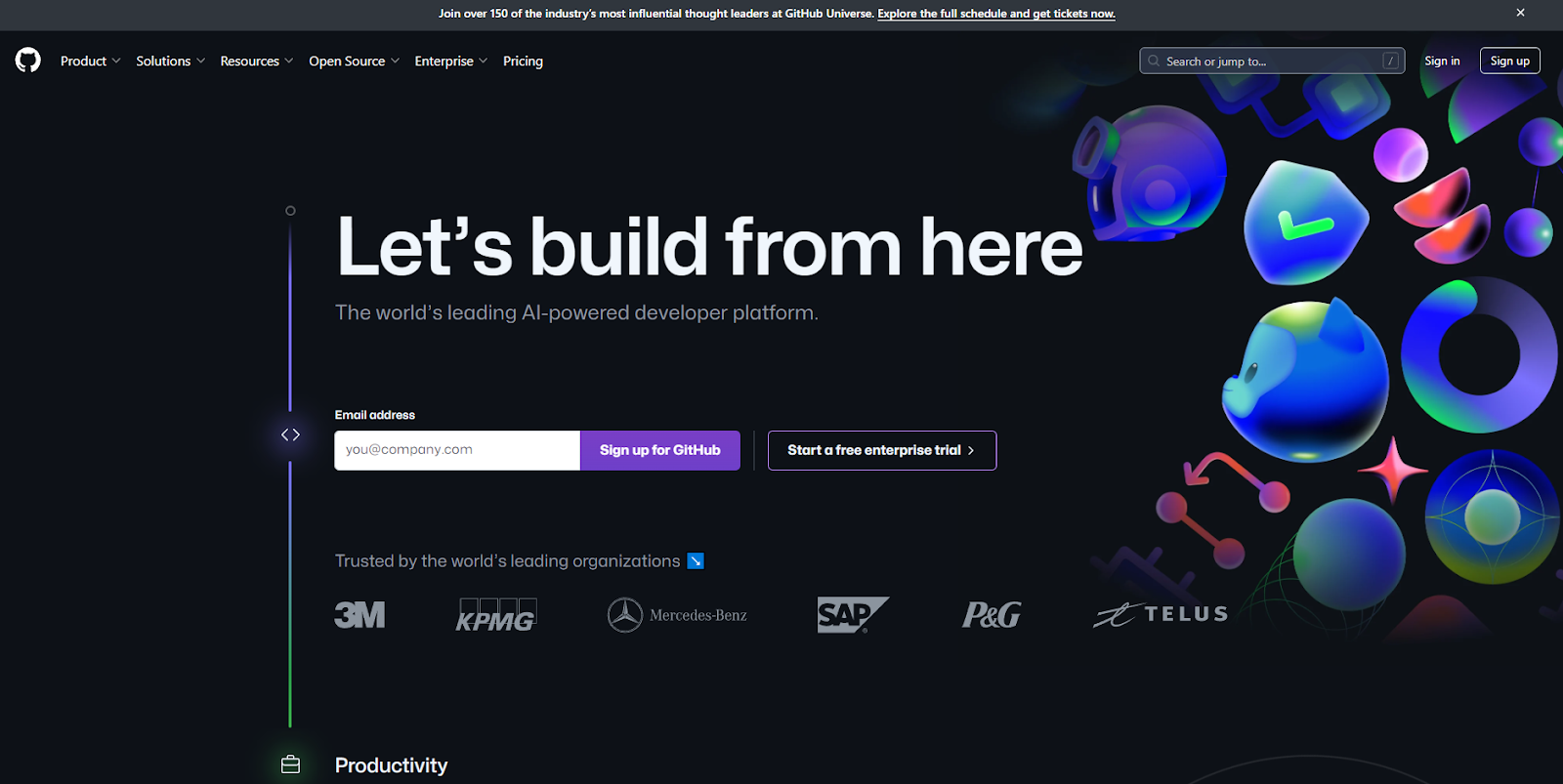
GitHub is a repository software developers use to collaborate on code. This platform also hosts HTML and Markdown files, which you can turn into a website using GitHub Pages. GitHub won't give you the formatting options or interface of a full-featured knowledge base builder, but it's free and reliable.
10. MarkdownPad
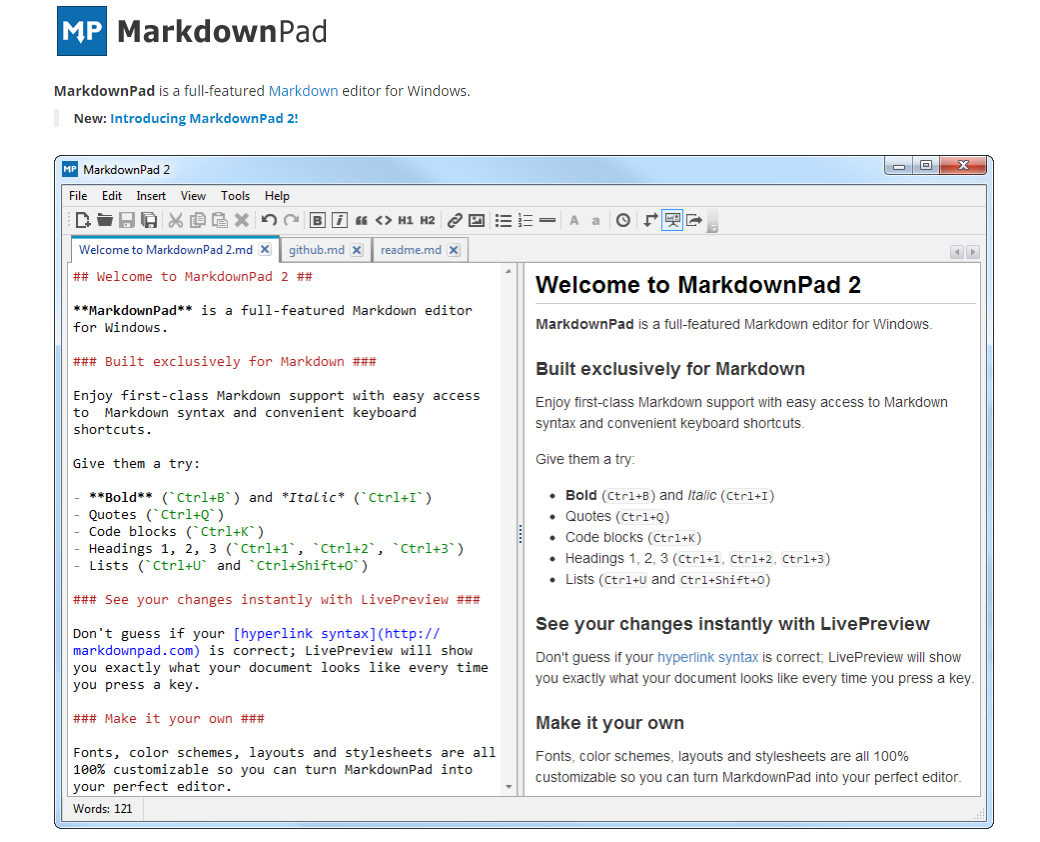
MarkdownPad is a straightforward, free Markdown text editor. This intuitive interface features an instant preview window where you can see your Markdown in action. The platform won't help you generate text or publish a website, but it does make building and editing new documents a simpler task. By writing your own CSS, you can customize the styles and appearance of your guides. Plus, when you're done coding, you can export your files in HTML or PDF format.
Simplify Your Documentation Process With Scribe
Offering manuals alongside your software ensures users get the best experience from your products and services. And by using a software documentation tool, you can take advantage of essential features like version control, app integrations and feedback alerts that speed up the writing process.
If you’re looking for the fastest way to create accurate guides, try Scribe. You don’t need to learn complicated code languages to use our software — just complete a task as usual, and Scribe builds step-by-step guides from your on-screen movements. Edit the output to include top tips and alerts so your documentation answers every customer query.
Sign up for Scribe today.











