Introduction
I recently got a new Fitbit (time to get those steps in!), and as a new user, what's the first thing I did? Read the user manual.
Sure, I'm fairly tech-savvy, and my device is easy enough to set up, but I wanted a quick way to understand all of the features and how to use them.
A user manual is your first line of support for new customers — whether it's installation, how to operate your product, or troubleshooting a challenge or question.
When done right, user manuals have the power to:
- Strengthen customer relationships
- Increase customer satisfaction.
- Boost team productivity and performance.
If you want to make a user manual that's engaging, easy to understand, and helpful for your users, then you're in the right place! Keep reading, and I'll show you how to create user manuals that your users will love.
TL;DR: What is a user manual
- User manuals provide instructions and support for using a product.
- User manuals improve user experience, strengthen brand image, and reduce costs.
- To write a user manual, know your audience, choose the right form, create an outline, build content, test it, and make regular updates.
- Best practices for user manuals include using simple language, adding visuals, keeping steps simple, including a table of contents, and making it searchable.
What is a user manual?
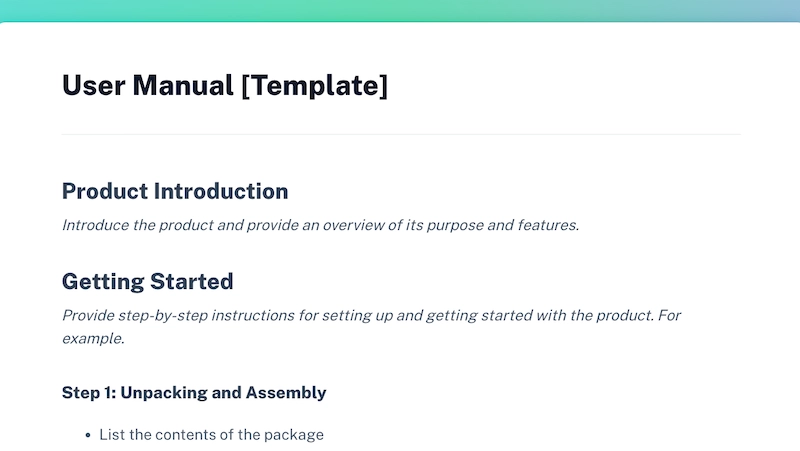
A user manual (also known as an instruction manual) offers instructions on how to set up and use a product, feature or service.
User manuals typically include:
- Product overview or introduction.
- Step-by-step instructions on how to assemble, operate, or use a product.
- Features: Descriptions of the different functions and capabilities of the product.
- Troubleshooting guide with tips for solving common user problems.
- Safety precautions on how to use the product safely and avoid any potential hazards.
You can also include:
- A quick reference guide.
- Product best practices.
- Frequently asked questions.
- Links to additional resources.
Types of user manuals
User manuals come in different types, each created to meet the needs of different audiences and serve different purposes.
Here's a breakdown of the most common types:
Instruction manual
Step-by-step instructions for assembling, installing or operating a product.
Training manual
Detailed guidance on specific tasks, processes, or workflows, often used for employee training.
Service manual
Designed for technicians, includes detailed instructions on troubleshooting, maintenance and repair procedures.
Operation manual
Outlines standard procedures for specific tasks in organizations, ensuring consistency and efficiency.
User guide
Provide general instructions, feature overviews, and troubleshooting tips.
Organizational policy manual
Outlines an organization's rules, regulations and guidelines, covering areas like HR, finance and conduct.
Standard Operating Procedures (SOPs)
Detailed procedures for frequently performed tasks, emphasizing safety and quality control.
What makes a good user manual? Real-life examples
Here are some examples of user manuals, plus key takeaways about what makes them great.
1. Slack user manual
Key takeaway: Keep language simple
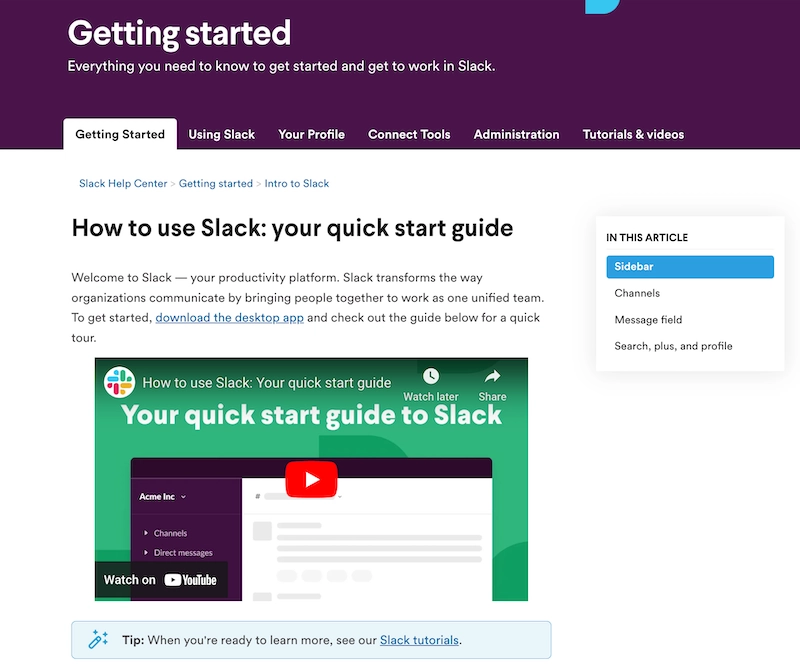
Slack gets straight to the point in its quick start user guide. It’s clear what next steps the user should take and how to get started.
There’s no need to add to that confusion by using technical jargon the average user won’t understand.
Instead, use plain language and imagine you’re explaining how to complete the task to a friend or colleague. Keep sentences short and to the point, and avoid unnecessary commentary.
2. Scribe user manual
Key takeaway: Use visuals

Why tell users how to complete a task when you can show them? Adding images and visuals to your user guide helps you break down complex instructions into easy-to-follow steps.
Scribe is an AI-powered tool that documents your processes, creating visual step-by-step guides that you can share or embed.
Scribe's instruction manual uses its own product to help users get started and showcase its best features.
Annotating screenshots or adding voiceovers to video walkthroughs can make your visuals even stronger. Rather than trying to explain where a user can find the button they need to click or the page they need to view, you can show them exactly what to look for.
3. Canva user manual
Key takeaway: Use a logical hierarchy
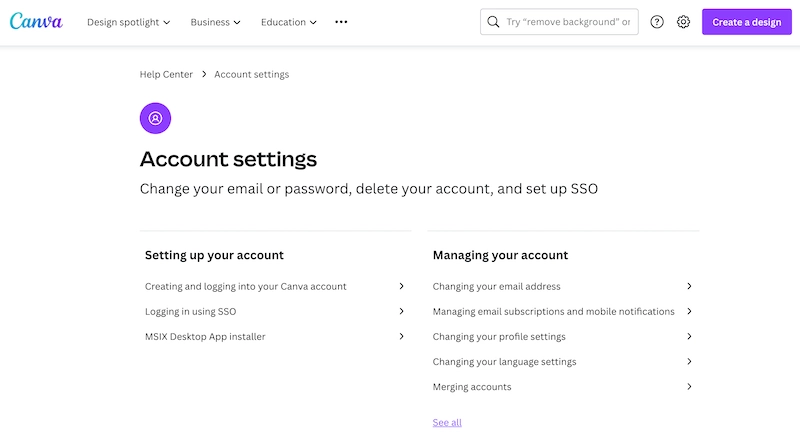
Here's a great example from Canva. Each step clearly explains what the user needs to do and any extra information is saved for the end.
Most users don’t need detailed explanations — they want clear instructions that are easy to follow.
Keep steps short and simple. Users shouldn’t be expected to complete multiple tasks within one step. If you want to add additional context or extra support, use call-out boxes and links or add helpful tips after the instructions.
4. Airtable user manual
Key takeaway: Add a table of contents
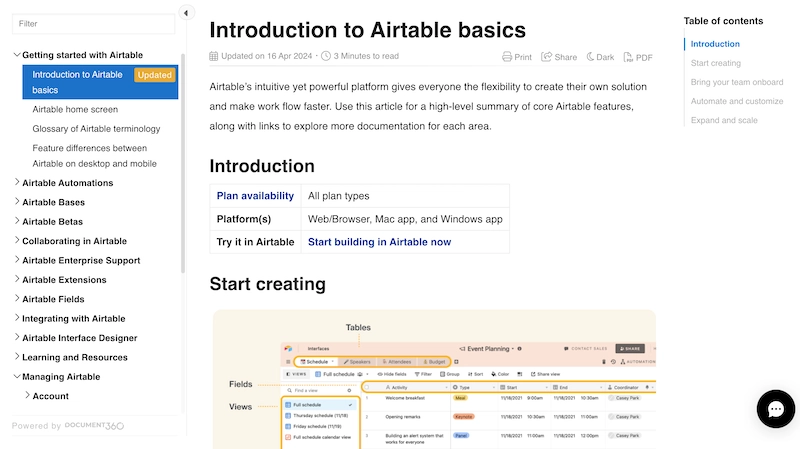
Here’s an example of a user guide with a table of contents from Airtable. Because this is a digital user guide, the table of contents is a clickable navigation list that's accessible and easy to navigate.
A table of contents helps your users quickly find what they need. Breaking down your user guide into clear topics and relevant articles makes it easy to navigate and can improve your user experience.
Use the content structure you created when outlining your user guide to build your table of contents. Including a detailed table of contents is especially important if your users will be relying on a physical copy of your guide.
5. Notion user manual
Key takeaway: Make it searchable
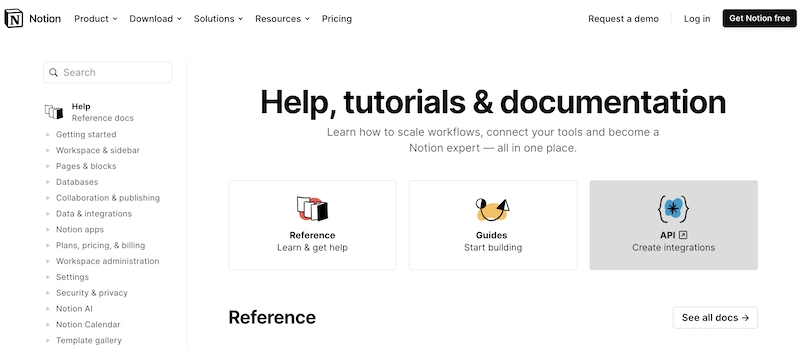
Check out Notion’s search feature in their user guide. In addition to a table of contents and navigation, users can type keywords or questions into the search tool to find articles specific to their issue.
Searchable content is a great way to further improve the user experience of your manual. A search function gives users an opportunity to quickly find exactly the page they need without having to dig.
The strength of your search feature will likely depend on where you choose to house your user guide. Choosing a platform that lets you easily tag, categorize or optimize your content for search can help ensure the right information gets to your users when they need it.
How to write a user manual in 7 steps
Here are seven easy steps to help you create a great user manual.
1. Know your audience & goals
First, get to know your audience and what they are using your user manual for.
- Who are you writing for?
- Is your target audience complete beginners, or do they have some technical knowledge?
- What is the purpose of the user documentation?
- Basic setup and installation?
- Troubleshoot problems?
- Provide comprehensive training?
When it comes to supporting your intended audience, it's essential to have a clear understanding of who they are, what problems they face, and how they prefer to access support material.
The best way to do this is by analyzing your support data and metrics. That way, you can identify:
- The stages in your user's journey when they're most likely to seek help.
- The type of questions they ask.
- The solutions they need.
- Their level of comfort with digital products and self-service support options.
Tailor your user guide to meet their needs rather than following current trends.
2. Plan and structure your manual
You'll want to create user manuals that align with your user journey and preferences based on what you learned about them in the first step.
Think about the tools or software you’re going to use to handle content creation, storage, and distribution to simplify the process.
Then start by creating an outline. Make a list of the most important information you need to share. For example, you may want to batch content based on phases of the user lifecycle or by product features.
- Break down the information into sections and subsections based on user needs and task flows.
- Identify the questions you’re going to answer and the solutions you’re going to provide. At this stage, don’t worry too much about the details.
- Consider starting with a user manual template to ensure consistency.
Whatever structure you choose, make sure it is easy to follow for your audience.
✨ Try Scribe's free ChatGPT User Manual Generator to auto-generate informative and engaging user manuals in seconds!
3. Write your user manual
With the right planning and user manual software, building your content is easy.
💡 Scribe tip: By collaborating with subject matter experts, you'll be able to tap into a wealth of knowledge and expertise, leading to the development of top-notch materials. Working together as a team allows you to pool resources and ideas, resulting in the most helpful instructions for your users. We recommend reaching out to team members with in-depth knowledge of your platform to ensure that your instructions are as clear and concise as possible.
Use a process documentation tool to speed up the drafting process. For example, Scribe's AI-powered Chrome extension turns any workflow into a visual user manual, complete with AI-powered text and annotated screenshots.
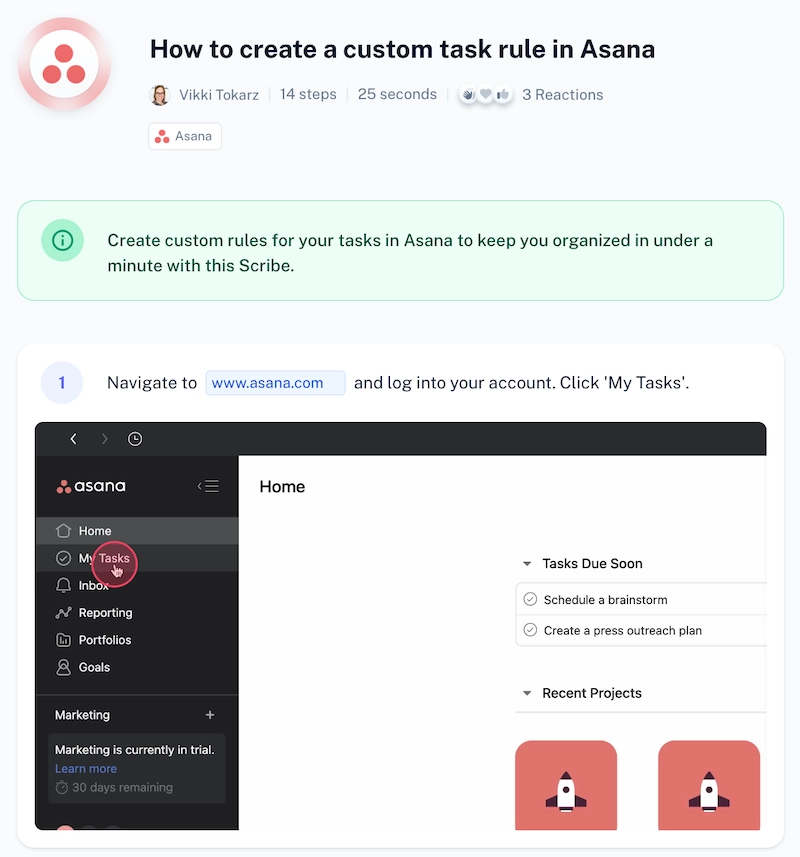
Scribe is the first AI platform that pairs AI with your specific processes — simply:
- Use Scribe to record your process, product or tool.
- Select the guides you want to include.
- Ask the AI to create your manual with a few simple prompts.
... and Scribe will auto-generate a comprehensive manual specific to your company's processes and tools.
Anyone on your team can use Scribe as they go through their normal workflow and auto-generate step-by-step guides to create:
- User documentation.
- Software manual.
- Training manual.
- Service manual.
- Operation manual.
- Technical documentation.
- Customer service manual.
- Onboarding and training guides.
"Shoutout to @ScribeHow for making User Manual creations a breeze. Plenty of hours saved in creating How-to Guides and User Manuals in the last 2 working days! Thanks ScribeHow for making such a useful product!"
4. Use clear instructions
When you're writing your user documentation, focus on the common problems users might encounter and provide clear solutions and troubleshooting steps.
- Use simple, easy-to-understand, plain language. Avoid jargon and technical terms unless absolutely necessary.
- Include sequential step-by-step instructions. Use numbered lists or bullet points.
- Add visuals like screenshots, diagrams and images to enhance understanding.
- Consider using decision trees or flowcharts for complex troubleshooting.
Depending on your product, you may want to include clear warnings and safety precautions or highlight potential hazards and how to avoid them.
5. Add user-friendly elements
Create user manuals with these essential elements to help users make the most of your guide:
- Include a comprehensive table of contents and index, making it easier for your readers to navigate through the document.
- Break up the text into smaller sections using headings and subheadings. That way, your readers can easily understand and follow the instructions.
- Include a glossary of technical terms to ensure that your readers understand what you're talking about.
- Make your manual easy to read and follow by using appropriate font size, spacing, and bullet points.
6. Test and revise
Before you publish your user documentation, you'll want to test your instructions. A great way to do this is by partnering with someone unfamiliar with your product. Invite them to follow your instructions and see if they can successfully follow the process and achieve the intended outcome.
Getting feedback from real users helps you identify areas for improvement.
This approach allows you to identify areas where your instructions may be unclear or confusing and refine them before publishing your manual.
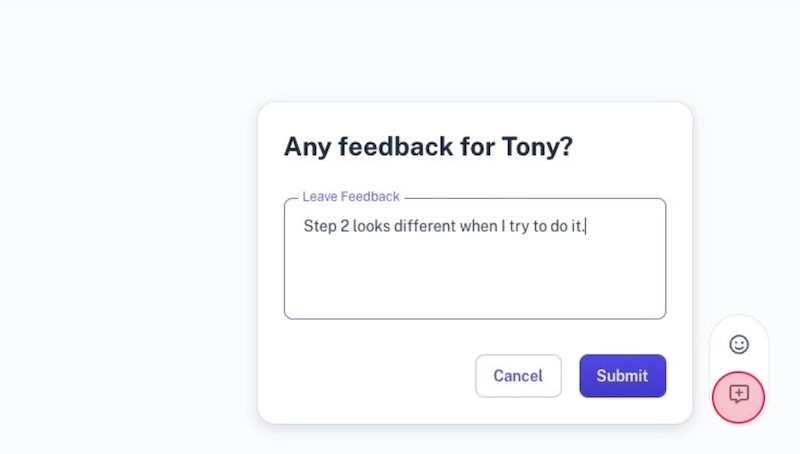
💡 Scribe tip: Use software like Scribe that makes it easy for end users to provide suggestions, ask questions or provide feedback to improve the quality of your manuals.
7. Make regular updates
As the product or service evolves, you'll need to stay on top of changes by scheduling regular reviews and updates.
- Incorporate updates into your product update rollout plans.
- If you have major product updates, include revisions as part of the process.
- Add new content based on recurring support queries, feedback and reviews.
- Consider adding new sections in the user guide to address common issues.
- Monitor unused content and consider removing pages that aren't frequently accessed.
You may also want to consider offering the manual in different formats.
A digital user manual is the easiest to update and distribute. Physical copies, on the other hand, have their own advantages, especially when it comes to equipment or physical products. By combining both formats, you can ensure that all your user needs are met.
💡 Scribe tip: Tools like Scribe offer several ways to share different types of user manuals:
- Adding teammates directly to your workspace.
- A quick link and permissions.
- Embedding HTML into one of thousands of integrated tools and platforms.
- Export to PDF or Markdown (Pro and Teams).
Following these steps will help you create a user manual that is informative, user-friendly, and effectively meets the needs of your audience.
User manual benefits
A well-written user manual makes sure that your customers get the most out of your product, escalating the chance of usage and reducing the chance of churn.
Here are the biggest benefits of user manuals.
1. User manuals improve user experience, satisfaction and safety
Too much complexity can discourage customers from using a product.
The Zendesk Customer Experience Trends Report shows that more than 69 percent of customers prefer to handle problems independently.
A high-quality user manual is a self-service tool that eliminates the need for guesswork or shortcuts.
2. User manuals strengthen your brand image
User manuals tell your audience you care about their experience. User documentation that's informative, easy to understand, and (most of all) useful can help you build a stronger relationship with your customers and strengthen your brand image.
User manuals can improve customer satisfaction and happiness, increasing the likelihood that your users will:
- Recommend your product to friends and colleagues.
- Leave positive reviews
- Share their experience with your brand online.
3. User manuals reduce costs and improve your bottom line
User manuals allow customers to easily find solutions without needing to contact your support team. Not only does this save you time and money, but it also helps reduce support costs and enables your support team to focus on other important tasks.
They can also enhance the overall user experience, reducing customer churn and improving customer lifetime value. By having happy and loyal customers, you can grow your business more effectively and achieve greater returns.
You're ready to create a user manual
If your user manual isn’t accurate, informative and engaging, it’s likely to fall flat with your audience. User manuals have the power to create a loyal customer base with the right practices and tools.
Want to write visual user manuals in minutes? Generate your own user manuals for free with Scribe!











