Introduction
Training videos are a popular and effective way for employees to learn new skills and information.
Typically, these videos are readily accessible, allowing employees to learn at their own pace. And when they're connected to a Chrome extension, it's an even faster and more efficient way to spread information and learn as you go.
In this article, we'll run through the best Chrome extensions for creating, sharing and accessing training videos — plus introduce you to a bonus tool, and a supplementary (or alternative!) way to train.
TL;DR: Best training video Chrome extensions in 2025
What is a training video Chrome extension?
A training video Chrome extension is a tool that allows users to create and share training videos easily.
These extensions typically offer a variety of features, such as screen recording, video editing and video hosting, to help users create high-quality training videos.
Top training video Chrome extensions in 2025
1. Screencastify
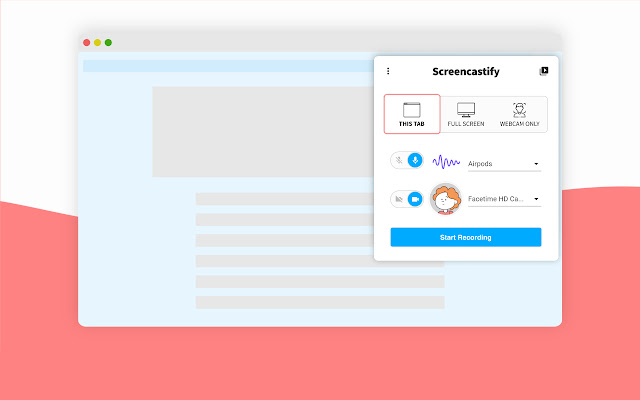
Chrome Store Rating: 4/5
Screencastify is a great Chrome extension for creating training videos due to its ease of use and wide range of features. It's the leading screen recorder for Chrome and has been used by millions of users to create hundreds of millions of videos.
With Screencastify, you can capture your desktop, browser tab, and webcam, narrate with your microphone's audio, and annotate in real time to highlight key points. Additionally, the editing tools make it easy to trim, merge, and add text, cropping, blurring, and zooming to your videos.
Screencastify allows you to share your videos on Google Drive, Google Classroom, and export as MP4, animated GIF, or MP3.
It also provides the option to add Interactive Questions to check viewer comprehension. The free version of Screencastify allows you to create and store up to 10 videos, and upgrade for unlimited video creation and longer recording times. This tool is particularly useful for education, work, and personal use, as it can help to create instructional, feedback, training, and onboarding videos, eliminate emails, and share engaging messages with customers, users, and colleagues.
2. Wistia
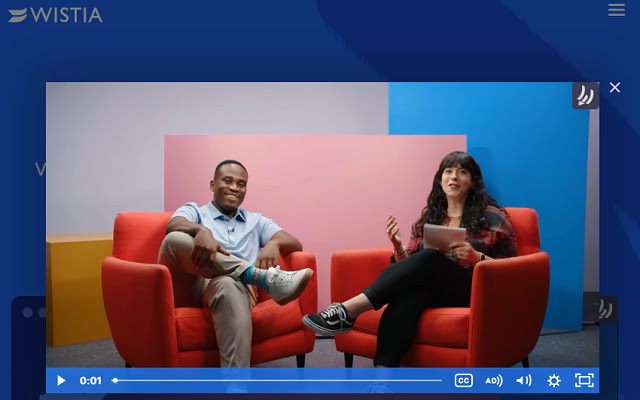
Chrome Store Rating: 4.5/5
Wistia is a video hosting and marketing platform that lets you download any Wistia video you come across while browsing.
With Wistia, you can choose the resolution of the video you want to download, including the option to download subtitles (captions) which is still in beta stage. If the video is password-protected, you can still download it by entering the password in the extension popup.
However, it is recommended to remove the password after downloading the video. If you encounter any issues while using the extension, there are several things you can check such as making sure the video is indeed a Wistia video, checking if you are using a VPN, and verifying if the platform has switched away from Wistia. If you are still having problems and the video can be publicly accessed, you can share the link in the Support tab with a description of the problem for assistance.
3. Soapbox
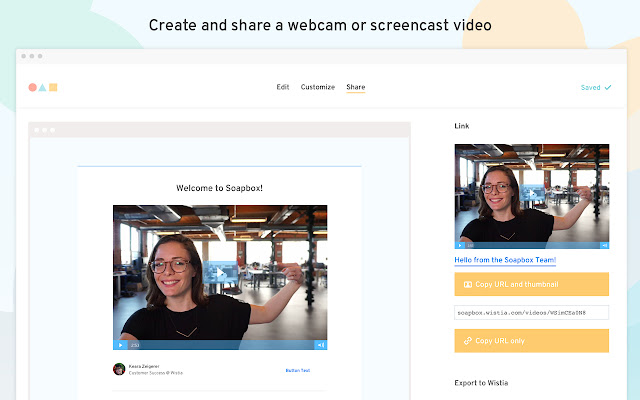
Chrome Store Rating: 4/5
Soapbox is from Wistia, and enables users to easily capture their screen and webcam to create professional-looking pitches, presentations, and demos. The tool allows you to record your screen, your face, or both, and switch between full-screen and split-screen views with built-in transitions. With Soapbox, you can customize your player color, include a link at the end of your video, create a custom video thumbnail, and even trim the beginning and end of your videos.
Soapbox offers both a Free and a Solo plan, with the latter including additional features like downloading videos, getting insights into viewer engagement, adding your company logo, and booking meetings directly from videos. For teams, there is a Soapbox for Teams plan that provides deeper insights and a centralized place for all team videos.
4. Loom
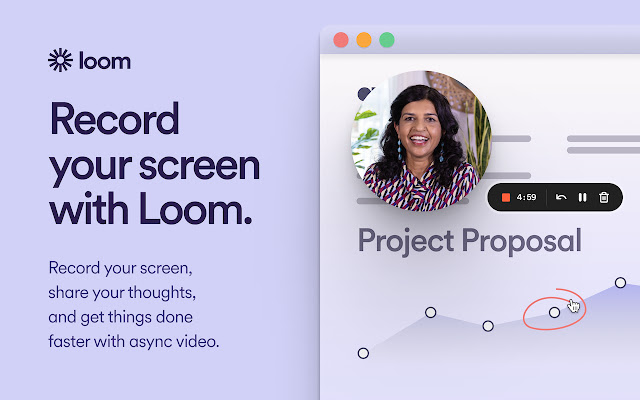
Chrome Store Rating: 5/5
Loom is a powerful Chrome extension for training videos. With just one click, you can record your screen, camera, microphone, and internal audio and instantly share it with others via a link. The tool offers high-definition recording, customizable camera frames, backgrounds, and effects, and automatic cloud storage. The recorded videos can be managed on multiple devices, making it an efficient solution for team collaboration. With features like time-stamped comments and emoji reactions, Loom is a trusted choice for top companies such as Netflix and Hubspot.
Loom's extension allows you to record your screen and webcam and share your videos with others. It's a convenient tool that can be used to create training videos that are easy to understand and follow.
Loom provides an easy and effective way to create and share training videos. It allows you to record your screen, camera, microphone, and internal audio in one click and instantly share it with your team or audience. The tool offers HD recording options, customizable camera frames, and effects, and automatic cloud storage, making it a versatile and convenient solution for video collaboration.
With the ability to manage your video library across devices and features like time-stamped comments and emoji reactions, Loom can help to boost engagement and improve communication within your team. Trusted by leading companies, Loom is a valuable tool for creating and sharing training videos.
5. Vimeo

Chrome Store Rating: 4.5/5
Vimeo is a great training video Chrome extension that allows you to record and share unlimited free video messages from your browser. It recognizes the importance of visual communication and the ability to convey ideas and information more efficiently through video. With Vimeo’s screen recorder, you can quickly record product demos, design feedback, or knowledge transfer sessions and choose to include your screen, voice, face, or a combination.
Once you’re done recording, your video is automatically uploaded to Vimeo, where you have access to a variety of tools to organize, replace, customize, and share your videos. The platform also provides a private link that you can instantly share with your team or audience.
With features like chapter markers and customizable players, it offers an easy and efficient way to communicate visually and enhance the learning experience for your team or audience.
6. Screence
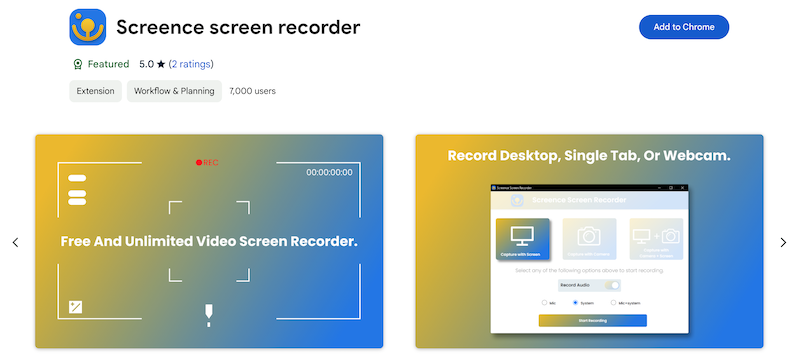
Chrome Store Rating: 4.5/5
Screence offers a comprehensive set of features for recording and narrating your screen. The training video software is free, unlimited and easy to use, making it accessible for everyone. It allows you to mix webcam, microphone and desktop streams, and provides the option to export recordings in both WEBM and MP4 formats. You can choose to record a single tab or your entire desktop, including webcam video if desired.
This makes Screence a versatile tool for creating instructional videos, demonstrations, or presentations.
The only limitation is that MP4 exports can take a long time, so users are advised to be patient. Overall, Screence is an excellent choice for anyone looking for a free training video software and comprehensive screen recording solution.
7. Bonus Tool: Scribe
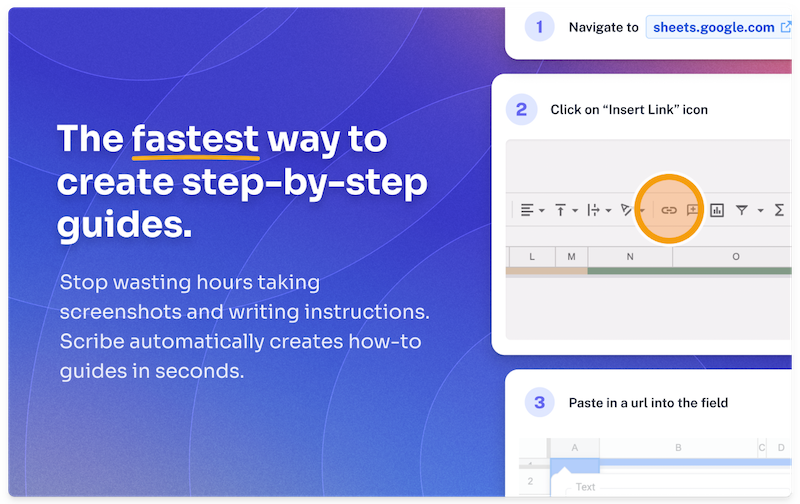
Chrome Store Rating: 5/5
Scribe isn't a video extension — but it's a fast (and in many ways, easier) way to supplement or even replace your training videos.
Scribe captures your screen, similar to the video recording extensions shown above. But instead of you having to record, edit, re-record and repeat (not to mention cringe at the sound of your own voice), Scribe turns your process into a step-by-step guide — complete with text and annotated screenshots. You won't have to lift a finger to create visual, educational documentation.
Here it is in action.
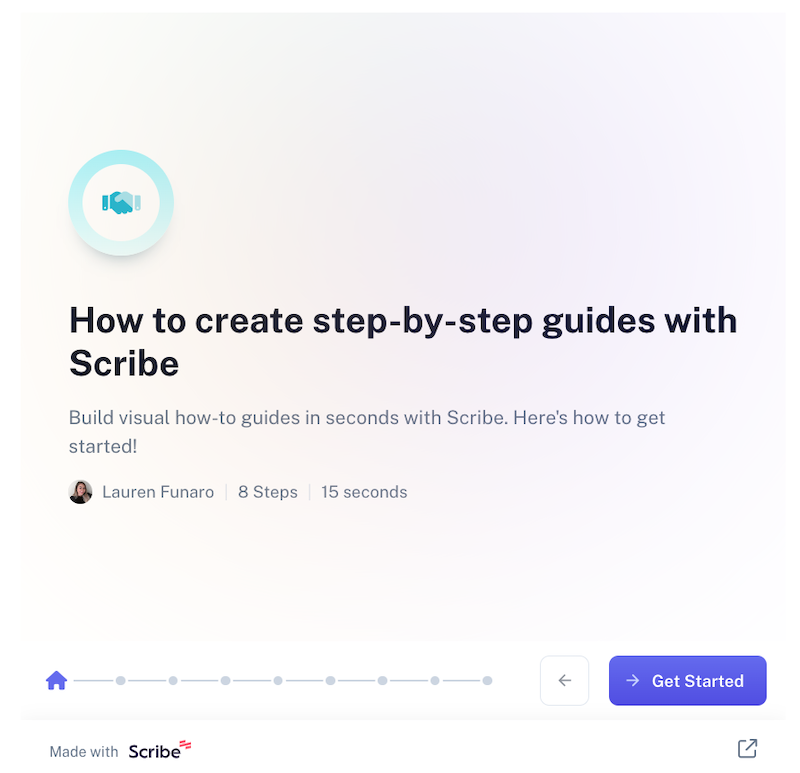
And with Scribe's newest feature, Pages, you can combine Scribes with video, images, and so much more. Get the most out of your training without wasting time.

Use Scribe to build:
... and more. Scribes are easy to edit, duplicate and share. Run through our gallery of templates to start building your own training documentation.
Features of training video Chrome extensions
Training video Chrome extensions typically offer a variety of features to help users create engaging and informative training videos. Some common features include:
- Screen recording: This allows users to record their screen and any accompanying audio to create a video tutorial.
- Video editing: This enables users to edit their videos to improve the quality and add effects and animations.
- Video hosting: This enables users to upload and share their videos with others.
🎓 Looking for more video editing options? Check out our list of the best video editing software for beginners!
Benefits & challenges of training videos
Training videos offer many benefits, such as:
- Convenience: Training videos can be accessed on-demand, allowing employees to learn at their own pace.
- Engagement: Training videos can be engaging and interactive, making the learning experience more enjoyable for employees.
- Retention: Training videos can help employees retain information better than other methods, such as written materials or lectures.
However, there are also challenges to using training videos, such as:
- Time and effort: Creating high-quality training videos can be time-consuming and require specialized skills.
- Accessibility: Not all employees may have access to the necessary equipment or technology to view training videos.
- Compatibility: Training videos may not be compatible with certain devices or platforms, limiting their accessibility.
Internal vs. client-facing training videos
Training videos can be used for both internal and client-facing training.
Internal training videos are typically used to train employees on company policies, procedures, and processes. Employees can access these videos on-demand, allowing them to learn at their own pace and in their own time. Internal training videos can be a valuable tool for onboarding new employees and ongoing training and development.
Client-facing training videos are used to educate clients about a company's products or services. These videos can be used to:
- Demonstrate how to use a product.
- Troubleshoot issues.
Internal training videos are created for employees within a company and are typically focused on topics relevant to their work or the company as a whole. These videos may be used to provide new employees with an overview of the company and its policies, introduce them to new products or systems, or teach them specific skills necessary for their job. Internal training videos are typically viewed by employees only and are not intended for a wider audience.
On the other hand, client-facing training videos are created for customers or clients of the company and are typically focused on educating them about the company's products or services. These videos may be used to demonstrate how to use a product, to provide information about the features and benefits of a product, or to help customers troubleshoot any problems they may be experiencing. Client-facing training videos are typically more polished and professional to make a good impression on potential customers and are intended to be viewed by a wider audience.
Choosing the best training Chrome extensions
Training video Chrome extensions (and other helpful tools like Scribe) are a powerful way to improve your team's skills and ongoing knowledge.
Whether you're looking to enhance your professional development or simply want to learn a new skill, these extensions provide a convenient and accessible way to access educational content.
With a range of features and options, there's sure to be an extension that fits your specific needs. By utilizing these resources, you can take advantage of the vast amount of knowledge and expertise available at your fingertips, and make the most of your time and effort.
Want something faster than video? Build visual step-by-step guides in seconds — for free!











