Introduction
Training videos have become an essential tool for organizations and individuals alike. Videos are an excellent way to quickly onboard employees, showcase new software and enable product users.
But the best video editing software can be expensive. That's why we've rounded up a list of free training video software—so you can create high-quality training videos without breaking the bank.
In this blog, we'll analyze and compare the features, usability, and performance of different free training video software options available in the market.
Try something faster and easier than video ➜
TL;DR: Free training video software
- iSpring
- Camtasia
- Hippo Video
- OpenShot
- ScreenPal
- KineMaster
- Animaker
- Loom
- Clipchamp
- Renderforest
- VSDC Video Editor
- HitFilm Express
- Ezvid
- Powtoon
- Movavi Video Suite
- Shotcut
- OBS Studio
- DaVinci Resolve
- Kdenlive
- Bonus Tool: Scribe
What is free training video software?
Free training video software is an easy solution for teams looking to build, edit and share training videos. You can use training video software for:
- Onboarding training: help new employees learn about their company and their role.
- Client training videos: show users how to use a product or service.
- Customer service videos: teach customer service employees how to provide an excellent customer experience.
- Sales training videos: train salespeople on how to close deals.
- Compliance training videos: teach employees about company policies and procedures.
- Safety training videos: demonstrate workplace safety.
Types of free video training software
Free video training software ranges from simple tools to more advanced video editing software.
There are a few different types of software available:
- Screen recorders.
- Webcam recording tools.
- Animated training video software.
- Interactive training video software.
- Video editing tools and converters.
- Apps for creating video tutorials on mobile devices.
{{banner-short-v2="/banner-ads"}}
20 best free training video software for 2024
1. iSpring
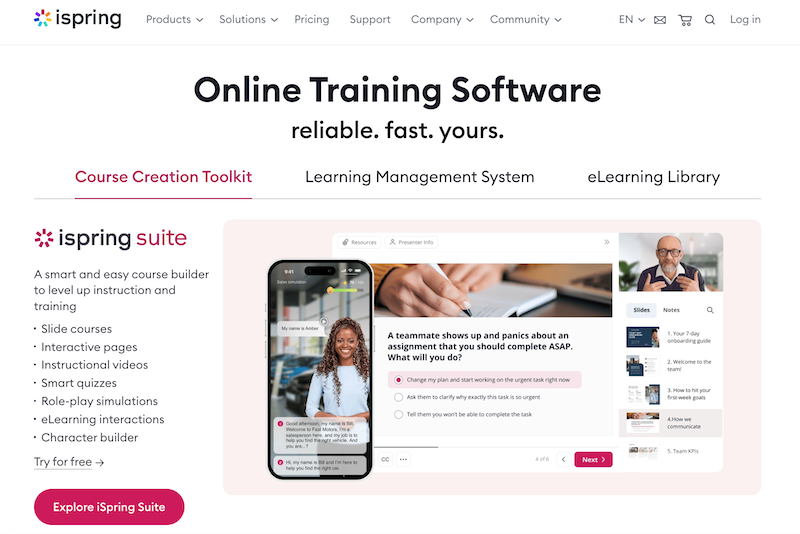
G2 rating: 4.7 out of 5 stars
Capterra rating: 4.6 out of 5 stars
iSpring Pricing:
- 14-day free trial.
- Paid plans start from $770 per author/year.
iSpring Features:
iSpring offers an eLearning course creation kit, LMS and eLearning Library that allows you to create high-quality video tutorials by screen recording with an attached webcam and audio.
Pros:
- Create and add videos directly into your courses.
- Add captions and titles to your video, music, images, or infographics.
- Create interactive videos with voiceovers, quizzes, slide-based courses and more.
Cons:
- Some customers reported that the user interface is complicated and clunky.
- Advanced animation features are somewhat limited.
- The software only offers a 14-day free trial, and the paid plans are expensive.
2. Camtasia
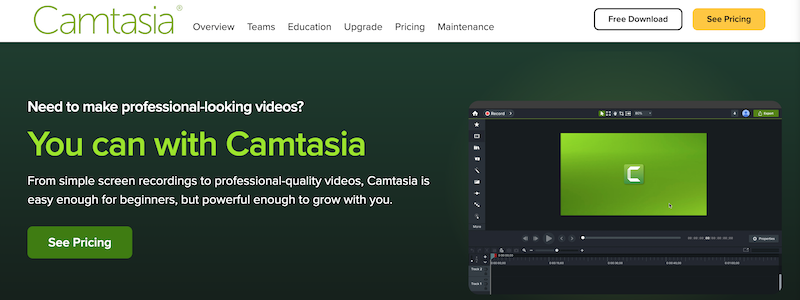
G2 rating: 4.6 out of 5 stars
Capterra rating: 4.6 out of 5 stars
Camtasia Pricing:
- 30-day free trial.
- Perpetual license is $299.99 per user.
Camtasia Features:
Camtasia by TechSmith is a video editor and screen recorder that creates software demonstrations, online lessons and tutorials, sales presentations and more.
Pros:
- The user interface is straightforward, although it can take time to learn if you don't have video editing experience.
- Camtasia offers a broad range of templates and themes, custom styles, transitions, annotations, music, and sound effects.
- You can add interactive features and quizzes to promote learning.
Cons:
- The software uses a lot of computer memory and RAM, so you'll need to use it on a device that can handle the CPU requirements.
- Users report functional and UI differences between the MacOS and Windows versions.
- Rendering time is slow, especially for longer videos.
💡 Check out our list of the best Camtasia alternatives for more options!
3. Hippo Video
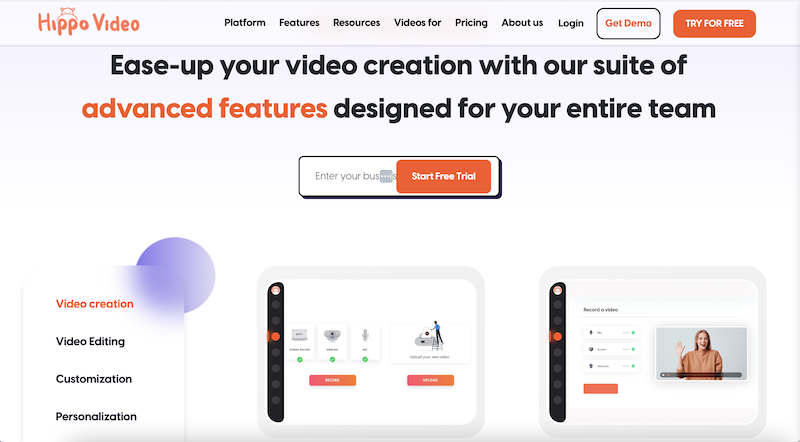
G2 rating: 4.5 out of 5 stars
Capterra rating: 4.5 out of 5 stars
Hippo Video Pricing:
- Free plan for up to 50 videos per month.
- Premium plans start from $20 per month.
Hippo Video Features:
Hippo Video is a tutorial video maker that creates videos with screen capture, webcam and audio, including how-to steps, explainer videos, and instructional videos.
Pros:
- You can use generative AI to create personalized videos with screen recording, audio, and webcam.
- Access pre-designed templates, or make your template library to design video tutorials.
- Hippo Video's free plan provides access to many features, like custom sales page templates, a video template builder and more.
Cons:
- Some customers report a learning curve.
- Users noted that the Chrome extension was unstable and crashed their browser when recording.
- Video quality is limited to 720p for the lowest two subscription tiers.
4. OpenShot
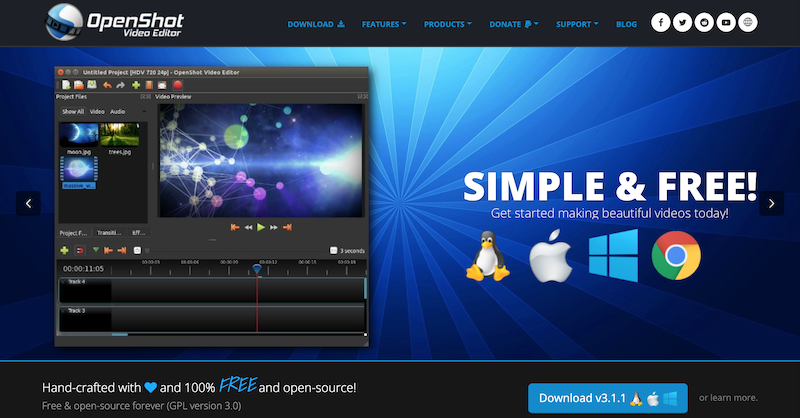
G2 rating: 4.4 out of 5 stars
Capterra rating: 4.3 out of 5 stars
OpenShot Pricing: Free
OpenShot Features:
OpenShot is a cross-platform open-source video editing tool for creating video tutorials and animation videos on Windows, Linux and macOS.
Pros:
- The training video software features to are easy to use and allow you to trim, slice, and edit to create engaging videos.
- You can also add 3D animations, time and slow motion effects, audio waveforms, video effects, and multiple languages.
Cons:
- Many users report the software is unstable and crashes during video editing.
- The user interface can be confusing.
- OpenShot has a limited range of features and may not have the capabilities for more complex projects.
5. ScreenPal
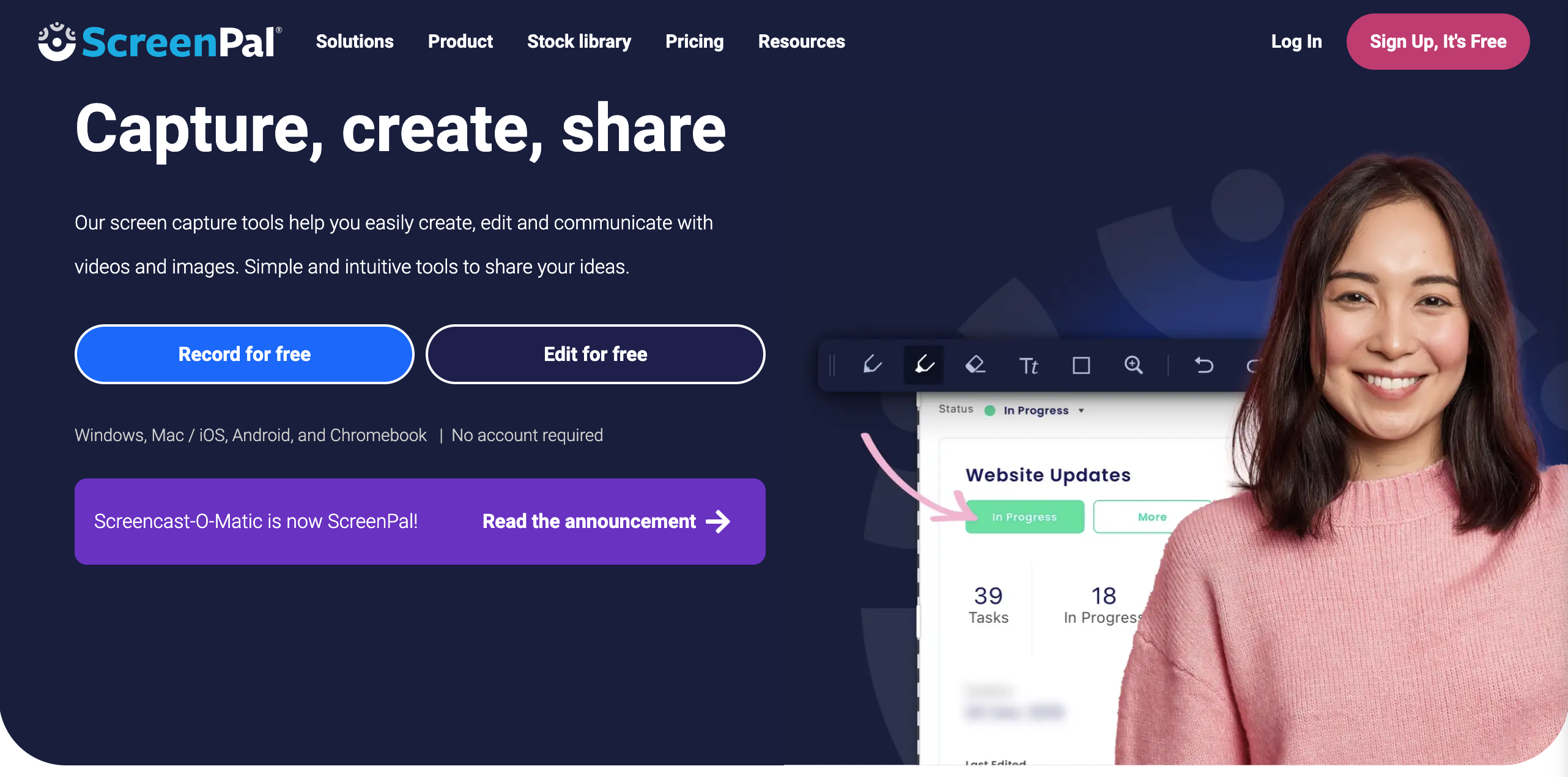
G2 rating: 4.3 out of 5 stars
Capterra rating: 4.5 out of 5 stars
ScreenPal Pricing:
- Free basic plan.
- Paid plans start from $3 per month, billed annually.
ScreenPal Features:
ScreenPal (formerly Screencast-O-Matic) is another free training video software widely used by organizations and educational institutions to create video tutorials, online courses and learning videos.
Pros:
- ScreenPal's cross-platform tool can be used on Windows, Chromebook, iOS, and Android.
- The free plan allows unlimited video recording, video and image editing, and content hosting and management.
- Automated captions and access across multiple devices are also available.
Cons:
- Recording time is limited to 15 minutes on the free plan.
- There are limited editing options for pre-recorded videos.
- Limited video customization options.
6. KineMaster
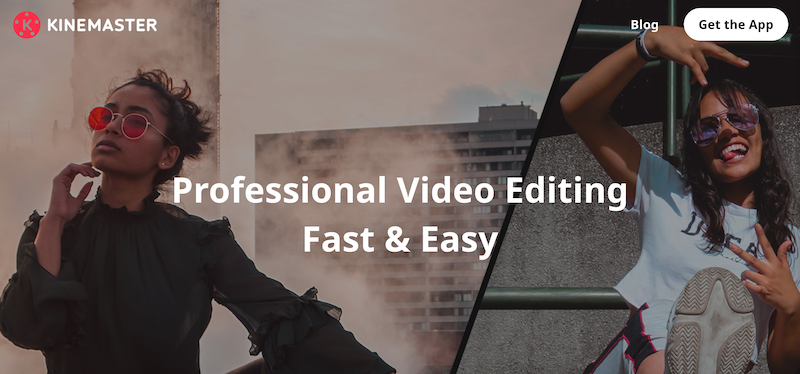
G2 rating: Not rated
Capterra rating: 4.6 out of 5 stars
KineMaster Pricing:
- Free trial for 3 days.
- Premium version is $49.99 per year.
KineMaster Features:
KineMaster is a professional video editing app that creates high-quality videos for every type of business.
Pros:
- Available in the Mac App Store and on Google Play.
- The app offers pro-level tools, including blending modes, voiceovers, special effects, chroma key compositing, video layers, 3D transitions, speed control, and subtitles.
- You can export videos from the app to multiple platforms, like Facebook, YouTube, Dropbox, etc.
- KineMaster offers a library of pre-designed templates.
Cons:
- The free trial is only 3 days.
- The free version exports videos with a watermark.
- The app is only available on mobile devices.
7. Animaker
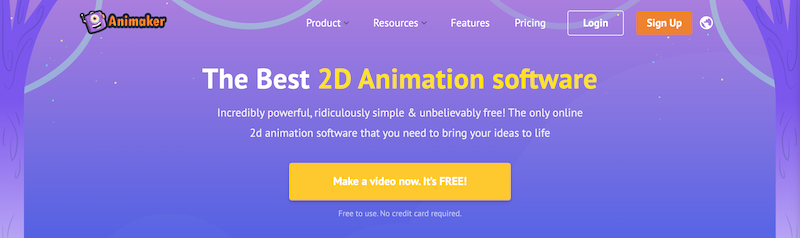
G2 rating: 4.7 out of 5 stars
Capterra rating: 4.2 out of 5 stars
Animaker Pricing:
- 2D animation software is free.
- Paid plans start at $12.50 per month.
Animaker Features:
Animaker's free training video software helps you create animated tutorials and learning courses. It works best for creating live-action and animation videos.
Pros:
- The free 2D animation video maker comes with 1000+ video templates.
- Animaker provides custom character builders, voiceovers, 100M+ stock assets, and animations.
- You can create videos in any resolution you want.
Cons:
- Free version only allows three downloads per month with a watermark.
- 2-minute time limit when downloading files.
- Some users have reported issues with payment and hidden fees for features.
8. Loom

G2 rating: 4.7 out of 5 stars
Capterra rating: 4.7 out of 5 stars
Loom Pricing:
- Free starter plan.
- Paid plan starts from $8 per creator/month, billed annually.
Loom Features:
Loom is a multi-platform video creation and sharing tool for creating workplace tutorials.
Pros:
- The starter plan allows up to 5 minutes per video. A single user can add up to 25 quick video messages a month.
- Key features include screen recording, cam bubble, unlimited transcriptions, instant editing, privacy controls, and viewer insights.
Cons:
- 5 minute videos may not be long enough for team tutorials.
- The free plan is limited to 720p videos.
- If you need more than 25 videos, Loom requires you to upgrade to a Business plan.
9. Clipchamp

G2 rating: 4.3 out of 5 stars
Capterra rating: 4.5 out of 5 stars
Clipchamp Pricing:
- Free beginner plan available.
- Paid plan starts at $11.99 per month.
Clipchamp Features:
Clipchamp is a free online video editor that creates training videos, presentations and reaction videos.
Pros:
- Simultaneously record your camera and screen on Mac and Windows devices.
- Create videos up to 30 minutes in length.
- Resize your video recordings, change the aspect ratio and customize layouts.
- Add logos, captions, text, and watermarks to your video tutorials and presentations.
Cons:
- Basic tools for video editing.
- Free version has limited storage.
- Free version is limited to 720p videos.
10. Renderforest
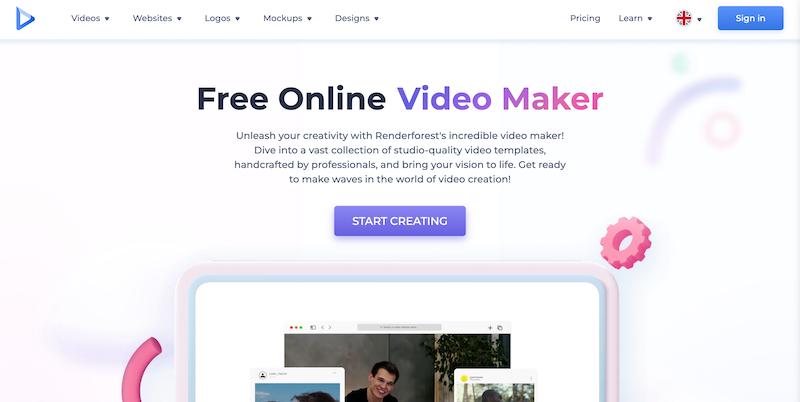
G2 rating: 4.7 out of 5
Capterra rating: 4.8 out of 5
Renderforest pricing:
Renderforest features:
Renderforest’s video presentation tool possesses a library of preset templates where you can find something for every occasion.
- Customizable categories for use cases like corporate presentations, company introductions, explainers, and educational videos.
- Animated video creation.
- Thousands of pre-built templates.
- Stock footage.
Pros:
- Easy to use.
- Wide variety of templates and stock footage.
- Affordable pricing.
Cons:
- Limited features in free version.
- 3-minute video limit.
- Watermark on videos in free version.
11. VSDC Video Editor
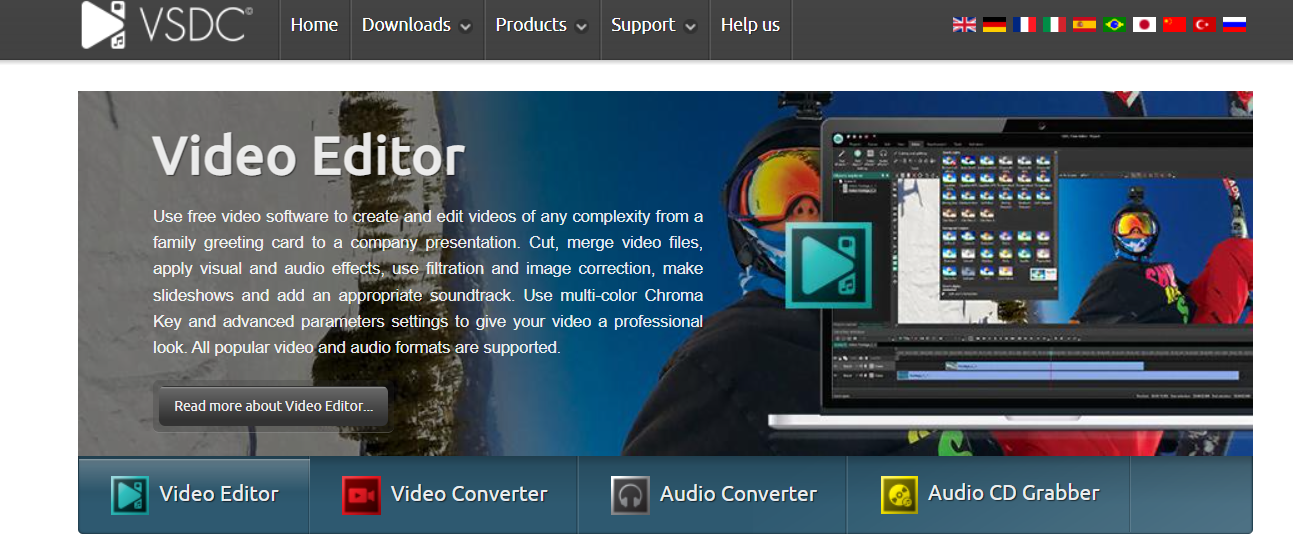
G2 rating: 4.1 out of 5
Capterra rating: 4.5 out of 5
VSDC Video Editor Pricing:
- Standard plan: Free.
- Pro plan: $19.99.
VSDC Video Editor Features:
VSDC comes with advanced color correcting, motion tracking and masking tools.
- The audio synchronization tool called '"dit the beat" lets you sync any audio with an effect to create a dynamic audio spectrum.
- The AI art generator tool lets you add painting-like effects to your videos.
Pros:
- Wide range of features, including video editing, audio editing, video effects, video transitions, screen recording, and video conversion.
- Wide range of supported video formats.
Cons:
- Can be difficult to learn for beginners.
- Some features may not be as polished as commercial software.
- Lack of support for some video formats.
12. HitFilm Express
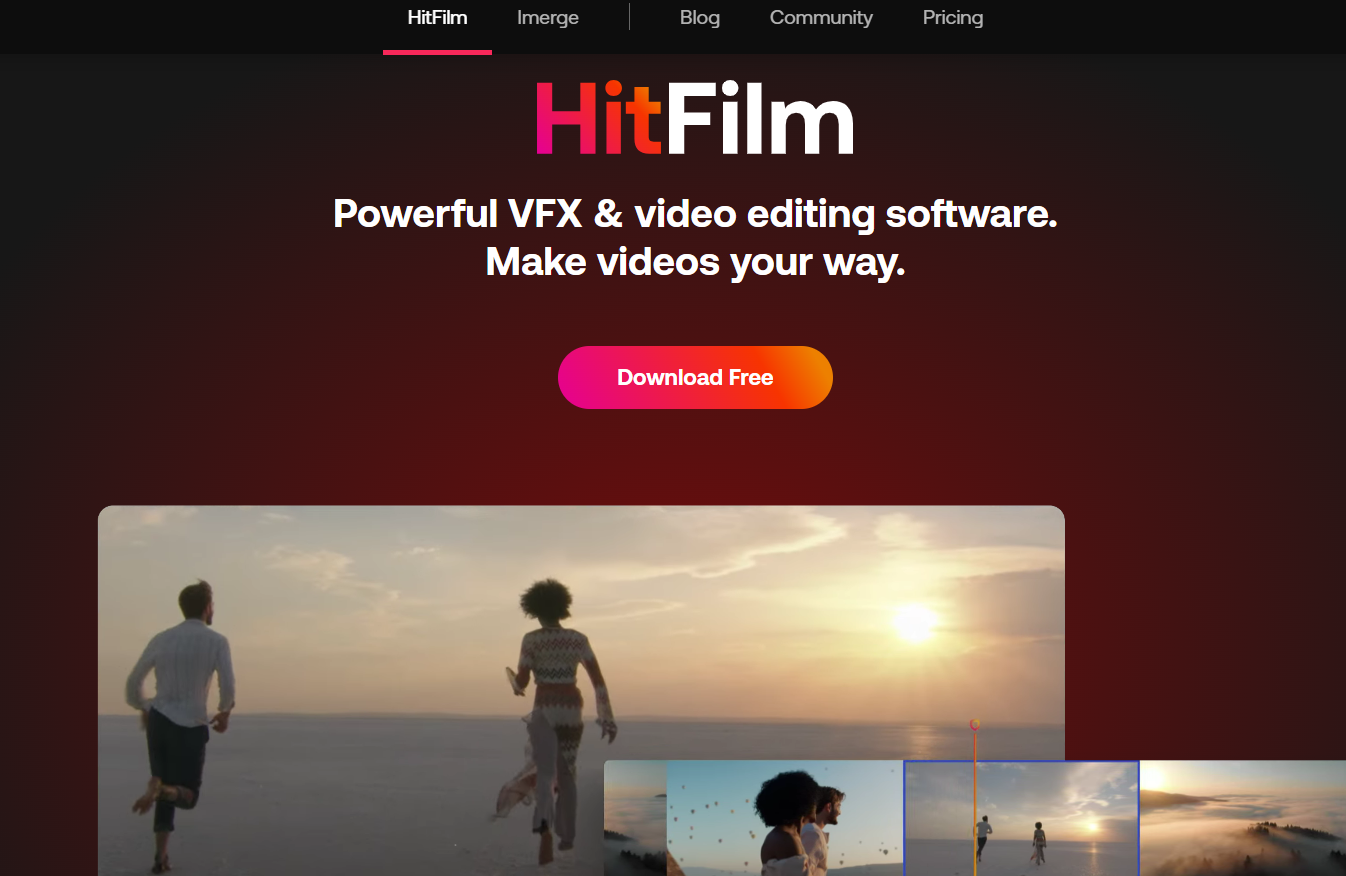
G2 rating: Not rated
Capterra rating: Not rated
HitFilm pricing:
- Free version.
- Creator plan: $6.25/month
- The pro plan: $9.99.
- For enterprise-grade features, contact the sales team.
HitFilm features:
With HitFilm you can create content for social media posts and motion films. It has 32-bit floating print color, 8k resolution, two times faster exporting and fast playback.
- Features like cut, trim and slice along with drag-and-drop authoring tools make it easy to edit videos without prior experience.
- The high-quality visual effects like color grading and 3D titles.
Pros:
- Powerful features, including video editing, visual effects, and motion graphics.
- Wide range of supported video formats.
Cons:
- Limited features in free version.
- Watermark on videos in free version.
- Some features require additional purchase.
13. Ezvid
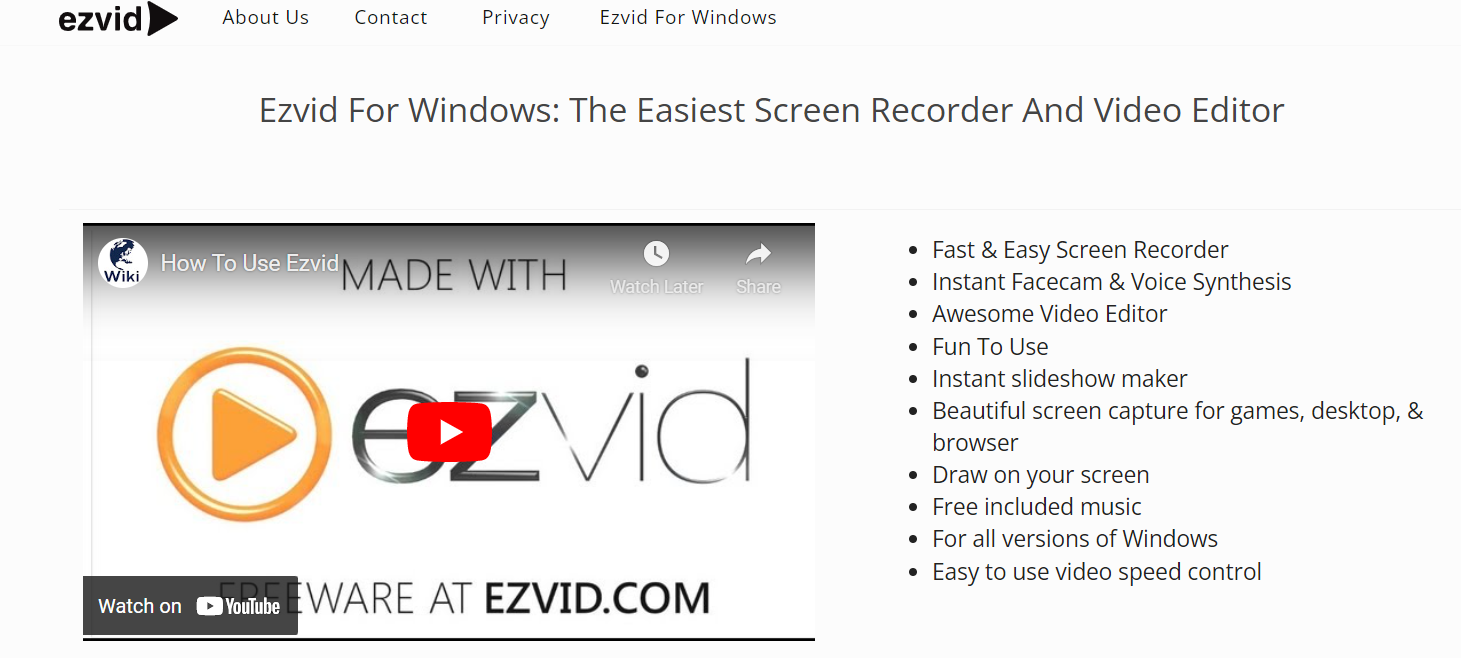
G2 rating: Not rated
Capterra rating: Not rated
Ezvid pricing:
- Donation based.
Ezvid features:
Ezvid is an easy-to-use video recording software for Windows. Create your tutorials inside the platform with features like instant face cam and voice synthesis.
- Draw on your screen to create engaging annotations and amply the video effect with free music.
- Video editing.
- Screen recording.
- Voiceover recording.
Pros:
- Includes screen recording and voiceover recording features.
- Good for creating short videos.
Cons:
- Limited features.
- Can be buggy.
- Watermark on videos in free version.
14. Powtoon
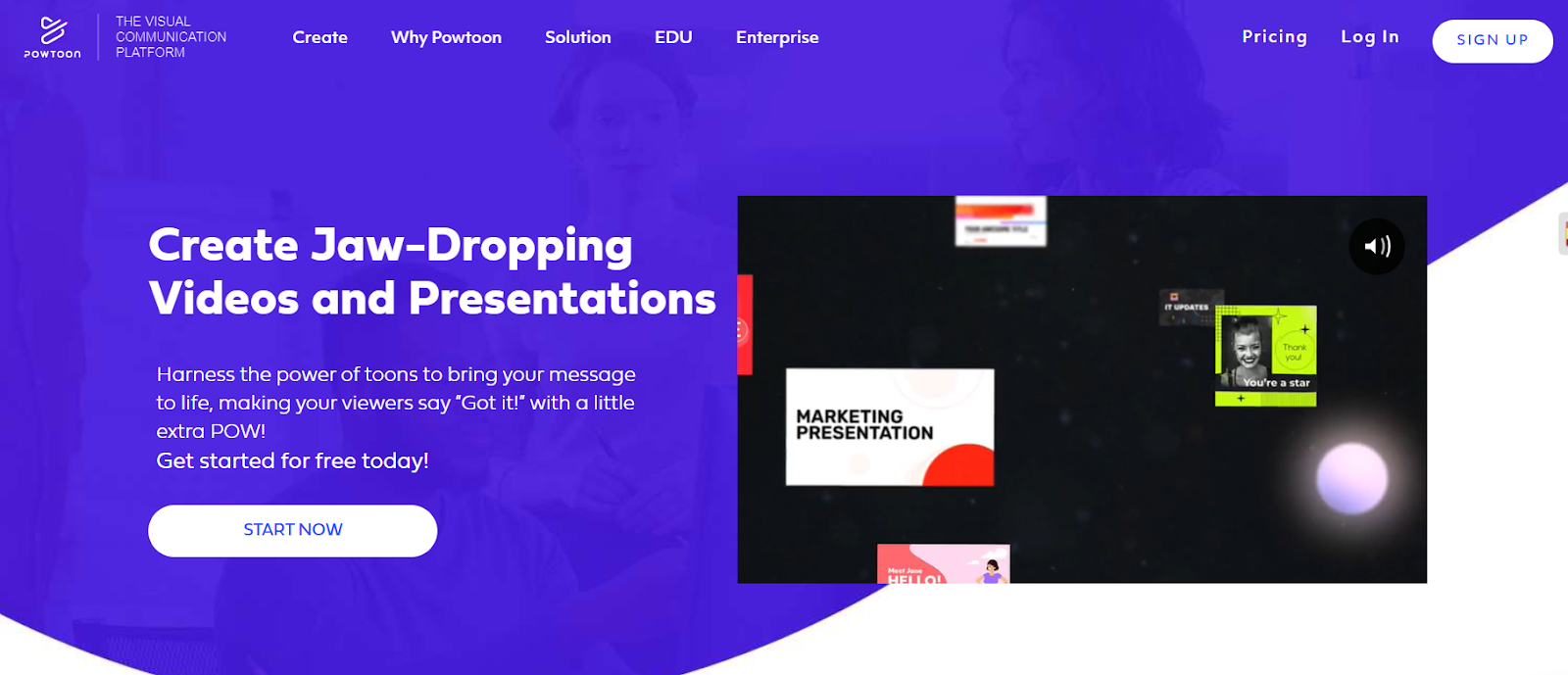
G2 rating: 4.4 out of 5
Capterra rating: 4.5 out of 5
Powtoon pricing:
- Free version.
- Lite plan: $10/month.
- Professional plan: $60/month.
- The business plan: $100/month.
Powtoon features:
Powtoon lets you easily create, manage and distribute your video content in whiteboards, animated videos, screen recordings and presentations.
- Powtoon contains more than 15k animated assets, templates and characters.
- Animated video creation.
- Stock footage.
Pros:
- Easy to use.
- Wide variety of templates and stock footage.
- Good for creating animated videos.
Cons:
- Limited features in free version.
- Watermark on videos in free version.
- Some features require additional purchase.
15. Movavi Video Suite

G2 rating: 4.5 out of 5
Capterra rating: 4.8 out of 5
Movavi Video Suite pricing:
- Free trial.
- 1 PC license: $39.95
- 1 Plus PC license: $59.95
Movavi Video Suite features:
Movavi Video Suite is a good solution for creating any kind of video.
- Special effects like background replacement, motion tracking, object animation, and slow motion.
- Add titles, music, and transitions between scenes.
- Built-in webcam recorder, so you can easily record yourself talking to create an effective screencast.
Pros:
- User-friendly interface.
- Powerful features, including video editing, audio editing, video effects, and video transitions.
- Wide range of supported video formats.
Cons:
- Free trial only.
- Paid plans are expensive.
- Watermark on videos in free trial.
16. Shotcut

G2 rating: 4.2 out of 5
Capterra rating: 4.5 out of 5
Shotcut pricing:
- Free and open source software.
Shotcut features:
Shotcut is another free training video software that offers a comprehensive set of features for video editing.
- Supports a wide range of video formats and resolutions, making it suitable for various projects.
- Clean and intuitive interface.
- Advanced features like color grading, audio mixing, and keyframe animation.
Pros:
- Free and open-source.
- Built-in effects library with a wide variety of effects.
- Wide range of format support.
- Active community.
Cons:
- Some users have found the learning curve to be steep, especially for beginners.
- Shotcut lacks some advanced features found in paid software options.
17. OBS Studio
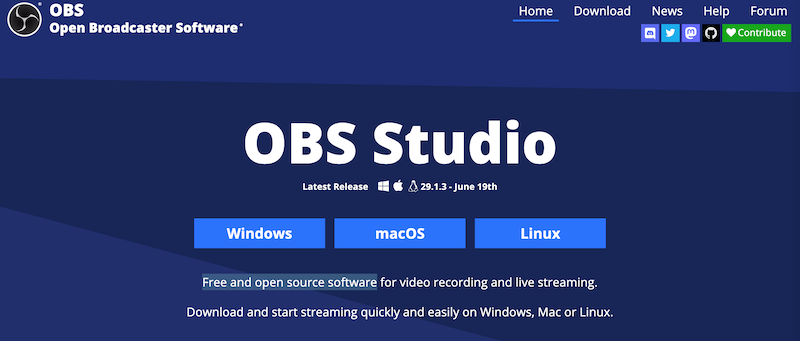
G2 rating: 4.6 out of 5
Capterra rating: Not rated
OBS Studio pricing:
- Free and open source software.
OBS Studio features:
OBS Studio is a free and open-source software primarily used for live streaming and recording, but it can also be used for creating training videos.
- Simple and straightforward interface, making it easy to set up and use.
- Customization options.
- Supports multiple sources, such as webcams and screen capture.
Pros:
- Free and open-source.
- Available for Windows, macOS, and Linux.
- Active community.
Cons:
- Can be complex to learn.
- OBS Studio can be resource-intensive, so it is important to have a powerful computer to use it effectively.
- Some users have reported occasional performance issues and a lack of advanced editing features.
18. DaVinci Resolve

G2 rating: 4.7 out of 5
Capterra rating: 4.8 out of 5
DaVinci Resolve pricing:
- Free download.
- DaVinci Resolve Studio: $295.
DaVinci Resolve features:
DaVinci Resolve is a professional-grade video editing software that can be used to edit your training videos. It offers a free version with limited features.
- Advanced editing capabilities, including color correction, visual effects, and audio post-production.
- Sleek and modern interface.
- Supports collaboration, allowing multiple users to work on the same project simultaneously.
Pros:
- Comprehensive set of features for video editing, color grading, visual effects, and motion graphics.
- Affordable paid version.
Cons:
- The free version of DaVinci Resolve has some limitations, such as a maximum resolution of 1080p and limited export options.
- Steep learning curve.
- DaVinci Resolve is a resource-intensive software.
19. Kdenlive

G2 rating: Not rated
Capterra rating: Not rated
Kdenlive pricing:
- Donation-based.
Kdenlive features:
Kdenlive is a free and open-source video editing software available for Windows, macOS and Linux.
- Multi-track video editing.
- Support for a wide range of video and audio formats.
- Configurable interface and shortcuts.
- Advanced audio mixer.
- Screen and audio capture.
- Rich online resources of fonts, transition templates, and more.
Pros:
- Free and open-source.
- Wide range of format support.
- Active community.
Cons:
- Can be difficult to learn for beginners.
- Some features may not be as polished as commercial software.
- Lack of documentation for some features.
20. Scribe
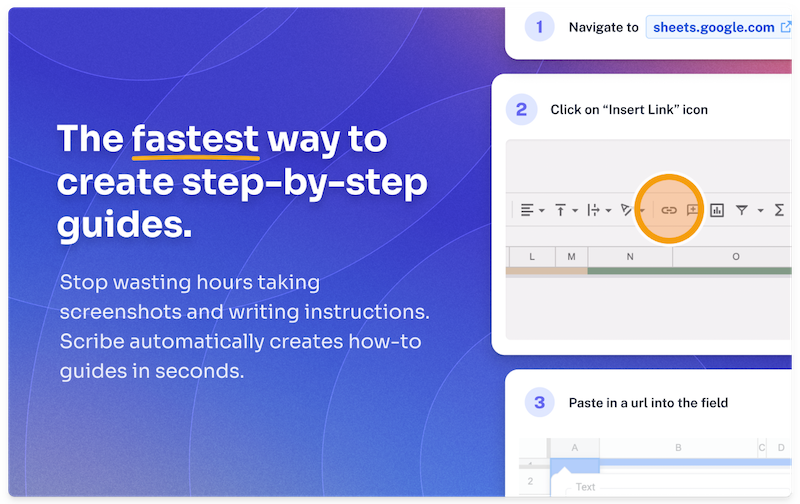
G2 rating: 4.8 out of 5 stars
Capterra rating: 4.9 out of 5 stars
Scribe Pricing:
- Free plan available.
- Pro plan is $23 per user per month.
Scribe Features:
Scribe isn't a video extension: it's a quick and easy way to complement (or even replace) your training videos.
With Scribe, you can auto-generate step-by-step training guides in seconds.
@careerwithboris #ad Watch this if you ever needed to train someone! #scribehow #workthisway #joblife ♬ Get You Some - Gibbz
Scribe's AI-powered screen capture software can save your team hours vs. creating video and text tutorials.
Why people are choosing Scribe:
- Click record and start your process. Scribe gives you a process document in seconds, complete with text and screenshots.
- Customize and combine Scribes to make free step-by-step guides, training manuals, training programs and more.
- Turn any process into visual tutorials in seconds—complete with annotated screenshots.
- Scribe's generative AI adds titles, descriptions and additional context to your training.
- Easily customize and edit your guides, or combine them with tutorial videos using Scribe Pages.
- You can add your team to the Scribe workspace to give them instant access or share them with the Scribe Chrome extension.
- Pro users can annotate and redact screenshots.
- Pro users can also access advanced features like desktop capture, custom branding, more sharing option, and more.
Here's what Scribe users have to say:
"I love that I'm able to create training materials so quickly and easily. All I have to do is turn on the extension, and then I can just click through a few steps and create an amazing training resource for my time." —Kirkland G., SEO Training Lead
FAQs
Why do I need free video training software?
You can create simple, easy-to-understand training videos with video tutorial software. Some benefits include:
- Cost-effective: Create and distribute training videos to employees for free.
- Flexible: Create training videos tailored to your employees.
- Efficient: Automate the tasks in creating training videos.
- Engaging: Visuals, audio and narration keep your audience engaged.
- Reusable: Reuse your videos to save time and money.
What is the best free training video software?
Based on our research, the best training video software includes:
- Best software for workplace training: Scribe.
- Best software for webcam video recording and screen recording: iSpring.
- Best software for animated training videos: Animaker.
- Best software for interactive training: Hippo Video.
- Best tool for creating training videos on mobile devices: KineMaster.
How do I choose the right training video software?
When choosing training video software options, here are a few things to consider:
- Ease of use.
- Your skill level.
- Features.
- Compatibility.
- Pricing.
- User reviews.
How do I make a free training video?
- Create a plan: What do you want to teach? Who is your audience? What are your goals? A plan will help you stay on track and create a more effective video.
- Choose your software: Evaluate free (and low-cost training) video software and choose one that fits your needs and budget.
- Record your video: Create a clear script or outline. If you're recording yourself, speak clearly and project your voice.
- Edit: Add text, music and other visual effects to your video, and trim any unnecessary footage.
- Promote your video: Share with your audience once you're done!
What are some tips for creating a free training video?
- Keep it short and sweet: People have short attention spans. Keep your video to 10 minutes or less.
- Use visuals to illustrate your points.
- Speak clearly and slowly so your audience can understand what you are saying.
- Use a script to stay on track and include the essential points.
- Edit: Take the time to edit and remove any unnecessary sections.
- Get feedback: Ask someone else who doesn't know the topic to watch your video and give you feedback.
Conclusion
Free training video software can help you create high-quality, engaging, interactive training videos that educate and inspire learners. Scribe is the perfect addition to your training program. Sign up for Scribe today and create visually stunning step-by-step training materials for your audience!







