Scribe’s free screencasting software offers all the best parts of a screencasting tool without the hassle of video editing and bulky mp4 files. Instead, it captures screenshots, audio and process instructions and instantly transforms them into usable training materials. No more scrubbing through hours of footage to find the images or clips you need — just automatic, AI-assisted documentation that works right away.
Why Use Scribe as a Screencasting Software?
Scribe’s free screencasting tool streamlines your approach to writing process instructions. With the following innovative features, you’ll create high-quality training modules and onboarding instructions in a fraction of the time.
Easy Collaboration and Feedback
When creating a library of tutorials, training resources and onboarding materials, it’s crucial to gather input from several stakeholders. Your entire team needs to provide valuable input to ensure your screencasts capture the correct details. That’s why Scribe supports real-time collaboration and quick feedback options like reactions and comments.
Edit and Customization
While Scribe does much of the documenting for you, there’s always room for final touch-ups to perfect your resources. After Scribe turns your screencast into a usable guide, you can customize the formatting, insert new steps and reorganize screenshots to fine-tune it to your unique needs.
AI-Generated Text
Scribe takes screencasting software to a new level with AI-assisted tools that generate instructions for your on-screen actions. It helps you build everything you need to make a thorough tutorial, unlike typical screen recorders that do little more than record video.
Scribe’s Screencasting Software Use Cases
With several versatile features, Scribe helps you create a wide variety of assets your business might need.
Employee Training
With intuitive screencasting and smart AI-generated text, you can create a library of training resources without hiring a video editor. Use Scribe to generate work instructions and manuals, then assemble them into a comprehensive employee handbook with Scribe Pages. In no time, you’ll have a thorough, organized source of truth you can share with existing and new employees alike.
Process Documentation
Whether you’re creating SOPs or tutorials, Scribe’s free screen recorder can help. Simply enable the tool and walk through the process you want to document. Scribe will do the rest, recording your actions and generating instructions to create your documentation automatically.
Onboarding
New employees need thorough documentation to navigate your onboarding process efficiently. There are new tools to learn, folders to bookmark and instructions to read, and Scribe can help with every step. Our screen recording software generates guides for everything new employees need to do, all in self-contained tutorials that are intuitive to use.
How To Use Scribe’s Screencasting Software: 4 Steps
One of Scribe's greatest strengths is its simplicity. You can create detailed training materials and share them with anyone in just four steps.
Step 1: Open Scribe
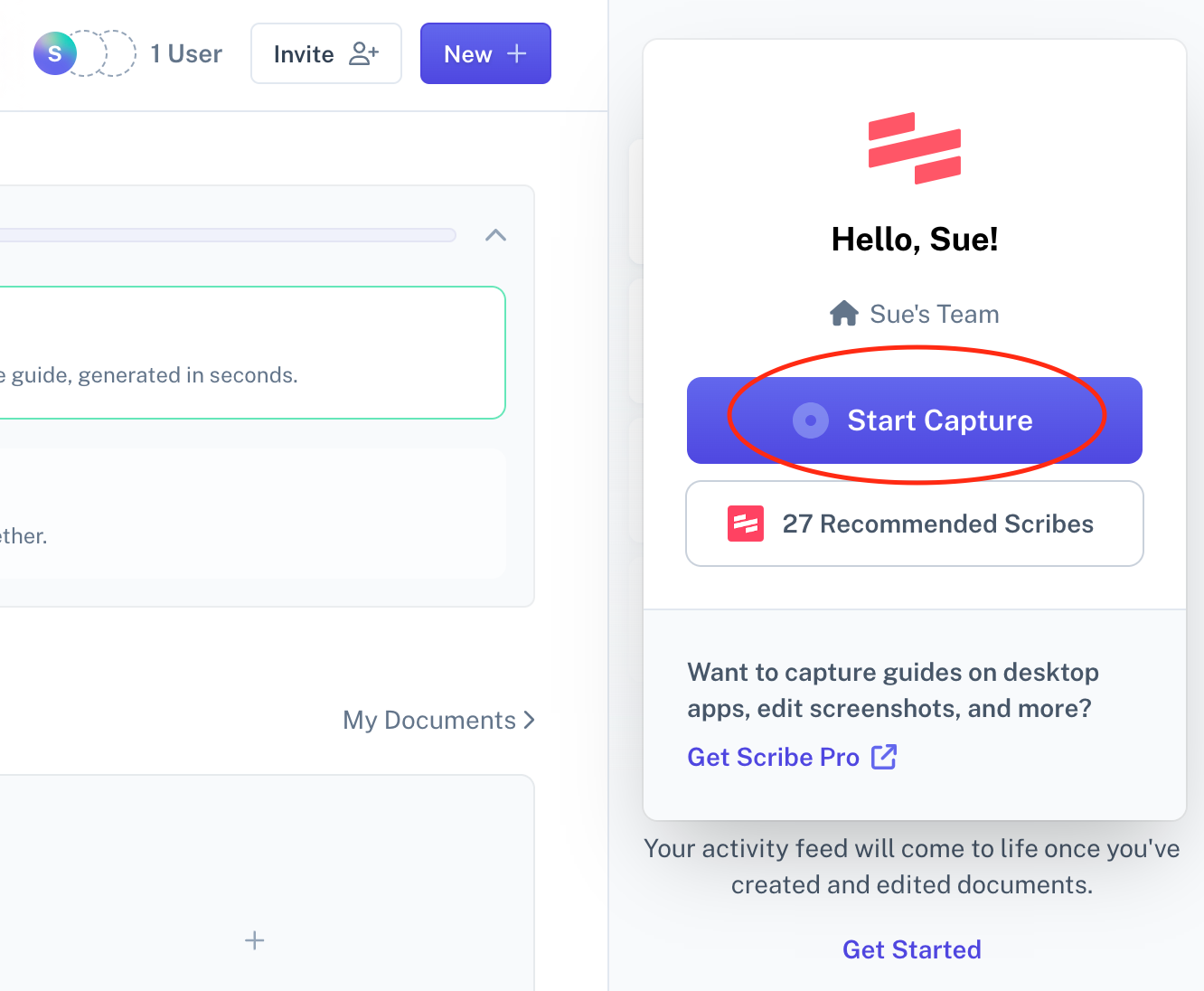
Download Scribe’s screencast extension for Chrome. Then, open it and click Start Capture. Walk through the process as usual, and Scribe will record your actions, looking for anything it should document. It’ll automatically generate instructions, capture screenshots and format them into a usable tutorial.
Step 2: Stop Recording

Click the Stop Capture button to stop the screen recorder. Scribe will automatically assemble the instructions and screen captures into a detailed tutorial. All the images come with useful annotations, and the text accurately describes each step.
Step 3: Customize Your Scribe
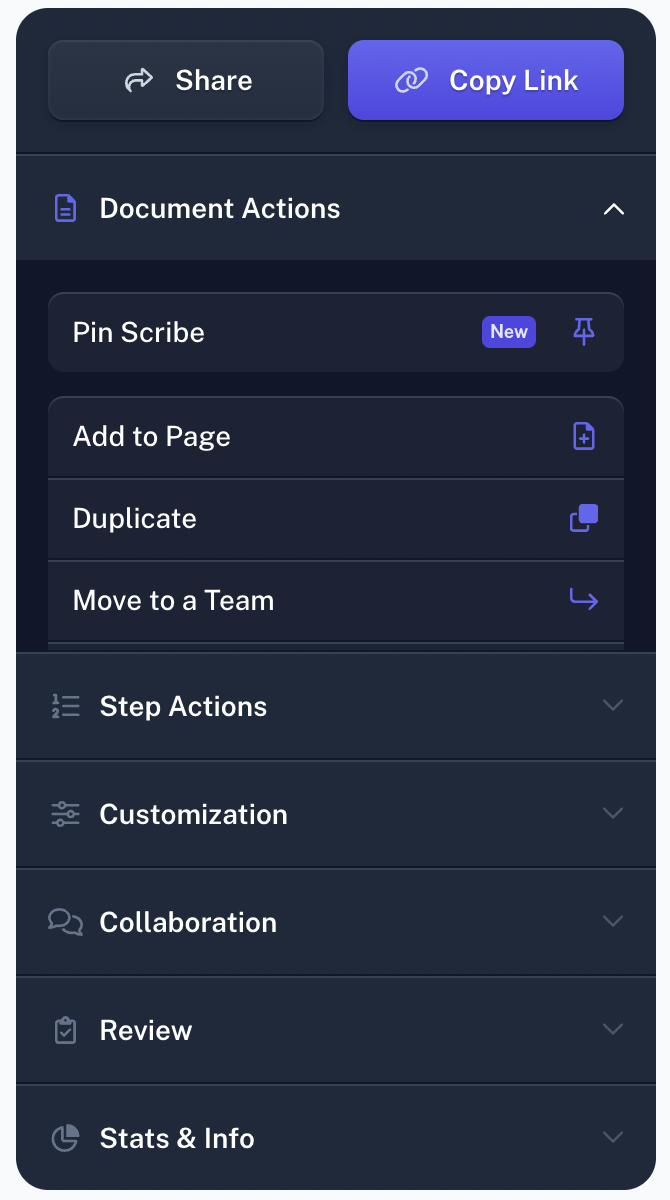
Using the sidebar that appears, you can add or remove steps, insert new screen captures and change the formatting to your liking. With a Pro account, you can also remove the watermark and redact screen captures.
Step 4: Share Your Scribe
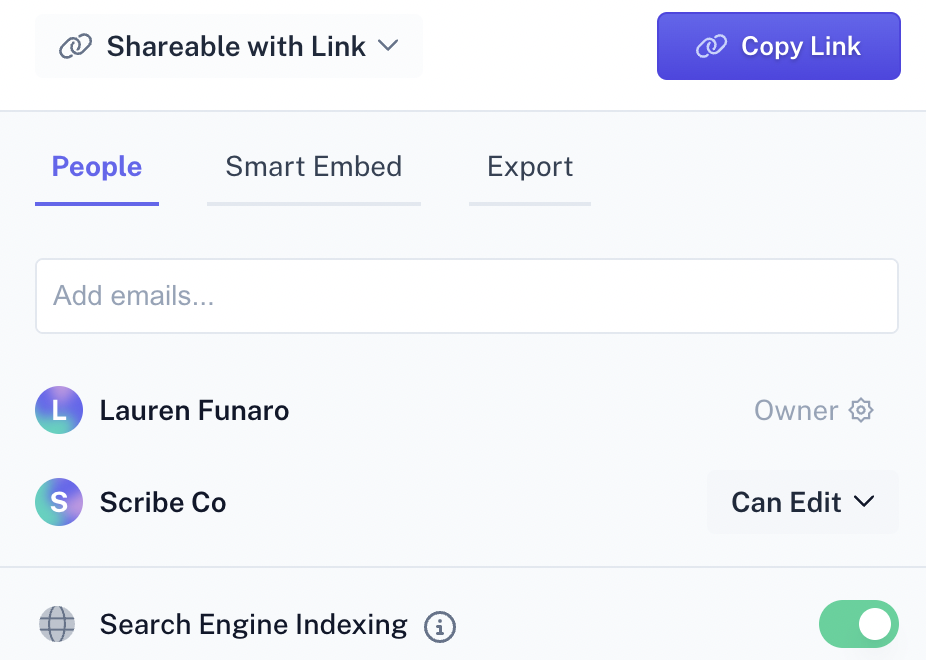
With your Scribe completed, you can share it with employees or publish it on your preferred knowledge base platform. Here’s how:
- Share: Add email addresses to the access list or copy the link to send to anyone needing access.
- Embed: Copy the embed code for your screencast and paste it into your online documentation platform.
- Export: Select a format and download your screencast as a PDF, HTML or Markdown file.
Screencasts Have Never Been Easier
With Scribe, you can create and manage all the tutorials and process documentation your team needs. The platform’s intuitive, automated features make it the best screencasting software for any team. It quickly creates detailed, useful documents and training modules you can easily share across the team. Best of all, it’s free! And if you want access to even more incredible features, you can upgrade to a Pro account.
FAQs
How Many Screen Recordings Can I Make With the Free Version of Scribe?
You can save up to 10 free screencasts with Scribe’s Basic plan. When you’re approaching that limit, you’ll notice a banner at the top of your dashboard to remind you. If you need more space, upgrading to a Pro account unlocks unlimited screen captures and other useful features like recording audio and redacting screenshots.
Does Scribe Support Mac?
The browser extension works for any desktop device that supports Chrome or Edge, including Mac. However, to capture your desktop screen, you’ll need to upgrade to a Pro account to get the screencast app for PC or Mac.
Does Scribe Record Video?
Scribe doesn’t record videos. Instead, it grabs screen captures of what you do while it’s enabled, turning that information into modules called Scribes. It does all this automatically and with AI-assisted tools that essentially remove the need to record videos in the first place.
How Does Scribe Compare to Other Screen Recording Software?
Most screencast tools, such as Screencastify, OBS Studio and Camtasia, focus on recording your desktop and outputting large video files. While some offer text generation, audio recording or screencasting, only Scribe does all three without needing a video editor. It captures everything you need to record and none of the things you don’t, making it the perfect replacement for most screen recording software.








