Introduction
Editing videos can be hard, especially if you’ve never done it before. But do you know what’s harder? Selecting the right video editing software to meet your specific production needs.
Most professional video editing software has complex UI/UX and advanced functionalities that can be hard for beginners to get around to. Others have a clunky interface with a bare-bones editor that can be limiting.
But fret not! We’ve extensively researched and come up with a list of the best video editing software for beginners with a clean, user-friendly interface and a host of features that make video editing a breeze. Ready to get started?
TL;DR: The top video editing software in 2024
- Bonus Tool: Scribe: A great alternative to video editing software
- Camtasia: Best for creating screen-based video content
- Synthesia: AI-powered video production tool
- Adobe Premiere Pro: Best for professional video editing
- Movavi Video Editor: Best overall video editing tool for beginners
- Vyond: Best for creating animated videos
- Pinnacle Studio 26 Ultimate: Pro-level video editing with a range of features
- VSDC Free Video Editor: Free video editor for beginners
- InVideo: A great video editing software with built-in templates
- OpenShot: Open-source video editor that works on all devices
- Typito: Best to create stunning text videos
- Filmora 12: A comprehensive video editing software for beginners
- Veed: Best for video subtitles and translation
1. Bonus Tool: Scribe
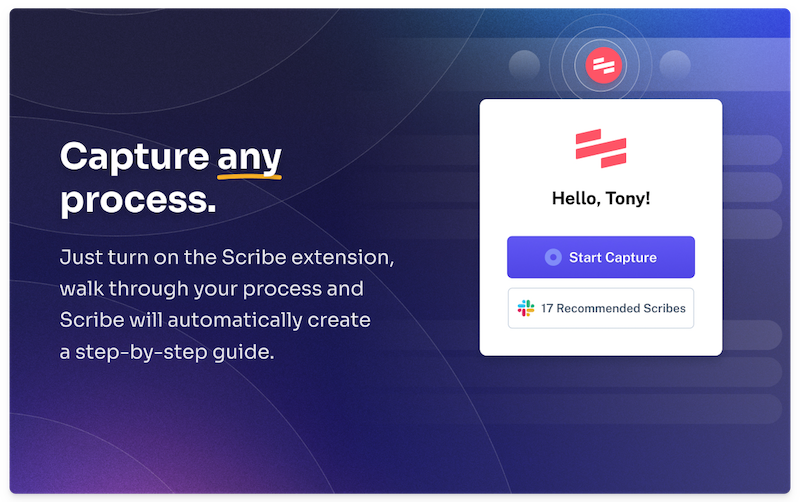
Best for: AI-powered tutorials
G2 Rating: 4.8 out of 5 stars
Capterra Rating: 4.9 out of 5 stars
Overview:
While Scribe is not a video editing software, it provides a much easier and simpler alternative to creating and editing videos. With Scribe, you can create step-by-step visual tutorials in seconds—complete with text and annotated screenshots.
No video editing skills or technical expertise required!
- Download the Scribe’s Chrome extension.
- Pin it on the top of the screen.
- Click on "Start Capture" and go through your onscreen process.
- Stop recording and watch Scribe generate a step-by-step visual tutorial—complete with text and annotated screenshots.
Why choose Scribe over video editing software?
- It's quick, easy, and hassle-free. You don’t require video editing skills to create an in-depth, stunning tutorial.
- It takes less than a minute to create a Scribe.
- You can edit text and screenshots, add or remove steps, and include custom branding—in seconds.
- Downloading a Scribe? It takes up less space than a video.
- It’s easy to share a Scribe and embed it within your website.
Whether you need to build product demos, explainers, tutorials, how-to guides, and FAQs, Scribe replaces the need for videos and helps you create step-by-step visual tutorials that are easy to share, edit, and download into multiple formats.
Here's what one of our users says about Scribe:
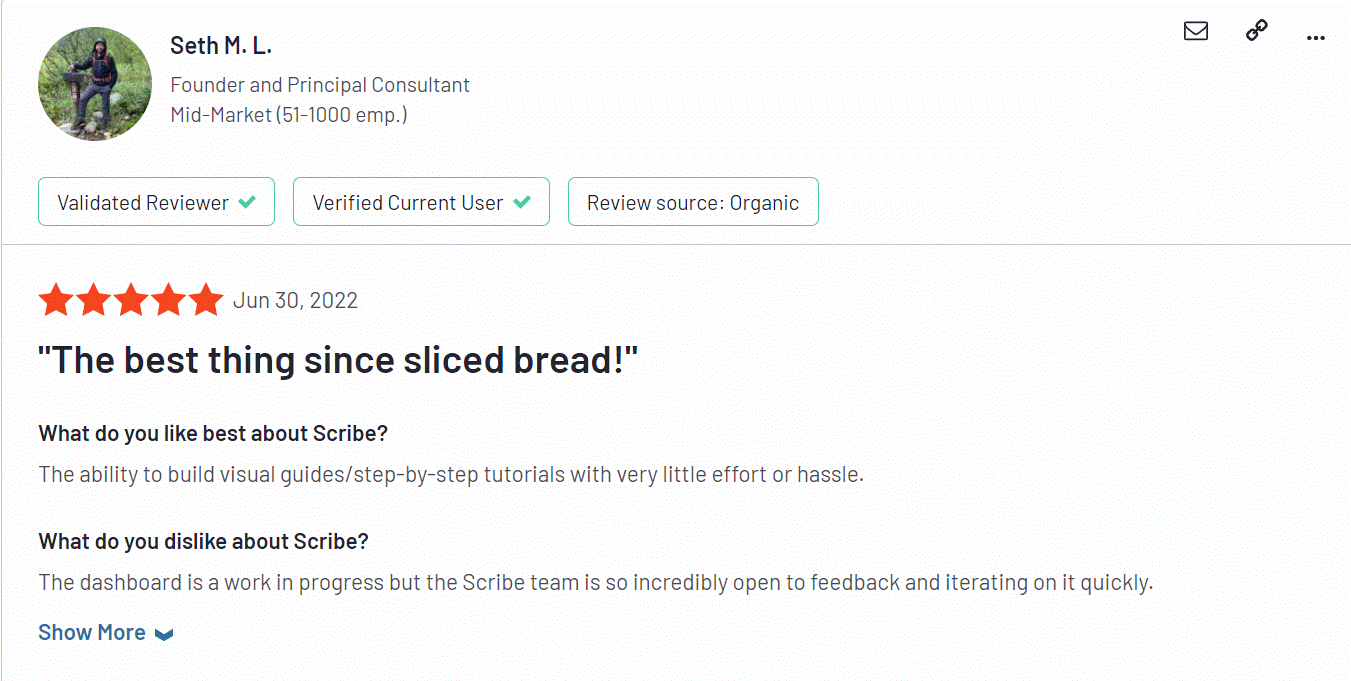
2. Camtasia
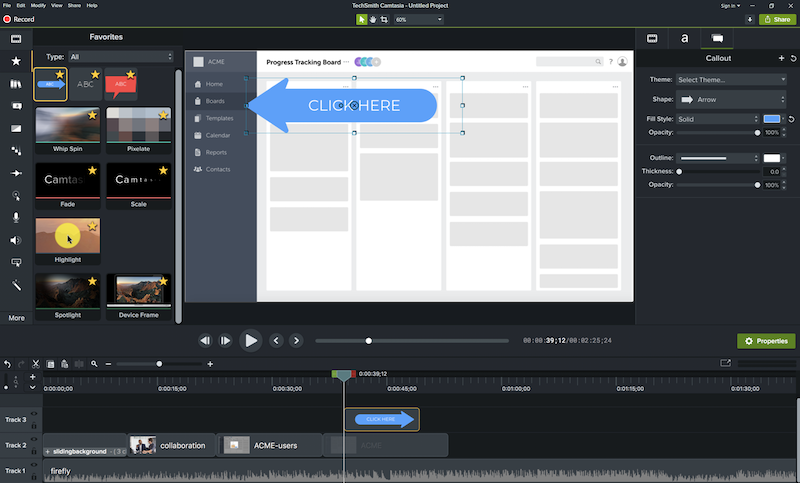
Best for: Creating screen-based video content
G2 Rating: 4.6 out of 5 stars
Capterra Rating: 4.6 out of 5 stars
Overview:
With Camtasia, create professional-grade videos in minutes. Start by capturing your screen or uploading existing footage, then capture your screen, camera and microphone simultaneously to build a pro-quality video.
Edit and trim the video with the drag-and-drop editor. Add visual effects such as animations, transitions, attribution, behaviors, and soundtracks.
Latest features include:
- Cursor color effect
- Cursor shadow effect
- AI background removal
- Variable speed playback shortcuts
- New templates & assets library
👀 Looking for a Camtasia alternative? Check out our guide for the best alternatives.
3. Synthesia
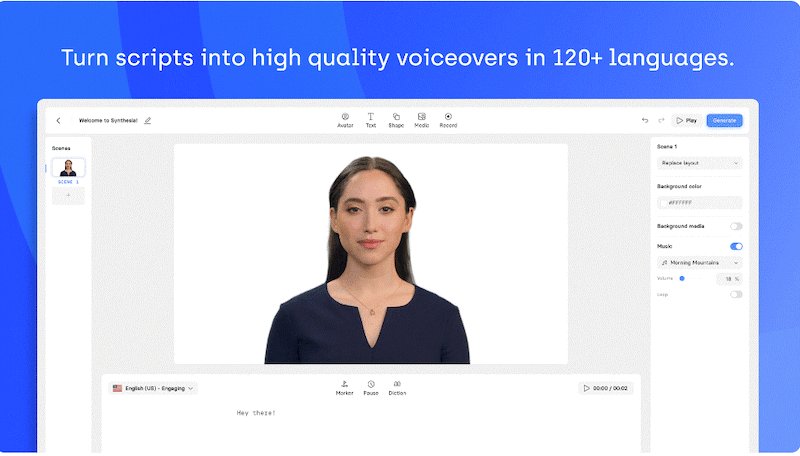
Best for: AI-powered videos
G2 Rating: 4.7 out of 5 stars
Capterra Rating: 4.7 out of 5 stars
Overview:
Synthesia is an AI-powered video production tool that converts a PDF, text, or prompt into a high-quality, professional video—without additional hardware or editing skills.
In minutes, you can transform your sales, marketing, and training content into bite-sized AI-powered videos. Other features include text-to-speech technology, 120+ AI avatars with diverse accents, automated lip-syncing, and screen recording capabilities.
Latest features include:
- Micro gestures for AI avatars
- Voice cloning
- Edit, comment, and get feedback in one place.
- Animate video elements
4. Adobe Premiere Pro
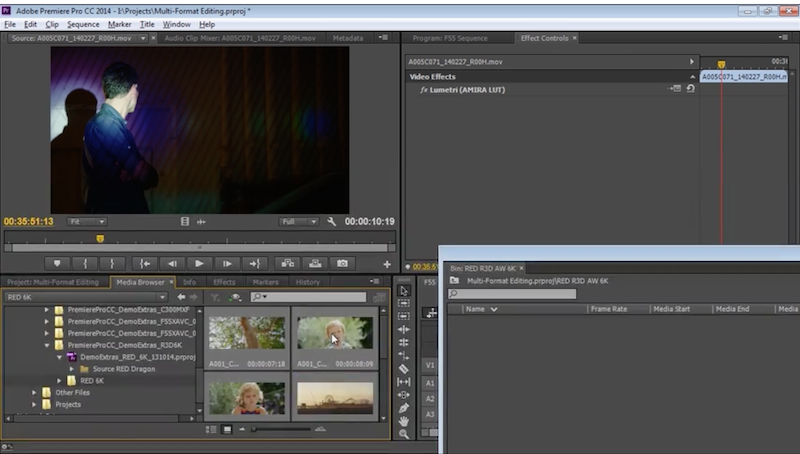
Best for: Professional video editing
G2 Rating: 4.5 out of 5 stars
Capterra Rating: 4.7 out of 5 stars
Overview:
Adobe Premiere Pro, a part of the Adobe Creative Cloud suite, is a complete video editing software but comes with a learning curve for beginners. It offers several industry-grade features, such as visual effects, motion graphics, and advanced editing options.
What we like:
- Variety of trimming and editing tools.
- Multicam editing and auto-color correction.
- Ability to store, organize, and share files with the team.
- Easy integration with other Adobe products.
Latest features include:
- Real-time playback and format support
- Text-based editing
- Background autosave
- Color manager
- Tracking team projects with save and sync status
5. Movavi Video Editor

Best for: A range of editing features.
G2 Rating: 4.8 out of 5 stars
Capterra Rating: 4.8 out of 5 stars
Overview:
Movavi is a great video editing software with a simple drag-and-drop interface. You can individually edit, trim, cut, and join video clips, and include effects such as filters, transitions, soundtracks, backgrounds, and stickers.
What we really like about Movavi is anyone can use the tool to edit and create videos in a record time. Movavi lets you work with any file format and directly upload videos to YouTube, TikTok, Google Drive, and Vimeo.
Latest features include:
- AI background removal
- AI noise removal
- Recording scheduler
- Adding shapes to highlight a section of the video
6. Vyond
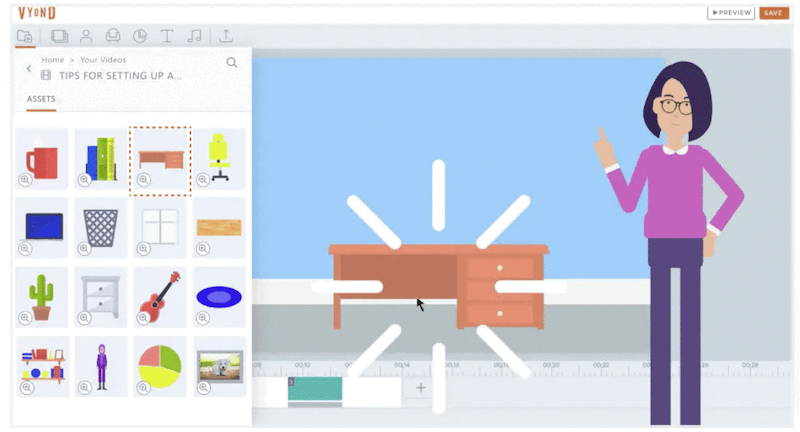
Best for: Video animation
G2 Rating: 4.7 out of 5 stars
Capterra Rating: 4.7 out of 5 stars
Overview:
Vyond is a powerful drag-and-drop video editing software that uses generative AI to create a rough-cut video from a prompt or script. You can create diverse characters from photos, translate videos to 70+ languages, enhance voiceovers, remove backgrounds from photos, and export files to GIF and MP4 formats.
Latest features include:
- Global search feature to quickly locate and share files.
- Adding closed captions.
- Text-to-speech technology.
- Editing multiple audio tracks at once.
- Improved preview speed.
7. Pinnacle Studio 26 Ultimate

Best for: Pro-level video editing across unlimited tracks.
G2 Rating: 3.9 out of 5 stars
Capterra Rating: 4.6 out of 5 stars
Overview:
Pinnacle Studio is a feature-rich and intuitive video editing software for PC users and offers features such as 4K video, 360-degree VR support, multicam video, motion tracking, tilting, and various editing and audio tools.
Besides being one of the most affordable tools, Pinnacle Studio is also one of the fastest tools in the market for rendering. It has an extensive built-in library for effects and enhanced audio tools for better video output.
Latest features include:
- Better user interface
- Enhanced keyframe editing
- Product stabilization (for those bugs & crashes!)
- Targeted speed improvements
8. VSDC Free Video Editor
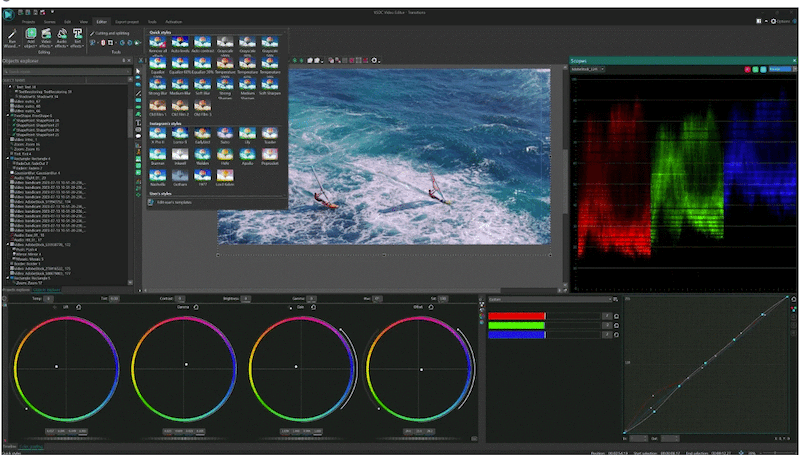
Best for: Audio editing tools and effects.
G2 Rating: 4.1 out of 5 stars
Capterra Rating: 4.5 out of 5 stars
Overview:
VSDC has a less intuitive interface in our experience, but the only reason it makes the cut is because of the range of editing tools and video effects. VSDC’s most impressive features are picture-in-picture, transparency, AI art effects, and a chroma key for green-screen video effects.
Latest features include:
- Multicam editing
- HSL color editing
- Text animation
- Motion tracking
9. InVideo
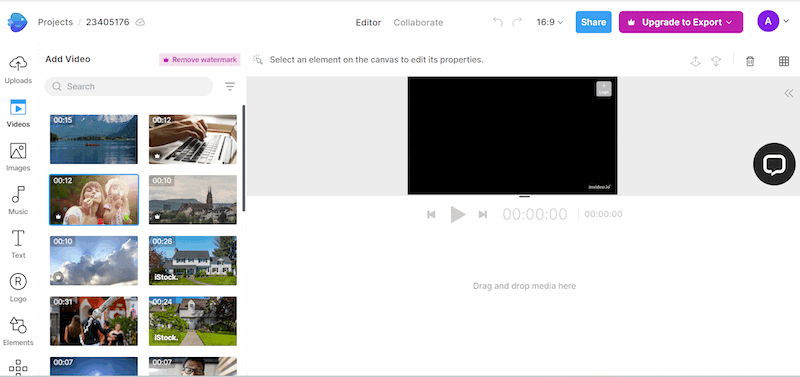
Best for: Built-in templates & stock assets.
G2 Rating: 4.6 out of 5 stars
Capterra Rating: 4.6 out of 5 stars
Overview:
InVideo is a great video editing software, especially for beginners, with over 5,000+ fully customizable templates, a library of stock assets of images, videos, and soundtracks, cloud storage up to 100 GB, and a suite of collaboration features. It’s completely hosted on the cloud and compatible with all devices—Mac, Windows, and Linus.
Latest features include:
- Power transitions, multiple layers, and automated voiceovers.
- Automatic translation of the videos into multiple languages.
- Custom elements such as stickers, emojis, animations, and more.
10. OpenShot
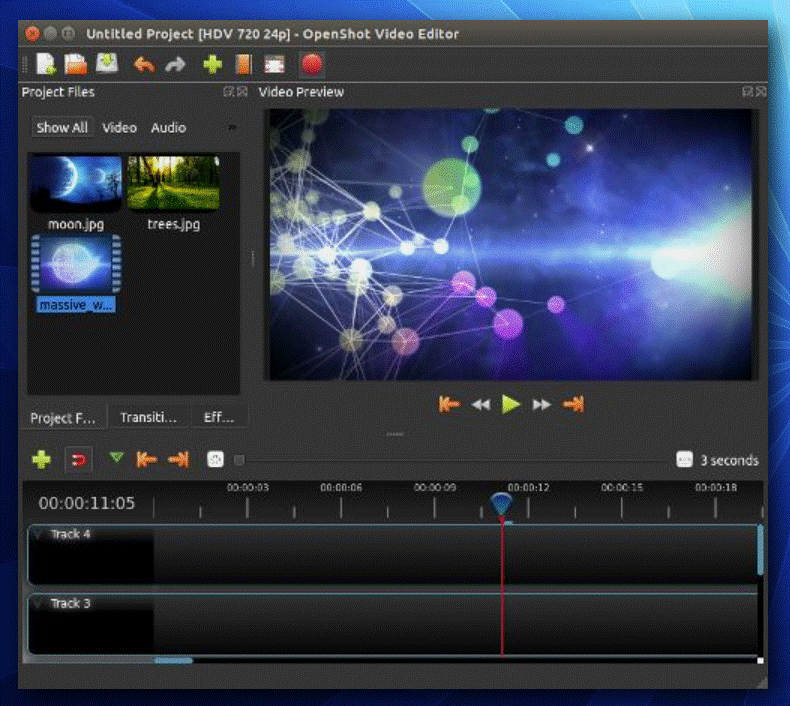
Best for: Powerful audio editing.
G2 Rating: 4.4 out of 5 stars
Capterra Rating: 4.3 out of 5 stars
Overview:
OpenShot is an open-source video editing software that runs on multiple platforms: Windows, Mac, and Linux. It has a flexible and intuitive interface with a drag-and-drop design, which makes editing a breeze.
What sets OpenShot apart is the unlimited tracks to include as many effects as possible—background videos, audio, transitions, and filters. It also has unique animation capabilities and supports 3D animations.
Latest features include:
- Multi-step undo/redo
- Support for VTT/Subrip captions
- Improved clip splitting
- New emojis & symbols
11. Typito
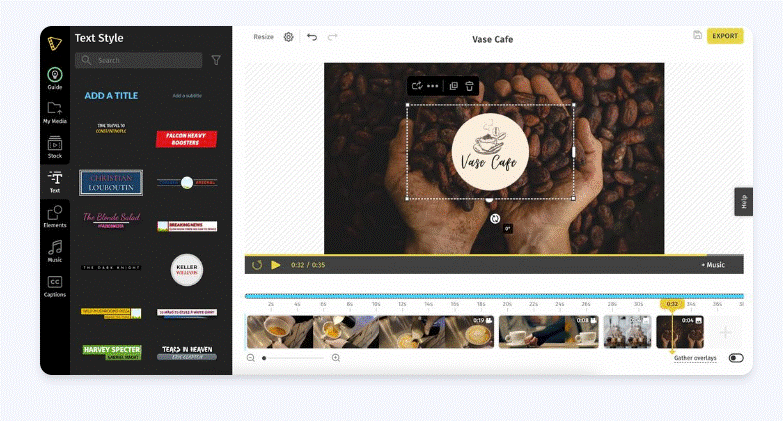
Best for: Creating stunning text videos.
G2 Rating: 4.7 out of 5 stars
Capterra Rating: NA
Overview:
Typito is another web-based drag-and-drop editor that lets you create stunning videos with beautiful typography, layout, and brand colors.
The reason we included Typito in the list is because it’s an excellent option for beginners looking for a video editing tool without too many bells and whistles. It’s fully cloud-based and lets you create, edit, and upload videos without downloading the software.
Other features of Typito include:
- 20+ video formats
- Instant captions
- 500+ free templates
- Live video preview
12. Filmora 12
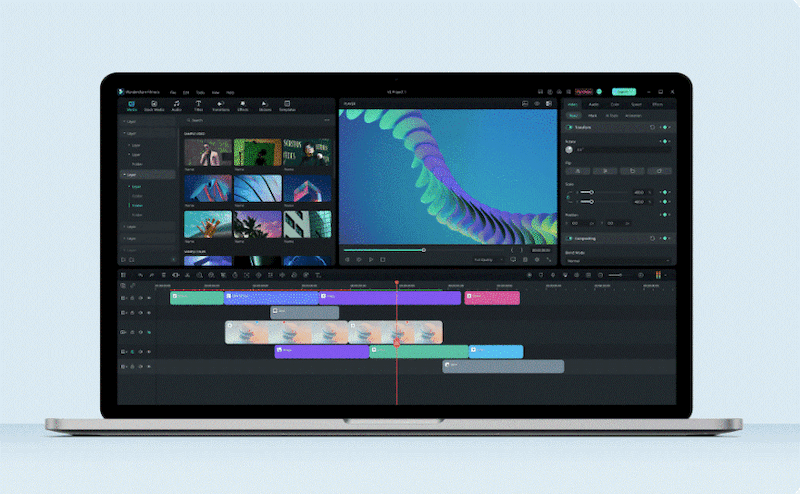
Best for: Managing multiple video projects at the same time.
G2 Rating: 4.4 out of 5 stars
Capterra Rating: 4.5 out of 5 stars
Overview:
Filmora 12 has a simple, intuitive interface that makes it a great video editing software for beginners. For those who edit videos occasionally or are still learning, Filmora is a great choice—and comes with a large number of built-in templates, effects, transitions, and filters. It has a royalty-free sound library to include music in your videos, or you can record your own within the tool.
What’s particularly outstanding about Filmora is their ‘Instant mode’ that makes it easy to create videos in a few minutes.
Latest features include:
- AI copywriting with ChatGPT plugin
- AI smart cutout
- Quick split mode
- Personal virtual avatar
- Keyboard shortcut presets
- AI audio denoise
13. Veed
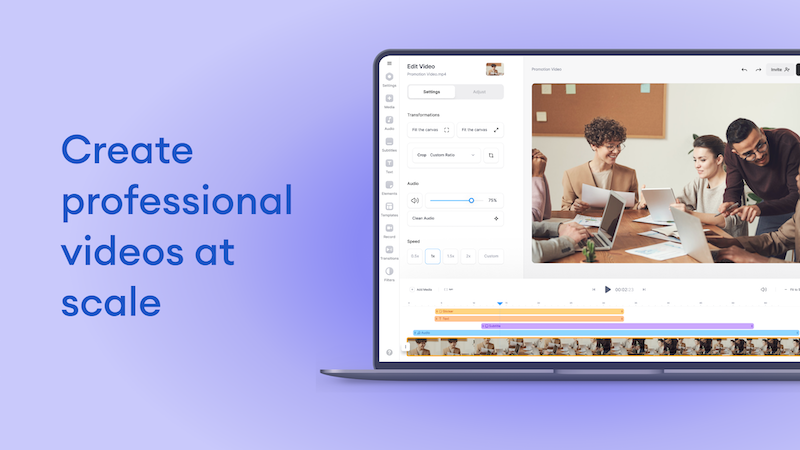
Best for: Video subtitles and translation.
G2 Rating: 4.5 out of 5 stars
Capterra Rating: 3.4 out of 5 stars
Overview:
Veed is a fast, intuitive in-browser video editing software to create tutorials, demos, marketing, and sales content. With one-click editing, you can split, trim, resize, loop, and rotate videos quickly and effortlessly.
What we like the best about Veed is that you can flawlessly add subtitles, transcribe audio, and translate it to 100+ languages with a single click. The text-to-speech tool lets you add voiceovers without manually recording your voice. Like Typito and InVideo, Veed is also cloud-based and enables you to create, edit, and share videos online.
Latest features include:
- Magic Cut 2.0 to edit an entire video in one click
- 50+ AI avatars who speak over 75+ languages
- Eye contact correction
- Audio cleaner to remove unwanted background noise
- AI background remover to switch up your background
How to choose the right video editing software for your needs?
Choosing the right video editing software depends on your budget, level of expertise, use case, and video output. For managers and client-facing product teams who create demos and videos regularly, we recommend looking into video editing software with the following features:
- Drag-and-drop interface: This feature allows you to quickly and effortlessly create, edit, and design videos in minutes. No prior video editing skills required.
- Built-in template library: Tools such as InVideo and Filmora offer a range of customizable templates to create stunning videos in minutes.
- Easy collaboration & file sharing: Ensure the video editing software lets you share videos using a link and export them into multiple formats.
- AI Features: This is optional on the list, but AI features such as text-to-speech, virtual avatars, and background noise removal can significantly improve video quality and allow you to produce videos at scale.
- Compatible devices: Do you edit videos on Windows, Mac, or Linus? Consider this before making a purchase. Or you can look into cloud-based video editing tools that are compatible with all devices.
FAQs: video editing software
What is video editing software?
Video editing software allows you to edit and modify raw footage into a polished, high-quality video. It typically comes with a range of features, such as video and audio tools, effects, filters, and transitions.
Which video editor is considered the best for beginners?
Any option listed above works well for beginners. But if you need a few recommendations to get started, check out Movavi, Openshot, and Vyond. They have a clean, minimalistic interface with a drag-and-drop editor that makes video creation and editing a breeze.
Which video editing software is recommended for professionals?
We’ve not included programs with a massive learning curve and advanced features since the list is for beginners who either know some video editing or are still learning. But if you’re a professional looking for video editing software with pro-level capabilities, we recommend looking at DaVinci Resolve 18, Lightworks, and CyberLink PowerDirector 365.
Which is the most used video editing tool?
Adobe Premiere Pro, Camtasia, and Filmora 12 are the most commonly used video editing software that offers a ton of features for amateurs and professionals—minus the steep learning curve.
Is there an alternative to video editing software?
Yes! Video creation and editing can be daunting and time-consuming. You need editing skills and a host of equipment, such as a camera, microphone, and proper lighting.
Scribe is an easier and more efficient alternative to video creation. In just a few seconds, Scribe helps you create a visual, step-by-step guide or tutorial, complete with annotated screenshots, images, and links.
Whether you need to build product demos, tutorials, explainers, FAQs or training material, Scribe replaces the need for videos—and helps you create in-depth, rich visual guides that you can quickly edit, share, embed, and export into multiple formats.
Ready to try something faster and easier than videos? Generate visual guides in seconds.











