Introduction
Say I want to guide customers through my company's product functionality. Where do I start? Installation instructions? A troubleshooting guide? Feature description? The amount of work ahead of me is overwhelming.
Before I can put together a neat but comprehensive user manual, I’ll need to spend a lot of time defining priorities, talking to customer support and figuring out what our customers need (and not just what I think our customers need).
We're here to make the process of writing a user manual painless for you and everyone involved. I've put together a list of different types of user manuals, highlighted our must-have features, and broken down the project into easy steps to save time.
Plus, we've provided free, customizable templates for you to use as a starting point.
Jump to a free user manual template:
TL;DR: User manual templates
- Writing a user manual can be overwhelming, but it's essential to guide customers through product functionality.
- Great user manuals should be easy to follow, include visuals, and prioritize user needs.
- Prioritize tasks, create an outline, and use automation tools like Scribe to save time and streamline the process.
- Analyze help content performance and update manuals based on feedback and usage.
- Use the free user manual templates provided to create visual, step-by-step instructions instructions in seconds.
What is a user manual?
A user manual is a set of instructions that guide users through a particular product. It has many names:
- Instruction manual.
- User guides.
- End-user documentation.
- Software manual.
- Training manual.
Whatever the name, it’s an inevitable part of your external knowledge base. A user manual is written by product team members in collaboration with customer support, sales reps and a marketing team, with a final touch from an experienced writer.
Types of user manuals
User documentation isn’t limited to feature descriptions or installation guides. There are plenty of user manual types:
- Quick start guide.
- Feature overviews.
- Setup instructions.
- Service manual.
- FAQs.
- Troubleshooting guide.
- Technical documentation.
- Developer documentation.
You may not need all of them, but good end-user documentation is always a combination of several types of user manuals.
Regardless of the complexity of your product and user experience level, a basic user manual typically includes at least three sections:
- Feature overview.
- FAQ section.
- Troubleshooting guide.
This is a solid starting point for every product team. If you offer additional features for tech-savvy customers, like API or webhooks, you’ll add API documentation, maintenance guides or other forms of technical documentation to your knowledge base.
You may omit setup instructions if you have in-app tutorials and welcome product tours built into your product interface.
Free user manual templates
Grab our simple user guide templates and start creating stunning user instructions in seconds.
User manual template
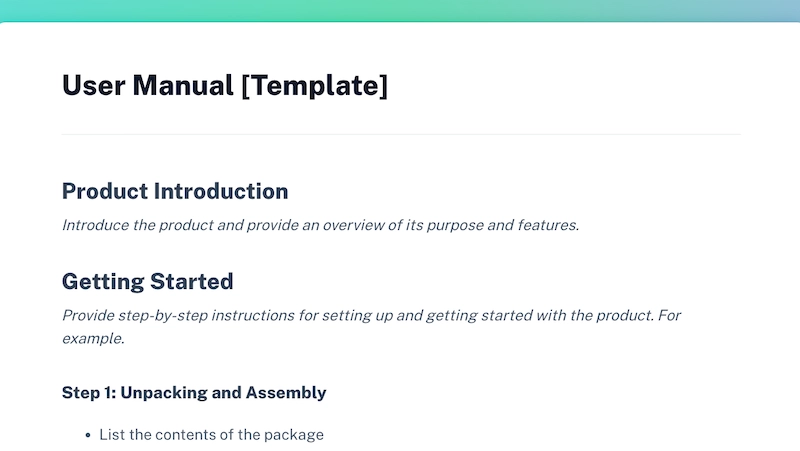
Help end users get the most out of your product with our free, customizable user manual template, which includes step-by-step user instructions on:
- Getting started.
- Intended use.
- Feature overview.
- Troubleshooting guide.
- Maintenance.
- Technical specifications.
- Customer support information.
- Warranty and returns.
🆓 Download this free user manual template.
Instruction manual template
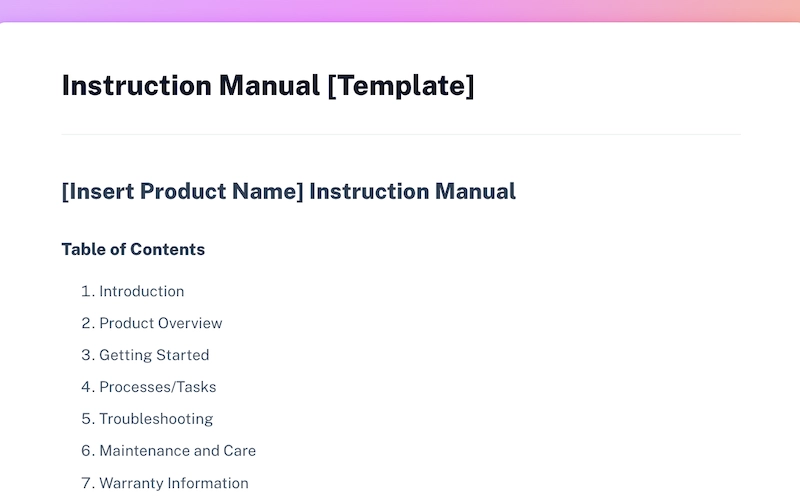
With our customizable instruction manual template, you can:
- Create an instruction manual showcasing features, benefits and how to use the product.
- Update your existing instruction manual with product changes or improvements.
- Create other types of user guides, such as quick start guides or reference manuals.
🆓 Customize this instruction manual template for your product.
Software user manual template
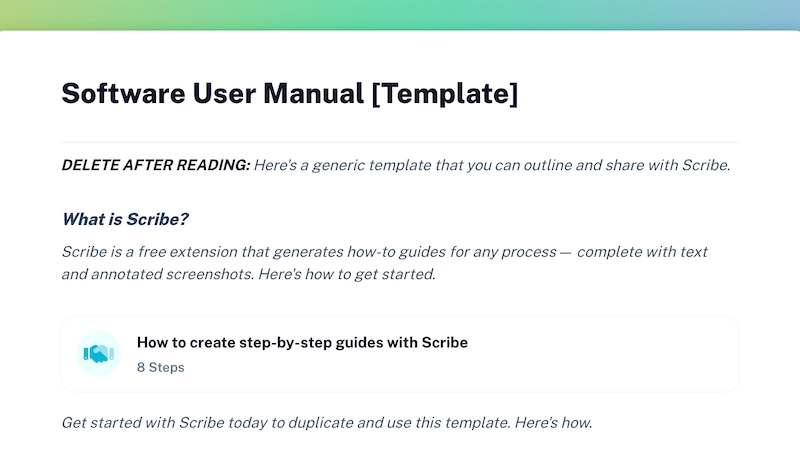
This software user manual template is a helpful tool for creating online user manuals, fast.
- Show end users how to use the software effectively.
- Troubleshooting guide for common problems.
- Highlight software features and their intended use.
- Answer frequently asked questions.
- Easily share with others who are new to the software.
🆓 Try this software user manual template for free.
Software user guide template
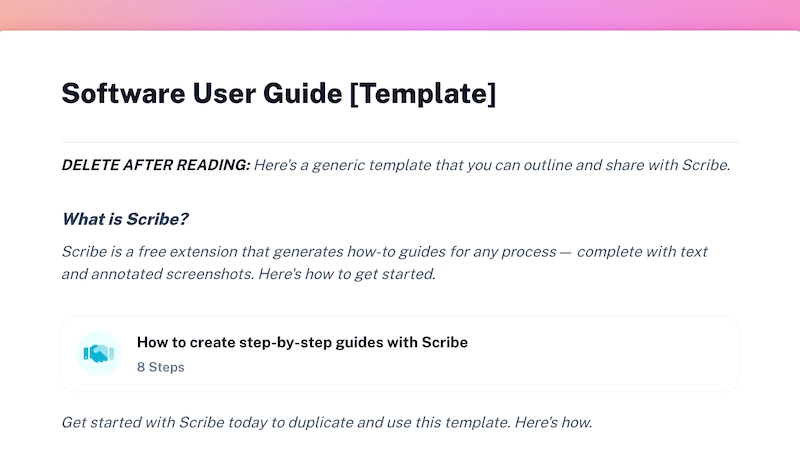
Provide clear instructions on how to use your software with this free user guide template:
- Guide users on installation instructions.
- Provide detailed user instructions on features and the intended use.
- Troubleshoot common problems.
- Answer FAQs that end users or new employees may have about the software.
🆓 Download our free software user guide template.
Training manual template

This training manual template is a fast way to:
- Develop onboarding and training programs for team members or new hires.
- Provide training for specific skills or processes.
- Train on safety warnings or compliance regulations.
🆓 Try our free training manual template.
Step-by-step guide template
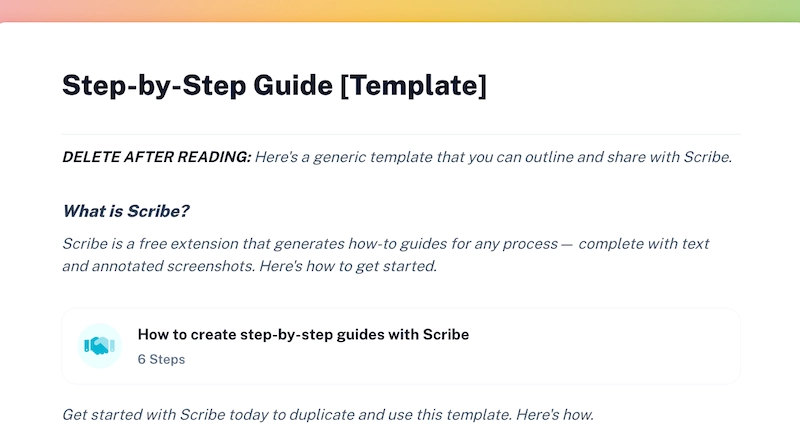
This versatile step-by-step guide template is a helpful tool for creating clear instructions for any task or process.
In seconds, you can create a well-structured, sequential step step-by-step guide that helps end users quickly and easily complete tasks.
🆓 Download our step-by-step guide template for free.
Bonus tool: ChatGPT User Manual Generator
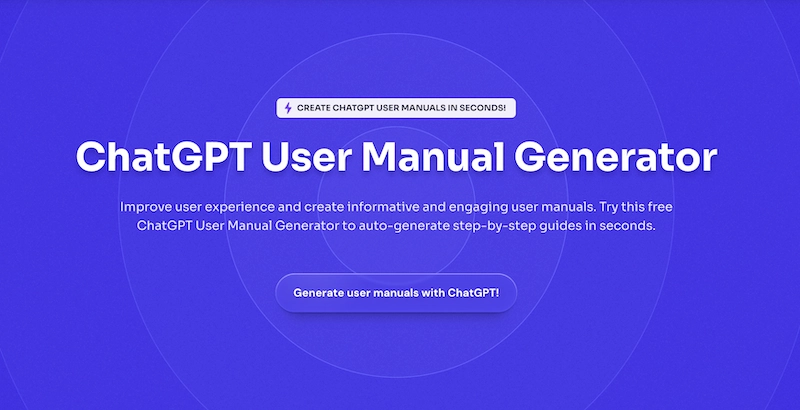
Scribe's AI platform pairs ChatGPT's powerful language model with your specific processes — simply:
- Use Scribe to record your process, product or tool.
- Select the guides you want to include.
- Ask the AI to create your user guide with a few simple prompts.
... and Scribe will auto-generate a comprehensive manual specific to your company's processes and tools — in seconds.
🆓 Try our ChatGPT User Manual Generator for free!
User manual examples
Creating a user manual that’s easy to follow can be a challenge.
Have you ever tried to assemble a drawer using the manufacturer’s instructions? If you’ve never had a couple of “unnecessary” elements left after the work is done, you must have hidden talents (why do I have so many extra screws?!). User manuals are often confusing and fail to achieve the key purpose — creating a seamless product experience.
Before we provide you with helpful tools and best practices for building your own user manuals, let’s look at some outstanding examples from other SaaS companies.
Scribe
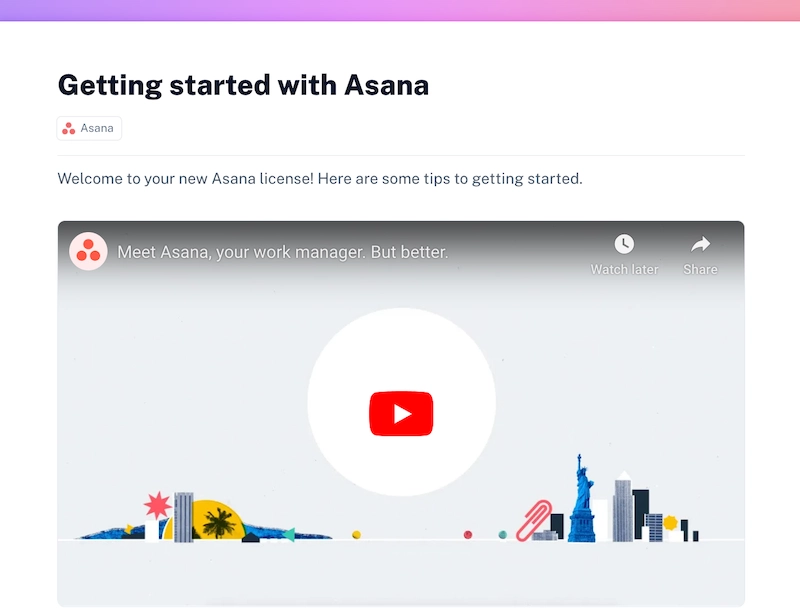
Scribe (yours truly!) is a user manual software that automatically captures digital processes and creates step-by-step guides that are easy to edit, share and collaborate on. You can embed your Scribes in your knowledge base or publish them right within Scribe Pages.
Here's an example of a user guide from our Scribe community that was created by Streamline Healthcare Solutions:
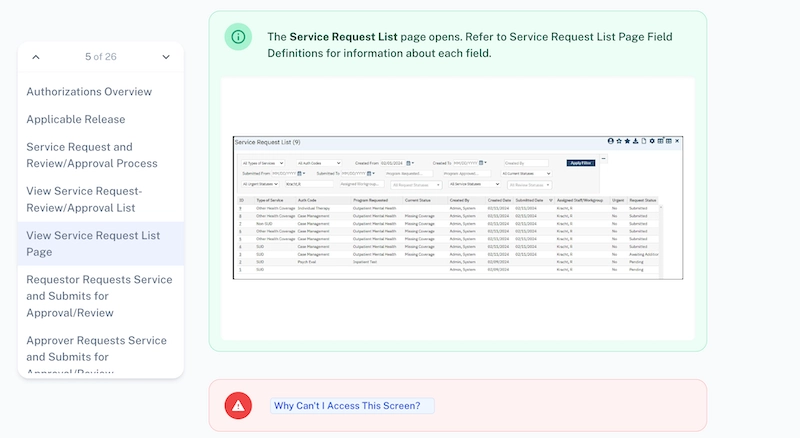
Why are we telling you this? We’ve created detailed user manuals with the help of our own product!
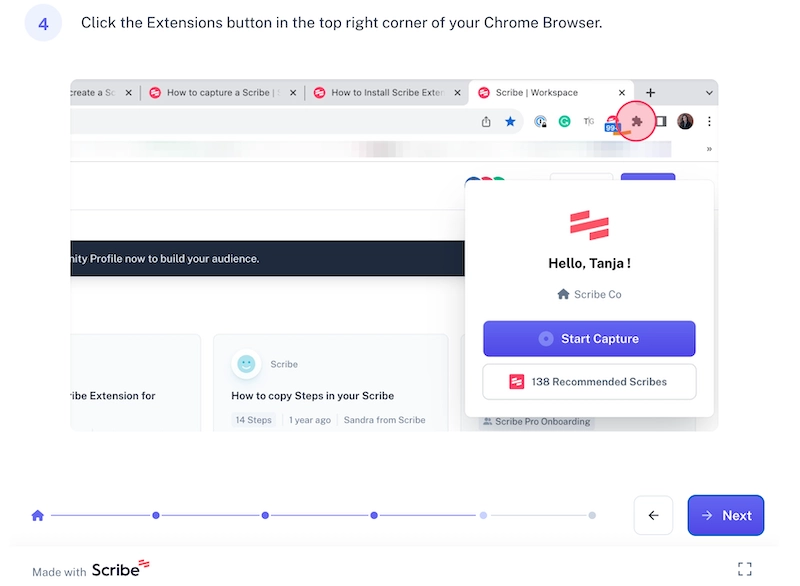
The Scribe Help Center is filled with auto-generated instructions, guiding users through every process inside the platform, from installing the product to managing the team’s access settings.
Smartlook
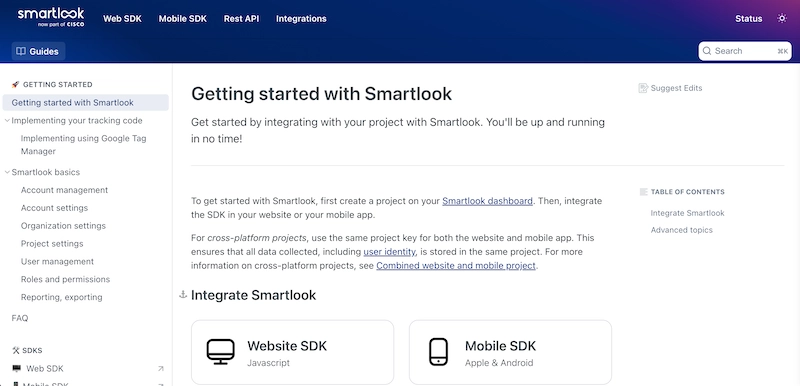
Smartlook is analytics software for product teams. That’s why Smartlook’s user manual focuses on technical details, like fix-it guides and integration setup walkthroughs.
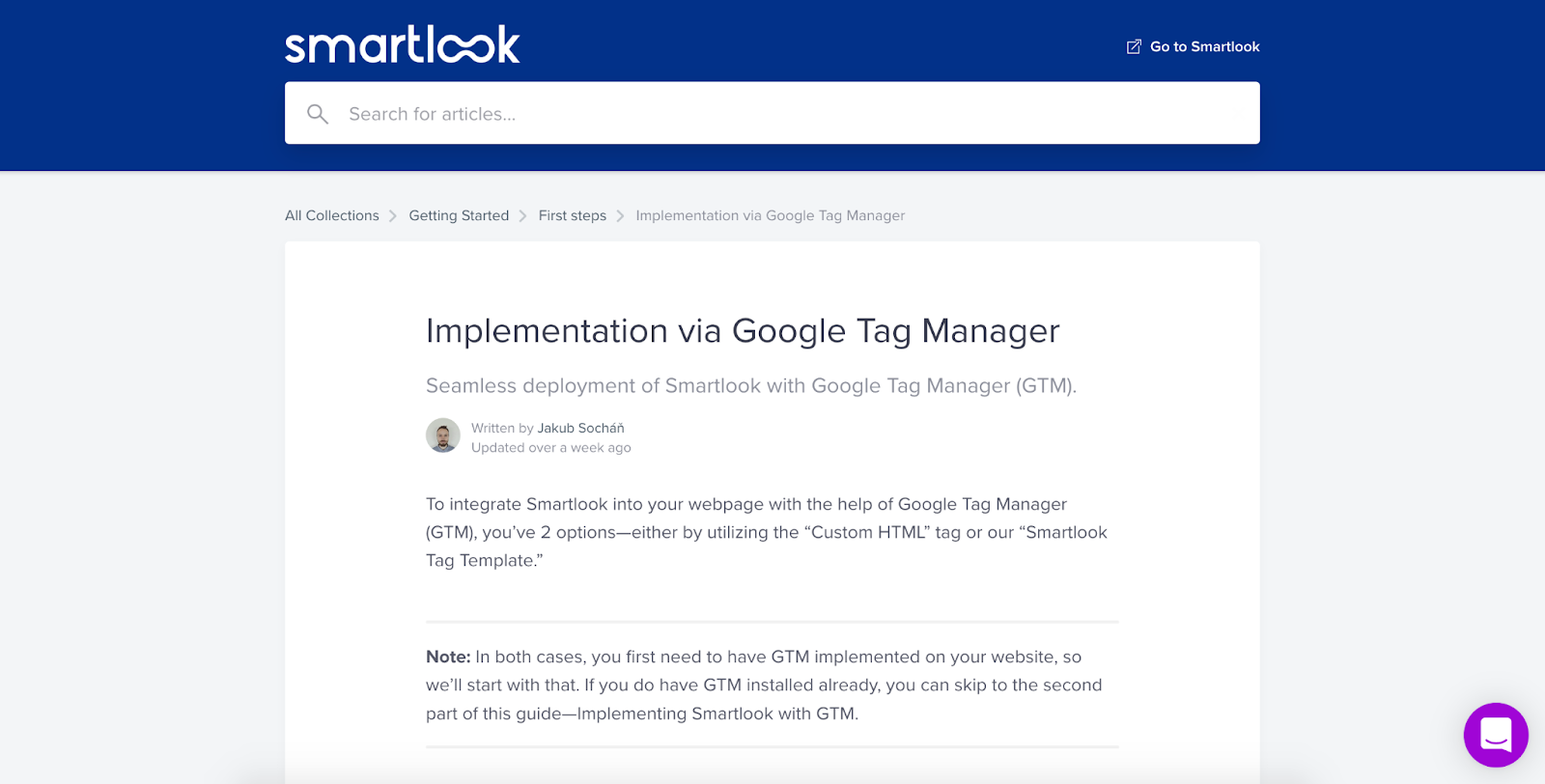
The manuals are well-structured and searchable, making it easy for end users to find necessary information, fast.
ClickUp
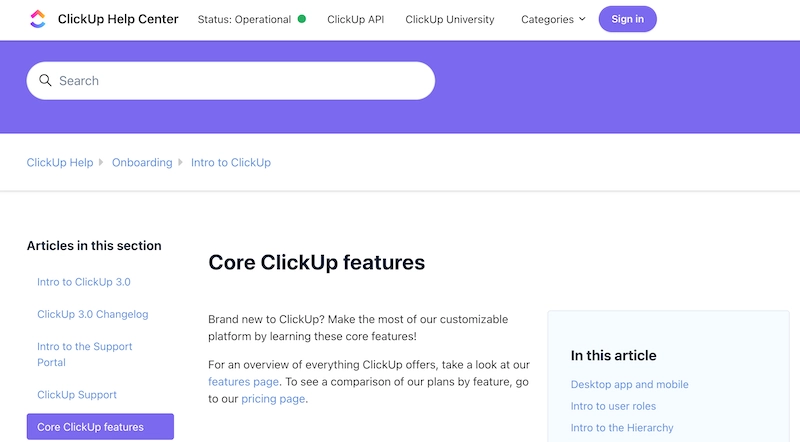
ClickUp, a project management software provider, offers a range of user manuals for customers with different product experience levels. For new users, there’s a very detailed overview of all product features and terminology.
Often, product teams focus on guiding customers through critical workflows within a product, but they forget to explain what the name of this or another feature or workflow actually means. ClickUp makes its interface more intuitive by guiding users through the key terms and concepts they’ll face when using the product.
📌 Related resource: How to Use ClickUp for Project Management
7 features of a good user manual
Whichever topics you cover in your user manual, the following features should always be present in the document.
1. Findability
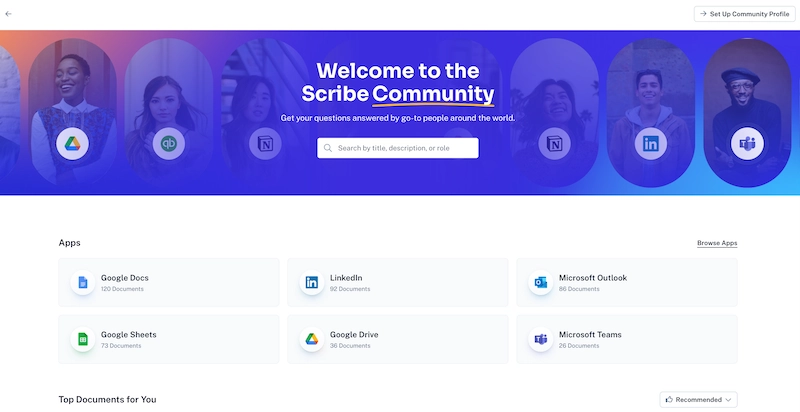
A user manual must be easily accessible from your website and product interface. Use a meaningful heading and link to it in the most prominent places so users can turn to it whenever they have a question or face a problem.
You can also link to a specific manual next to a product feature you want to explain in more detail. It’s a good way to provide on-demand training without pressure.
For instance, if you use Scribe to create user manuals, linking to relevant Scribes or Scribe Pages right from your product interface will help you speed up user onboarding and improve customer experience.
And don't forget search engine optimization! According to PwC's June 2023 Global Consumer Insights Pulse Survey, 54 percent of consumers use search engines as their primary source of information when making purchases.
2. Table of contents
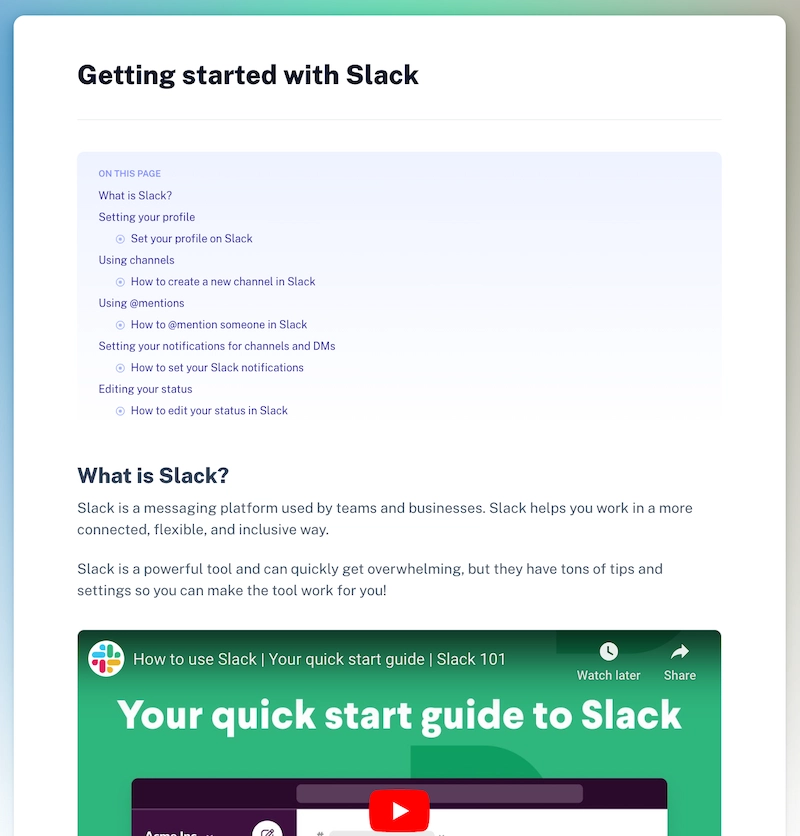
Every user manual needs a table of contents. When being able to switch between different sections and topics in one click, end users will find solutions to their problems, fast.
🔥 What's the fastest way to add a table of contents? Automate it! Scribe adds a complete, clickable table of contents of your section headings to your online user manual with one click.
3. Easy-to-follow
Provide a glossary for all terms and acronyms in the product interface in your user manual. Use plain language in your content to make it easy to read, reference and digest.
When possible, present your manuals in the form of step-by-step instructions and include a maximum of three sentences per paragraph.
4. Simple layout

There’s no need to go overboard — a combination of plain text and simple visuals is a good design for your user manual. And remember — the simpler, the better.
5. Balance text with visuals
While searching for inspiring user guide examples, we discovered that a lot of top-notch SaaS companies don’t include visuals in their end-user documentation.
Look at one of ActiveCampaign’s help articles. The company’s comprehensive knowledge base has perfect structure and contents, but it lacks visuals.
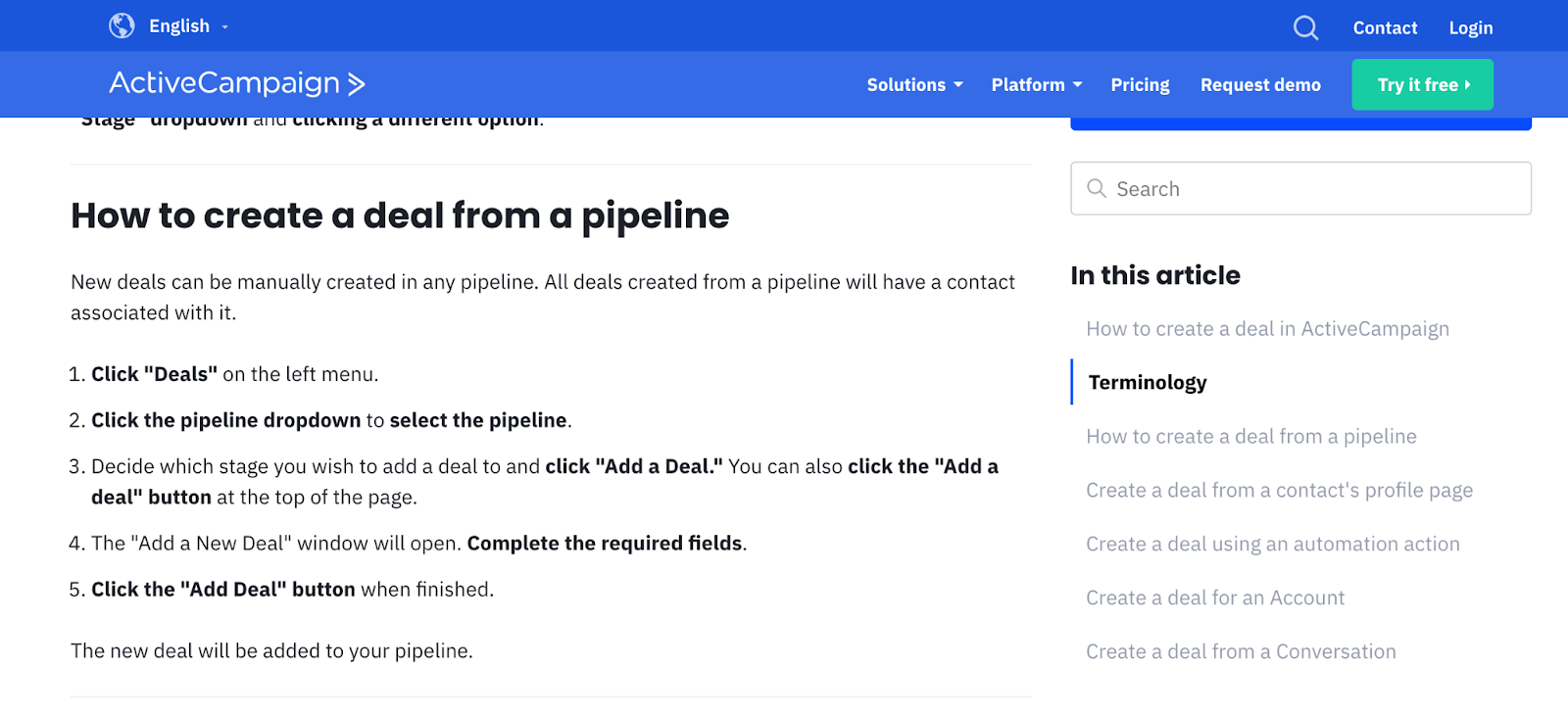
Users have different communication preferences. Some may find it easier to remember information and follow instructions that have a screenshot, video or GIF visualizing the product interface.
6. Consistent style
Use a similar layout across all your user manuals. It will create consistency and add clarity across your product documentation.
When a lot of people are involved in the creation of help content, there’s a high risk every stakeholder will bring their own vision, tone of voice and writing style. To avoid it, encourage your product team members and everyone involved to follow a template and your style guide when creating user guides.
💡 That's where our free user manual templates come in! Try our customizable templates to create a standardized layout for your manuals.
7. Answers users’ questions
The way you see your product differs dramatically from the way your customers see it. What you may find too obvious may be absolutely baffling to product users, and vice versa.
That’s why a perfect understanding of your audience’s expertise level, priorities and pain points must be a cornerstone of your end-user documentation. A great user manual is one that not only answers common questions but also foresees questions they don’t know how to formulate yet.
How to write a user manual
Writing user manuals doesn’t have to be difficult. Here are the seven best practices you should follow to nail the process.
1. Understand end user needs
There’s some prep time before you get down to writing user instructions. First, you need to understand who you're writing for and identify the problem.
Hopefully, you already have an idea of your customer personas, but it’s time to dive even deeper. Define your users and try to answer the following questions:
- Do they have different expertise levels?
- Do they have different communication preferences (text, images, videos)?
- Do different personas have different pain points and goals?
- How could you group these people (by role, responsibility, expertise level, etc.)?
- Identify the problems each audience group might have with the product.
- How can you help them resolve the user’s problem?
If you already have product data, analyze it to discover where your users need assistance the most. For example, while watching session recordings, you may reveal your customers don’t understand how to follow certain workflows.
2. Create topics
Once you define your users and understand what they want to see in your manuals, make a list of all the topics that come to your mind. You don’t need to categorize them — you’ll do it later. Just write down everything you want to cover.
3. Prioritize user manual types
After analyzing your audience groups, you’ll have an idea of what manual types you need to create. But you can’t work on all of them at once.
To prioritize manuals, answer this simple question: who is your most valuable customer? Once you find the answer, you’ll know what type of user manual you should write first.
Say you sell CRM software with email marketing functionality. While marketers do fit your customer personas, large sales teams bring more value. In this case, you’ll start with sales automation workflows and other sales-specific features first.
4. Decide on the user manual format
GIFs, screenshots or videos? It’s good to focus on the type of visual content you’ll be including in all your user manuals.
Of course, you can create different types of content for your users, but it’s best to plan for your user's communication preferences. For instance, GIFs and screenshots are the most common visual content formats used in end-user documentation, while video tutorials fit well in certification programs and academies (e.g., ClickUp University).
5. Create an outline
We’re almost there — and this prep time will pay off. It's time to map out your future content.
Start by creating top-level categories and a logical hierarchy for your user manual. After you’ve analyzed your user personas, you must already have an idea of how to segment your documentation. Often, companies split user manuals by their customers’ job roles and expertise levels. Alternatively, you may group your help content by product feature or use case.
When you’ve outlined the categories, look at the topics you came up with earlier and group them based on common features.
Next, break down each topic into sections to briefly define what every manual will cover and avoid overlaps.
6. Do the work
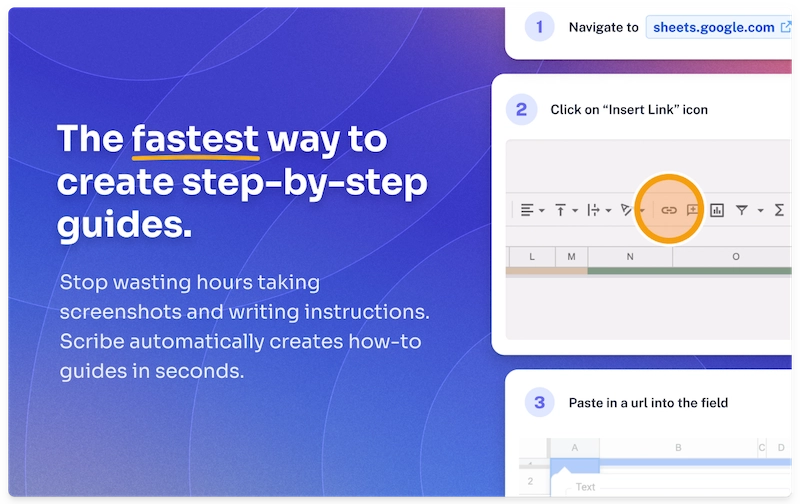
Finally, you can write your user guide. If you have a multi-functional product and several customer segments, the process will eat up a lot of time. Unless you optimize it.
Automation tools like Scribe are the fastest way to create user manuals while you work. All you have to do is turn on the extension and walk through the steps of any product, software or workflow.
I use Scribe to capture my web and desktop processes and auto-generate a step-by-step user guide in seconds with:
- AI-generated text, titles and headings.
- Text outlining each mouse movement and keystroke.
- Annotated screenshots to highlight each click I made.
- An automatic link to any tool or platform that I accessed.
With Scribe Pages, you can combine multiple guides and ask the AI to write your manual with a simple prompt.
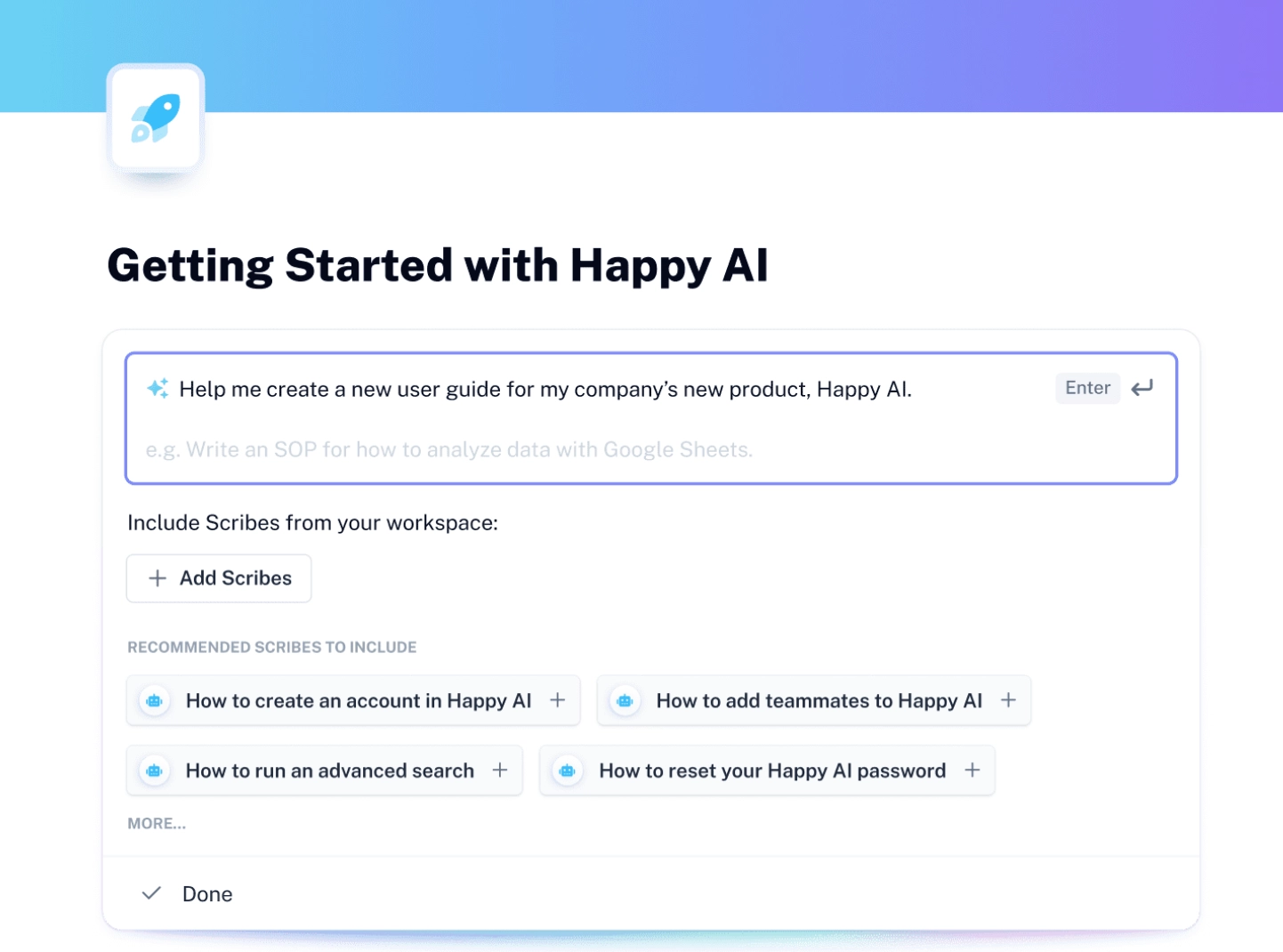
Then add videos, images, GIFs, and more to create a beautiful user manual.
You can create folders, configure access rights and manage your manuals from inside the Scribe workspace.
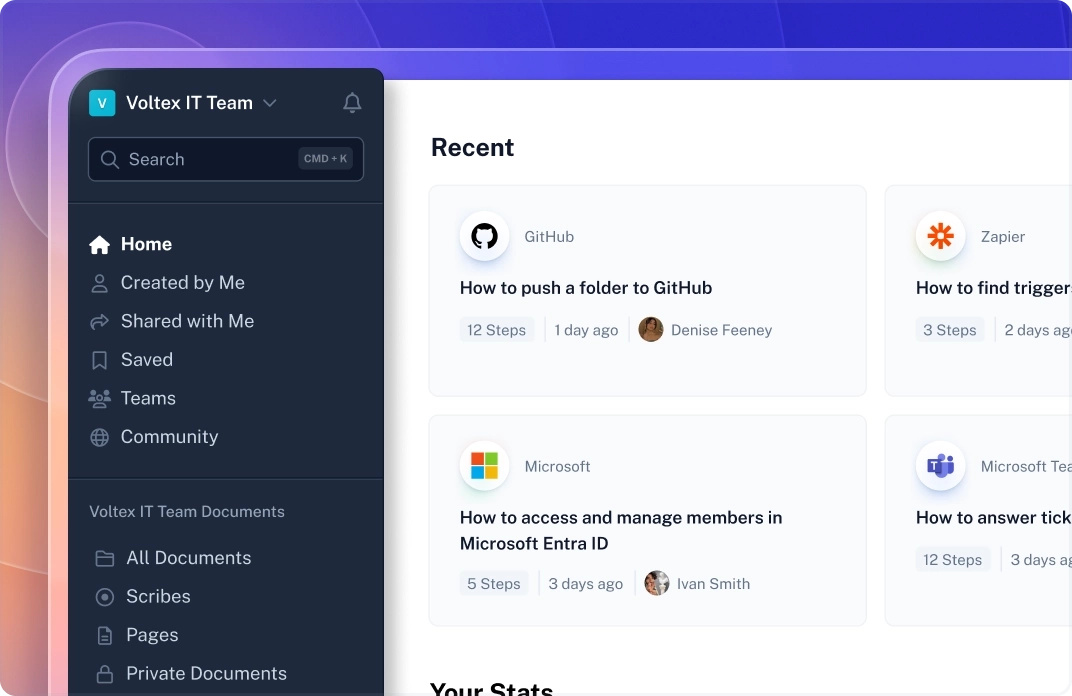
Share your Scribes or embed them in any knowledge base with one click:
- Team members can share a link for easy access.
- Export in multiple formats, including PDF, HTML or Markdown (Pro and Teams).
- Use Scribe's platform to distribute your guides.
- Embed your guide into your preferred platforms for seamless integration.
Don’t have a knowledge base? No problem! All team members with login credentials can open the reader view on Scribe Sidekick, which immediately gives them access to any guide for the web page open on Edge or Google Chrome.
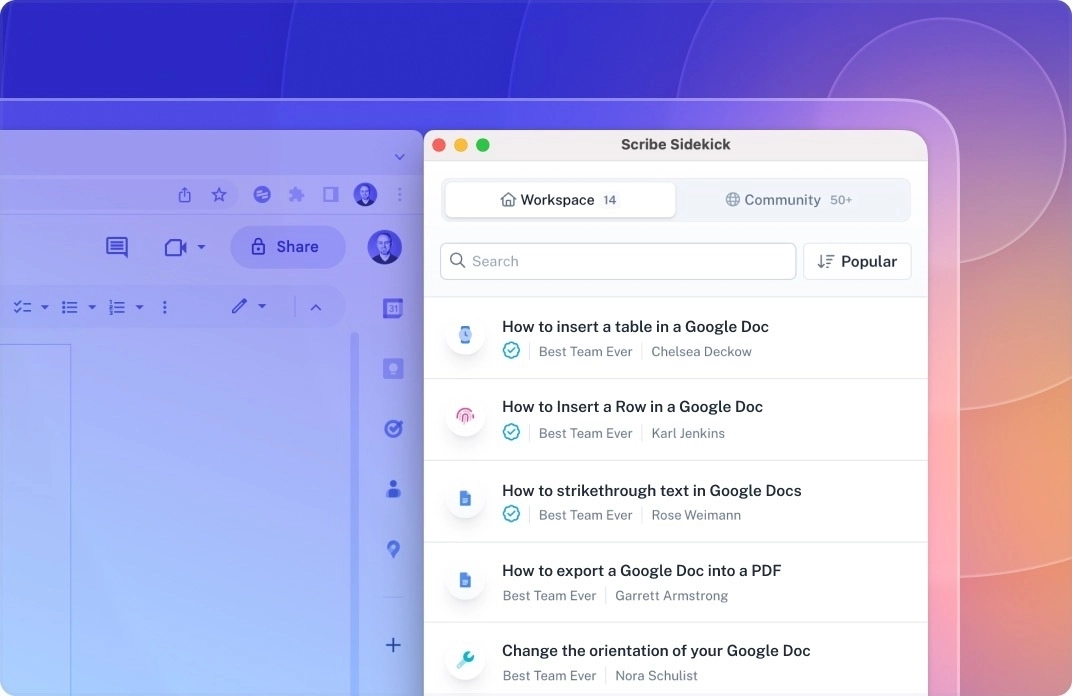
If you use Scribe, you won’t need to do much user instruction writing. To provide context for your guides, you can include a glossary and a FAQ section right in your Scribes or Scribe Pages.
"Shoutout to @ScribeHow for making User Manual creations a breeze.
Plenty of hours saved in creating How-to Guides and User Manuals in the last 2 working days!
Thanks ScribeHow for making such a useful product!" — Vivek Agrawal
7. Analyze help content performance
Do your manuals help real users? Is there anything you could add? Continue to monitor the usage of your help content to answer these questions and create user guides (and a customer service experience) your customers love.
Documentation software typically provides statistics on how users interact with content, but it’s not enough. Here’s what else you can do to improve your user manuals:
- Talk to your customer support team members to learn whether user manuals have reduced their workload.
- Embed a survey below each manual asking whether the content has answered real user questions.
- Check the product analytics to discover the roadblocks that could easily be removed with help content.
Update your manuals when you receive feedback or spot content gaps — and don’t forget to delete irrelevant content. When you publish new content, come up with a way to distinguish it from other user manuals (what about an emoji? 🌟 ) to attract users’ attention to it.
Create user manuals in seconds
If you want to create an excellent customer experience, add user guides to your to-do list. But you don’t have to spend too much time on it. Develop a consistent process you’ll follow from ideation to user feedback collection, and you’ll maintain up-to-date end-user documentation with no effort.
And with a process documentation tool like Scribe in your toolkit, you won’t spend a minute manually writing user manuals. Download our free user manual template and start creating stunning user instructions in seconds!











