Are you always sharing your screen? We use screenshares to give presentations, train employees, onboard new customers, collaborate on projects and much more.
But they can also come with technical issues that frustrate your team and waste valuable time. Plus, you'll have to wait until your team is available to share your screen—and if you forget to record, you'll have to do it all over again.
Scribe's AI-powered screenshare tool empowers you to share your screen activities — without having to record or manually pull it up on a call.
Scribe captures your exact processes to build visual step-by-step guides with text and annotated screenshots.
No more waiting for the next meeting, technical issues or lost knowledge—use Scribe's screenshare tool!
Why Should You Use Scribe as Your Screenshare Tool?
- Automated Screen Capture: Capture your screen activities whenever you want — on or off a call. Scribe takes snapshots of each step and automatically generates a visual guide—so you don't have to wait for your next meeting!
- Simplify Communication: Transform complex processes and procedures into easy-to-understand, sharable content. Scribe simplifies communication by creating informative, step-by-step tutorials so you can communicate efficiently.
- Save Your Content: With Scribe, you can create, share and save your screenshares to guide your audience through processes. You can access your Scribes for future reference, training, troubleshooting, audits, etc.
Getting Started with Scribe's Screenshare Tool
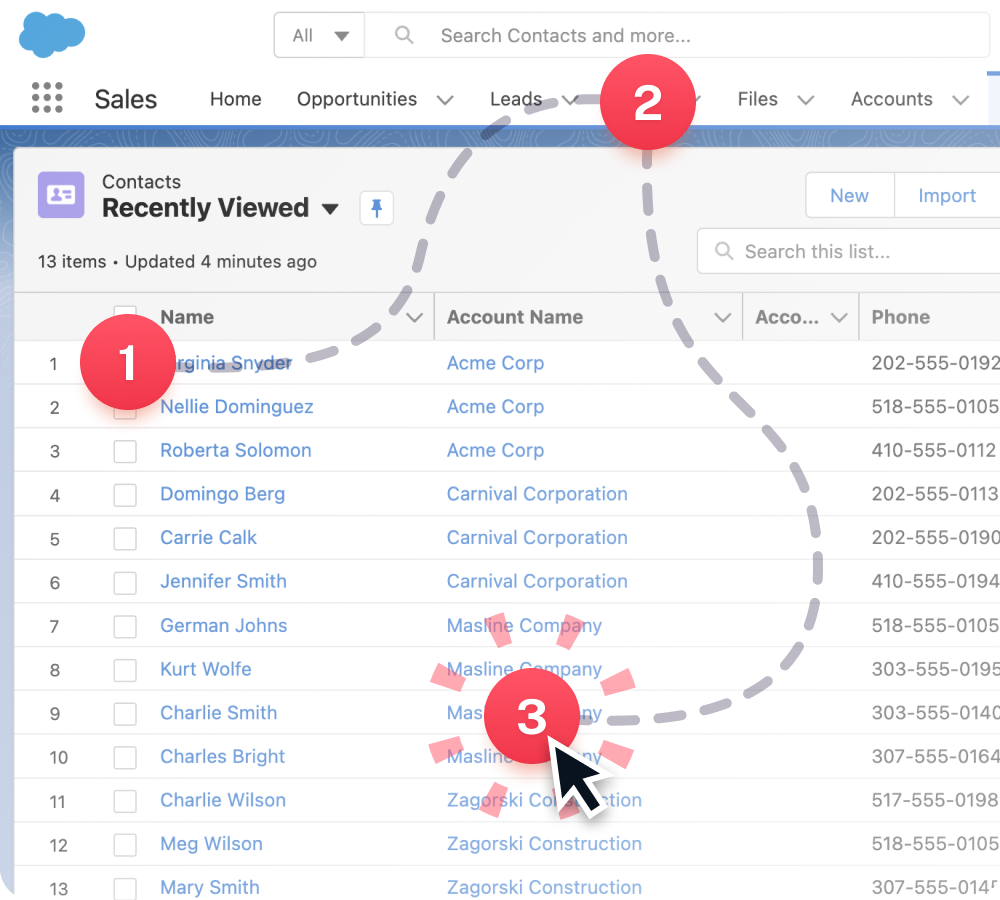
Step 1: Capture Your Screen Activities
Install the Scribe extension into your browser or download the desktop application and turn it on when you're ready to capture your workflow!
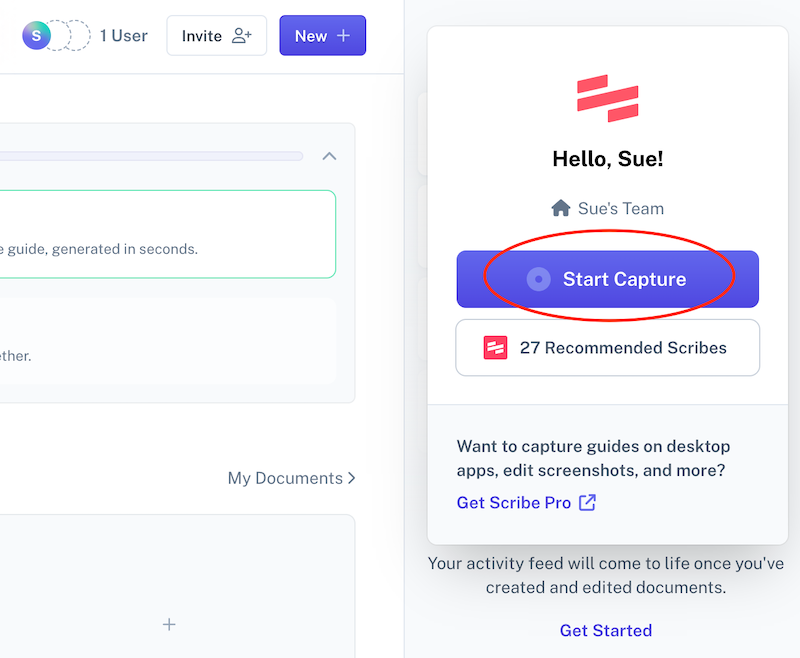
Step 2: Stop the Capture—Scribe's Screenshare Tool Generates Your Guide
Once you have completed your process, click "Stop Capture" and watch as Scribe automatically builds a step-by-step guide for you in seconds.
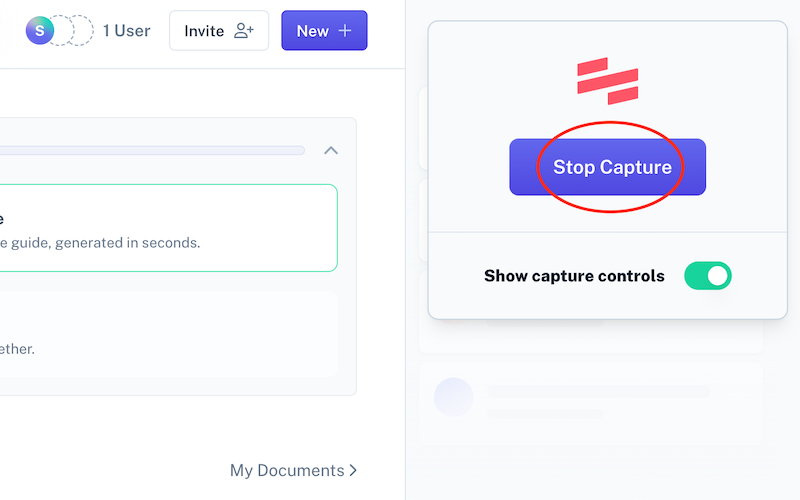
Step 3: Edit & personalize
Once you've finished your workflow, Scribe will auto-generate a step-by-step guide based on the captured screenshots and text.
Review your guide for accuracy, and edit to add information, clarifications, or highlight steps and processes requiring special attention. You can customize your guide by refining steps, providing annotations to images, adding tips and alerts, and even blurring out private information.

You can also combine multiple guides with text and video in Pages to create more comprehensive content. Or ask the AI to write any kind of document based on your captured screenshare.

Step 4: Share With Your Team
Once satisfied with your Scribe, save it in your workspace, share the guide via a link, or embed it in your documentation. You can also export it as a PDF, HTML, or Markup.
You can share Scribes directly with your team or clients through links or easily embed them in your process documentation and presentations.
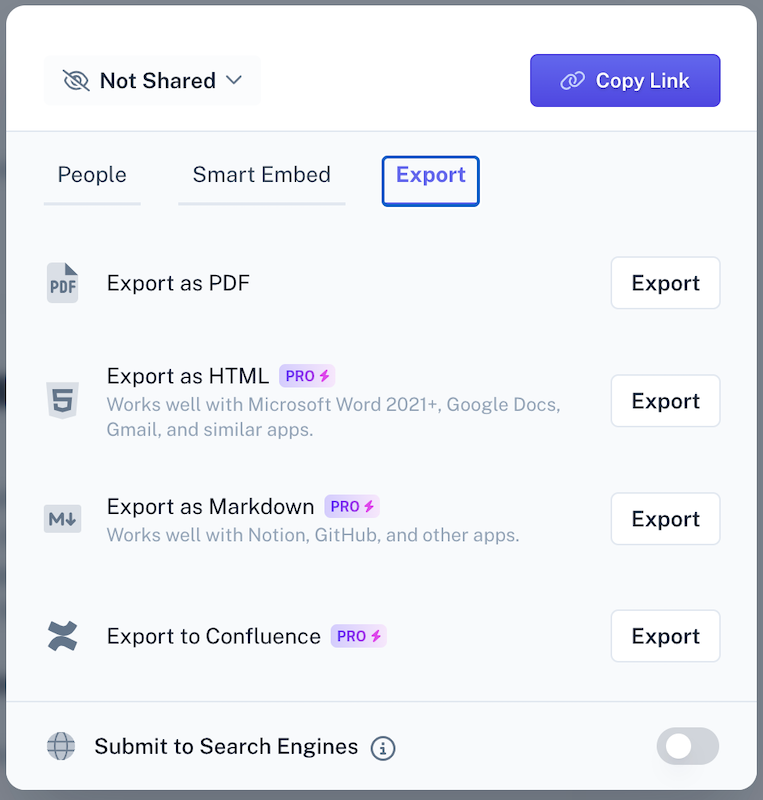
{{banner-short-v2="/banner-ads"}}
Stop losing time! With Scribe, you can quickly and easily create screenshare guides to collaborate across distances, making it easier to share what you know and work as a team.
Transform how you communicate by capturing your screen with Scribe. You'll never need to wait for another meeting again.
Learn more about what you can do with Scribe:
- Screen Recorder Tool
- Full Page Screen Capture
- A Better Snipping Tool
- Image Blur & Redaction
- Free Annotation Generator
- Employee Training Generator
- Free Handbook Generator
- Free How-To Guide Generator
- Free AI Documentation Generator
- Free Visual Aid Generator
- Free Screenshot Generator for Process Documentation
- Free Training Manual Generator
Looking for free templates and examples to get you started? We've got you covered!
- 15+ Step-by-Step Guide Templates & How to Create One
- How to Create a How-to Guide + 8 How-to Tips
- 100+ Free SOP Templates: How to Write Standard Operating Procedures
- Free Help Desk Templates
Or check out these related resources that we think you'll love!
- How to Set Up Autocapture Screenshot: A Step-by-Step Guide
- How to Edit a Screenshot (For Personal & Professional Use)
- How to Annotate a Screenshot Like a Pro: Expert Tips
- What Is an Instruction Manual & How to Create One
- Top Technical Documentation Tools
Use Scribe's AI-powered screenshare tool to share your screen activities and build visual step-by-step guides in seconds!








