Online document collaboration tools let multiple team members work on the same guide at once, which speeds up the documentation process. This also improves resource accuracy — when several team members review the same piece, they can catch more mistakes and share diverse opinions.
Collaboration tools like Scribe can make all the difference in how your teams share and edit documents online.
What’s Online Documentation Collaboration?
Online documentation collaboration is about working with colleagues to edit documents in real time. It requires tools that store files in the cloud where everyone can access them simultaneously. The best document collaboration software also supports version control and tracked changes as you go, so you can always roll back a document to a previous state.
Reasons To Use Scribe’s Online Document Collaboration Tool
Scribe’s free online document collaboration tool offers several features that make it easier to create thorough guides. Here are a few of our favorites.
Gather Immediate Feedback
Your colleagues can leave comments on your Scribes to point out opportunities for improvement. Readers can also use emoji reactions like Applaud and Like to quickly note their approval. We’ll send you notifications when people share feedback so you can check it right away.
Distribute Tasks
In the Scribe dashboard, you can create tasks and assign them to peers so everyone knows what they need to do next. This feature improves productivity by clearly communicating the next steps in a collaborative project.
Customize Documents
Scribe’s online editor lets you quickly touch up or completely reorganize your documents. Add new screen captures, share important tips and combine steps to make clear guides.
With our Pro account, you can also add company branding to each document to create a consistent look across your manuals.
Ask AI
When you highlight a section of a document you make in Scribe, you can click Ask AI to edit it. Write a prompt like “Provide more detail” or “Use simpler language,” and the AI will do the rest. It’ll also provide a preview of the revisions so you can approve the text before adding it in.
Connect With Other Platforms
Scribe integrates with many online documentation collaboration tools and knowledge-sharing systems you probably already use, like Google Docs and Confluence. By combining all the platforms your team uses to create, edit and share documents, Scribe makes it easier to stay organized.
Start Using Scribe's Online Document Collaboration Tool
Here’s the process you’ll follow using Scribe’s online document collaboration tool.
Step 1: Capture Your Processes
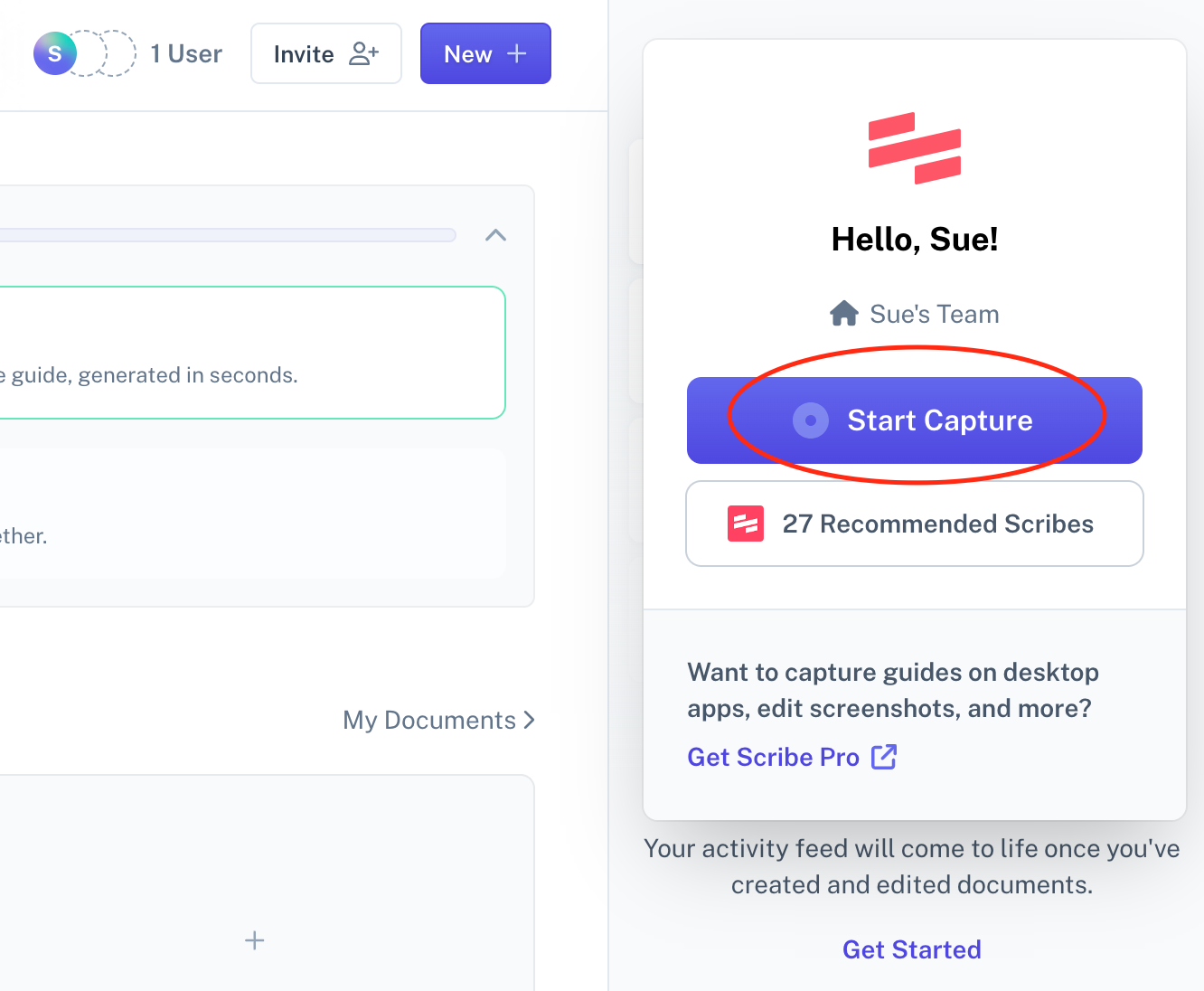
Click Start Capture in the Scribe browser plugin and run through the process you want to document.
Optionally, you can toggle on the voice recording feature to describe each step aloud before completing it. Our voice-to-text technology will automatically turn your explanations into written instructions. But if you’d rather just complete the task without talking, no problem — Scribe can make actionable guides either way.
When you’re finished, click Stop Capture and give the platform a moment to compile the information into a Scribe.
Step 2: Review Your Content

Review the guide to ensure it suits your needs. To make changes, click Edit to open the sidebar menu. From here, you can:
- Merge multiple steps into one (or let AI do it for you with Magic Merge).
- Create a table of contents.
- Insert alerts or extra notes between steps.
- Add the Scribe to an existing Page.
- Check the stats for the total number of views, comments and steps.
Step 3: Collaborate and Share

When you’re happy with your document, click the Share button and choose how to send it to your peers. To invite others to collaborate on the document, add their email address and give them permission to edit it.
Scribe Is Your One-Stop Shop for Collaborating Online
Scribe helps you generate documentation and edit it to your liking, but it doesn’t stop there. Since Scribes are stored in the cloud, you can invite your whole team to collaborate on documents with you. Managers can provide feedback, peers can adjust steps and editors can update links.
Try Scribe for free to see how it can empower your team to do what they do best.
FAQs
What’s the Best Platform To Use for Collaboration and Document Sharing?
Scribe’s free documentation app gives you all the text editing tools like formatting, styled templates and version control. It also features AI-powered enhancements that help you generate high-quality content faster.
What’s a Digital Collaboration Tool?
A digital collaboration tool lets team members work on any document you create in real time, from ops team resources to IT architecture specs. Scribe is a great example — it enables you to edit documents, collaborate with peers and track changes.
What Privacy and Security Settings Are Available on Scribe?
Scribe is strict about data privacy. Our AI infrastructure is built from the ground up to comply with SOC II, GDPR and CCPA. We rely on third-party providers for some data handling, but we have strict agreements that prohibit them from using your data to train their models.
If you want to prohibit us from using your data to train the Scribe AI, you can turn that option off in your Account Settings. To learn more, check out our Trust Center.
If I Upgrade to Pro, Will My Whole Team Get Upgraded Too?
Yes — when you upgrade to the Pro Team plan, every team member gets a license to use the additional features. If you need to give some members Pro access but not others, you can create a separate profile to sign up just those accounts.
Does Scribe Offer a Discount for Nonprofits and Schools?
Yes! We’re pleased to partner with 501(c)(3) organizations and accredited universities. Just fill out the Nonprofit & Education Discount form, and we’ll let you know whether you qualify.












