Introduction
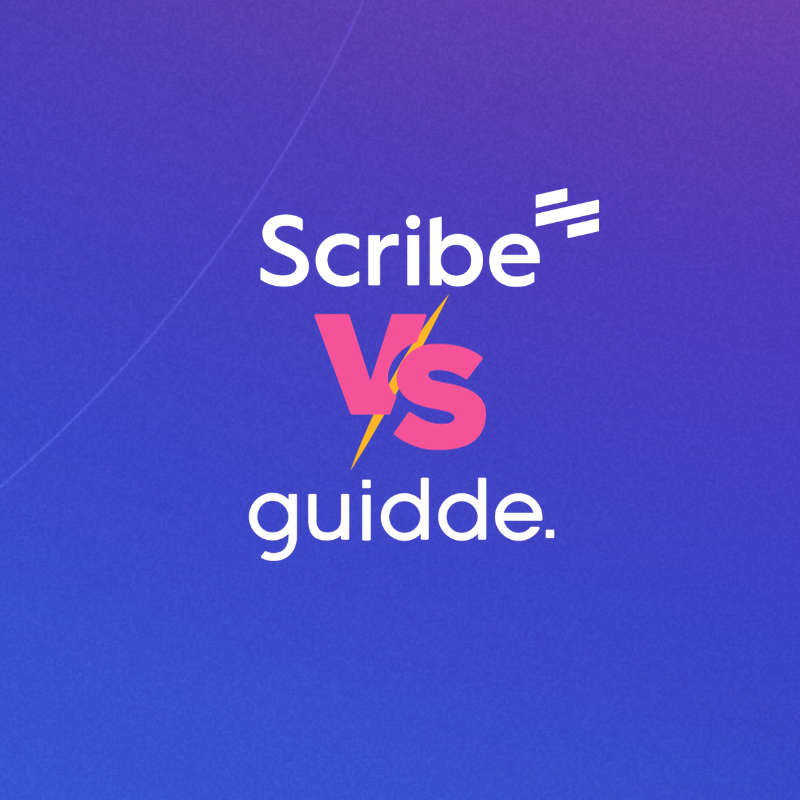
Choosing between Scribe and guidde can be tough.
Both are extremely effective at documenting processes. And can save you dozens of hours each month that you’d otherwise spend doing everything manually.
In fact, companies using these tools have reported a more than 70 percent reduction in documentation time, along with higher customer and employee satisfaction rates.
Even though Scribe and guidde serve the same purpose and offer similar sets of features, they’re moderately different. Let's dig through these differences to help you make the right decision.
Note: As an author, I know my words can directly or indirectly influence your purchasing decision. Even though this post will be published on the Scribe blog, I’ve made sure to present an unbiased comparison between Scribe and guidde.
Let's take a look.
Guidde vs. Scribe Takeaways: Which Documentation Tool Should You Use?
- Functionality: both guidde and Scribe are available as browser extensions. There’s no desktop application for guidde. While capturing a process, guidde limits you to 100 steps, whereas Scribe’s limit stands at 200 steps. guidde’s primary focus is on video-based documentation. Whereas, Scribe’s core strength lies in creating visual step-by-step guides.
- User experience: Scribe’s interface is user-friendly and intuitive. Whereas, guidde’s interface doesn’t feel as smooth. guidde’s interface gives off a corporate vibe and doesn’t really feel welcoming. Also, I found out that the guidde’s editor tab was consuming over 1.3 GB of memory, whereas Scribe's editor tab was far more efficient, using only 285 MB of memory.
- Content formats: with guidde, you can document processes as videos and step-by-step guides. However, Scribe’s core strength lies in documenting processes as step-by-step guides.
- Pricing: guidde’s free plan lets you record only up to 25 videos. Even though guidde’s paid plans are budget-friendly, considering their focus is on videos, the price-to-value of these plans fall flat.
- Multi-process documentation: Scribe lets you add multiple step-by-step guides in one place. Making it super-easy to build a comprehensive document like an SOP. However, you can’t do it inside guidde.
Learn more about guidde alternatives.
{{banner-short-v2="/banner-ads"}}
What Is Scribe: A Brief Overview
Scribe is an AI-powered documentation software that simplifies capture your on-screen movements during any process, automatically creating visual step-by-step guides.
This saves you hours building manual process documents, answering repeat questions and training your team.
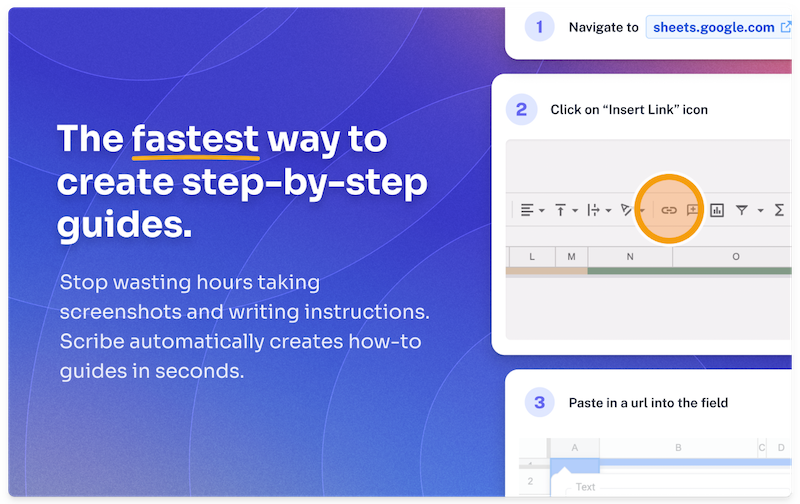
Scribe’s user interface is smooth and intuitive — you can learn how to use it in seconds.
Plus, the guides you generate using Scribe are visually stunning and easy to follow. They don’t feel cluttered and make it super-easy for the readers to follow and keep up with the instructions.
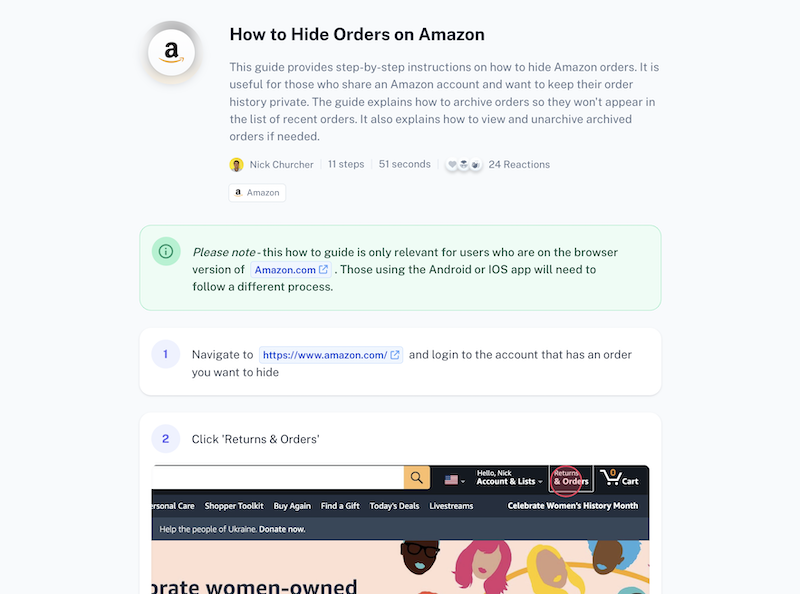
You can also fine-tune these guides to your needs by:
- Editing the generated text.
- Adding/replacing images (also annotations).
- Combining your guides in larger training manuals, SOPs and more.
- Customizing these guides to meet your brand’s style guidelines, redacting sensitive information, and more.
Some of Scribe’s features include:
- Scribe Pages: Add multiple step-by-step guides in a single document. You can also add Loom and YouTube videos to a Scribe Page.
- Scribe Gallery: A hub where we encourage our community to share their step-by-step guides for your favorite tools.
- Redact sensitive information: Manually/automatically blur sensitive information like customer data. You can also enforce this redaction company-wide.
- All-in-one knowledge management software: No need to invest in a dedicated knowledge management platform. Scribe doesn’t just help you document processes but also helps you store, manage and find them just as easily.
- Custom branding: Personalize every single guide with your company’s color scheme, logo and other branding elements.
- Integration capabilities: Easily integrate your guides into other third-party software, all thanks to thousands of integration options. Some popular ones include ClickUp, HelpScout, Slack, Notion, monday.com and HubSpot.
- Scribe metrics: Track metrics like views, completions and viewer insights to understand how viewers are engaging with your Scribes.
- Sharing and access management: Share your guides company-wide (viewer only) or with specific people (view/edit). You can also directly export your Scribes in HTML, Markdown, PDF and directly to Confluence.
{{banner-short-v2="/banner-ads"}}
What Is Guidde: A Brief Overview
guidde is a generative AI platform that automatically lets you create video documentation with steps and voice-overs. Just start capturing your screen using guidde and perform the task you want to document.
Afterwards, guidde will automatically create a video showcasing your steps. You can further edit this video by adding annotations, voiceover, music, and step transition. You can also change the background to match your brand’s style guidelines.
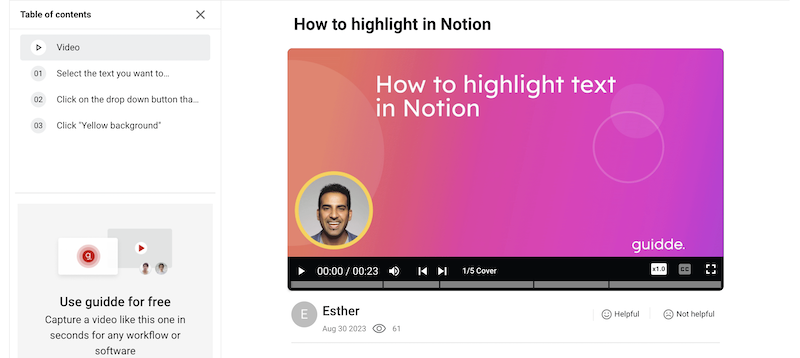
Below this video, guidde provides a comprehensive breakdown of the steps taken during the screen capture sequentially.
You can also add, replace and delete steps as you seem fit.
Using guidde is smooth; however it gives off a corporate vibe with its user interface design, which includes corporate-style fonts and button designs. This aesthetic might not appeal to all users, as it can feel too formal or less approachable compared to more modern or user-friendly interfaces.
That being said, let’s talk about guidde’s features:
- guidde Gallery: A place where you can find common step-by-step video documentations from the guidde team and community.
- Custom branding: Personalize your guiddes with your company’s branding elements like logo and color scheme.
- Add voiceovers to video documentation: Quickly add voiceovers to your video documentation. guidde offers two ways to do this: either by recording the audio or using their text-to-voice feature.
- Basic video editing features: guidde offers some basic video editing features, such as the ability to trim and crop videos.
- Collaboration: Collaborate on videos with other users to get feedback and ensure that your videos are accurate and complete.
- Sharing: Share your guiddes with others by sharing a link, via email, or using embed code. You can also export in the following formats: PDF, GIF, Document PDF, Slide PDF - but for that you need to be on a paid plan.
- Integration capabilities: guidde integrates with your favorite software like GitLab, ClickUp, Slack, Webflow, Confluence, etc. However, the free plan only lets you integrate with Slack and Gmail. To integrate with platforms like Zendesk, Freshdesk, OneDrive, Salesforce, you need to opt for a paid plan.
- guidde insights: Get detailed insights on how others engage with your guiddes by tracking insights like views, actions clicked, active users and new users.
Guidde vs. Scribe: The Differences
Scribe and guidde share a lot of similarities. And serve the same purpose, i.e., to simplify documentation.
However, there are a few differences, which can be a dealbreaker for many.
I've split these differences across different categories and needs so you can find the best fit.
Functionality (Winner: Scribe)
Both Scribe and guidde are available as browser extensions on Google Chrome and Microsoft Edge, with Scribe also being available as a Desktop application.
Both work in a similar manner: Start capturing your screen and perform the task you’d like to document. While capturing, both software will track your mouse movements, clicks and keyboard strokes.
However, it’s important to note that guidde limits you to 100 steps while capturing processes. Whereas, with Scribe, you can capture up to 200 steps.
While this may not really matter if you’re looking to capture simple processes, for complex processes, this limitation can be a dealbreaker.
Once the capture is complete, Scribe automatically turns it into a beautiful step-by-step guide with written instructions and screenshot for each step performed.
guidde, on the other hand, will present the step-by-step instructions in a video format. Below this video, you can also find the step-by-step guide with written instructions and screenshot for each step. It’s not as visually-appealing as the one created by Scribe, but gets the job done.
Here’s an example of a step-by-step guide created by Scribe:
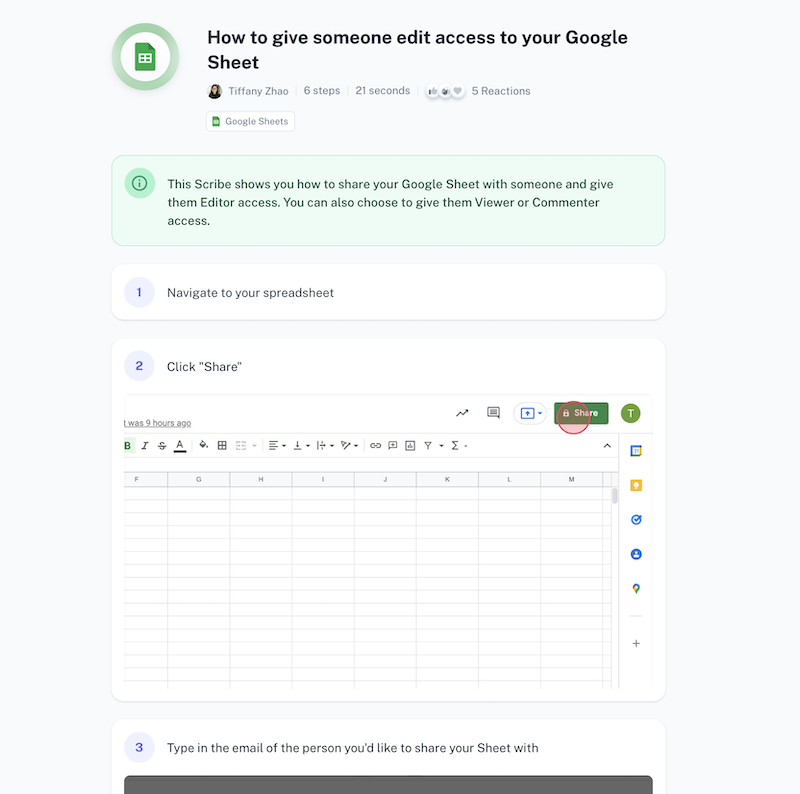
vs. here’s one created by guidde:
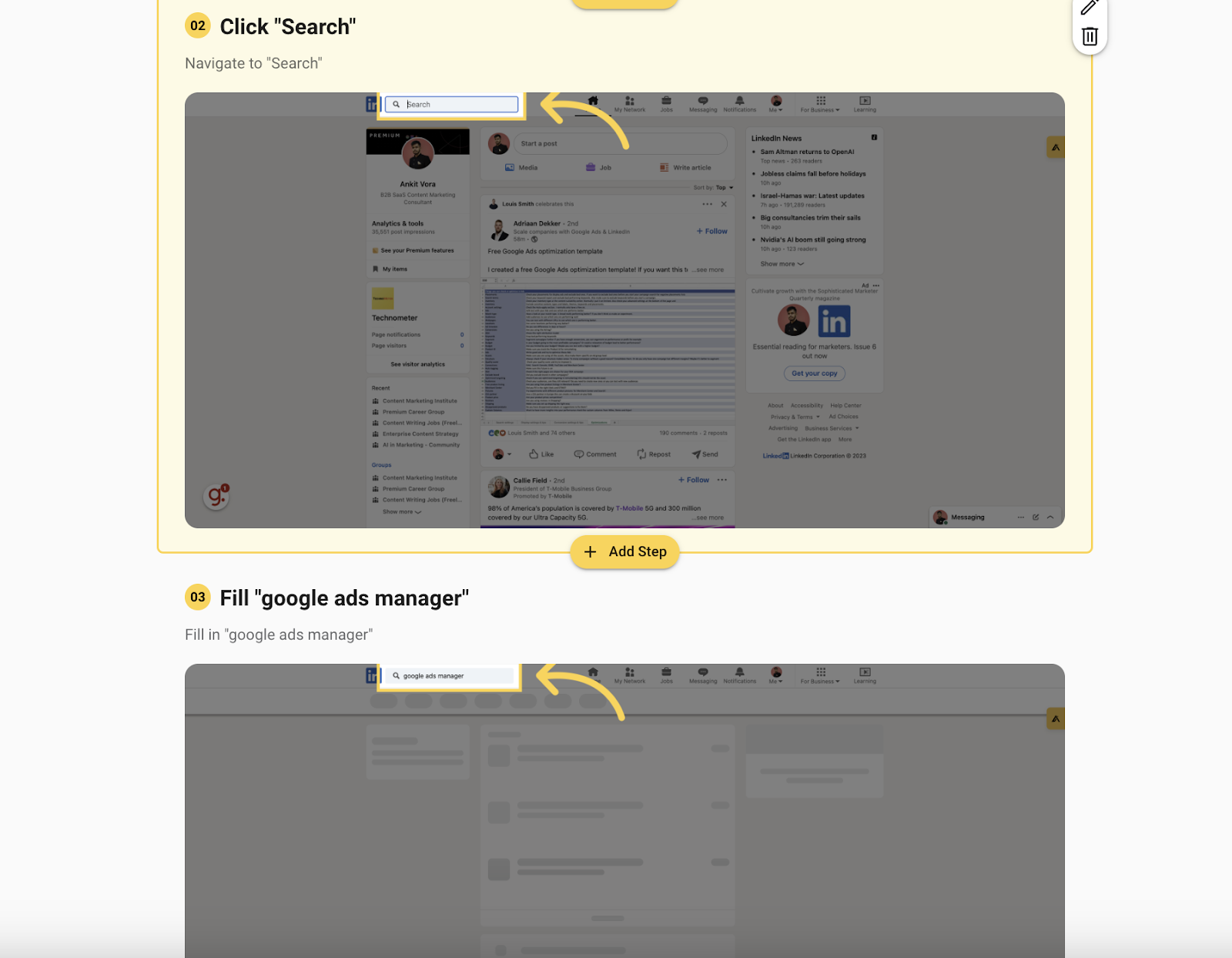
Both Scribe and guidde let you make several changes like:
- Altering the title and description.
- Edit each step.
- Make changes to annotations.
- Add/replace screenshots.
... and more.
While some of these changes are simple and straightforward, the process is a bit longer if you want to edit screenshots inside guidde. First, you need to click “Edit video.” guidde will then take you to the video editor, where you can edit these screenshots.
On Scribe, it’s a one-click process for each step. Scribe's editor is easy to use, letting you edit and share your guide all from one place. Unlike in guidde, you can edit your guides in Scribe without any back-and-forth required.
guidde lets you add music, voiceover (recording or text-to-voice) and motion effects to your videos. However, since Scribe doesn’t support videos (yet), these features are not available in Scribe. Instead, Scribe’s core strength lies in documenting processes into visually-appealing and highly customizable step-by-step guides.
User Experience (Winner: Scribe)
Scribe’s UX has been designed with users in mind. Using Scribe feels like gliding through butter. The platform is smooth and none of our customers have reported any lags or crashes.
From capturing a process to editing your guides to sharing it with your team, no matter the touchpoint, Scribe delivers a seamless 360-degree experience.
On the other hand, using guidde doesn’t feel as smooth. As stated above, guidde’s user interface gives off a corporate vibe, which includes corporate-style button designs and fonts. Capturing a process using guidde sometimes feels like a huge task in itself.
However, that’s not the case with Scribe.
Scribe makes it a welcoming experience for all its users. So, if you implement Scribe company-wide, users are more likely to use it than guidde.
Also, after installing guidde, I noticed that my browser seemed to run slower than usual. That has never happened while using Scribe. As I’m typing this, I’m feeling the time delay between stroking my keyboard keys and seeing the characters appear on the screen.
But that’s not all.
Switching tabs is taking time. So, out of curiosity, I checked how much memory each tab was consuming. And here are the results:
Memory consumed by guidde: 1.3 GB
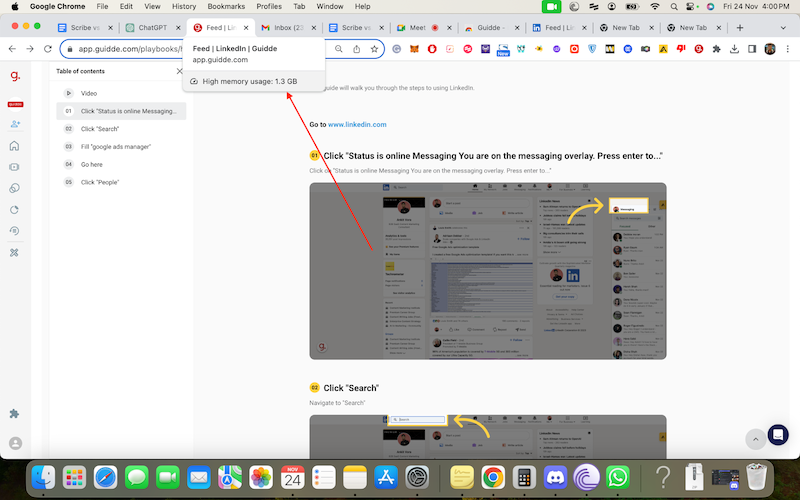
Memory consumed by Scribe: 285 MB
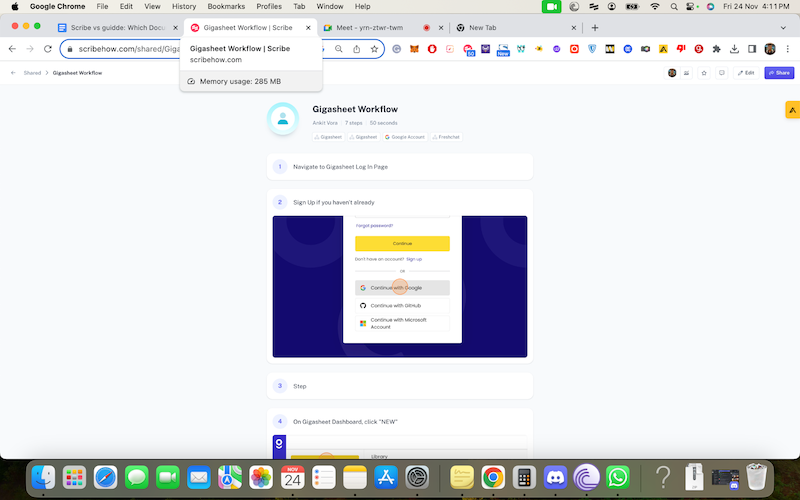
Here are my Computer specifications:
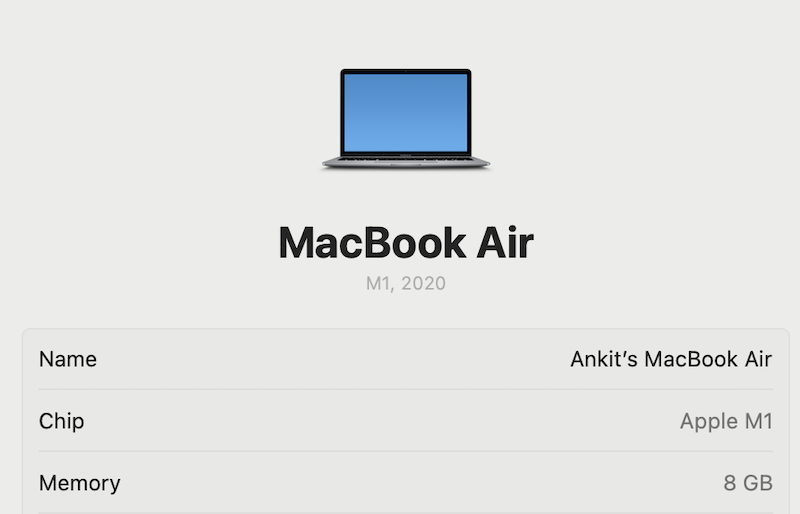
Overall, Scribe is easy-to-use, lightweight and doesn’t take a huge toll on your computer.
Content Format (Winner: Guidde For Videos and Scribe For Step-By-Step Guides)
guidde lets you document processes as both videos and step-by-step guides. Whereas, Scribe’s core strength lies in creating visually-appealing step-by-step guides.
guidde’s primary focus is on videos, whereas Scribe’s is more focused on sequential step-by-step guide production.
You can share your guiddes with others via a link, email, or embed code. Additionally, there are options to export your guides in formats like PDF, GIF, Document PDF and Slide PDF. However, to access these export features, you must be paid user.

Scribe also lets you share your guides via a link, email or embed code. You can also export these guides in the following formats: PDF (free), HTML, Markdown, or directly to Confluence.
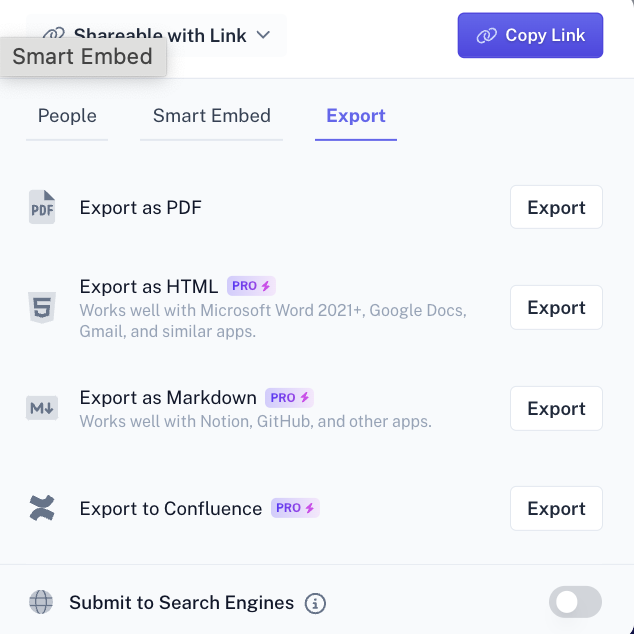
Pricing & Price-to-Value (Winner: Scribe)
Both tools offer for you to create several guides with their free plan, with some functionality limitations.
Scribe’s paid plans start at $12/seat/month (for teams) and $23/seat/month (personal) when billed annually.
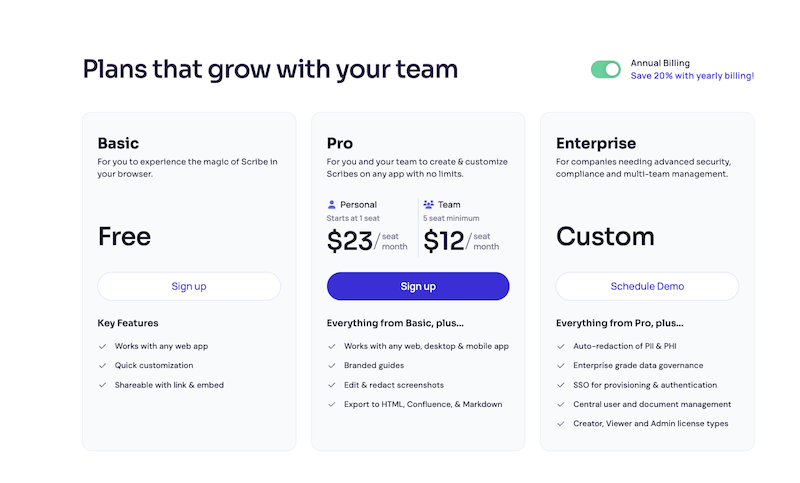
On the other hand, guidde’s paid plans start at $16/user/month when billed annually.
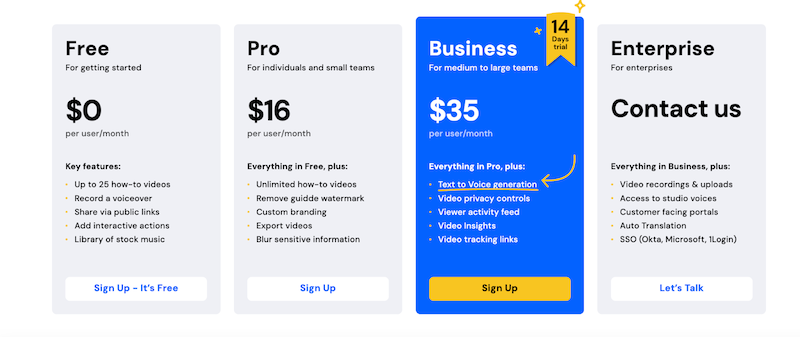
For teams consisting of five or more members, Scribe is a more budget-friendly option than guidde. That’s because Scribe’s $12/seat/month pricing is applicable for a team of five.
However, for individual users who do not require a commitment to five seats, Scribe's cost rises to $23 per month, which is higher than guidde's pricing.
But for this price, Scribe offers an incredible price-to-value.
Scribe’s Pro & Team Pro plan unlock the ability to heavily customize your guides, edit and redact screenshots, and export your guides to HTML, Confluence, & Markdown.
On the other hand, guidde’s price-to-value on their Pro Plan (starting plan) falls flat.
Considering their primary focus is on video documentation, their Pro plan doesn’t provide access to features like text-to-voice generation, video insights, video privacy controls and viewer activity feed. To unlock these features, you need to opt for their Business Plan, which stands at $35/user/month.
Overall, Scribe’s pricing is a bit on the expensive end if you’re not looking to commit to five seats. However, the price-to-value, especially for teams, is substantial. The ability to heavily customize guides, along with the functionality to edit and redact screenshots, and export guides in multiple formats, makes it worth the price.
Multi-process documentation (Winner: Scribe)
Both Scribe and guidde are extremely good at documenting linear processes.
But what if you want to build a comprehensive documentation around multiple processes?
For example, what if you’re looking to build a content marketing SOP and want to add multiple step-by-step guides to it, like:
- How to perform keyword research
- How to build content marketing clusters
- How to generate content ideas from custom calls
- How to assign projects to freelancers on our project management software
These processes can’t be captured in one-go. Instead, it makes sense to capture them individually and add them to the Content Marketing SOP document.
Scribe’s Pages feature lets you add multiple step-by-step guides in one place. You can also add YouTube and Loom videos to this document to give readers more context. However, doing so with guidde isn’t possible.
guidde doesn’t provide the ability to consolidate multiple step-by-step guides and multimedia elements into a single comprehensive document. In guidde, you would need to create separate documents for each of the processes you mentioned and might find it challenging to seamlessly integrate them into a single, cohesive Content Marketing SOP.
Guidde vs. Scribe: Which Documentation Tool Should You Choose?
The answer is simple: if you’re looking for an AI-powered documentation software that primarily focuses on video-based documentation, guidde is the right fit.
On the other hand, choose Scribe if you want an AI-powered documentation software that generates visually appealing, easy-to-follow step-by-step guides and offers a wide range of customization options.
But don’t just take my word for it.
Both platforms offer a free plan. Go ahead and test them out for yourself to determine which one’s the right fit for you.







