Introduction
Whether you’re beginning a new project or trying to improve an ongoing one, good recordkeeping helps it go smoothly. To simplify the documentation process, use premade project documentation templates that outline clear goals, communication guidelines and risk assessments.
In this article, we’ll provide some of the best project documentation examples so you can confidently lead your team.
What’s Project Documentation?
Project documentation outlines the processes, tools and timelines that teams need to plan out and execute initiatives. Without these guidelines, groups risk wasting valuable time and effort rehashing ideas and searching for resources. To prevent this, it’s best practice to create these documents for any major project, and using a template can significantly streamline the process.
What’s a Project Documentation Template?
Project templates provide sample documentation headings that you can fill in to quickly create comprehensive, valuable guides. There are many types of templates, and selecting the right one for your needs gives you a better head start when setting your goals.
For example, a proposal might include executive summaries or resource requirements to get buy-ins from stakeholders. Meanwhile, a charter template would include sections to help employees stay on track, such as points of contact or milestones.
10 Project Documentation Templates
Use the following 10 templates to get a headstart on coordinating your next project.
1. Project Scope Template

The Project Scope template outlines your resources, key goals and deliverables. Defining a project’s scope is a critical step in pitching your idea to decision-makers to get their approval. Team members also benefit from this document, as they’ll understand their overarching milestones better.
Key headings:
- Project objectives.
- Resources available.
- Deliverables.
- Expected milestones and timelines.
- Metrics.
2. Project Management Plan Template
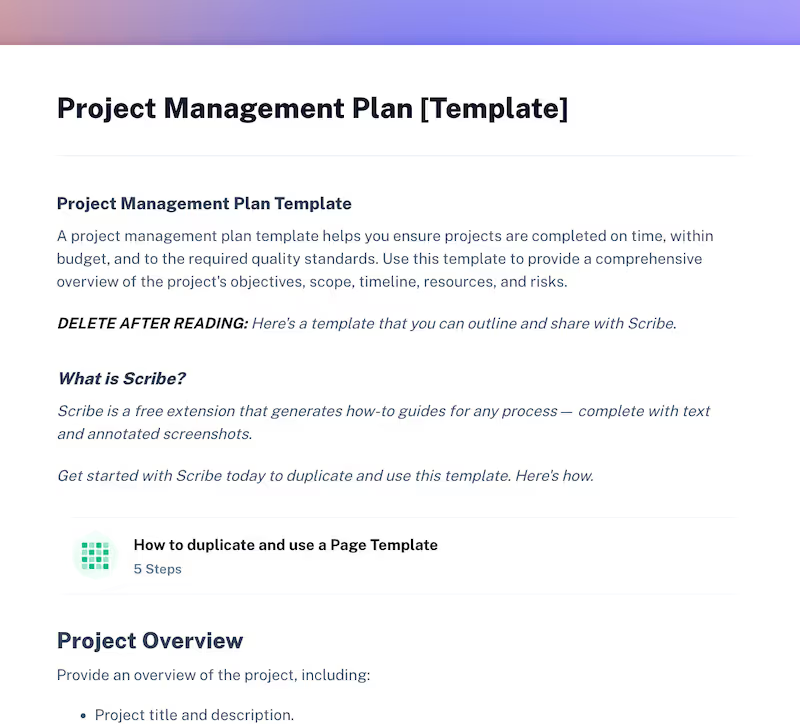
With the in-depth Project Management Plan template, leaders can track an initiative’s lifecycle from start to finish. Headings cover each part of planning and executing an operation, from writing the timeline to managing quality.
Key headings:
- Overview.
- Scope.
- Schedule and timelines.
- Budget.
- Resources.
- Risk management.
- Communication plan.
- Quality management.
- Change management.
- Monitoring and control.
- Documentation.
- Closure.
3. Project Checklist Template
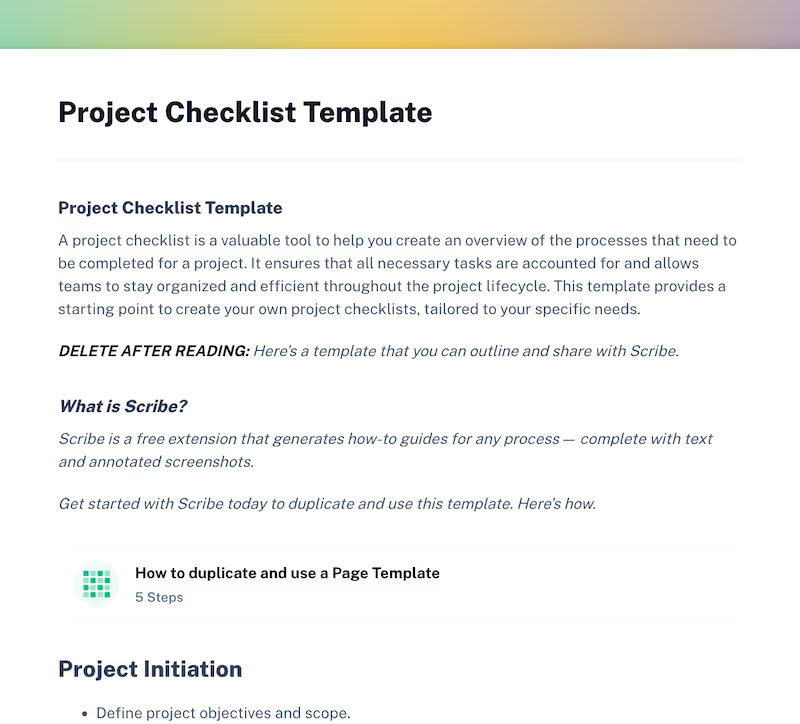
If you’re looking for a more flexible outline, the Project Checklist template might be perfect. These customizable headings allow you to describe everything from big-picture goals to minute task details, and you can write checklists geared toward leadership, external stakeholders and employees.
For example, a management plan could include a reminder to ask employees for project status reports each quarter. And a guide for workers could have them conduct quality control checks for each deliverable.
Key headings:
- Initiation.
- Planning phase.
- Execution phase.
- Monitoring and controlling phase.
- Closing phase.
- Documentation.
4. Simple Project Schedule Template

Following a schedule is arguably the most important part of a successful plan, as it ensures teams complete tasks on time and up to company standards. So, use this Simple Project Schedule template to structure your deadlines. Headings break tasks down into a hierarchical order, and sections at the bottom help you track progress and manage risks.
Key headings:
- Project information.
- Work Breakdown Structure.
- Task list.
- Resource allocation.
- Milestones.
- Progress tracking.
- Risk management and contingency plans.
- Calendars.
5. Project Timeline Template
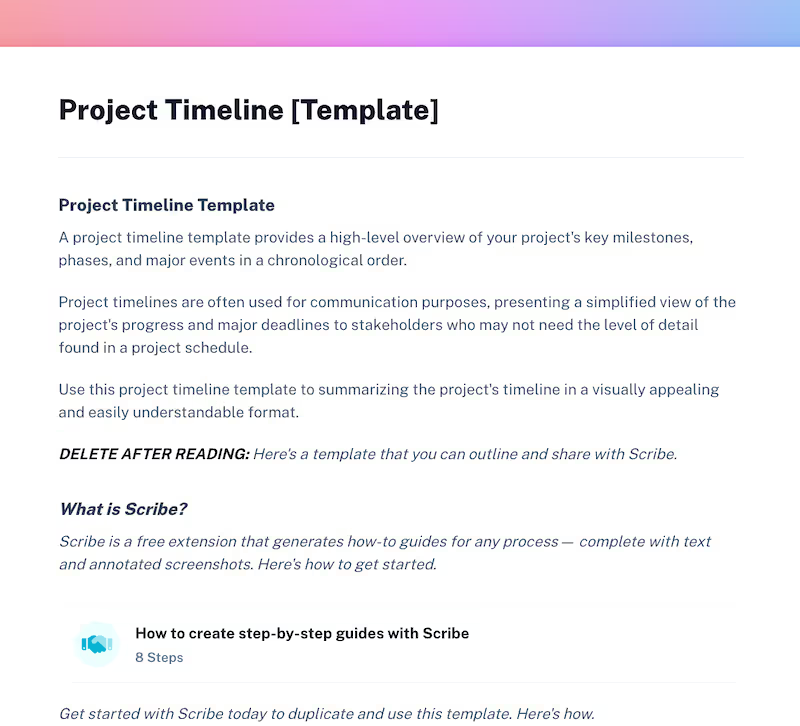
This Project Timeline template creates a simplified overview of the operation for stakeholders who may not need to understand the minutia of each task. But this template isn’t just for external parties, as leaders can use it to track project goals, and employees can check this document to find which metrics they should work toward.
Key headings:
- Project information.
- Milestones.
- Tasks.
6. Project Charter Template
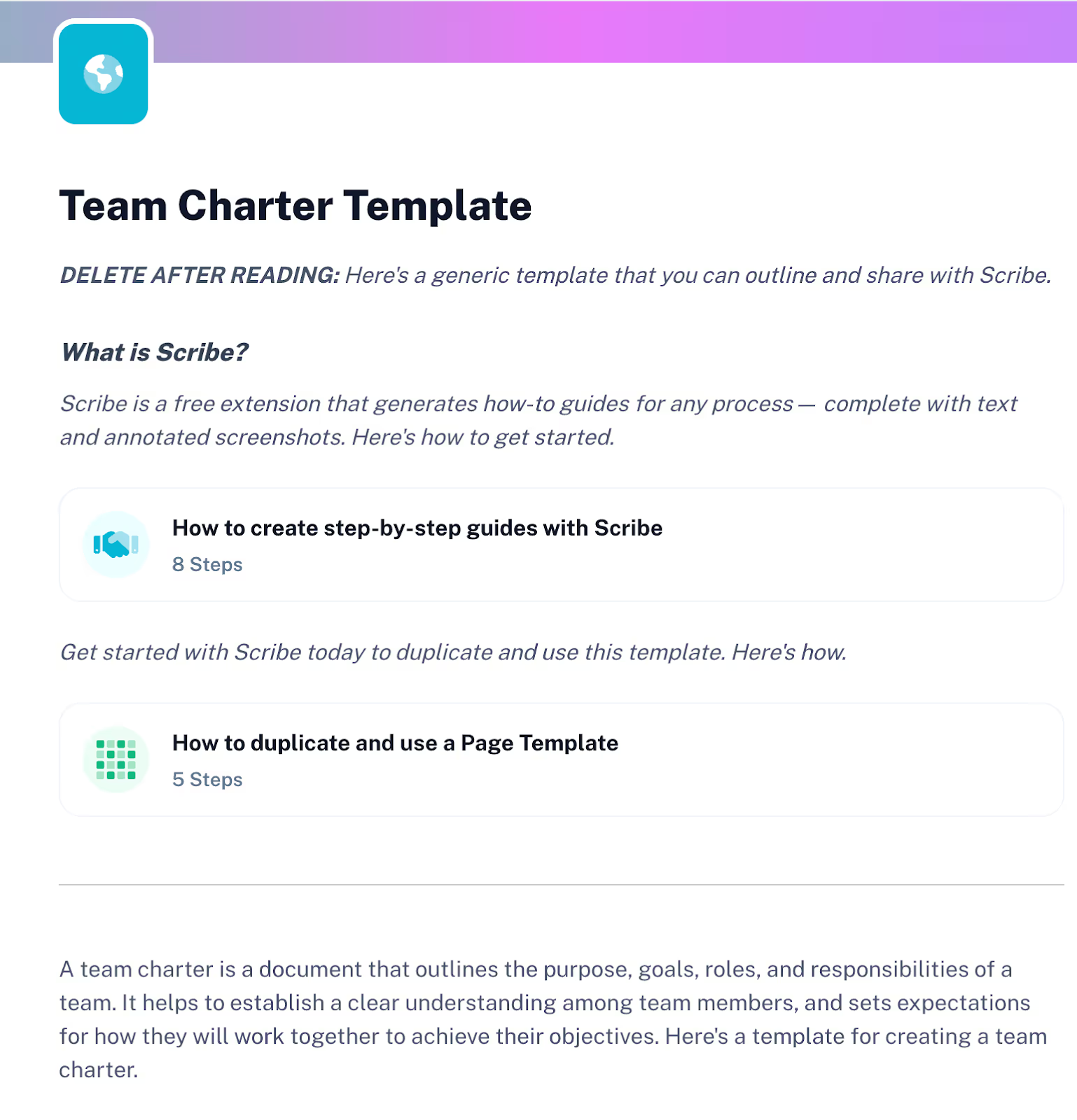
This Project Charter template provides a high-level overview to facilitate collaboration and align employees’ efforts. It offers space to outline the team’s overarching goals, timelines and deliverables. It also includes a section for listing all the project’s stakeholders, making it easy for everyone to find contact information for the right approvers and reviewers.
Key headings:
- Team purpose.
- Goals and objectives.
- Roles and responsibilities.
- Communication.
- Conflict resolution.
- Timeline.
- Conclusion.
7. Communication Plan Template

A communication plan focuses exclusively on how the team should share information with one another. Often, this resource defines how to loop in approvers and external stakeholders. It prescribes which collaboration platforms the team should use, what they should use them for and which contact methods stakeholders prefer.
Key headings:
- Purpose.
- Objectives.
- Strategy.
- Processes.
- Channels.
- Schedule.
- Roles and responsibilities.
- Metrics.
8. Project Handover Template
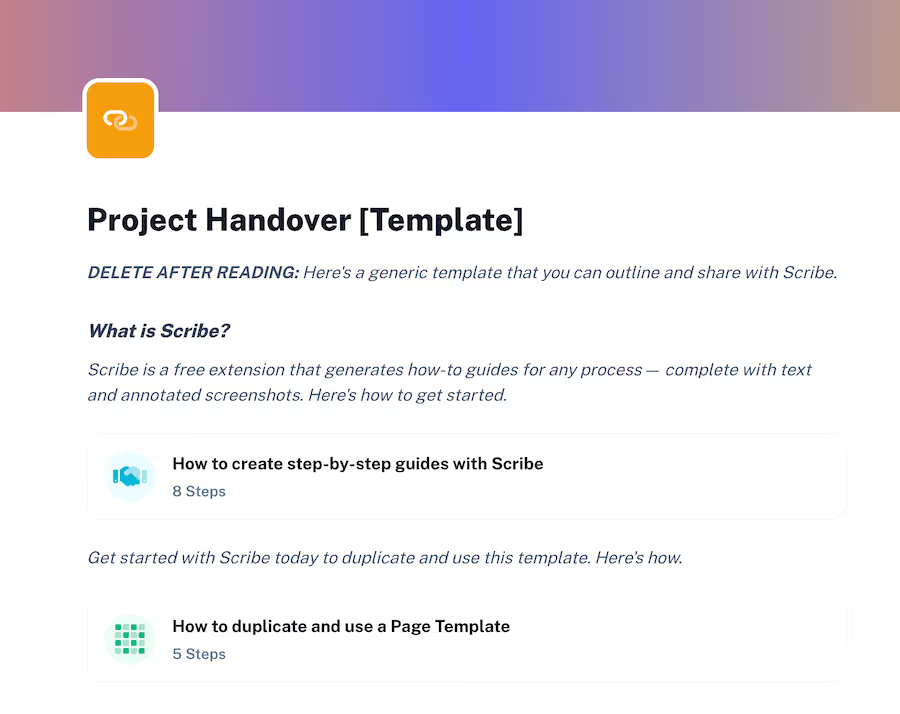
Transitioning a project between teams or leaders is delicate because if anything is left out of the knowledge transfer, deadlines will start slipping as employees wait for issues to be rectified.
This Project Handover template lays out crucial information that can help you avoid these issues. Headings prompt you to fill in details about in-progress tasks and essential resources so a new leader or team can easily take over.
Key headings:
- Summary.
- Roles.
- Tasks.
- Training.
9. Project Plan Template
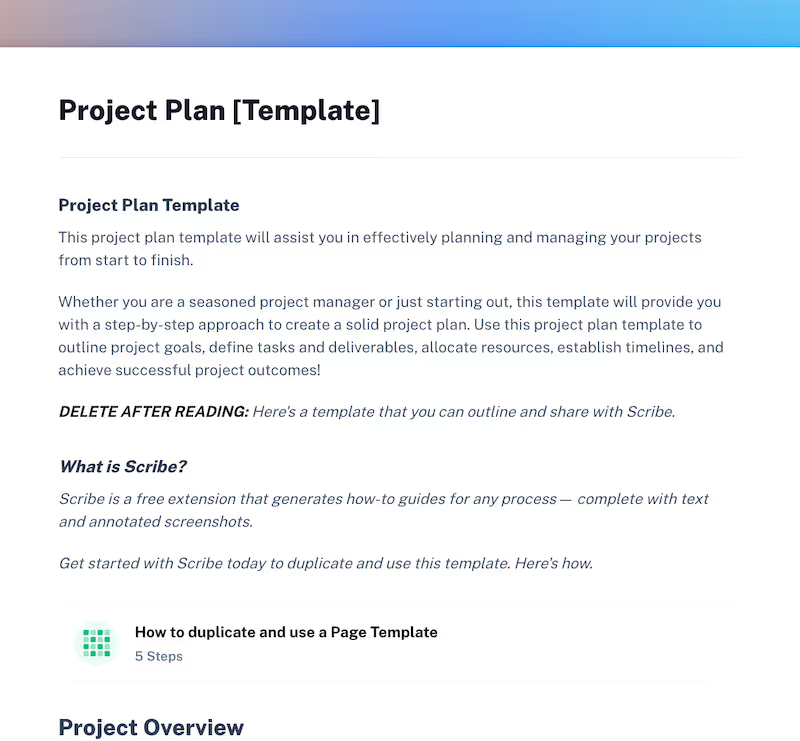
This Project Plan template is one of the most universal outlines available. It provides many standard headings you’d expect to see in any project document, such as the scope, crucial resources and communication plans. If you’re unsure which template to use, you can download this one and easily modify it to suit your needs.
Key headings:
- Overview.
- Scope and objectives.
- Work Breakdown Structure.
- Deliverables.
- Schedule and timeline.
- Resource planning.
- Roles and responsibilities.
- Risk management plan.
- Stakeholder management.
- Communication plan.
- Quality management plan.
- Change management.
- Monitoring and evaluation.
- Closure and post-implementation plan.
- Appendix.
10. IT Documentation Template
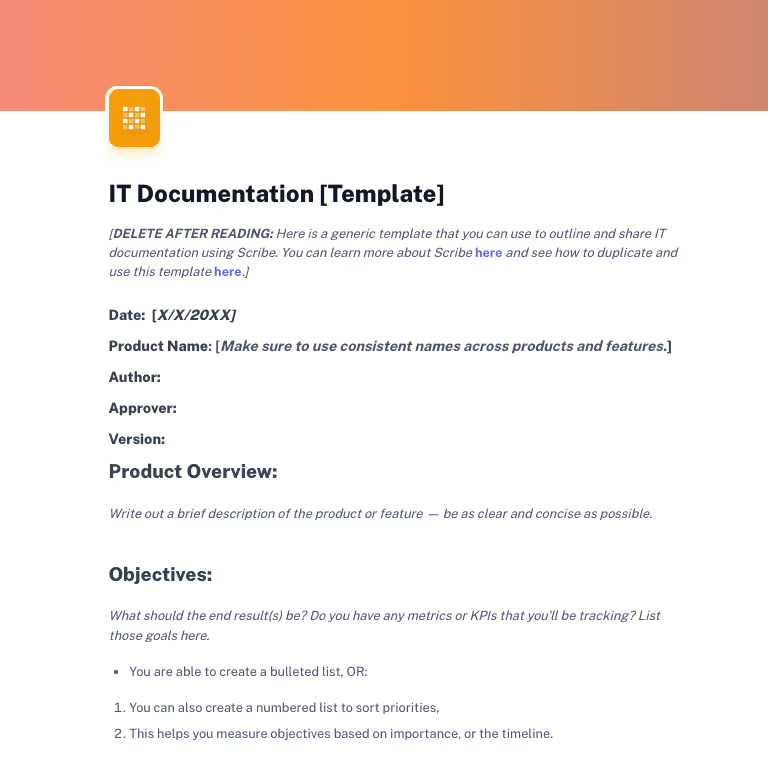
If your project requires technical upkeep, consider using an IT Documentation template to explain how to launch and maintain the necessary products. These process documents break down all the phases the initiative will move through so IT teams can offer consistent technical support to colleagues or product users.
Key headings:
- Product overview.
- Objectives.
- Phases.
Get Your Projects off to a Strong Start With Scribe
Documentation is an essential component of any efficient project. It lays out everything managers, contributors and external stakeholders need to know about the project’s entire lifecycle.
If you’re ready to start your next endeavor, check out Scribe. Our platform is an excellent addition to any team’s suite of tools, since it can automatically generate the process documentation they need to do their work. This reduces the time it takes to write and maintain SOPs and other important procedural records.
Sign up for free today to see how it can help you, and check out the Scribe Gallery for all the templates you need to craft comprehensive, helpful documentation.











