Introduction
Most companies drop the ball when it comes to product manuals. They go for a long and tiring document that’s boring enough to frustrate users.
Here’s the thing: 30 pages of product documentation can cause a lot of friction in the user experience. People don’t have the time or motivation to go through such a seemingly endless document to answer small queries.
But… what if you could give them a quick product walkthrough in 1/10th the time of reading a lengthy product manual?
That’s exactly what a quick reference guide can do.
Quick reference guides offer a summarized version of your product documentation to quickly give users crucial need-to-know information. These guides condense all the necessary instructions into one or two pages to help new and existing users get the best out of your product.
Creating a quick reference guide is easy, especially after we run through everything you need to know to structure one. By the end, you’ll also get a template to hit the ground running effortlessly.
Let’s get started!
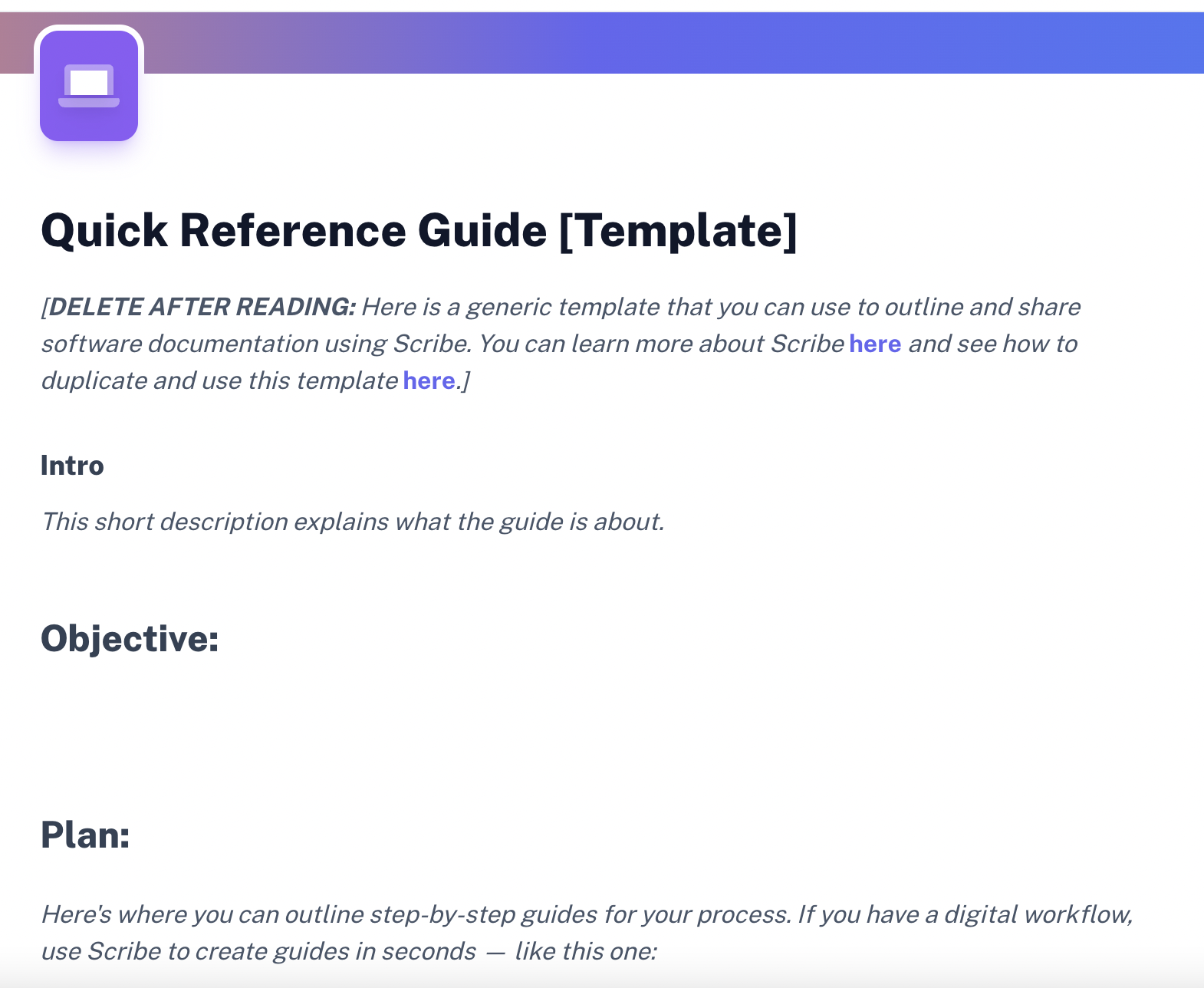
What’s a quick reference guide?
A quick reference guide is a short document summarizing essential information about a product. These guides are mostly 1-2 pages long and guide users to perform specific tasks using the product.
Unlike a lengthy product manual, a quick reference guide offers to-the-point information to provide more nuanced answers.
Here’s a great example of a quick reference guide: this doc by Airtable on creating a formula field type gives users step-by-step instructions with screenshots to perform this task. It explains the steps as clearly and briefly as possible.

Why is a quick reference guide important?
Think of quick reference guides as cheat sheets to crack the code for your product. These guides give users short explanations about different features to get more out of it.
Besides reducing friction and maximizing user delight, a quick reference guide offers many benefits. It can:
Effectively demonstrate processes
Instead of expecting users to scroll page after page to see how the product works, you can use a quick reference guide to show any feature in action.
Here’s one by HubSpot showing users how they can create a live chat. It comes with all the steps and screenshots for better understanding.
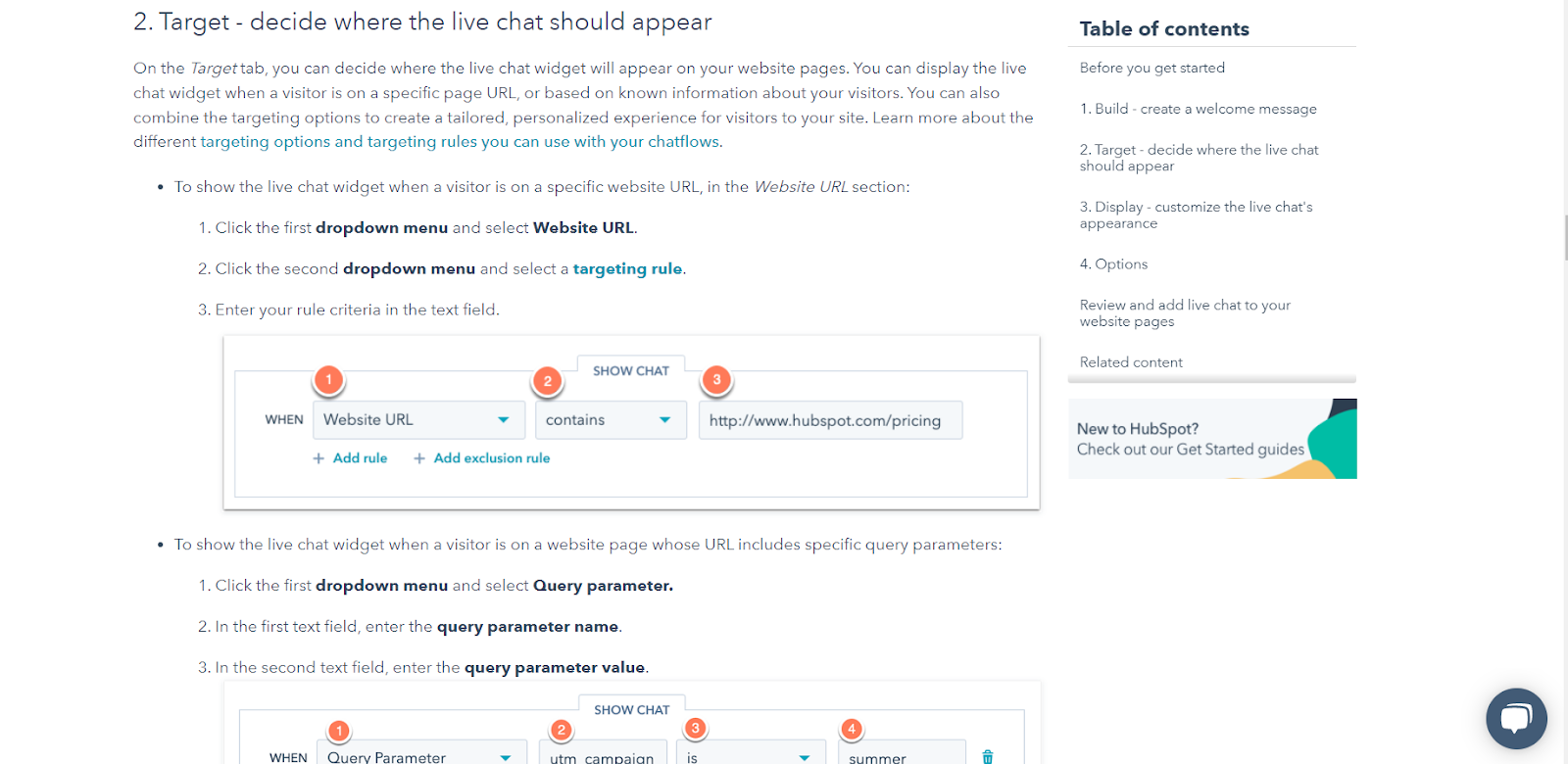
Provide handy answers
A quick reference guide offers easy solutions to speed things up for users so they can find what they’re looking for.
Ghost does this perfectly with a running section called "On this page" on all its reference guides. This lets users jump to their exact concerns. Here's an example you can follow.
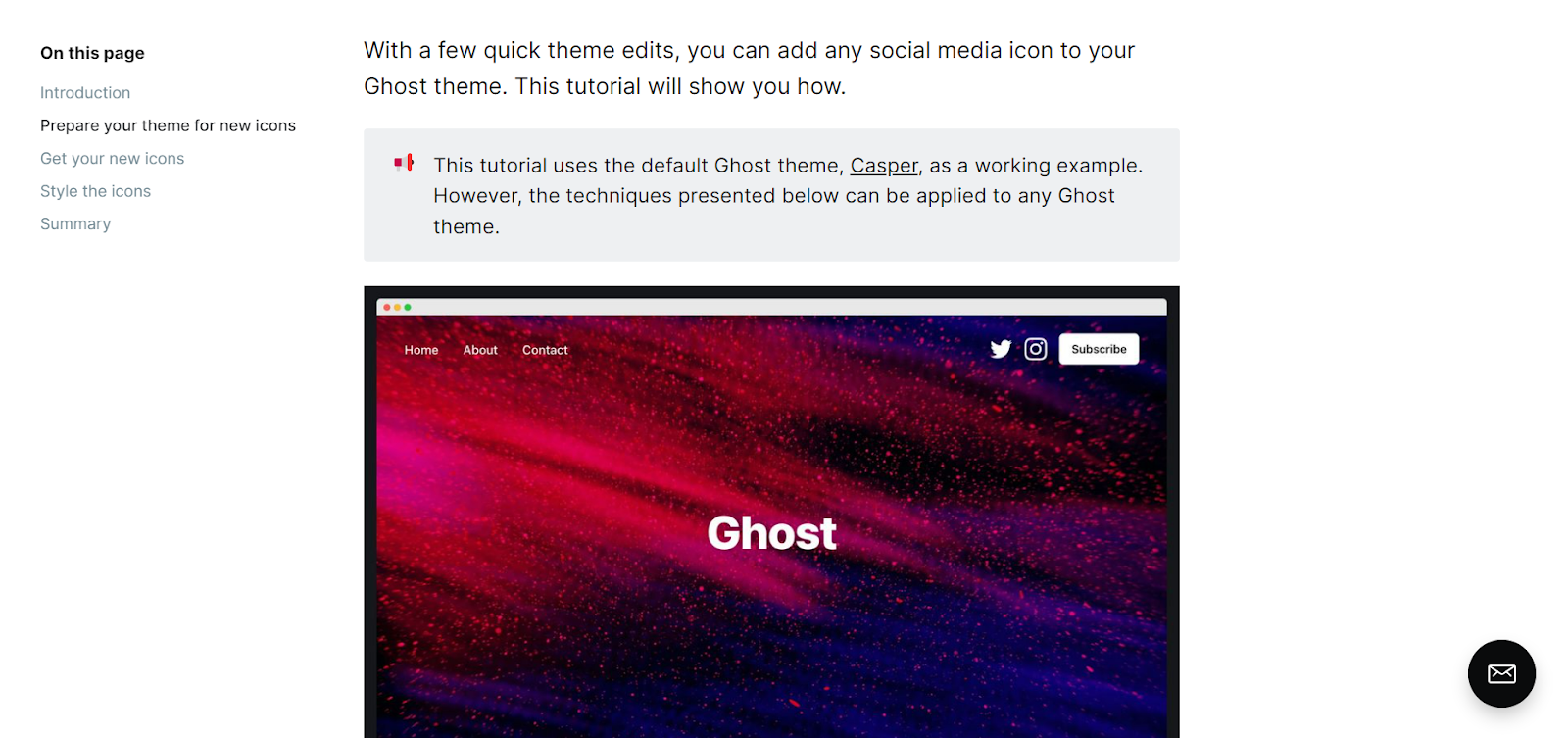
Simplify training
Quick reference guides go beyond product documentation. Teams can use these guides to document any workflows and train employees with ease. It can maximize consistency and keep everyone on the same page.
The Human Resources department at the University of Arizona makes perfect use of this documentation method to train all employees efficiently.
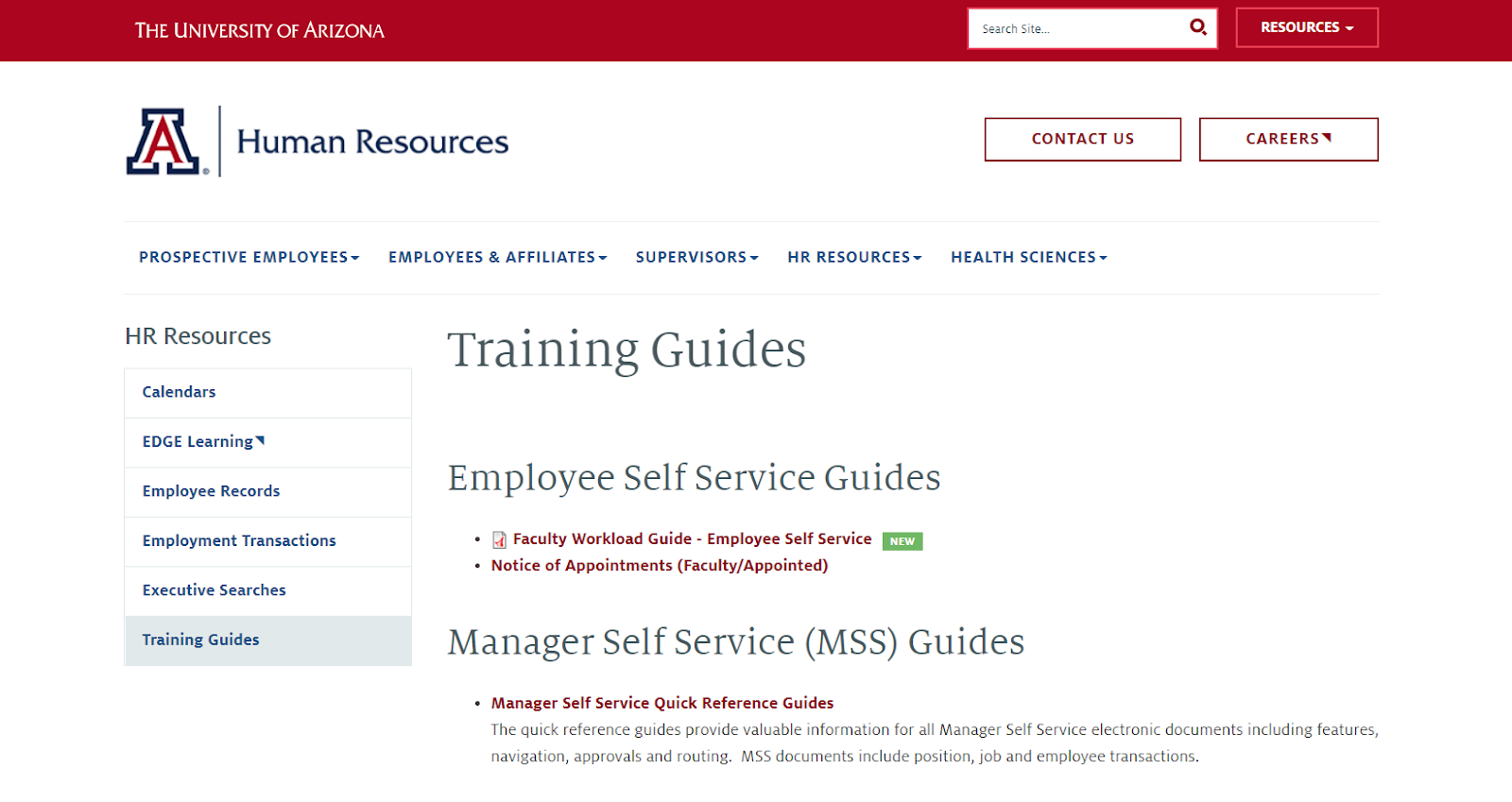
Enhance documentation
Product documentation doesn’t have to be boring. Quick reference guides can spice up your documentation to present and organize all information in the most user-friendly format.
Notion’s reference guides best exemplify this benefit. Users can easily learn more about the product by jumping to specific features they want to try. Its library of guides has a search feature to make the documentation more helpful.
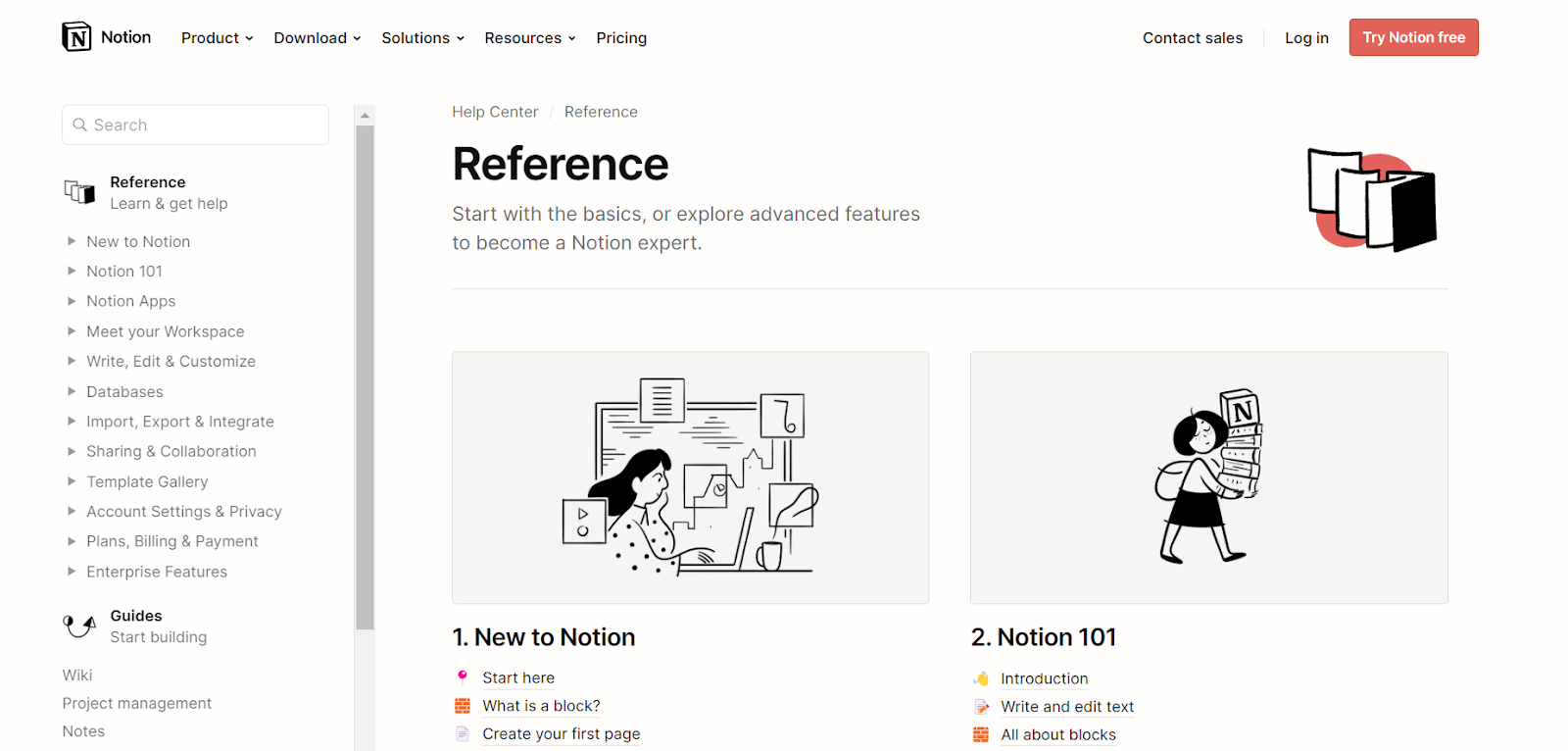
Put simply, quick reference guides make information more accessible. Users don’t have to struggle with lengthy product instruction manuals—only to end up without a solution to their problem. Instead, they can search for a relevant guide, quickly look up the info, and execute an action with quick reference guides.
How to create a quick reference guide
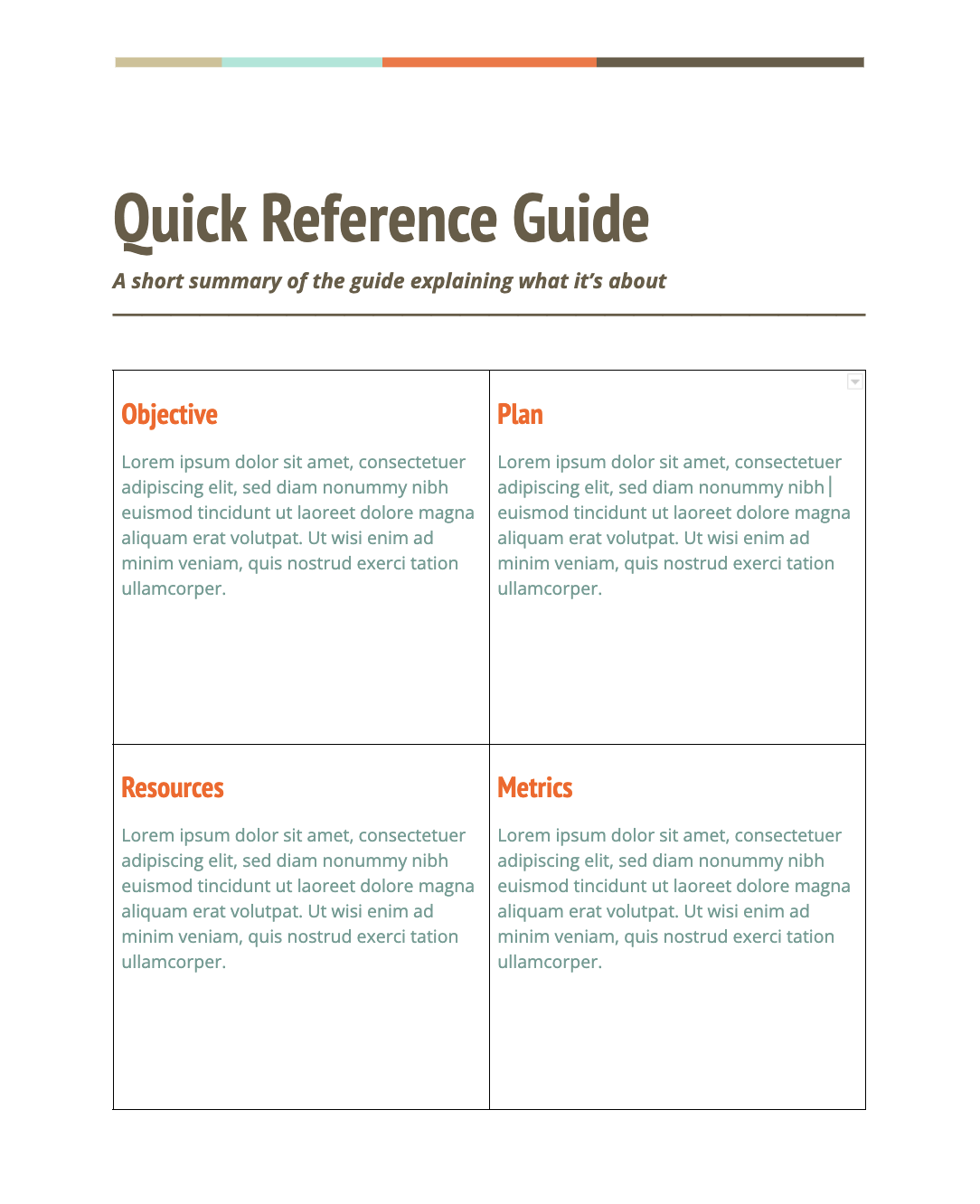
You’ve done all the legwork to finalize the key features you want to document and are all set to create your first quick reference guides. But knowing where to start is tricky.
Here’s a step-by-step process you can follow to make a fail-proof quick reference guide:
- Start by performing the task/process you want to document.
- Collect screenshots for all the steps involved in the process and arrange them in the correct order.
- Clearly define all the steps to write the textual instructions and annotate the screenshots.
- Add any secondary information related to the process.
If this seems like too much work — which it can prove to be — take a more hands-off approach to documentation with tools like Scribe.
You can use Scribe's free quick reference guide generator to automatically create step-by-step guides for any workflow. Every guide comes with annotated screenshots and text instructions to properly guide the end user (forget about the struggles of manually putting arrows on your screenshots)!
What’s more, you can customize these guides as you like and download them in PDF, share via link or embed in your knowledge base.
Here’s a great example of a quick reference guide for adding people to a Zoom meeting.
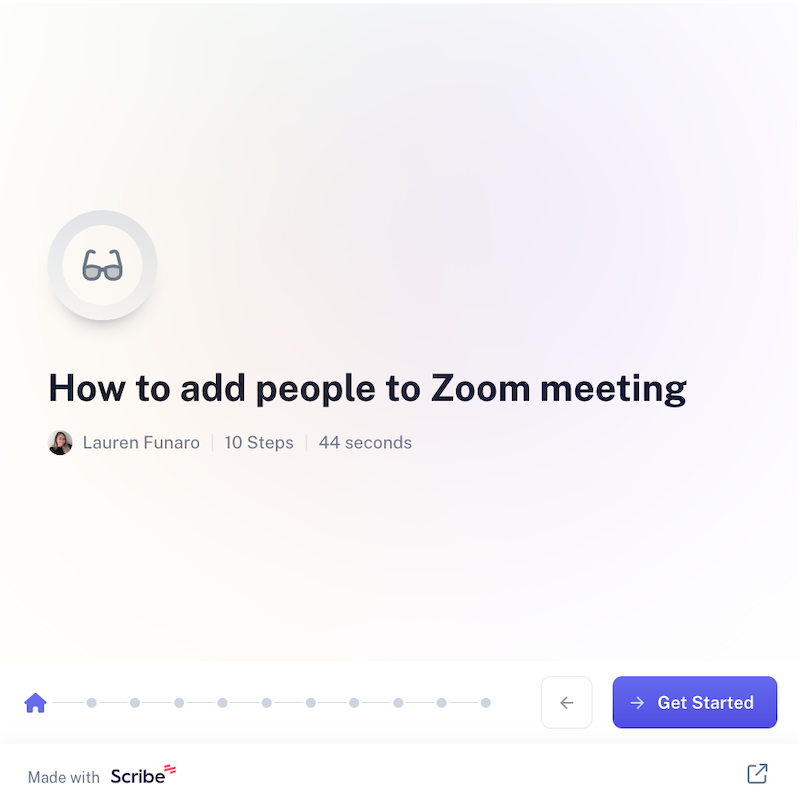
You can also create guides for more technical use cases, like this one.
5 things to consider for your quick reference guide template
A template can set your team up for greater efficiency and uniformity. With these six elements in mind, you can create a solid template for the documentation process.
1. Be crystal clear about your audience
First, identify the target reader for a guide and put yourself in their shoes. Get a better idea of their pain points, concerns and level of understanding. This will make the guide more focused and relevant to the end user.
Defining your ideal audience clarifies the main aspects to cover in your guide. You can also create content that matches their level of comprehension.
User surveys, forum discussions and customer-facing teams’ inputs are some of the best ways to narrow down the audience for each guide.
📌 Related Resource: Top 6 User Guide Software for Amazing UX
2. Define the purpose of a quick reference guide
Once you know your intended audience, define how they’ll use the document. A guide’s purpose directly impacts its content and design.
So, decide if this guide will cover:
- An essential or non-essential task.
- A basic feature or advanced functionality.
- A software update or a quick-start guide.
- A step-by-step tutorial.
Outlining every guide’s purpose also helps you prioritize the documentation process. Start creating the more important guides first, followed by the less critical ones.
3. Choose the type of guide aligned with the purpose
You can create different types of quick reference guides depending on the purpose. For example, a how-to instruction guide will differ from a basic feature guide.
Here are the types of guides you can create for different goals:
- Quick-start.
- Basic features.
- Advanced features.
- Product update.
- Step-by-step.
- In-app use cases.
If you use more than one of these types, you can create a different template for each type for more convenience.
4. Pick a user-friendly and neat layout
Now that you’ve prepared a solid groundwork for your documentation process, focus on making your guide more user-friendly and appealing.
Most teams overlook the importance of choosing an aesthetic design and fonts. But if you want your guides to work and actually help the users, you’ll have to nail its look.
Here are a few things to take care of when creating the layout for your templates.
- Leave good space for balancing text and visuals.
- Create multiple versions of the layout for different types of information included.
- Choose warm background colors to ensure the text is easily readable.
- Maintain a good contrast between the background colors and the text.
You can go for different layouts for all the types of guides you're creating. Here's a minimal one to inspire your design. PayPal’s text-only quick reference guide has a neat layout with the proper formatting.
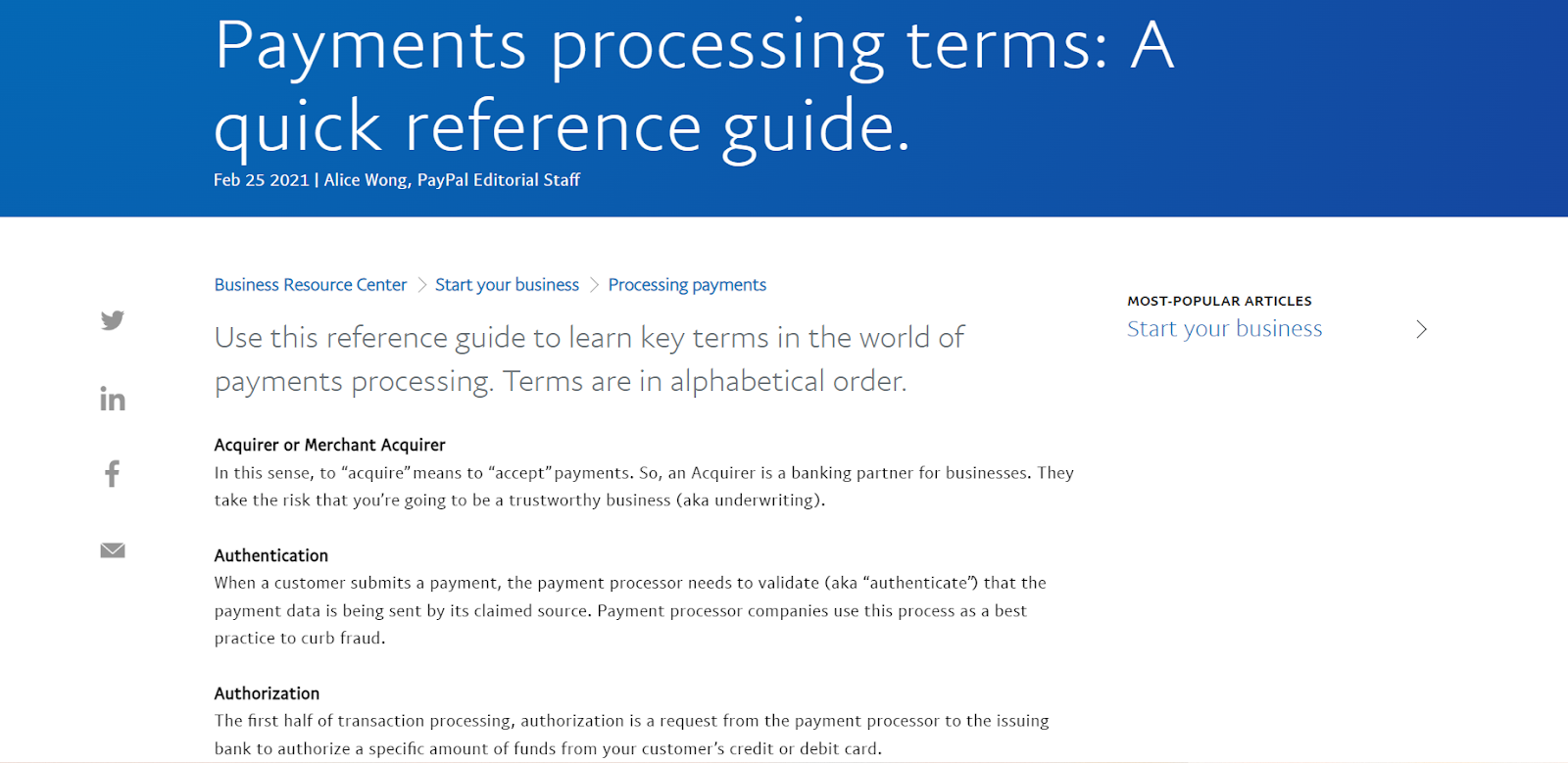
Scribe top tip: If design and aesthetics are not your jam, let Scribe take care of your documentation efforts. Turn any task or process into engaging and interactive guides — whether it’s a new feature update or a how-to tutorial.
5. Keep it visual and descriptive
Since 83 percent of people prefer watching over reading to consume new information, try to include visual elements in your quick reference guide template. Follow the timeless advice of show, don’t tell to create more visually packed guides.
You can include various visual elements within a guide, like screenshots, icons, annotations, background and text colors and more — the more visually appealing the guide, the better.
Loom does a great job at including short video clips in its quick reference guides. So, users can read the information and watch it in action for better understanding.
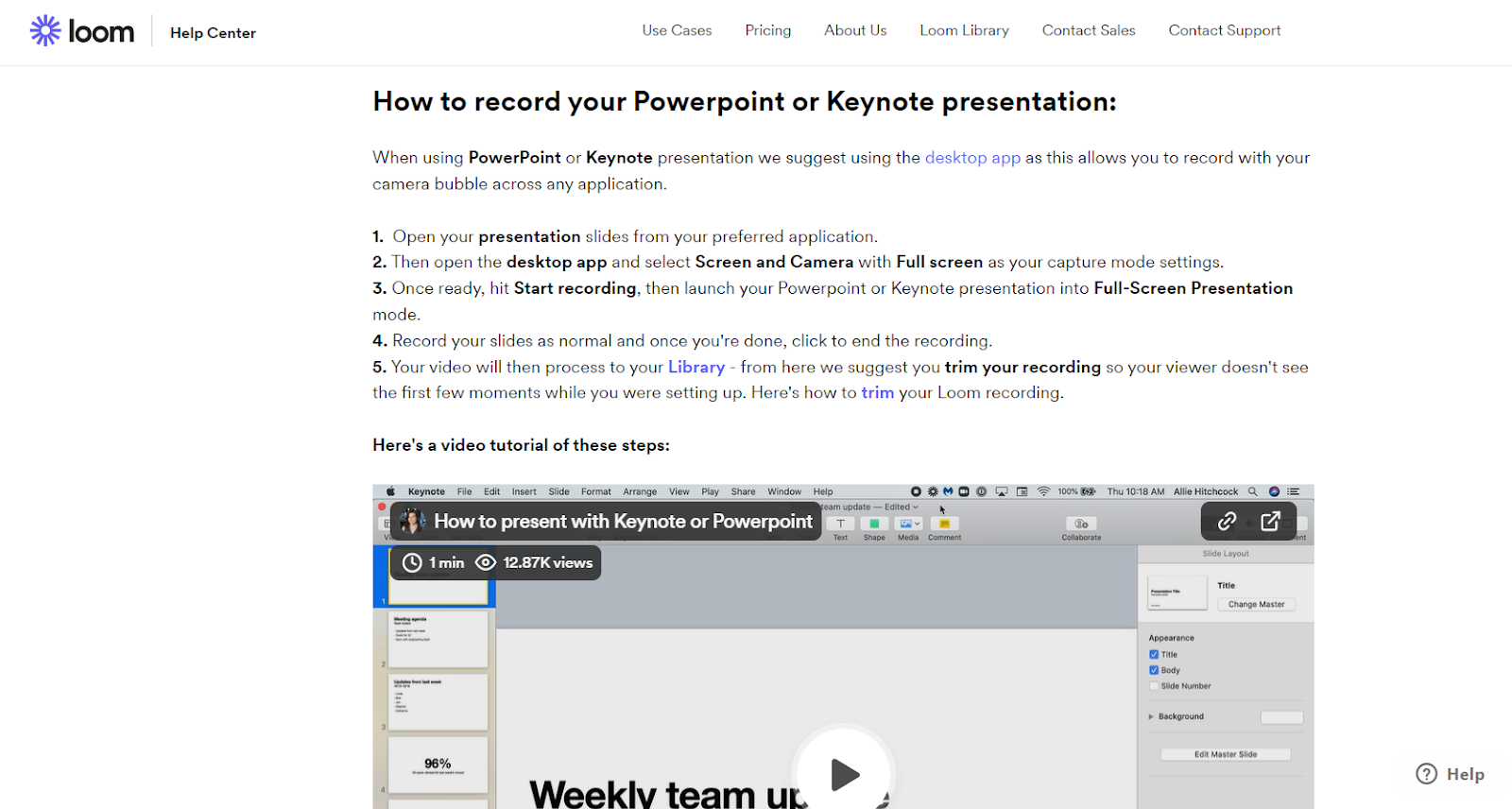
Scribe is one of the best Loom alternatives if you're planning to follow Loom's lead for creating visual guides, and our Pages feature even allows you to include Loom videos with text and guides in a process document.
Use this quick reference guide template
Quick reference guides are a crisp and concise documentation format meant to deliver the most relevant, need-to-know information on any subject. Product-based companies can use these guides to simplify their documentation and offer more engaging user documentation.
But you can create quick reference guides for internal documentation too.
Bookmark this guide to learn more about creating an excellent quick reference guide template of your own.
Or download our template to get started right away.









