Introduction
Jump to...
- What is technical writing software?
- Best technical writing software of 2025
- Key technical writing software features
- Choosing your technical writing software
Technical writing can be a complicated process (to say the least). Technical writers have to explain complex information in a way that is easy to understand, even to those without deep technical knowledge.
Leveraging robust technical writing software can help make the process more efficient so that you can deliver better content to your team faster. This blog post will expand on a curated list of the leading technical writing tools available in 2025.
Try the best technical writing software for free ➜
TL;DR Best technical writing software in 2025
- Scribe
- Notion
- Confluence
- Document360
- Whatfix
- Snagit
- Google Docs
- Coda
- Adobe FrameMaker
- Notepad++
- Microsoft Visio
- Adobe RoboHelp
- Acrolinx
- Paligo
- Help+Manual
What is technical writing?
Technical writing communicates complex information to a specific audience in a clear and concise way. Technical writers use their expertise to create documentation for a wide range of products and services, including software, hardware, medical devices, and engineering projects.
Technical writing can be used to explain how to use a product or a product walkthrough, describe a process, or provide troubleshooting instructions. It can also be used to document the design and development of a product or service, or to create training materials for employees.
{{banner-short-v2="/banner-ads"}}
What is technical writing software?
Technical writing software empowers writers, engineers and subject matter experts to create the best technical documentation possible. It streamlines complicated processes, including collaboration, formatting, publishing and sharing.
Why do you need technical writing tools?
Technical writing Chrome extensions and tools make it easier to create technical content and convey complex information so you can deliver guides, technical manuals and instructions faster and more accurately.
The best technical writing tools also make writing your technical documentation more convenient, so your team and users can always access the latest information.
15 best technical writing software in 2025
1. Scribe
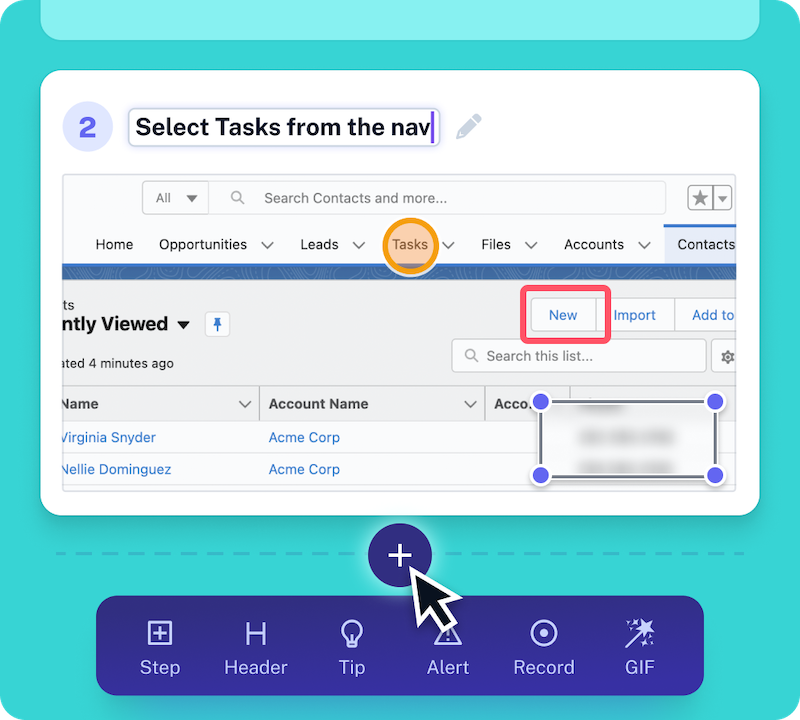
Scribe is a leading technical documentation software designed to transform digital processes into step-by-step guides by converting screenshots into visual, user-friendly documents.
With Scribe, you can automatically document multi-step processes to create great step-by-step technical descriptions in seconds.
Its intuitive design and powerful features have quickly become a go-to solution for professionals looking to streamline their documentation process without compromising quality.
Scribe's key features:
- Automate your technical writing process: Scribe automatically turns any process into a step-by-step guide, complete with text and annotated screenshots. Simply turn on the extension, follow your process as usual, and hit done; Scribe creates a guide in seconds.
- Easy editing: Edit steps, add context, or include notes to provide further instructions easily.
- Efficient input from experts: Enables subject matter experts to capture daily tasks naturally, reducing documentation time without compromising quality.
- Seamless sharing and embedding: Share guides with a single click, embed into your preferred platforms or online documentation, or export to PDF, HTML or Markdown.
- Multimedia integration: Enhance your Scribes with videos, images, links, GIFs, headers, and tips using Scribe Pages.
- Screenshot editing: Edit or annotate screenshots directly on the Scribe platform (Pro).
- Sensitive information redaction: Automatically redact or restrict sensitive information (Pro).
Ratings:
- G2 rating: 4.8 out of 5
- Capterra rating: 4.9 out of 5
Pricing:
- A feature-rich freemium version is available.
- Paid subscription plans start from $23/month when billed annually.
2. Notion
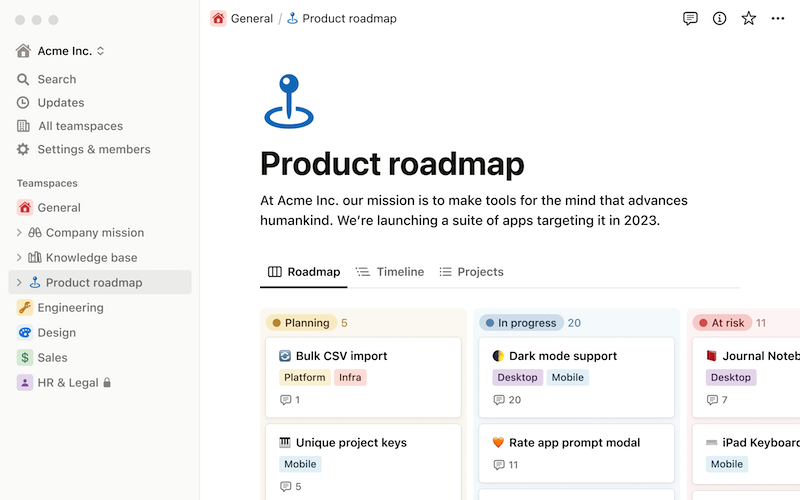
Notion is a highly customizable centralized workspace that caters to a multitude of team needs, ranging from document creation to database management. It serves as an ideal tool for creating knowledge bases, tracking project statuses, and sharing meeting notes, making it a great choice for managing technical writing projects.
Key features:
- Customize the workspace to include everything from docs to databases.
- Quickly share pages and get input from subject matter experts.
- Reference or link technical documentation within the same platform.
- Customize pages without complex coding using drag-and-drop blocks.
- Access and use community-made templates and integrations.
- Integrate with tools like Jira, Slack, GitHub, and Asana.
Ratings:
- G2 rating: 4.7 out of 5
- Capterra rating: 4.7 out of 5
Pricing:
- Freemium version is available.
- Paid subscription plans start from $8/user/month when billed annually.
3. Confluence
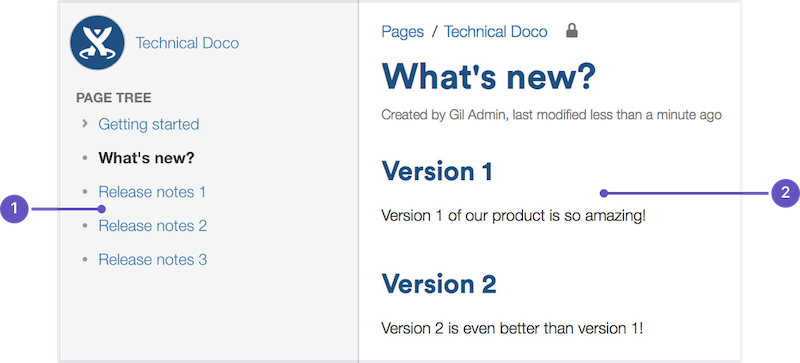
Confluence is a comprehensive tool that enables teams to build, organize, and collaborate in one central location. It is suitable for knowledge management, project planning, project documentation, and creating a social intranet that fosters communication for remote teams. As a product of Atlassian, the creators of Jira and Trello, Confluence seamlessly integrates with platforms many technical teams already use.
Key features:
- Keep track of page updates and manage document collaboration to ensure accuracy and timeliness.
- Integrate other tools and apps, including diagrams, wireframes, charts, and more.
- Set structure and hierarchy to content with advanced search and page tree.
- Use pre-configured templates to start creating documentation quickly.
- Stay informed with real-time editing, commenting, and notifications.
Ratings:
- G2 rating: 4.1 out of 5
- Capterra rating: 4.5 out of 5
Pricing:
- Freemium version is available.
- Paid subscription plans start from $5.75/user/month.
📌 Related resource: Everything You Need for Confluence Documentation
4. Document360
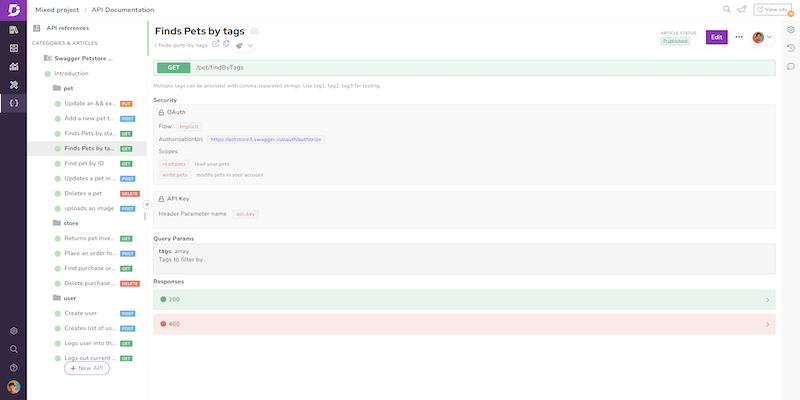
Document360 is a platform that facilitates the creation of a self-service knowledge base for both customers and employees. It features an editor, category manager, and analytics on the backend, enabling the creation of pages that are automatically optimized for any device and easily searchable.
Key features:
- Optimize the site automatically for any device.
- Add chat support, commenting and analytics to content.
- Add links, images, videos, code blocks, and callouts to documents.
- Use in-depth analytics to see what visitors look for and how they connect with your content.
Ratings:
- G2 rating: 4.7 out of 5
- Capterra rating: 4.7 out of 5
Pricing:
- Freemium plan is available.
- Paid subscription plans start from $149/project/month when billed annually.
5. Whatfix
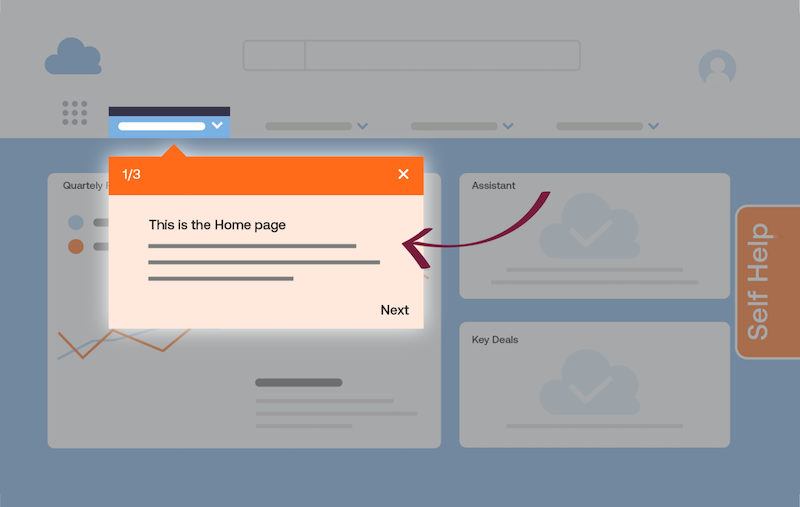
Whatfix is a digital adoption platform that offers step-by-step guidance directly within an application or tool. It simplifies technical documentation steps into actionable advice, aiding users in following processes or solving problems in real time. As a technical writing software, Whatfix facilitates end users in comprehending and retaining critical information.
Key features:
- Provide step-by-step guidance within the tool or application.
- Break down technical documentation into actionable guidance.
- Accessible no-code platform that is suitable for all experience levels.
- Deliver content directly in the app for timely instructions or context.
- Share content in various formats like slideshows, PDFs, and videos.
- Enhance engagement and retention with interactive technical workflows.
Ratings:
- G2 rating: 4.6 out of 5
- Capterra rating: 4.6 out of 5
Pricing:
- Available on request.
6. Snagit
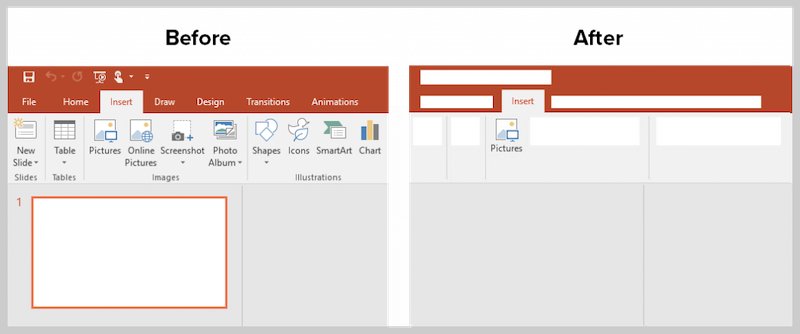
TechSmith Snagit is an advanced screen capture and recording software that enables you to capture images, annotate them for context, and share them as images, GIFs, or videos. It allows simultaneous recording of your screen and camera to personalize your process documentation. It enables capturing short screen recordings for full-page screenshots without needing multiple image clips.
Key features:
- Capture, annotate, and share images, GIFs, or videos.
- Record screen and camera simultaneously for personalized documentation.
- Record scrolling pages for full-page screenshots without multiple image clips.
- Integrations with top applications like Microsoft Word, Powerpoint, and Google Drive.
- Record audio to add voiceovers to images, screenshots, and videos.
- Robust video editor to clip necessary parts and remove unwanted sections.
Ratings:
- G2 rating: 4.6 out of 5
- Capterra rating: 4.7 out of 5
Pricing:
- Starts at a one-time cost of $62.99 for a standard single license.
7. Google Docs

Google Docs is a prevalent document creation tool that is easy to use, intuitive, and capable of producing text-heavy documents and instructions. It prioritizes collaboration by enabling multiple users to edit and contribute to documents in real time.
Key features:
- Create and edit text-heavy documents and instructions.
- Real-time collaboration with multiple users.
- Seamless integration with other Google apps.
- Offline creation and editing capabilities.
- Third-party app integrations for customized features and capabilities.
- Part of the Google Workspace suite of tools.
Ratings:
- G2 rating: N/A
- Capterra rating: 4.7 out of 5
Pricing:
- Freemium version is available.
- Paid version comes as a part of the Google Workspace suite of tools starting from $6/user/month when billed annually.
💡 Check out our list of the top Google Docs alternatives and competitors for more options!
8. Coda
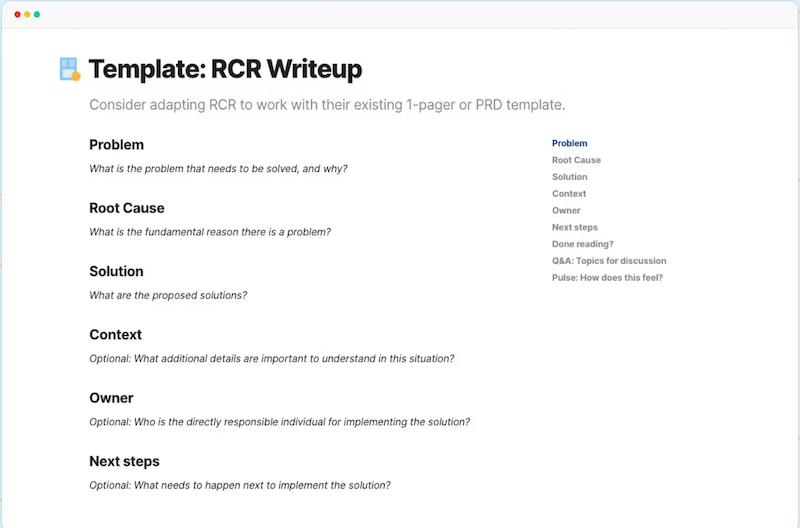
Coda is a document management platform that fuses documents, spreadsheets, and various building tools into one unified workspace. Designed for professional teams tackling complex projects, Coda can handle technical documentation needs, such as product requirement documents.
Key features:
- Combine documents, spreadsheets, and building tools in one platform.
- WYSIWYG editor for professional-looking documents.
- Real-time collaboration capabilities.
- Change tracking for document edits.
- Export options in multiple formats like PDF, Word, and HTML.
Ratings:
- G2 rating: 4.7 out of 5
- Capterra rating: 4.6 out of 5
Pricing:
- Freemium version is available.
- Paid subscription plans start from $10/Doc Maker/month when billed annually.
9. Adobe FrameMaker
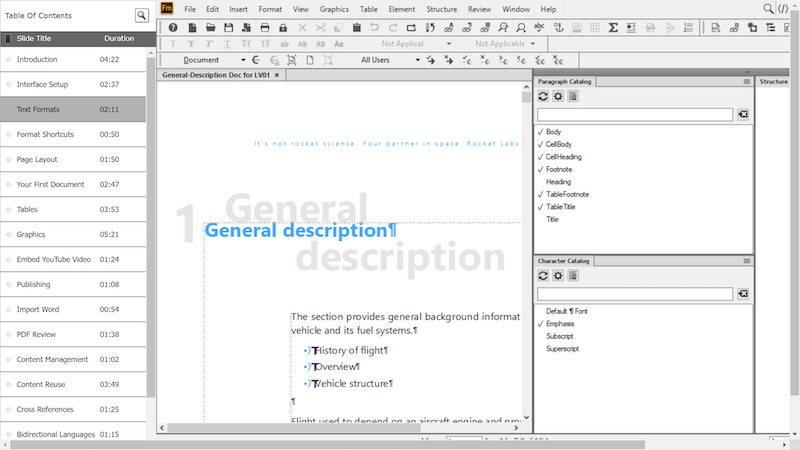
Adobe FrameMaker is a top-tier solution designed to create and distribute technical content. It combines a robust and potent authoring environment with a publishing platform that transforms technical content into intelligent, immersive, and multilingual resources.
Key features:
- Omnichannel publishing includes best-in-class WYSIWYG PDFs, responsive HTML5, EPUB, Kindle, and more.
- Improved productivity with an online review option via Adobe Acrobat, content reuse, import of legacy content, templates, content migration framework, and publishing automation.
- Integration with Adobe Experience Manager for content management.
- Extended global reach with out-of-the-box translation support using XLIFF and 508-compliant PDFs.
Ratings:
- G2 rating: 4.1 out of 5
- Capterra rating: N/A
Pricing:
- Free trial available.
- Paid subscription plans start from $39.99/month.
10. Notepad++
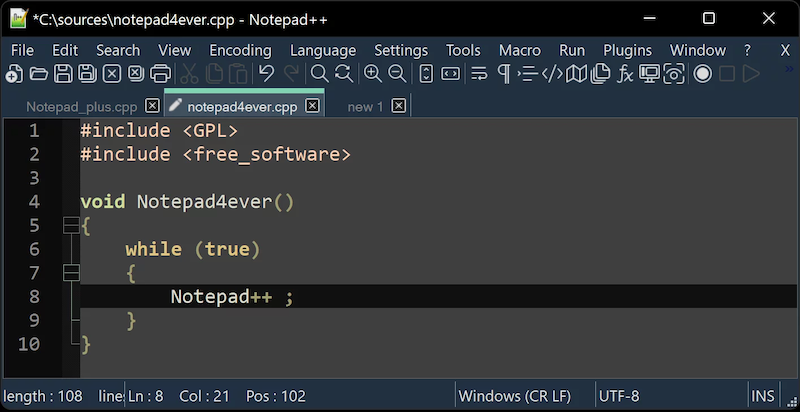
Notepad++ is an open-source text editor available for free and is particularly well-suited for technical writing and programming in languages like C++, Batch, and HTML. It serves as an excellent tool for beginners learning HTML programming basics and can be employed for crafting technical documents in various languages.
Key features:
- Syntax highlighting facilitates the recognition of various text types like keywords, comments and strings.
- Code folding enables the collapsing of code sections for focused attention on the active code.
- Auto-completion saves time by auto-completing code snippets.
- Macros assist in the automation of repetitive tasks.
- Spell-checking aids in detecting and correcting spelling mistakes in the code.
Ratings:
- G2 rating: 4.6 out of 5
- Capterra rating: 4.7 out of 5
Pricing:
- Free and open-source to use.
11. Microsoft Visio

Microsoft Visio is a comprehensive diagramming tool valuable for technical writers dealing with intricate subjects. It simplifies the creation of diverse diagrams such as flowcharts, organizational charts, and network diagrams by offering a wide array of pre-designed shapes and templates.
Key features:
- Extensive selection of pre-designed shapes and templates for quick and easy diagram creation.
- Customization of shapes and templates for specific project needs.
- Incorporation of text, images, and hyperlinks into diagrams.
- Collaboration support for multiple users to work simultaneously on a single diagram.
Ratings:
- G2 rating: 4.2 out of 5
- Capterra rating: 4.5 out of 5
Pricing:
- 1-month free trial available.
- Paid subscription plans start from $5/user/month.
- One-time purchase price starts at $309.99 for the Visio Standard 2021 version.
12. Adobe RoboHelp

Adobe RoboHelp is a next-generation help authoring tool for creating and publishing online help, policy and procedure, knowledge base, and self-service content. It improves authoring productivity and compliance, enabling the creation of immersive help content and its publication across various customer touchpoints.
Key features:
- Faster, smarter authoring with support for HTML5 and CSS3, empowering both beginners and experts through a minimalistic yet powerful user interface.
- Modern, omnichannel publishing, including creating micro content for AI-powered chatbots and search engine snippets.
- Deliver relevant, personalized content by allowing users to filter based on interests or profiles dynamically.
Ratings:
- G2 rating: 4 out of 5
- Capterra rating: N/A
Pricing:
- Paid subscription plans start from $39.99/month.
13. Acrolinx
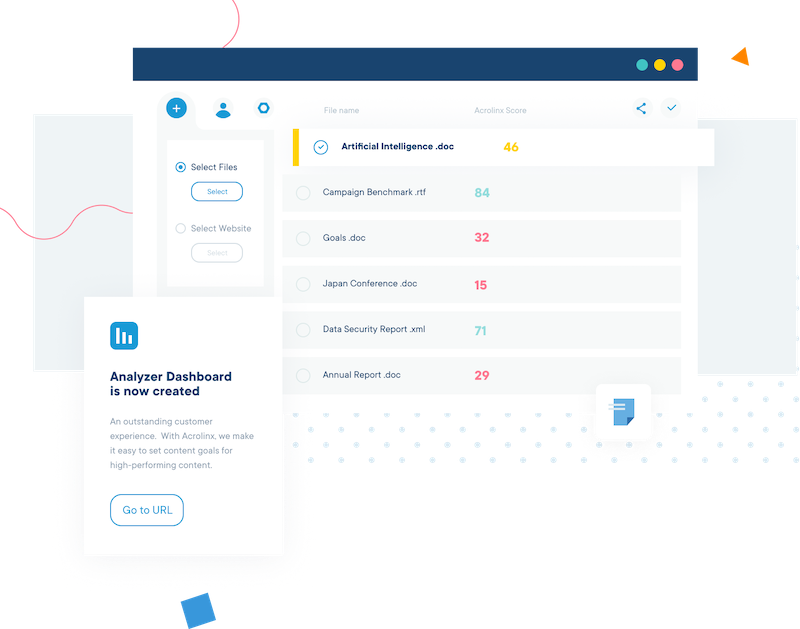
Acrolinx is a platform designed to elevate technical communication by ensuring the associated content's quality, clarity, and effectiveness. It assists technical writers in producing comprehensive and easy-to-find professional content, which is crucial for the success of products and services.
Key features:
- Provides professional writing tips that are easy to implement, supporting both team members and external resources.
- Lower risk and greater compliance by identifying problematic content in company communications, including technical documents and how-to web pages.
- Set the right tone by aligning technical editors with approved corporate language and providing customizable, user-friendly writing tips.
Ratings:
- G2 rating: N/A
- Capterra rating: 4.7 out of 5
Pricing
- Available on request.
14. Paligo
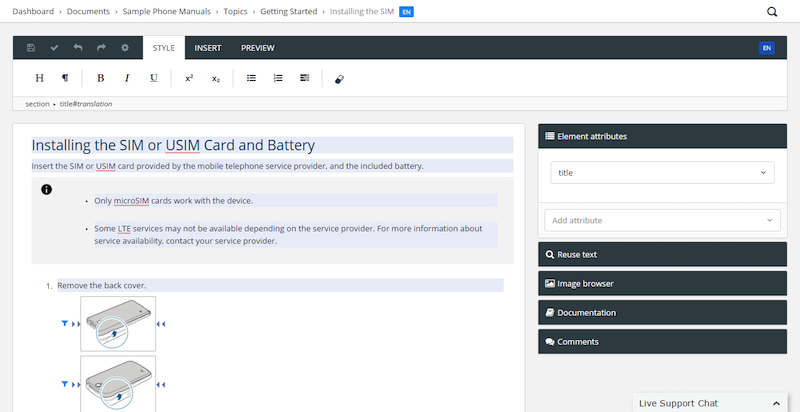
Paligo is a cloud-based Component Content Management System (CCMS) designed to empower technical writing teams with structured XML-based authoring and intelligent content reuse features. It facilitates the management of complex documentation, including multiple versions, product variants, audiences, languages, and more, all in a user-friendly and intuitive interface.
Key capabilities:
- Manage complex documentation efficiently with XML-based variables, conditional text, component reuse, and a powerful built-in XML editor.
- Boost technical documentation team productivity by creating content once, reusing, and publishing to any output, including Zendesk, Salesforce, or ServiceNow.
- Facilitate multi-channel publishing by single-sourcing and publishing content to various outputs like HTML5 Help Center sites, print PDF, SCORM for e-learning, etc.
- Streamline documentation process with batch publishing, dynamically applied layouts, and a comprehensive REST API for various tasks.
Ratings:
- G2 rating: 4.7 out of 5
- Capterra rating: 3 out of 5
Pricing:
- Available on request.
15. Help+Manual

Help+Manual is a popular authoring tool for writing and publishing help and technical documentation in multiple formats. It combines the user-friendliness of a Word interface with the capabilities of a WYSIWYG XML editor, providing powerful features for editing documentation files, including multimedia and complex modular projects.
Key capabilities:
- True single-source editing, eliminating the need for multiple edits or conversions after changes.
- Multi-user editing and team authoring, allowing multiple authors to work on the same project simultaneously.
- Version control and remote editing with active support for Subversion, Microsoft Team Foundation Server, and Microsoft Visual SourceSafe compatibles.
- Translation support with 100% XML projects that tools like Trados can directly translate.
Ratings:
- G2 rating: 4.8 out of 5
- Capterra rating: N/A
Pricing:
- Free trial available.
- License cost starts from $498.
Key technical writing software features
Technical writing encompasses many different types of documentation, so the tool you select should align with your team’s end goals.
Here are common features of technical writing software to look for:
- Collaboration. Technical writing often involves input from many different team members. Select a technical writing tool that makes collaboration and collecting input from invested team members easy.
- Version control. As your technology changes and goes through updates, so should your documentation. Choose a technical writing tool that manages document versions for you, so it’s one less task for your team.
- Publishing and sharing. Use built-in publishing and sharing tools to build a knowledge base with all the information your team or customers need.
- Multi-media compatibility. Technical guides often require visuals to help get the point across correctly. Ensure the tool you use has embedding and editing features that make adding images, videos, screen grabs, and more to your documents easy.
- Tutorials and knowledge base articles: Look for software that supports the creation of tutorials and online knowledge base articles for effective user support.
Choosing your technical writing software
Selecting the right technical writing tool is crucial for producing high-quality technical documents that align with your brand and effectively educate end users.
When selecting a technical writing tool, consider:
- Team involvement: Identify the creators and participants of the technical documents and their preferred working style. Choose a tool that enhances collaboration among all involved.
- Document sharing: Determine the distribution mode for the finished documents—whether internal or external. Select a tool that aligns with your publishing and sharing needs.
- Content medium: Identify the most effective content type for conveying your technical information—whether text-heavy or visual. Choose software that supports your primary content needs.
- Free trial: Utilize free trials to experiment with tools that meet your needs. This will help you select the most intuitive and budget-friendly option for your team.
Scribe checks off all these boxes and more—that's why it's one of the best technical writing software options available. Scribe facilitates collaboration, document sharing, and visual content creation and offers a generous free trial so you can create powerful documentation in seconds.
Developing documentation has never been easier. Take your technical content to the next level. Start your documentation journey for free!





