Introduction
If Camtasia has hung one too many times or is no longer affordable, it’s time to switch.
We tested out a bunch of screen recording and video editing software, and rounded up 7 notable Camtasia alternatives that:
- Offer a more affordable or generous freemium plan.
- Have less intensive system requirements and don't crash or lag.
- Have more or less similar editing and annotation features as Camtasia.
TL;DR: Best Camtasia alternatives
- Bonus tool — Scribe: Best for creating beautiful step-by-step guides
- Movavi Screen Recorder: Best for capturing high-quality audio & video recordings
- ScreenPal: Best free screen recorder with annotation & editing tools
- EaseUS RecExperts: Best for capturing recordings in 4K resolution
- ScreenFlow: Best screen recording tool for Mac users
- Descript: Best text-based video editing tool
- Zight: Best screen capture software for asynchronous communication
What is Camtasia?
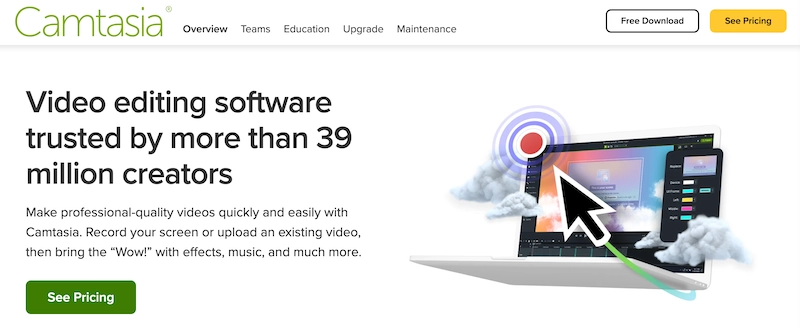
TechSmith’s Camtasia is a powerful, easy-to-use screen recording and video editing software for Mac and Windows users. It captures your screen, webcam, and microphone for high-quality screen recordings, such as tutorials, presentations, software demos, and more.
Camtasia’s individual subscription license in 2024 was priced at $179.88 billed annually. It offers a 30-day free trial to test out the software, and the exported videos include a watermark.
Camtasia key features:
- Powerful screen recording & video editing: Camtasia allows you to capture the screen, webcam, system audio, cursor, and microphone, at once or separately. It has a built-in video editor with impressive features such as animations, backgrounds, music, and transitions.
- Cursor effects: Camtasia’s cursor effects enable you to magnify, spotlight, highlight, or customize the cursor to guide users to the on-screen details.
- Audio editing: Remove background noise, adjust the volume of the tracks, and improve the overall quality of the video with Camtasia’s built-in audio tools.
- Ready-to-use assets & templates: Camtasia provides a wide range of templates and royalty-free assets such as images, videos, and effects, to kickstart video creation with ease.
- Interactive features: Camtasia’s standout feature is their interactive quizzes and surveys, which you can insert in the videos in multiple formats: fill in the blank, true or false, multiple choice, and short or long answer.
Why you need a Camtasia alternative
Though Camtasia is a powerful screencasting and video editing tool, it’s not without its limitations. Here are the key drawbacks and why you should consider alternatives to Camtasia:
- Frequent bugs & crashes: Camtasia is known to crash or freeze unexpectedly and eats up a lot of RAM since the app isn’t browser-based, and you have to download it on the computer.
- Performance issues with large files: Users noted that Camtasia typically has a slower rendering speed than other screen recording software, and painfully slows down working on large files with high-resolution multimedia, animation, and effects.
- Hefty price tag: Camtasia is priced at $179.88 annually, which is super expensive for individuals and small teams. The 30-day free trial gives access to limited features and includes a watermark on exported videos.
- Need to pay for upgrades & maintenance: One of the most frustrating drawbacks of Camtasia is you need to pay extra to upgrade to the software's latest version. Or you can purchase Camtasia’s maintenance fee of $49.75/year, which guarantees a free upgrade to the next version along with priority support.
- Audio recording challenges: Users reported that Camtasia picks up a ton of background noises when recording audio. To generate quality recordings, you'll have to purchase TechSmith's Audiate program, which has advanced audio features. The bundle is priced at $329.87/year, which isn’t may be too expensive for individuals or small teams.

Top 7 Camtasia alternatives
1. Bonus tool: Scribe
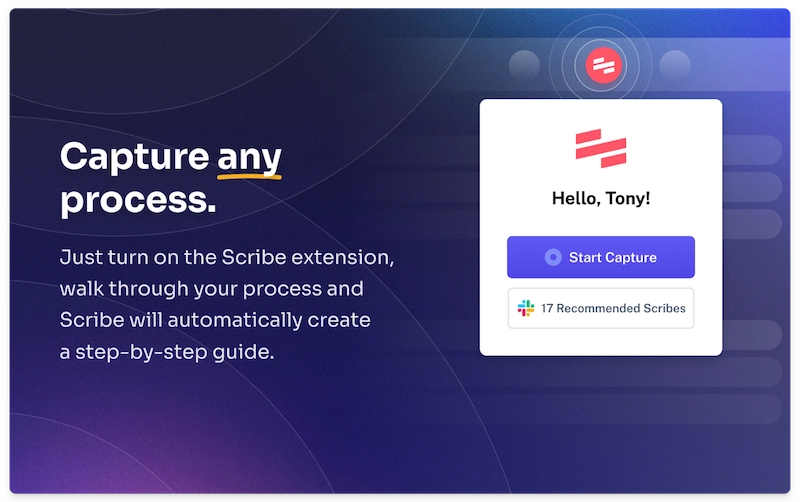
G2 rating: 4.8 out of 5 stars (63 reviews)
Capterra rating: 4.9 out of 5 stars (10 reviews)
Pricing:
- Free plan available.
- $23/seat/month for Personal Pro plan.
- $12/seat/month for Team Pro plan.
Best for: Creating beautiful visual step-by-step guides.
Overview:
Scribe is a great screen capture tool, especially if you need to create short explainers, training docs, or instructional how-tos, and share it with your team.
While Scribe is not a video editing software, it provides a much easier and simpler alternative to creating and editing videos. With Scribe, you can create step-by-step visual tutorials in seconds—complete with text and annotated screenshots.
You don’t have to go through the headache of editing videos, adding captions, removing background noise, and more. Scribe auto-generates beautiful step-by-step guides, complete with text and screenshots. All you have to do is go through your process, and Scribe captures your screen and cursor movements to build a visual guide.
Why choose Scribe over Camtasia?
- Intuitive user-friendly interface for beginners.
- Capture any process using the browser extension or desktop app.
- Requires no video editing skills.
- Create professional, step-by-step guides in minutes.
- Create multimedia tutorials by adding images, GIFs and videos.
- Quickly edit, annotate, and add custom branding.
- Share guides with your team and gather real-time feedback.
- It’s easy to share a Scribe and embed it within your website.
- Redact sensitive information (Scribe Pro).
Cons:
- Doesn't support video creation. You can add videos to Scribe from video platforms such as YouTube, Loom, Vimeo, Jumpshare, Vidyard, Canva, Gong, TikTok, and more.
Why it’s a good alternative to Camtasia
If your use case is specific to sharing feedback or processes with your team, you don't need the hassle of creating videos. Scribe enables you to create step-by-step guides for training, SOPs, onboarding, and a lot more. The best part is there is no learning curve, and team members can collaborate with each other in real time to make the processes more robust and comprehensive.
“I love that I'm able to create training materials so quickly and easily. All I have to do is turn on the extension, and then I can just click through a few steps and create an amazing training resource for my time.” — Kirkland G.
2. Movavi Screen Recorder
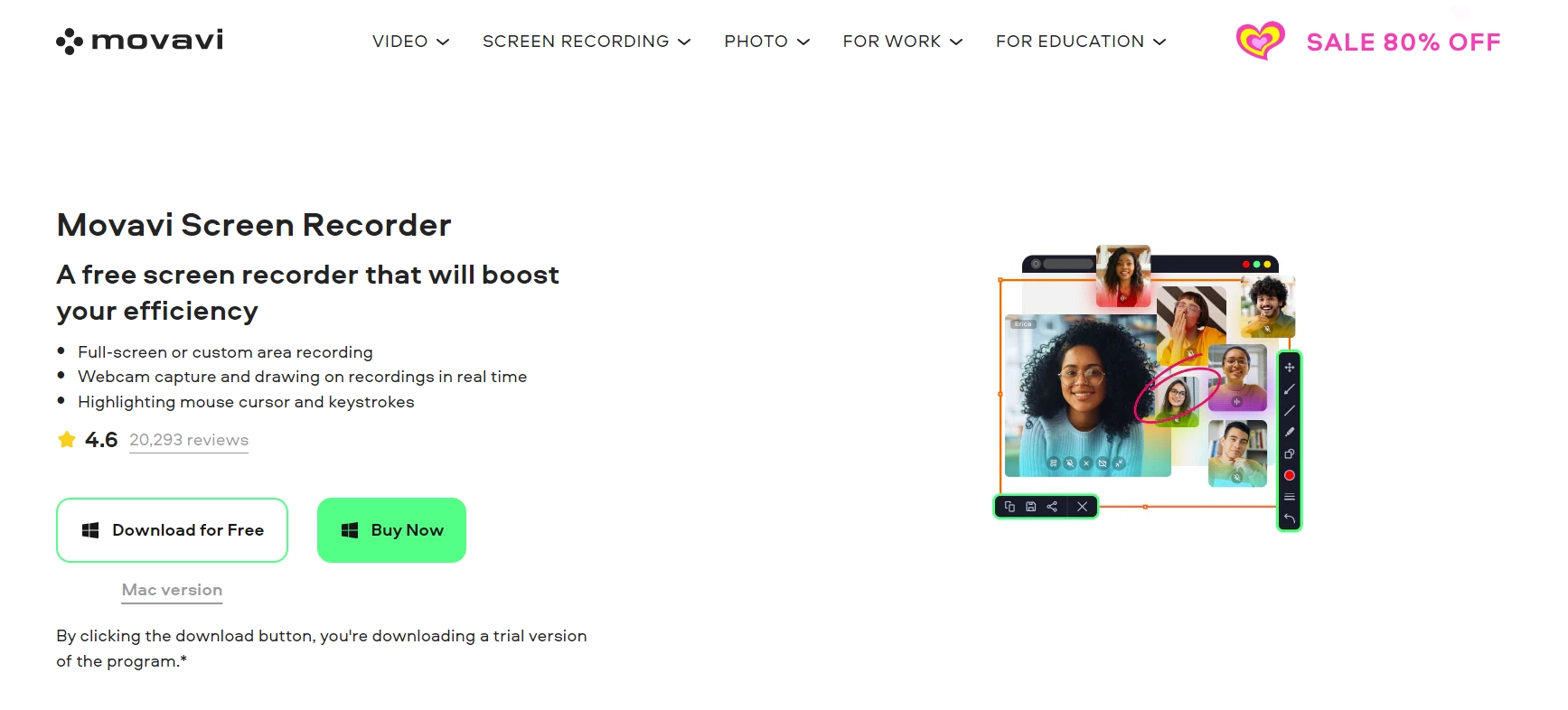
G2 rating: 4.5 out of 5 stars (51 ratings)
Capterra rating: 4.6 out of 5 stars (26 ratings)
Pricing:
- Free version available.
- $39.95/year.
Best for: Capturing high-quality audio & video recordings.
Overview:
Movavi Screen Recorder is a robust screencasting and editing software for Windows and Mac users. Similar to Camtasia, it allows you to record the camera and microphone to create tutorials, webinars, and presentations.
You can capture a specific part of the screen or the entire screen, annotate recordings in real time, and highlight cursor movements to make the content interactive and engaging.
Pros of using Movavi Screen Recorder:
- Built-in video editor to trim, edit and annotate recordings.
- AI-enabled noise reduction and background removal.
- Ability to capture scrolling screenshots.
- Recording scheduler to capture webinars or live streams.
Cons of using Movavi Screen Recorder:
- Limited features are available in the free plan.
- Need to buy the Movavi Video Suite for comprehensive editing features.
- Lack of integration with other tools.
Why it's a good Camtasia alternative
Camtasia lags or slows down unexpectedly when working on older hardware or systems, while Movavi’s system requirements are more inclusive and allow you to generate high-quality screen recordings on all devices.
Movavi is also cheaper and more affordable than Camtasia at $39.95. If you need other than screen and webcam recording, Movavi Video Suite is priced at $94.95 and gives you access to advanced editing features.
“I like the ease of use of this software. It provides lots of options from screen capture images to screen capture videos. You can highlight material, draw on the images, even put arrows on it.”
3. ScreenPal (formerly Screencast-O-Matic)
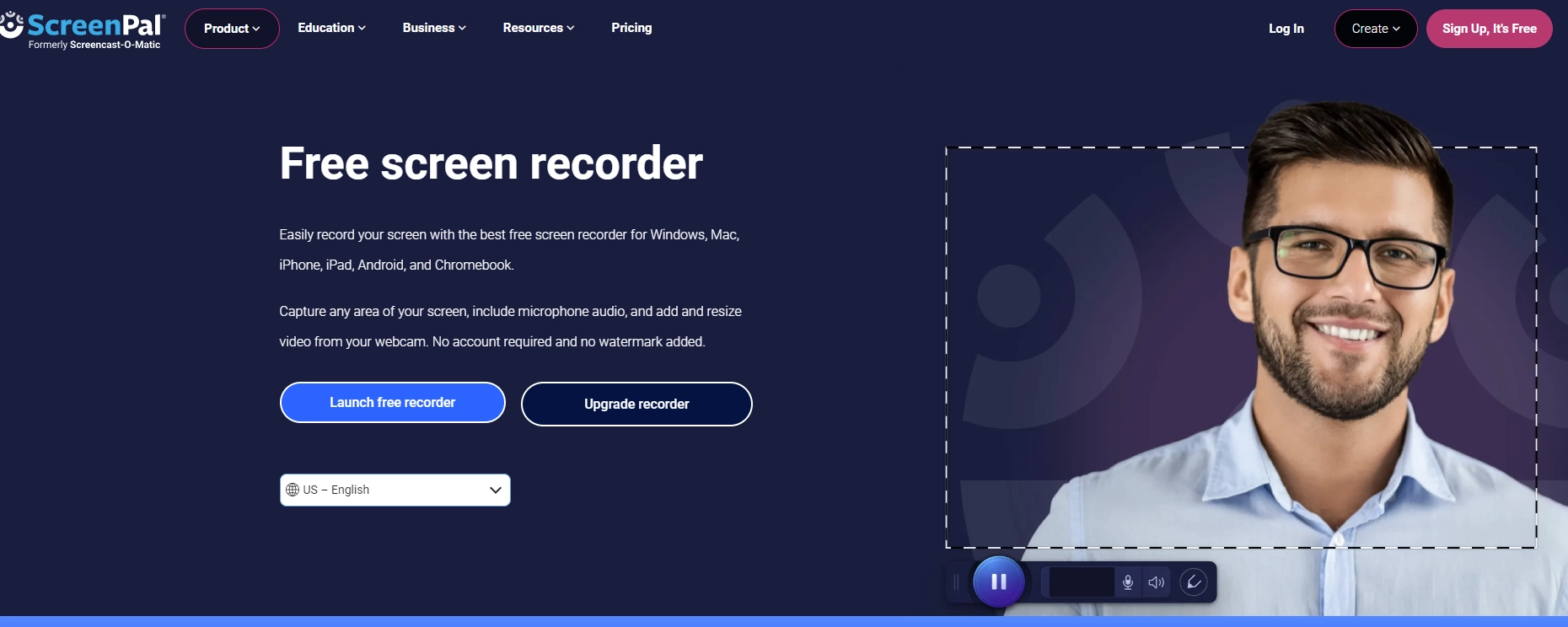
G2 rating: 4.3 out of 5 stars (89 reviews)
Capterra rating: 4.4 out of 5 stars (71 reviews)
Pricing:
- Free version available.
- Solo Deluxe: $3/month, paid annually.
- Solo Premier: $6/month, paid annually.
- Solo Max: $10/month, paid annually.
- Team Business: $8/month, paid annually.
Best for: Free screen recorder with annotation & editing tools.
Overview:
ScreenPal is a screen recording software that allows you to capture the webcam, camera, or both. It has a robust built-in video editor to add voice narrations, music, overlays, captions, and more.
What differentiates ScreenPal is their free plan that offers unlimited web and screen recording (up to 15 minutes) along with basic editing features, which works well for individuals and teams who want to create training videos, video tutorials, and presentations.
Pros of using ScreenPal:
- Upgrade for as little as $3/month.
- Generate AI-enabled speech-to-text captions.
- Remove, blur or replace your background.
- Tap into an extensive built-in stock library.
- Integrate with popular video collaboration tools.
Cons of using ScreenPal:
- The free version includes a watermark on the videos.
- Users reported audio issues with the recording.
- Users complained about the quality deteriorating on exporting the videos.
Why it’s a better alternative to Camtasia
ScreenPal blows Camtasia out of the water when it comes to pricing. With only $3/month, you get access to unlimited recording time, editing features, and system audio recording. ScreenPal also offers a secure, free hosting of recordings, while Camtasia requires you to export videos.
"Screencast-O-Matic is a screen recording tool that allows you to record your screen and webcam for tutorial purposes. The platform supports high-definition audio and video and allows you to edit the final screencast and export it to your desired file format."
4. EaseUS RecExperts
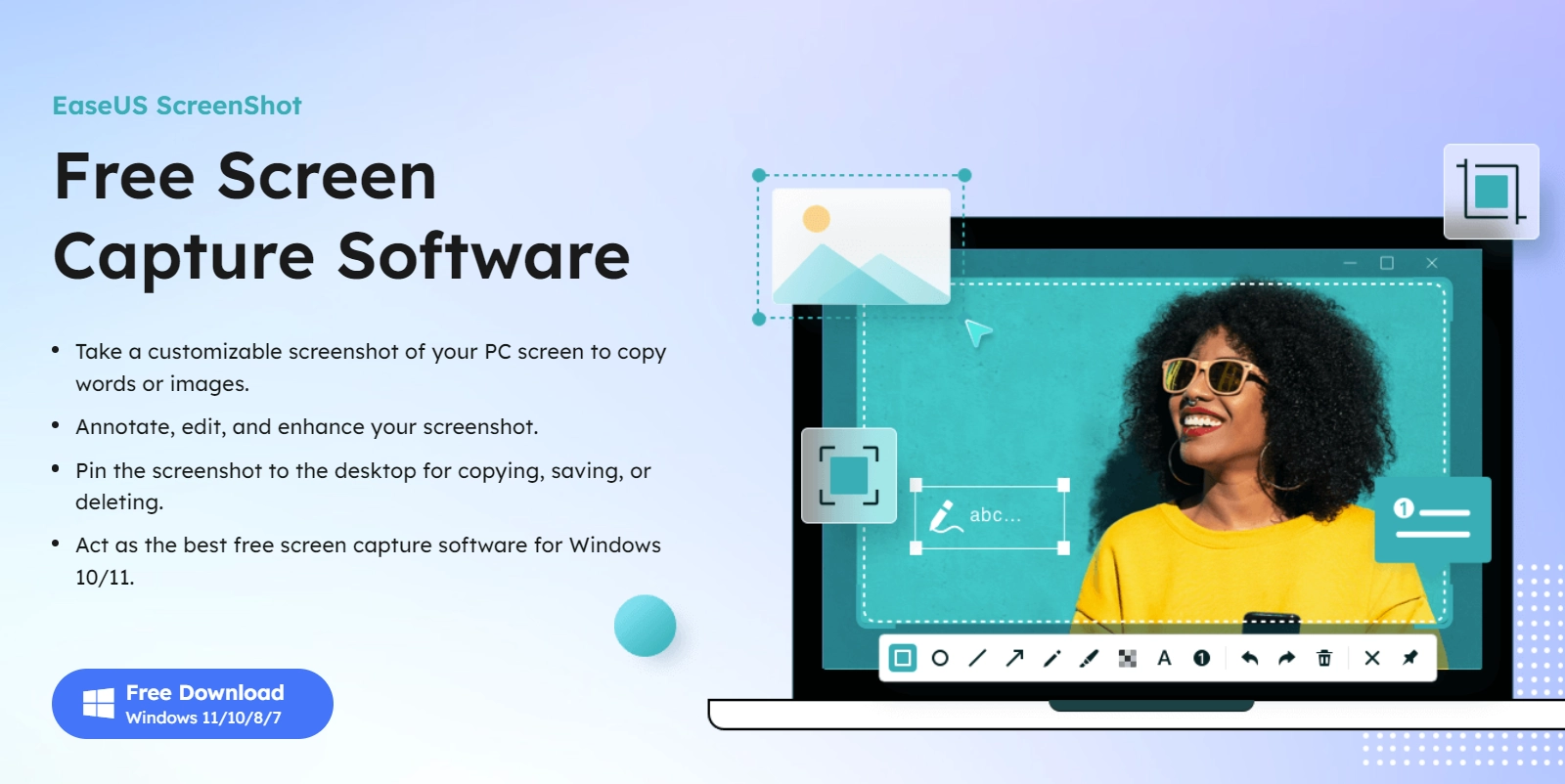
G2 rating: N/A
Capterra rating: N/A
Pricing:
- $19.95/month.
- $39.95/year.
- $69.95 for a lifetime license.
Best for: Capturing recordings in 4K resolution.
Overview:
EaseUS RecExperts is a fairly powerful and all-in-one screen recorder for Windows and Mac users. The software auto-detects your computer’s webcam and microphone and captures a specific portion of the screen or the entire screen, camera, and audio.
If you need to record webinars, video tutorials, or capture high-quality screen recordings, RecExperts supports recording in 4K resolution and 60 FPS.
Pros of using EaseUS RecExperts:
- AI-powered noise remover to improve the quality of the video.
- Hotkey shortcuts to capture different kinds of screenshots.
- Auto-stop feature to stop the capture when it reaches a time limit or file size.
- Task scheduler to record the screen when you’re away from the computer.
Cons of using EaseUS RecExperts:
- Limited editing features compared to other video editing tools.
- Free version allows recording up to only 2 minutes and adds a watermark.
- Issues a single license for only one computer device.
Why it’s a good Camtasia alternative
If your focus is high-quality screen recordings and requires only basic editing features, EaseUS RecExperts is a great alternative to Camtasia. You can instantaneously capture a portion of your screen, overlay video from a webcam, and add voice narration to create engaging and interactive content.
The multitude of video and audio formats, and qualities to choose from, and the ability to simultaneously record your webcam, audio, and system audio is super awesome.”
5. ScreenFlow

G2 rating: 4.5 out of 5 stars (54 reviews)
Capterra rating: 4.8 out of 5 stars (24 reviews)
Pricing:
- ScreenFlow: $169/year.
- ScreenFlow Super Pak (with stock media library): $248/year.
- ScreenFlow Super Pak + (with stock media library and premium support): $287/year.
Best for: Screen recording software for Mac users.
Overview:
ScreenFlow is a macOS-based screen capture and video editing software. It’s an excellent Camtasia alternative for those looking for a simpler, less complicated interface with power-packed editing features. Users can record multiple screens, webcam, and audio simultaneously to create:
- Instructional videos.
- Tutorials.
- Presentations.
- Software demos.
Besides basic editing functionalities such as cut, trim, and merge, ScreenFlow offers animations, transition effects, annotations, voiceover capabilities, multi-track audio, closed captions, templates, and more.
Pros of using ScreenFlow:
- Simple, easy-to-use interface that is ideal for beginners.
- Powerful audio and video filters for high-quality screen recordings.
- Crystal clear audio recording even if you’re using a basic microphone.
- Extensive stock media library, including images, audio, and video clips.
Cons of using ScreenFlow:
- Exclusive to Mac users.
- Users report a lack of editing functions such as advanced color tracking and management.
- Transitions and animations can be difficult to implement.
Why it’s a good alternative to Camtasia
ScreenFlow allows you to record multiple screens at once, such as desktop and mobile screens. This is great for teams who need to work collaboratively on training videos, presentations, instructional content, and more. It’s also slightly cheaper than Camtasia, but if you need access to the stock library, you’ll have to additionally pay $60 for the first year and $72 for the next year, which comes down to the same cost as Camtasia.
"I'm impressed by the lossless audio and uncompressed video formats that give the best possible quality for importing into video projects."
6. Descript
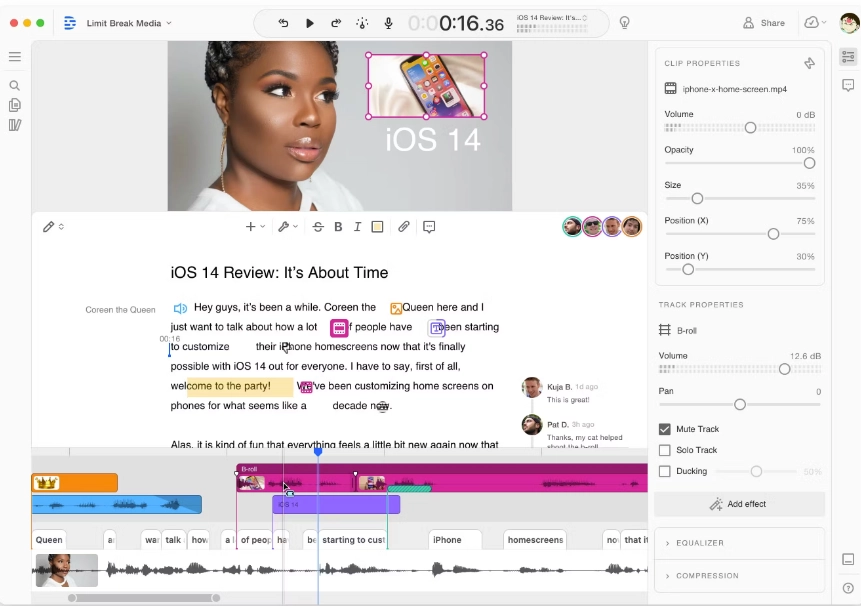
G2 rating: 4.6 out of 5 stars (390 reviews)
Capterra rating: 4.8 out of 5 stars (165 reviews)
Pricing:
- Free plan available.
- $144/year for the Creator plan.
- $288/year for Pro plan.
Best for: Text-based video editing tool.
Overview:
Descript is a unique, AI-enabled video editing and screen recording tool that captures your webcam, screen, and microphone—and then edit your recording like a transcript.
With the overdub feature, you can rectify mistakes in the audio either by creating a text-to-speech clone of your voice or adding a new voiceover by typing. You can also add annotations, transitions, music, and captions to the video, invite collaborators to work on the project in real-time, and save your files directly to the cloud.
Pros of using Descript:
- Transcription-style video and audio editing, similar to Google Docs.
- One-click automatic filler word detection & removal.
- Multi-track audio editing to sew together with videos and sound clips.
- Built-in collaboration tools to edit, update, and share feedback on the doc.
Cons of using Descript:
- Users report that automated transcription may not always be accurate and require manual editing.
- Steep learning curve.
- Cloud-based; requires a working internet connection.
- Constant delay or lag in editing due to cloud sync.
- Lacks advanced audio features.
Why it’s a good alternative to Camtasia:
Descript lets you edit out of a transcript, fix audio mistakes in a click, and remove filler words such as ‘um’, ‘ah’, etc. quickly. It lets you host all files on the cloud and invite collaborators to edit and modify files online. Currently, Descript is priced at $144 which is half the price of Camtasia.
“Descript has the best text-based video editing tools hands down. It may not be flashy, but compared to other tools it is just more powerful and the workflows are more efficient.”
7. Zight
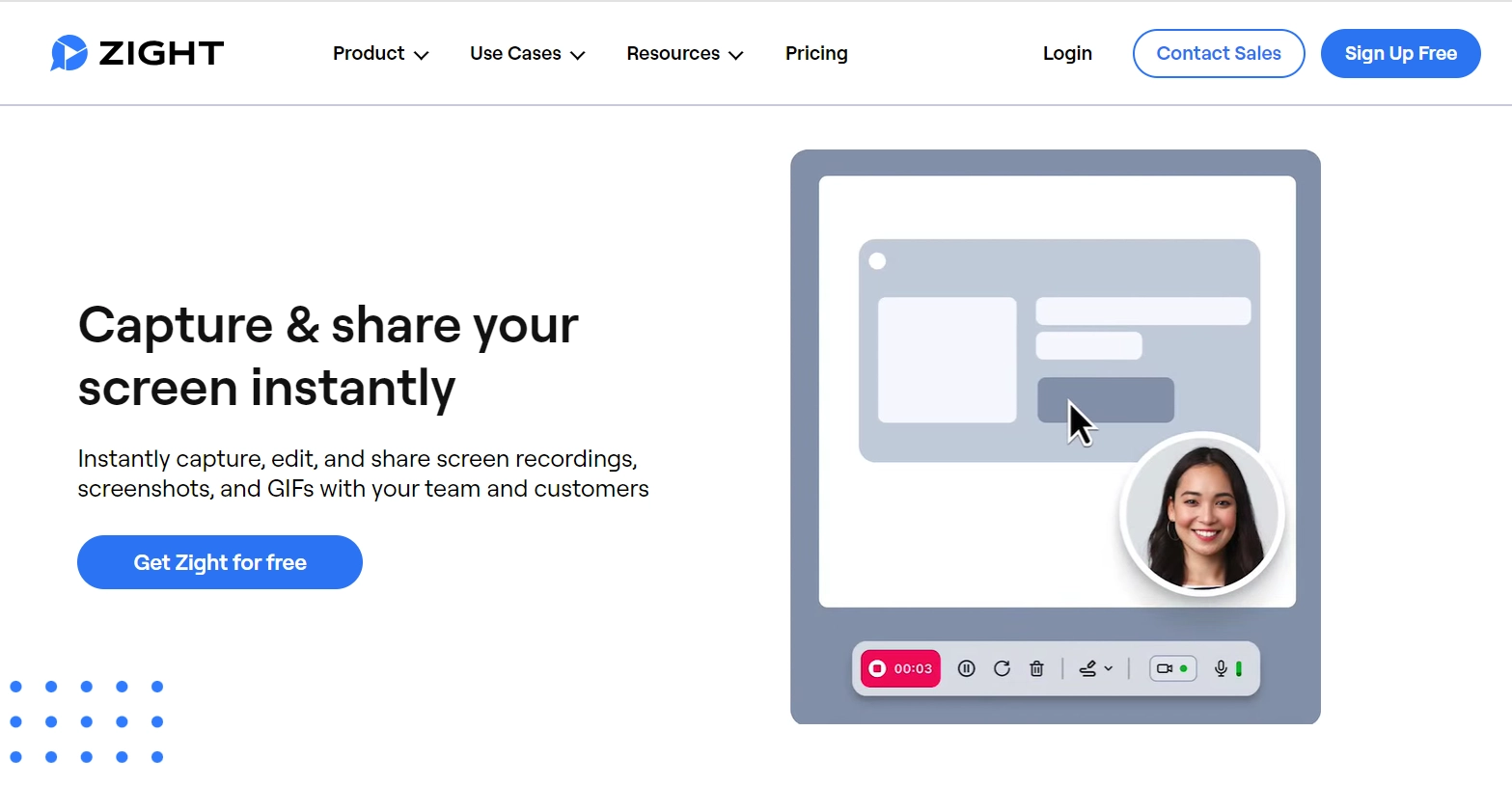
G2 rating: 4.6 out of 5 stars (1,215 reviews)
Capterra rating: 4.6 out of 5 stars (183 reviews)
Pricing:
- Free plan available.
- $9.95/user/month for the pro plan.
- $8/user/month for the team plan.
Best for: Screen capture tool for asynchronous communication.
Overview:
Zight, formerly CloudApp, is a screen capture tool with annotation and video editing capabilities and is typically used for internal and external team communication.
You can record the screen and webcam, or solely webcam footage to create training videos, SOPs, how-to guides, and more. Zight allows users to generate GIFs, AI-generated transcripts and captions, capture scrolling screenshots, and effortlessly share recordings on different platforms.
Pros of using Zight:
- Generous free version with basic screen recording and editing features.
- Capture and annotate recordings and videos and share them on a centralized platform.
- Sync the files to the cloud for easy access.
- Integrate with tools such as Zendesk, Jira, Trello, Google Suite, and more.
Cons of using Zight:
- More inclined toward screen recording and annotation than video editing.
- Frequent bugs and slow loading time when dealing with larger media files.
- Limitation with capturing GIFs and videos in a full-screen mode.
- Users have reported that annotation features are confusing to use.
Why it’s a good Camtasia alternative
If your use case is sharing feedback or explanation videos with your team members, Zight is a more compelling alternative. It has a 7-day free trial, and also offers a free plan with limited features. Their pro plan is priced at $9.95 per user monthly, which is more affordable than Camtasia.
"It's so easy to take screenshots, screen recordings, even product gifs, and even share it with teammates for a quick collaboration. Not just that, it has helped me create multiple handover documents."
So, which Camtasia alternative should you choose?
If you're looking for software like Camtasia with advanced editing features at a more affordable price point, we recommend looking into ScreenPal and Movavi Video Suite (which can be purchased with the Movavi Screen Recorder).
For creating video-first tutorials and presentations for internal and external communication, Zight and Descript are viable options.
But if you're looking for a simpler way to share processes or feedback with your team without the hassle of creating videos, then Scribe is what you need. Forget voiceovers, intricate timelines, and endless tinkering. Create polished step-by-step guides in seconds with Scribe!











