Introduction
Your employees are your biggest asset. But even the most reliable, problem-solving workers can get lost or disengaged if you don't train them properly.
We're used to putting employees into two camps: the ones you can count on and those you can't.
But what if the seemingly unprepared or unmotivated employees are really just untapped potential?
In other words: all of your employees can be an asset. It's up to you to get them there.
Here’s where things get more interesting: regularly training your employees can support their professional development, making them more efficient at their jobs.
With 74 percent of trainers using video learning as part of their employee training delivery service, this article will look at the best video tutorial software you can use to create engaging video tutorials or instruction videos.
Top video tutorial software of 2025
- Snagit
- Camtasia
- iSpringSuite
- Hippo Video
- Ashampoo Snap 10
- DemoCreator
- Loom
- Bonus tool: Scribe
What is video tutorial software?
Video tutorial software lets you create asynchronous instructional videos, such as live-action footage, animation and screencasts, giving step-by-step guidance for specific activities. You can also use it to trim, edit, manipulate or enhance your videos to create customized and relevant learning and development content to empower and engage your teams.
{{banner-short-v2="/banner-ads"}}
Why do you need video tutorial software?
When it comes to employee training, video tutorials are just one of the many options. You can choose from various training methods, so the important thing here is to identify the most suitable option that works for your employees.
How do video tutorials hold up against these methods? Let’s find out.
Video tutorials vs. other employee training methods
First, let’s acquaint you with the basics.
Besides video tutorials, here are the other types of employee training methods:
- On-the-job training: This training focuses on the practical skills required to do the job. Companies typically provide on-the-job training to new hires to reduce time-to-productivity. Common examples include internships, rotations and job shadowing.
- Mentoring: Here, a supervisor or mentor takes on the responsibility of coaching an employee, following a structured curriculum that uses a culmination of training methods to create opportunities for employee growth and make new employees feel welcomed and supported. Employees learn by watching the mentor do things in real time.
- Simulators: This type of training is ideal for jobs requiring specific skills to operate complex machinery, like in the aviation or medical fields. Simulations are designed to reflect real-life work situations to give trainees a first-hand experience of what they are likely to face on the job.
- Role-playing: Here, a trainer and a trainee realistically act out hypothetical work scenarios. Commonly used for industries that require frequent client interaction or involve customer service, it helps employees practice handling difficult situations and better react to situations in real life.
- eLearning: This training is primarily computer-based and delivered from an online medium. Employees can go through the content and activities at their own pace, plus you can incorporate interactive activities like quizzes to boost engagement and appraise the training effectiveness and employee progress.
While all these employee training methods are great and effective, video tutorials still stand out.
The benefits of using video tutorials to enhance employee training
Here are the key benefits of using video tutorials in your employee training process:
Better engagement retention
A well-presented and concise video is the more effective way of presenting information, especially when compared to text-based training or tutorials. Studies have found viewers retain 95 percent of a message when they watch it in a video format compared to ten percent retention when reading the same information in text format.
People learn better when the information is communicated through a visual medium.
Reduced cost of employee training
Large-scale companies, especially ones with multiple offices and locations, typically earmark a significant part of their training budget to get employees in front of customers. For example, classroom-based training involves traveling and lodging, which are all expensive and non-negotiable expenses.
On the other hand, video tutorials do away with the need for in-person training, leading to significant savings over a determined period of time. Case in point — Microsoft’s internal video portal helped the company reduce its classroom training costs from nearly $320 an hour per employee to just $17.
Flexible, on-demand accessibility
Video tutorials are tailored to your company’s exact needs, meaning you can add more concepts and remove obsolete ones to improve the effectiveness of your training program. They are also versatile, including animation videos and live action, among other formats, to convey information interestingly and engagingly and are suitable for a range of purposes, from explaining a new software tool to refreshing necessary job-related skills.
Video tutorials also eliminate scheduling conflicts, allowing employees to see them at any time and from anywhere. Trainers can record videos during a training session using video training tools and then forward video URL to employees, giving them on-demand access.
And if you're not too camera-happy? You can check out solutions that supplement or replace your video recordings entirely.
For example, rather than video, Scribe creates visual, step-by-step guides with text and screenshots — all the trainer has to do is turn on the extension to capture their browser or desktop workflow. Here is a Scribe showing how to easily manage job listings on LinkedIn:
And with Scribe's newest feature, Pages, you can combine your step-by-step guides with video and other media to create beautiful, visual process docs, like this!
Amplify your video tutorials and give your team the best of both worlds — while saving hours on manual documentation.
{{banner-default="/banner-ads"}}
Different types of video tutorials
Choosing the right type of video tutorial is also important to effectively convey the material. Depending on the information you want to present, certain types of instructional videos will serve your efforts better than others.
Here are the different categories of tutorial videos:
- Animation video tutorials.
- Whiteboard video tutorials.
- Screen recording video tutorials.
- Real-time recorded video tutorials.
- Screen recording videos with a webcam overlay.
The good thing is most video tutorials software support all the above video tutorial types — provided you choose an option that offers the right features:
Ideal features to look for in video tutorial software
When looking for video tutorial tool, pick a tool that has the following features:
- Video editor.
- Screen recorder.
- Video hosting.
- Easy collaboration.
- Social sharing.
Ideally, your prospective tool should have all the above features, but you can always choose one with more or fewer features based on your individual requirements to make a video tutorial.
Top video tutorial software of 2025
Without further ado, here are our top recommendations for the best video tutorial creator.
1. Snagit

G2 rating: 4.6 stars out of 5
Capterra rating: 4.6 stars out of 5
Snagit pricing:
Snagit’s plan starts from $49.95 for your PC and Mac devices. You can get started with its free 15-day trial.
Snagit overview:
Snagit from TechSmith is a reliable video tutorial software that lets you record images and videos and create comprehensive training material for your team. It also offers an advanced image editor to annotate where needed and upload your freshly recorded content to various online platforms from directly within the software.
Besides recording your screen and audio using system audio and microphone and saving it as an MP4 file, you can also convert the video into an animated GIF. Talk and draw over a series of screenshots to create a quick instructional video for your team.
Trim long video tutorials into short snippets to give your employees quick reference points and add them to your email, documentation, blogs, training material and knowledge base. Your videos are then stored in the cloud library, making it easier for employees to find, open and edit captures.
2. Camtasia
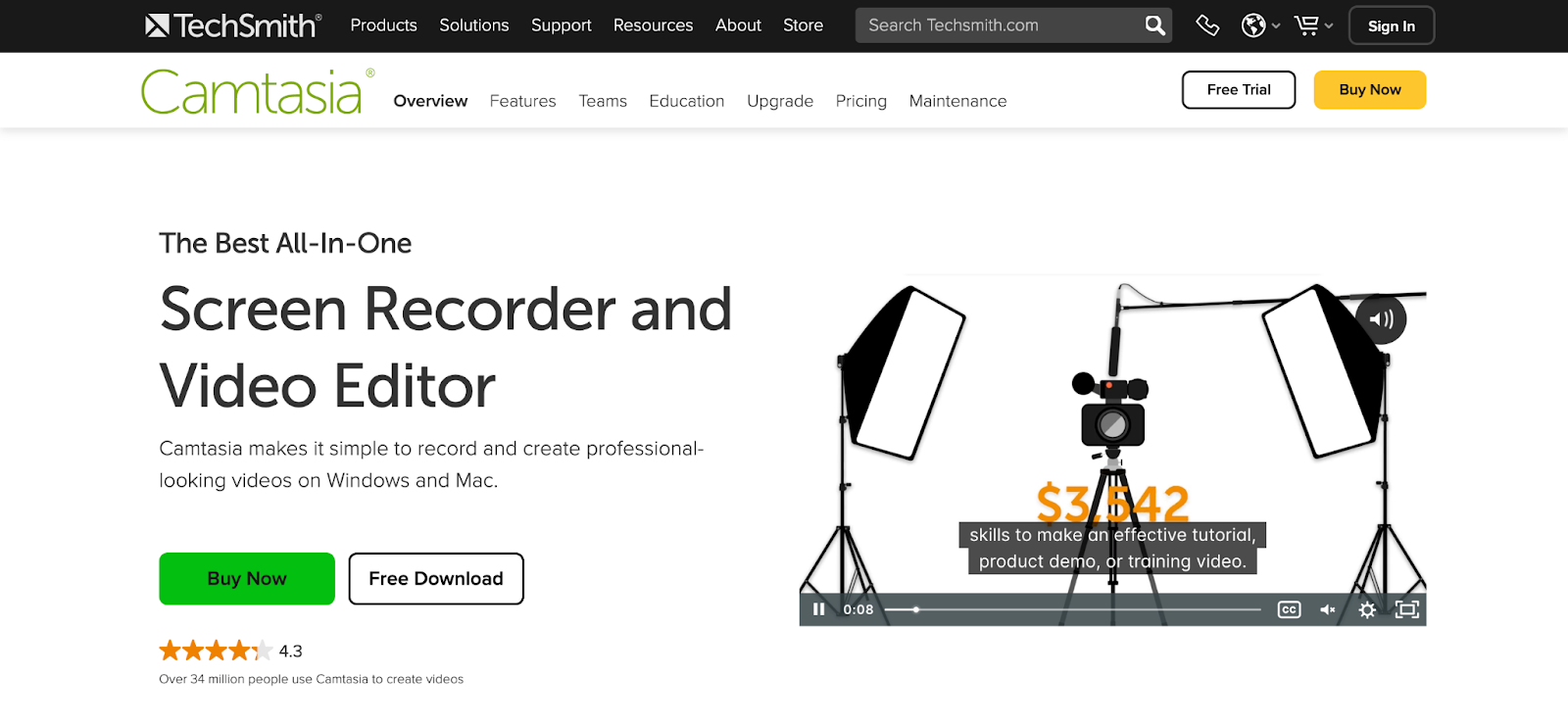
G2 rating: 4.6 stars out of 5
Capterra rating: 4.6 stars out of 5
Camtasia pricing:
Camtasia charges a one-time fee of $249 and is compatible with Windows and Mac devices. You can opt for its maintenance plan costing $49.75 annually, which includes upgrades to the latest version and priority support for one year. It also offers a 30-day money-back guarantee.
Camtasia overview:
Camtasia is another TechSmith offering that’s the go-to tool for teams looking to create instructional videos. With its user-friendly screen casting tool and a diverse range of rich features, such as unlimited backgrounds, interactive capabilities and an in-built editing tool, you can make engaging videos at the click of a button.
Simply record your computer screen, add a few effects using the drag-and-drop elements and upload your brand-new tutorials to your choice of platform, including Screencast, YouTube, Vimeo or an online video course.
Camtasia also offers an extensive library, where you can find and add royalty-free music to your tutorials and allows you to add certain interactive elements like quizzes to enhance the immersive factor.
💡 Check out our list of the best Camtasia alternatives for more software with advanced editing features at a more affordable price point.
3. iSpring Suite
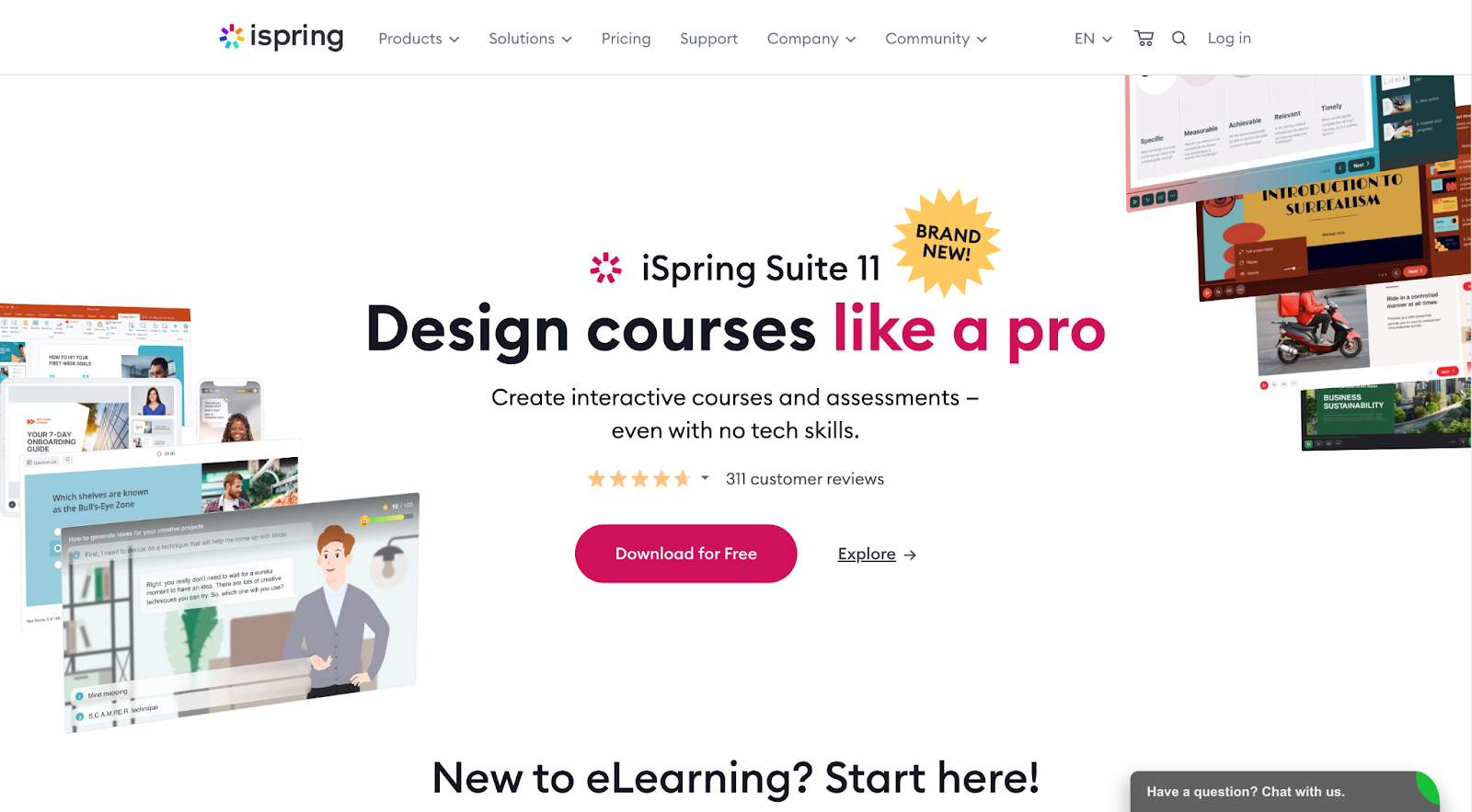
G2 rating: 4.7 stars out of 5
Capterra rating: 4.6 stars out of 5
iSpring Suite pricing:
iSpring Suite’s pricing starts at $770 per author per year and goes up to $970 per author per year. In addition to a 30-day money-back guarantee, you also get a 14-day free trial.
iSpring Suite overview:
A fully featured e-learning authoring tool, iSpring Suite allows you to record your screen with a webcam and audio to create high-quality video tutorials, including dialog simulations and slide-based courses. It has a simple user interface and tons of excellent features that make it easy for both techies and non-techies to create professional video storyboards in record time.
Choose from over 200 templates to put together comprehensive training courses for your team and experiment with fun elements like infographics, text blocks, images, transition effects and shapes to fill in knowledge gaps. You can also create quizzes and add them towards the end of your video tutorial to gauge learner understanding.
4. Hippo Video
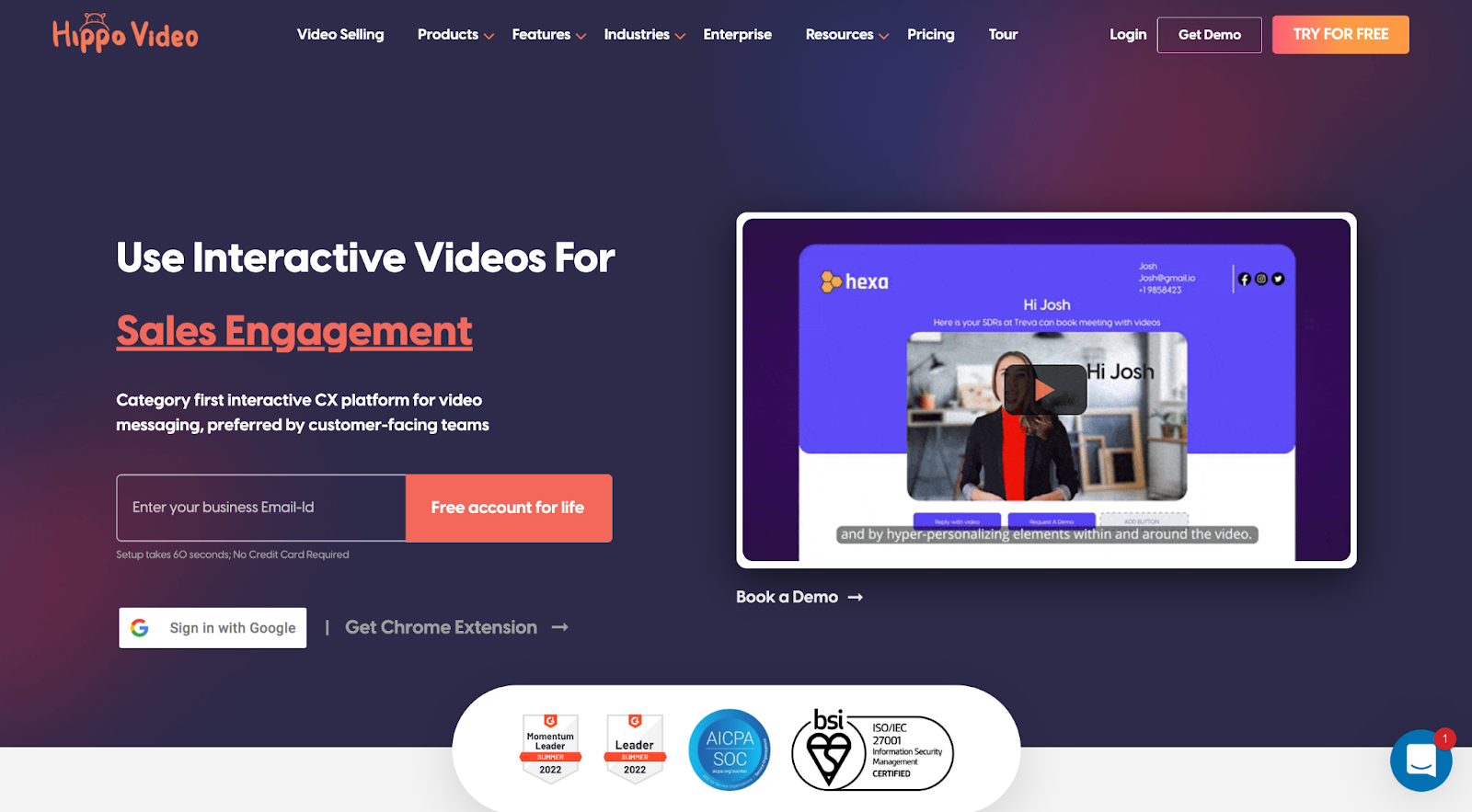
G2 rating: 4.5 stars out of 5
Capterra rating: 4.5 stars out of 5
Hippo Video pricing:
Hippo Video offers a basic-level Free plan, but if you’re looking for advanced features, its paid plans would be a better fit, starting at $15 per month (billed annually). A 7-day free trial is also available.
Hippo video verview:
With Hippo Video, you can make videos by taking screenshots or directly through the webcam at a very high definition. Then send the videos directly from Gmail, LinkedIn, Outlook and other tools to facilitate easy collaboration.
Choose from a wide range of editing options, such as crop, emoji, tags, trim, callouts and clicks. A robust reporting engine provides detailed analytics to give you a clear idea about how many individuals have shared or watched your video and from where. You can also use it to evaluate the effectiveness of your training material and get real insights into the likes and dislikes.
Hippo Video‘s recently launched AI video generator allows you to convert text material into personalized videos at the click of a button to save time.
5. Ashampoo Snap 10

G2 rating: Not available
Capterra rating: 4.6 stars out of 5
Ashampoo Snap 14 pricing:
Ashampoo Snap 14 is only available for Windows 10 and 11 systems and costs $39.99. Get started with the software by signing up for the free 10-day free trial.
Ashampoo Snap 14 overview:
Ashampoo Snap 14 is another video tutorial tool you can consider adding to your training program.
Use the tool to capture and edit the content on your screen. You can also create self-explanatory steps by adding automatic numbering, arrows, graphics, clicks and keystrokes. If you want to edit in real-time, Ashampoo Snap 14 lets you directly add drawings, texts and voice narrations instead of going into post-production.
Exporting videos as short snippets and GIFs is also possible and can be sent directly to your employees’ inboxes or uploaded on cloud platforms, such as Google Drive, Dropbox and Microsoft OneDrive.
6. DemoCreator
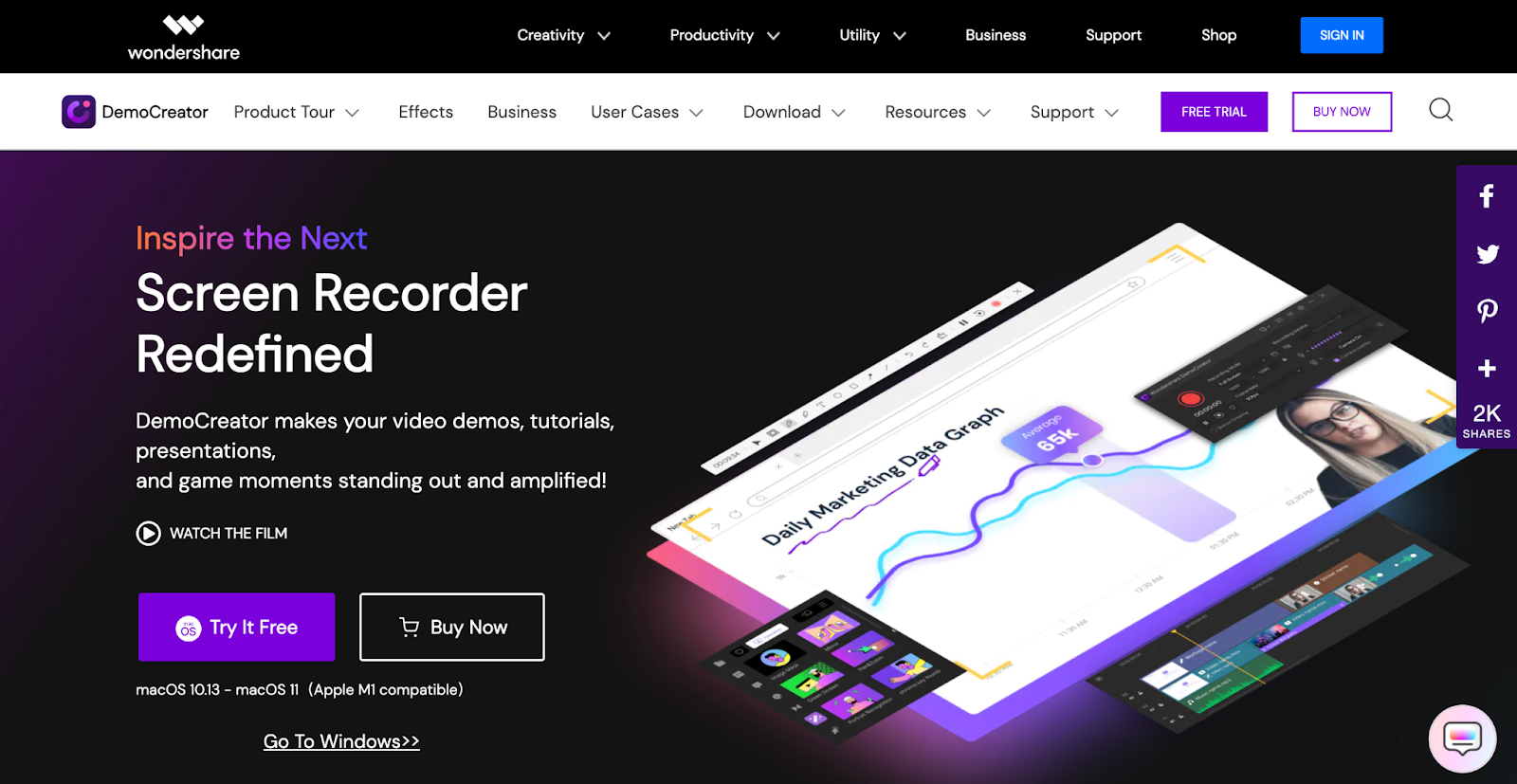
G2 rating: 4.7 stars out of 5
Capterra rating: 5 stars out of 5
DemoCreator pricing:
DemoCreator is compatible with both Windows and Mac devices and has plans starting from $45 per year (billed annually). A 7-day free trial is available on all its plans.
DemoCreator overview:
DemoCreator by Wondershare is one of the newer video tutorial software tools on the market. It’s designed to help your video tutorials, presentations and demos stand out.
Capture your on-screen activity, audio and webcam, followed by editing the content using the in-built editor. Keep in mind that the video and audio have to be edited separately. You can then enhance your video tutorials by adding green screen effects and transitions. Zooming or panning on a specific area to make the clip more engaging is also possible.
Pre-rendered stickers, transitions and captions make it easier to round out your video faster without compromising on the engagement factor. Once you’re done, you can share the final output by saving it to your computer or uploading the recordings directly to YouTube.
7. Loom
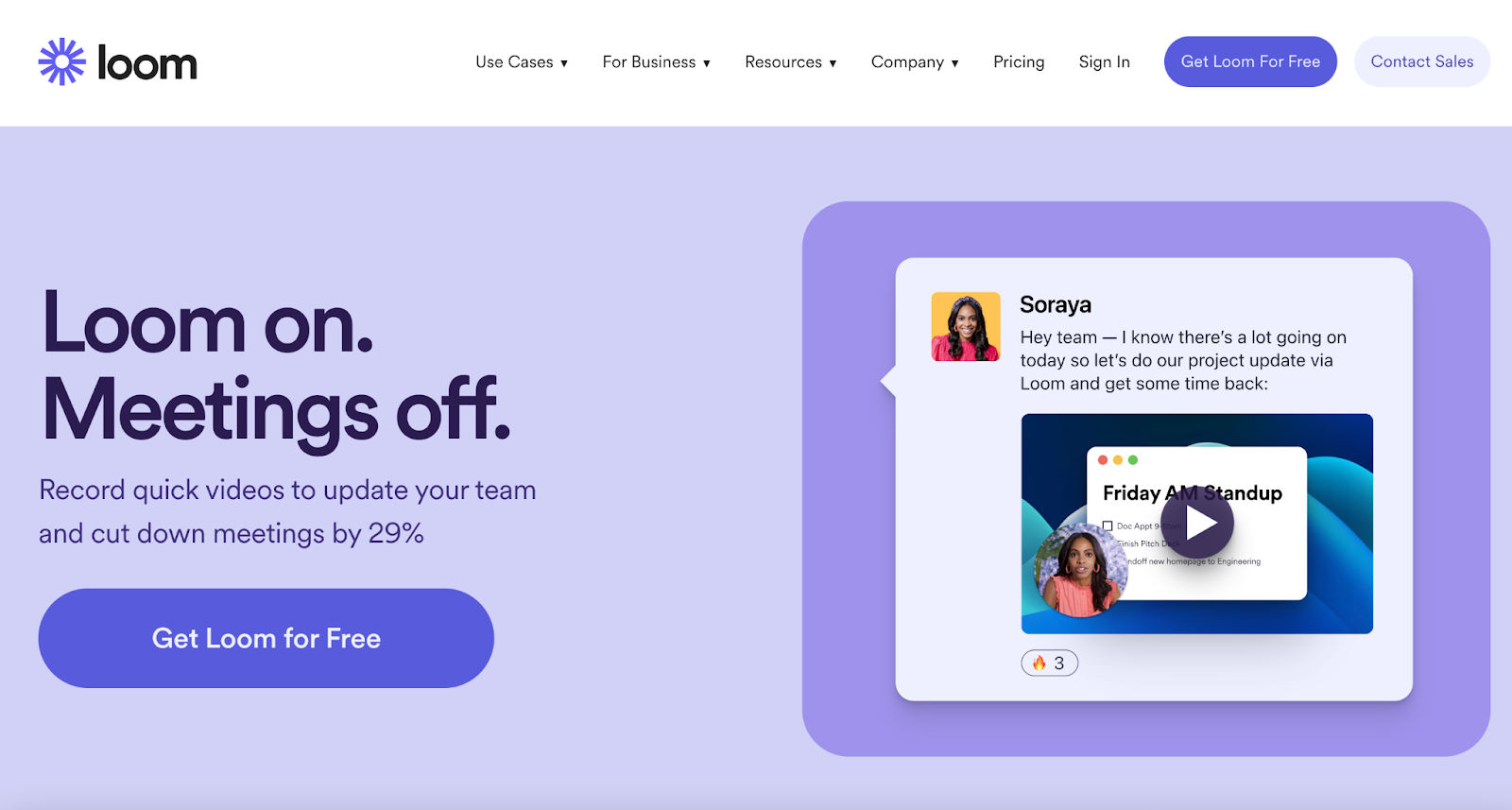
G2 rating: 4.7 stars out of 5
Capterra rating: 4.6 stars out of 5
Loom pricing:
You can get started with Loom’s free plan, but if you’re looking for advanced recording and analytics and admin security, try out the premium plans starting at just $8 per creator per month (billed annually). A free 14-day trial is also available.
Loom overview:
Loom is a reliable screen and camera recording tool and one of the most popular options on the market for making screencasts. While the tool is primarily positioned as a video communication app, you can use it to create screen recording tutorial videos.
Record your screen and camera to explain workflows and software asynchronously and clearly. The app works on both Loom’s desktop and mobile apps, as well as a Chrome extension. Once you’ve made your video, you can share it using its link — and your team members can watch it without logging in or creating an account.
Viewers can also leave time-stamped comments and send emojis to keep the conversation going and stay connected.
Bonus tool: Scribe
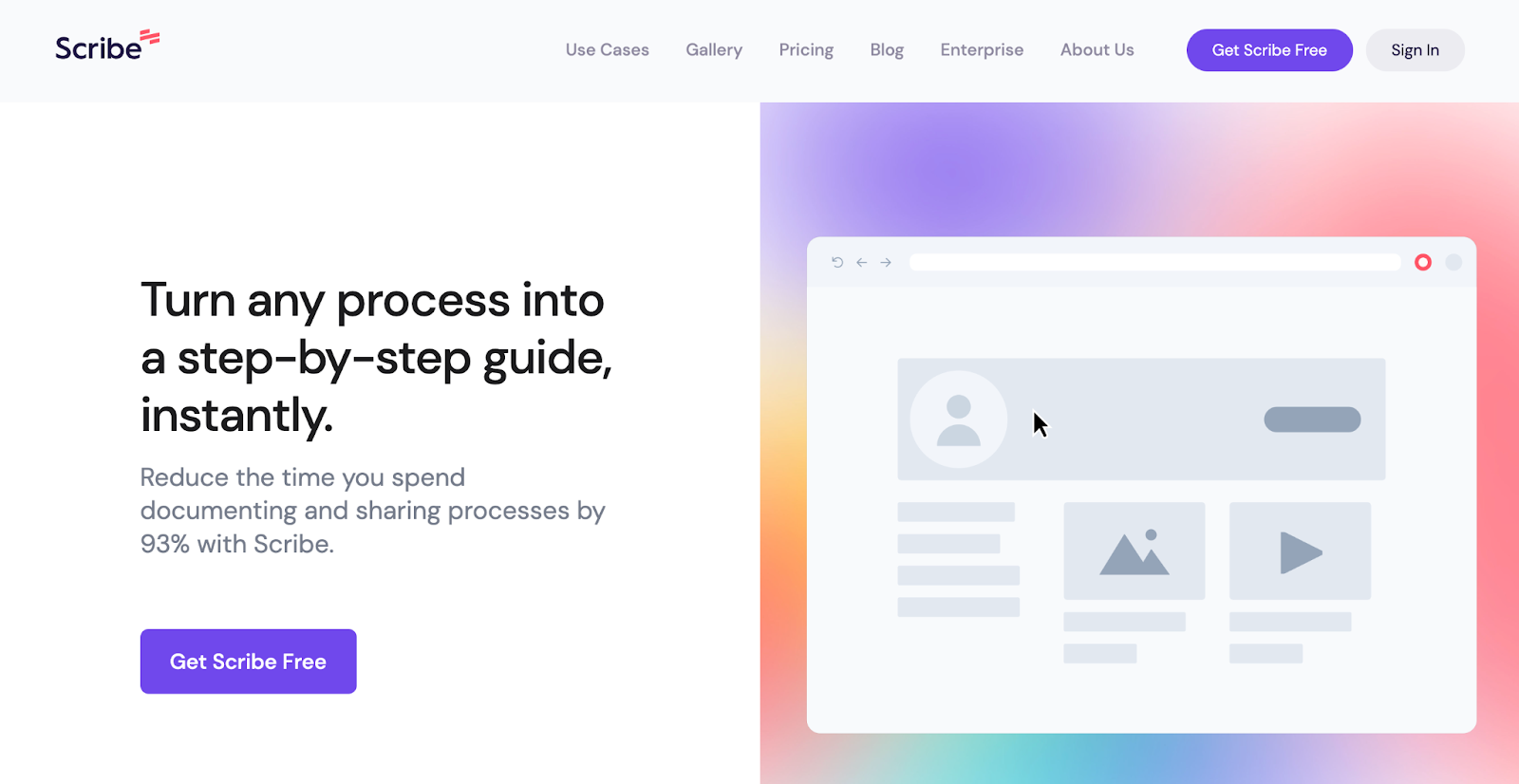
G2 rating: 5 out of 5 stars
Capterra rating: 4.3 out of 5 stars
Scribe pricing:
Scribe offers a free plan, as well as paid plans packed with several valuable advanced features, starting from $29 per user per month.
Scribe overview:
Scribe isn’t a traditional video tutorial software, but it’s an excellent alternative worth considering. It automatically creates visually stunning step-by-step guides by capturing your clicks and keystrokes as you work — saving you from the hassle of explaining to your employees how to perform a specific task or use a newly implemented tool.
Just click on the extension and go about the process or workflow as you normally would. Scribe will generate your visual guide within seconds, complete with text and screenshots to ensure the reader understands the concepts precisely.
Once you’ve built your training material to effectively onboard new hires or answer operational questions, share your Scribe with anyone, anywhere. Directly send it to teammates, export it as a PDF document, paste a URL link, or embed it into existing tools and wikis — or do it all.

Video tutorial software — next steps…
Video training is no longer a novel idea — it’s the new normal that both employers and employees are readily embracing.
While each video tutorial software we discussed above adopts a unique way to create effective video tutorials, strong alternatives like Scribe serve a more diverse purpose, allowing you to create detailed how-to guides and automate documentation — all at the touch of a button.
If you‘re ready to start creating and sharing to boost employee productivity and minimize expensive errors, you need to incorporate video into your employee training program.







